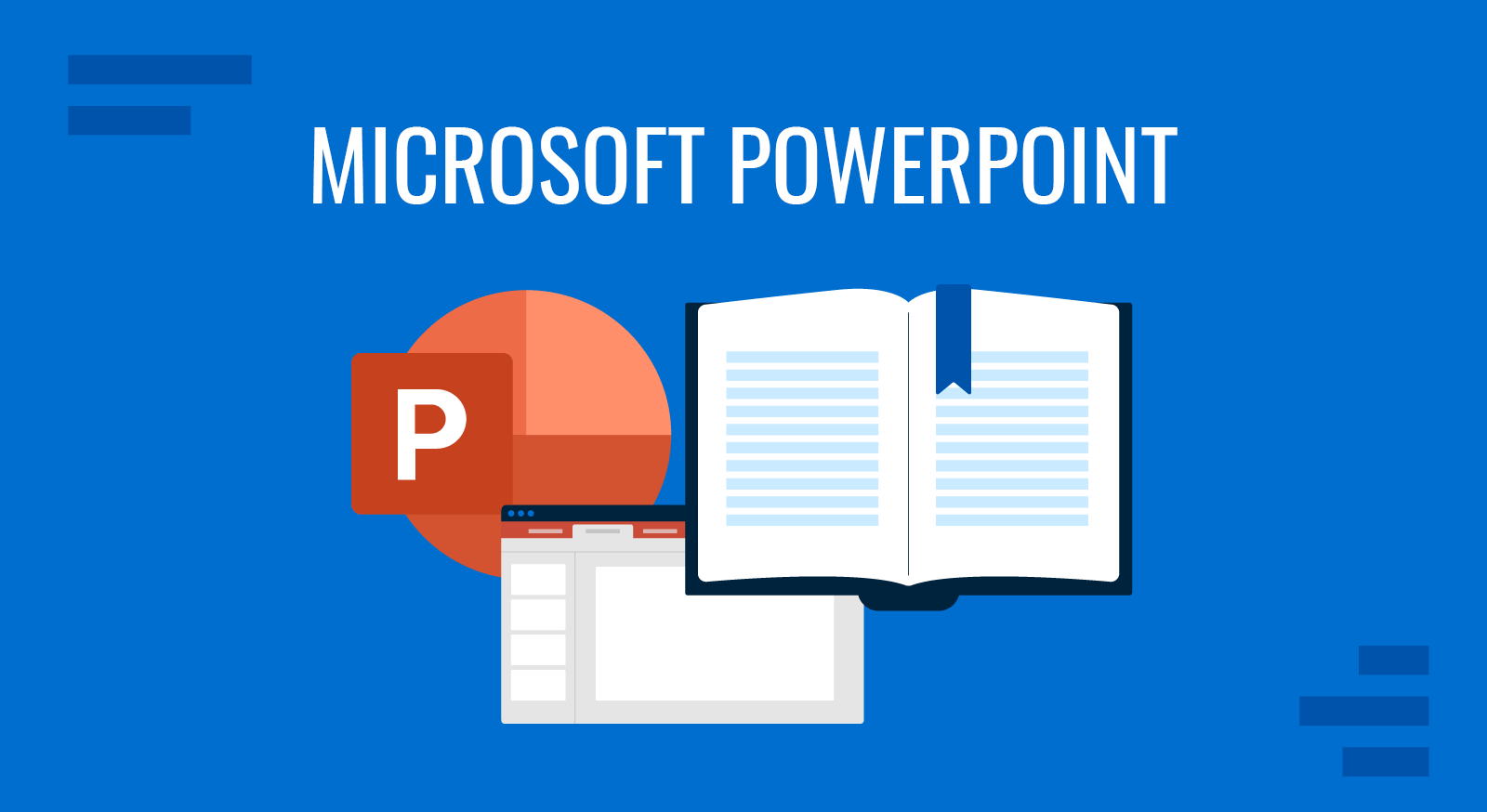
Microsoft PowerPoint remains the standard presentation software for professionals, educators, and speakers across industries. Its value lies not just in creating slides but in equipping presenters with the tools to craft structured narratives, deliver impactful visuals, and manage live presentations with confidence. While audiences only see the finished product projected on screen, the real work for a presenter happens behind the scenes: choosing layouts, adjusting themes, embedding multimedia, and rehearsing with tools designed to support smooth delivery.
In this article, we’ll explore PowerPoint in depth. From its history to how to download PowerPoint or technical aspects such as its tools, AI features, and presentation templates.
Table of Contents
- What is PowerPoint?
- PowerPoint Versions
- Who Uses PowerPoint?
- How to Install PowerPoint
- Advantages of PowerPoint
- Disadvantages of PowerPoint
- Slide Layout and Themes
- Design Tools
- Transitions and Animations
- Multimedia Support
- Presenter View and Speaker Notes
- Collaboration and Cloud Integration
- Export Options
- AI Tools and PowerPoint
- FAQs
- Final Words
What is PowerPoint?
What we know as PowerPoint is the industry-leading presentation software. PowerPoint began in 1987 as the creation of Robert Gaskins and Dennis Austin, who developed it while working at Forethought, Inc. The program was initially designed for the Macintosh and released that same year under the name Presenter. Before launch, the name was changed to PowerPoint to better reflect its function as a tool for strengthening communication (it reminded users of the pointer tools used in presentations).
Shortly after its release, Microsoft recognized the potential of this new presentation software and purchased Forethought for $14 million, making it one of Microsoft’s earliest major acquisitions. PowerPoint quickly became a core component of Microsoft’s productivity vision. Initially distributed for Macintosh, a Windows version followed, allowing the program to reach a wider business audience.
By the early 1990s, PowerPoint was bundled into the Microsoft Office suite, alongside Word and Excel. This integration helped standardize it as the default presentation software across corporations, schools, and government institutions.
The program evolved steadily over the decades. PowerPoint 97-2003 introduced the widespread use of templates, clip art, and custom animations, which became hallmarks of corporate presentations in the late 1990s. PowerPoint 2007 marked a significant redesign with the introduction of the Ribbon interface, making tools easier to access, and the adoption of the new .pptx file format, which improved stability and reduced file sizes.
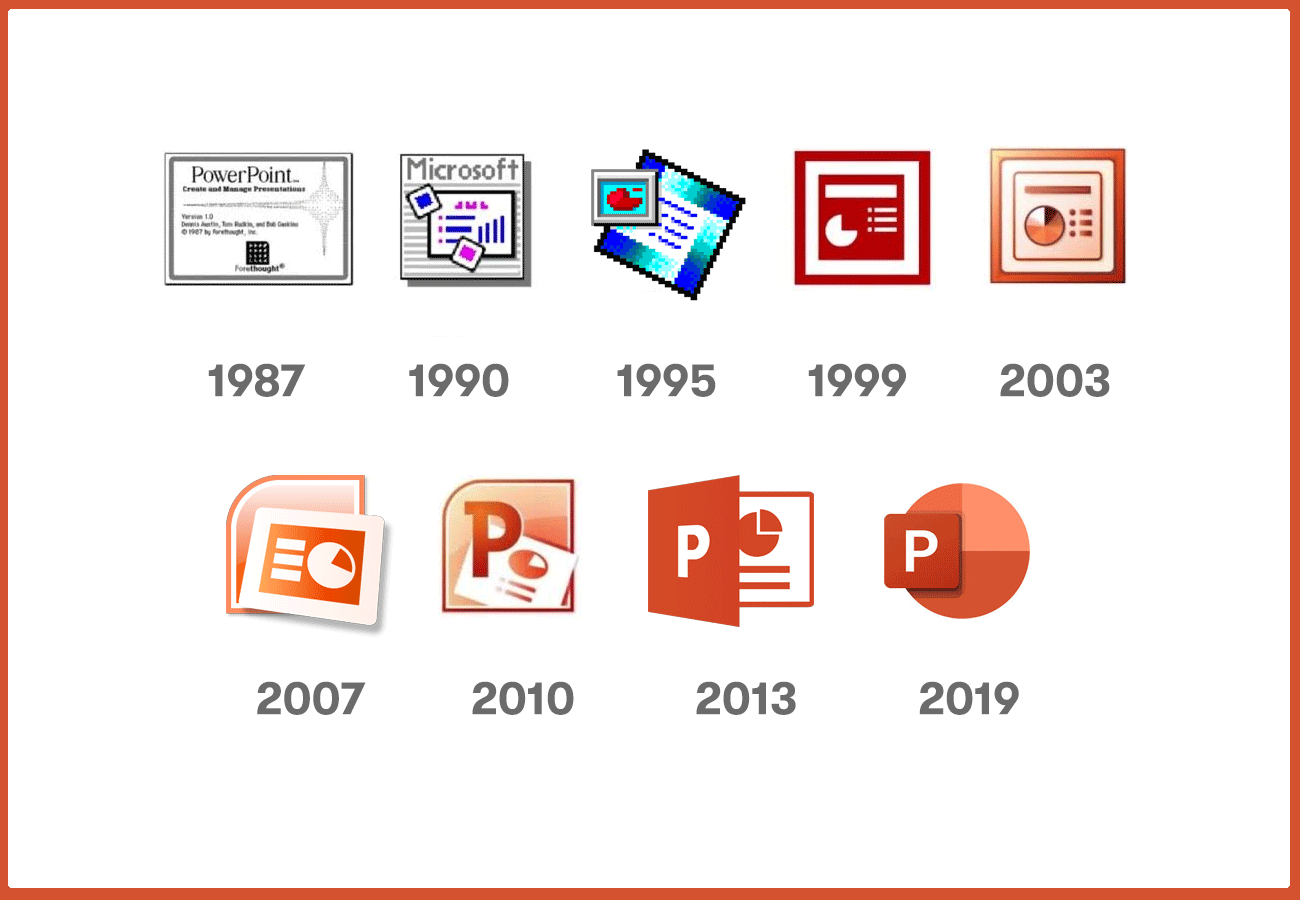
With PowerPoint 2013 and later, Microsoft focused on cloud services. Integration with OneDrive and SharePoint allowed real-time collaboration, version history, and cross-device editing. This change aligned PowerPoint with modern workplace needs, where presentations are often co-authored and shared virtually.
In recent years, PowerPoint has incorporated artificial intelligence to accelerate design and streamline manual formatting. PowerPoint Designer automatically suggests layouts, while Microsoft Copilot can generate slide content, summaries, or visual structures from natural language prompts. These additions continue the program’s original mission: to simplify presentation building and help speakers communicate more effectively.
PowerPoint Versions
Over nearly four decades, PowerPoint has evolved from a simple Mac-only program into one of the most widely used business tools in the world. Instead of going through every single update, it’s easier to understand its development by looking at the key eras of its history.
Early Years (1987–1992): PowerPoint began in 1987 with version 1.0 for the Macintosh. It was quickly acquired by Microsoft, which continued developing for both Mac and Windows. By the early 1990s, PowerPoint 3.0 had established the foundation of modern slide presentations.
Windows Expansion (1992–1999): The 1990s saw PowerPoint become a flagship application within Microsoft Office. Version 4.0 (1994) was widely adopted, and PowerPoint 95 aligned version numbers with Office 95. PowerPoint 97 introduced animations and VBA macros, while PowerPoint 2000 further refined integration with Office.
XP to Ribbon Era (2001–2008): PowerPoint XP (2001) and PowerPoint 2003 improved reliability and collaboration. A major milestone came with PowerPoint 2007, which introduced the Ribbon interface and the new XML-based .pptx file format; changes that defined the modern PowerPoint experience. On the Mac, PowerPoint 2008 brought similar improvements. Also, it implied the beginning of the mobile era with the release of PowerPoint Mobile for the Windows Mobile platform.
Modernization Era (2010–2016): PowerPoint 2010 added video export, improved transitions, and co-authoring. PowerPoint 2013 refined cloud integration, while PowerPoint 2016 unified the user experience across Windows and Mac, setting a standard for cross-platform use. On the mobile side, from 2013 onwards, we saw the adaptation of PowerPoint to both iOS and Android, while also retaining the Windows Mobile versions. PowerPoint Viewer was also released around this era, allowing users to visualize PPT/PPTX documents without owning a copy of Microsoft Office.
Cloud & AI Era (2019–Today): PowerPoint 2019 and PowerPoint 2021 remain available as perpetual license versions, but Microsoft has shifted focus to PowerPoint within Microsoft 365. This cloud-first version is updated continuously, featuring real-time collaboration, seamless sharing, and AI-powered tools like Designer and Copilot that assist with content and design. Mobile versions of PowerPoint are heavily leaning toward tablet users, and PowerPoint Viewer was deprecated by 2018, being replaced by PowerPoint Web.
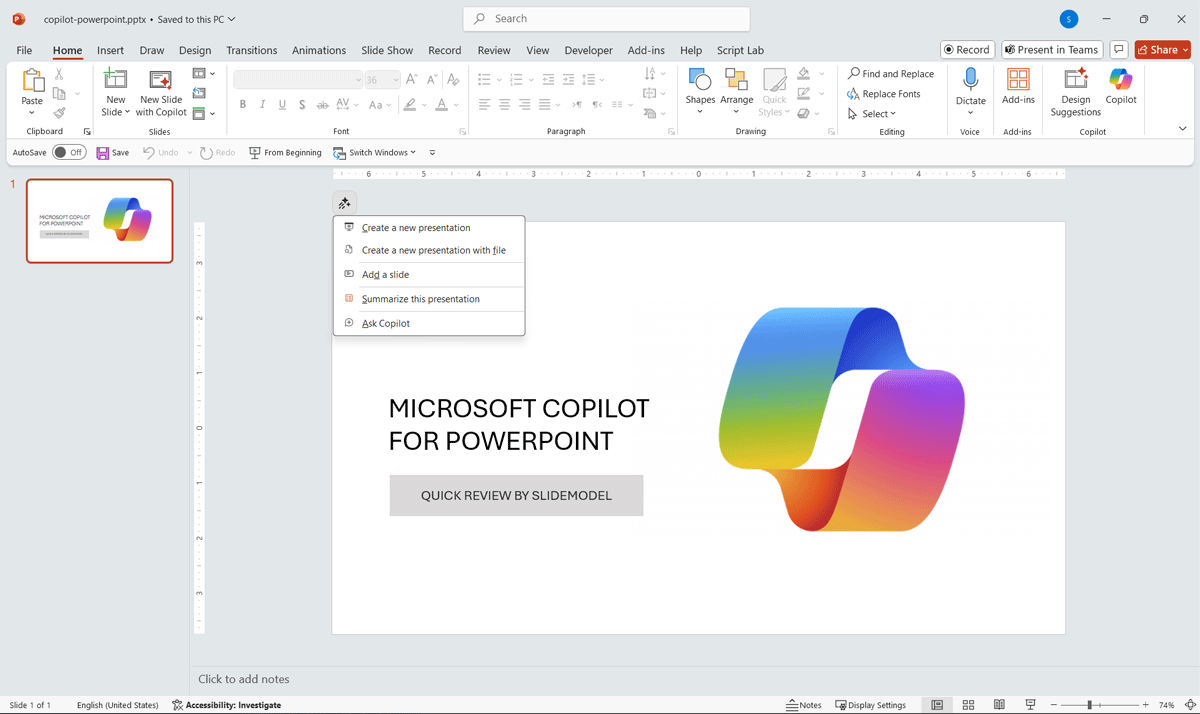
Who Uses PowerPoint?
Business Professionals
Executives rely on PowerPoint for board presentations, quarterly reviews, and investor pitches. Sales teams use it for client proposals, product demonstrations and sales presentations for B2B and B2C. HR departments depend on slides for training and compliance sessions. Marketing teams craft campaign updates and strategy overviews. For these users, PowerPoint is not just a design tool, but a pillar for business communication.
Educators and Students
Teachers and professors use PowerPoint for lectures, integrating multimedia for interactive presentations. Tutors employ it for small-group instruction, while students use it to present projects or research findings. The ability to embed video, quizzes, and narration transforms PowerPoint into a teaching and learning resource that extends beyond the classroom.
Public Speakers and Coaches
Motivational speakers, consultants, and workshop facilitators often rely on PowerPoint for their structured presentations. Microsoft slides serve as anchor points while the speaker drives engagement. The ability to embed storytelling elements, audience prompts, and visuals makes it indispensable for keeping sessions on track while leaving room for spontaneity.
Nonprofits and Government
NGOs prepare community reports and fundraising decks. Government officials utilize it for policy briefs, community updates, and internal training presentations.
The export functions enable these sectors to disseminate information in accessible formats, promoting transparency and public communication.
How to Install PowerPoint
Microsoft PowerPoint is part of the Microsoft 365 suite, which means installation is usually tied to Word, Excel, and Outlook rather than being downloaded as a completely separate program. Depending on your device, the process varies. On Windows and macOS, PowerPoint is installed as part of the Microsoft 365 package. On mobile devices, it comes as a standalone app from the respective app store. Linux users, on the other hand, don’t get a native desktop version, but there are still options.
Installing PowerPoint on Windows
On Windows PCs, PowerPoint is available either as part of a Microsoft 365 subscription or as a one-time purchase, though the subscription model is more common nowadays.
The process to install it through the cloud begins online. A user signs in at office.com with a Microsoft account, downloads the Office installer, and lets it handle the rest. Unlike older CD or DVD versions, there’s no need to install applications individually; Word, Excel, PowerPoint, and other core apps are bundled together.
Once the Setup.exe file is downloaded and launched, it automatically fetches the latest version of the suite from Microsoft’s servers. PowerPoint is installed silently in the background, and when the installation is complete, it appears in the Start Menu alongside the other Office apps. The first time you open PowerPoint, it prompts you to sign in with your Microsoft account. This activates your subscription or product key, ensuring full access to all features.
Installing PowerPoint on Mobile
On mobile devices, PowerPoint is distributed as a standalone app. For Android, it is available in the Google Play Store, while iOS users find it in the Apple App Store. Installation works like any other mobile app: search, tap install (or “Get”), and wait for it to download.
The first launch is where setup matters. PowerPoint mobile allows free viewing of presentations, but editing and advanced collaboration require a Microsoft 365 subscription. After signing in, files can be pulled from OneDrive, SharePoint, or even email attachments. The mobile app is streamlined for touch interaction, making it practical for on-the-go edits or presenting slides wirelessly to a TV or projector.
Installing PowerPoint on macOS
On a Mac, PowerPoint comes through the same Microsoft 365 ecosystem as Windows, but the installation file is different. Instead of .exe, the Mac version uses a .pkg installer package. Users download this either from office.com after signing in with a Microsoft account or directly from the Mac App Store.
Running the installer sets up Word, Excel, Outlook, and PowerPoint in the Applications folder. Activation is again tied to your Microsoft account. The macOS version is almost feature-parity with the Windows version, with only a few advanced add-ins and macros behaving differently. Once installed, PowerPoint integrates with macOS features like Spotlight Search and Mission Control, making it feel like a native Mac app.
PowerPoint on Linux
Linux is the only mainstream platform where PowerPoint does not have a native desktop client. That doesn’t mean Linux users are locked out, but it does mean they rely on workarounds. The simplest option is to use PowerPoint for the Web at office.com, which runs in any modern browser. This provides access to most features, though advanced animations, macros, and add-ins aren’t available.
N.B.: PowerPoint for the Web replaced PowerPoint Viewer, which was deprecated as of April 2018.
For those who need the full Windows version, there are two technical approaches: running PowerPoint via Wine/PlayOnLinux, which can mimic a Windows environment (though stability isn’t perfect), or using a virtual machine like VirtualBox or VMware, or even on the cloud, to run Windows inside Linux. Another practical choice is to use alternatives like LibreOffice Impress, WPS Presentation, or OnlyOffice, which can open and edit .pptx files, although formatting may sometimes shift.
Advantages of PowerPoint
One of PowerPoint’s greatest strengths is its familiar interface. Since the early 1990s, it has been bundled with Microsoft Office, which means most professionals, students, and educators have grown up using it. The Ribbon interface, with its tabbed layout and consistent design across Word and Excel, allows even new users to navigate its features quickly. This familiarity reduces the learning curve, making PowerPoint a practical choice for organizations that need employees to produce presentations without extensive training.
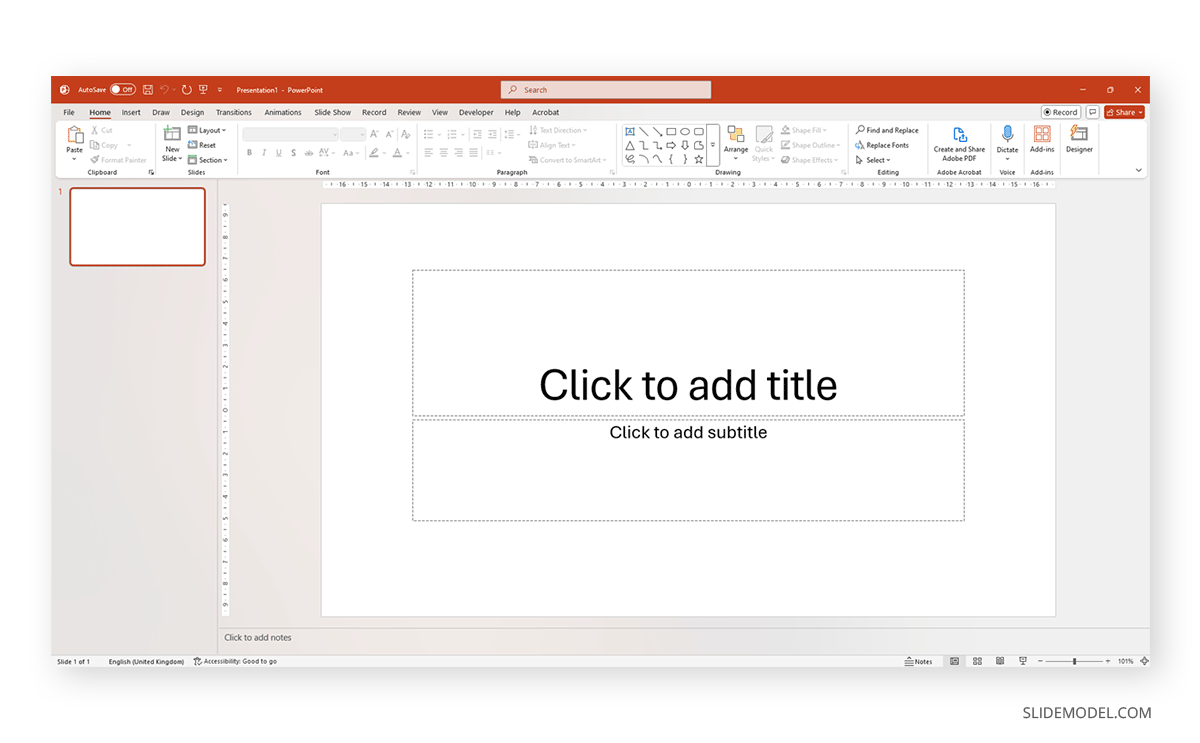
Another major advantage is its customizability and extensibility. Beyond standard tools, PowerPoint supports VBA (Visual Basic for Applications) scripting for automating repetitive tasks, such as formatting slides or generating reports. Add-ons extend functionality further, enabling specialized charting, e-learning modules, or advanced graphics. This flexibility allows presenters to adapt the software to unique workflows rather than being limited to default features.
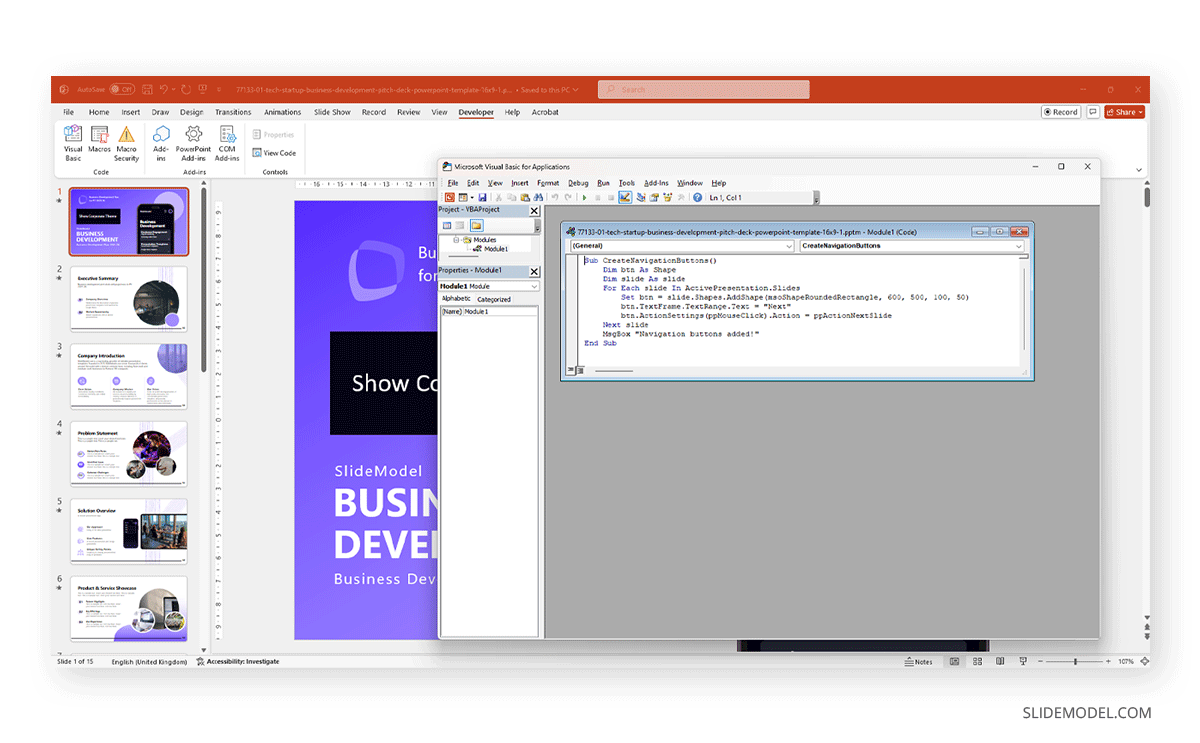
PowerPoint also works both offline and online, which remains a key benefit compared to cloud-only platforms. Users can build and present slides without internet access, a crucial feature for travel, client meetings, or environments with limited connectivity. When online, files sync automatically through OneDrive, Dropbox, or SharePoint, ensuring seamless access across multiple devices.
Disadvantages of PowerPoint
Despite its strengths, PowerPoint has limitations that presenters must recognize. One of the most frequently cited problems is “Death by PowerPoint.” This phrase describes presentations that are overloaded with text, have excessive slides, or feature distracting animations. Because PowerPoint makes it easy to add content quickly, inexperienced users often create dense, cluttered decks that overwhelm audiences rather than clarify ideas. The tool itself is not at fault, but its misuse can reduce the effectiveness of communication and damage the presenter’s credibility.
Another drawback involves file sizes, especially when media is embedded. High-resolution images, videos, and audio clips can quickly inflate a deck into hundreds of megabytes. Large files are harder to share via email, can slow down performance, and occasionally cause compatibility issues when opened on different devices. While compression options exist, presenters need to balance quality and practicality, which adds extra preparation time.
In terms of online collaboration, PowerPoint still lags behind some competitors. The web-based version of PowerPoint available through Office.com offers only a subset of features. Complex animations, macros, and advanced formatting may not render correctly or may be entirely unavailable in the browser. Compared with platforms like Google Slides, which were designed from the ground up for cloud use, PowerPoint’s online version can feel limited, particularly for teams that depend heavily on real-time editing.
Slide Layout & Themes
Templates and Layouts
When beginning a presentation, the first decision is how to create a clear and effective presentation structure. PowerPoint offers a range of predefined templates that cater to various needs, from professional business presentations to educational lectures. These templates come with predesigned layouts for title slides, section headers, bullet points, and image-heavy content. For a presenter, this structure ensures consistency without requiring design expertise.
Slide layouts guide how content is positioned, including titles, subtitles, images, and text boxes. A presenter can switch layouts as needed: a simple title-and-content layout works for main points, while a comparison layout helps contrast two ideas. Within PowerPoint, the Home and Design tabs contain the majority of layout and theme tools. Under the Layout section of the Home tab, users can select predefined slide types such as Title Slide, Title and Content, Comparison, Two Content, Section Header, Blank, and Picture with Caption. Each layout has placeholders that can be edited but remain anchored to ensure alignment.
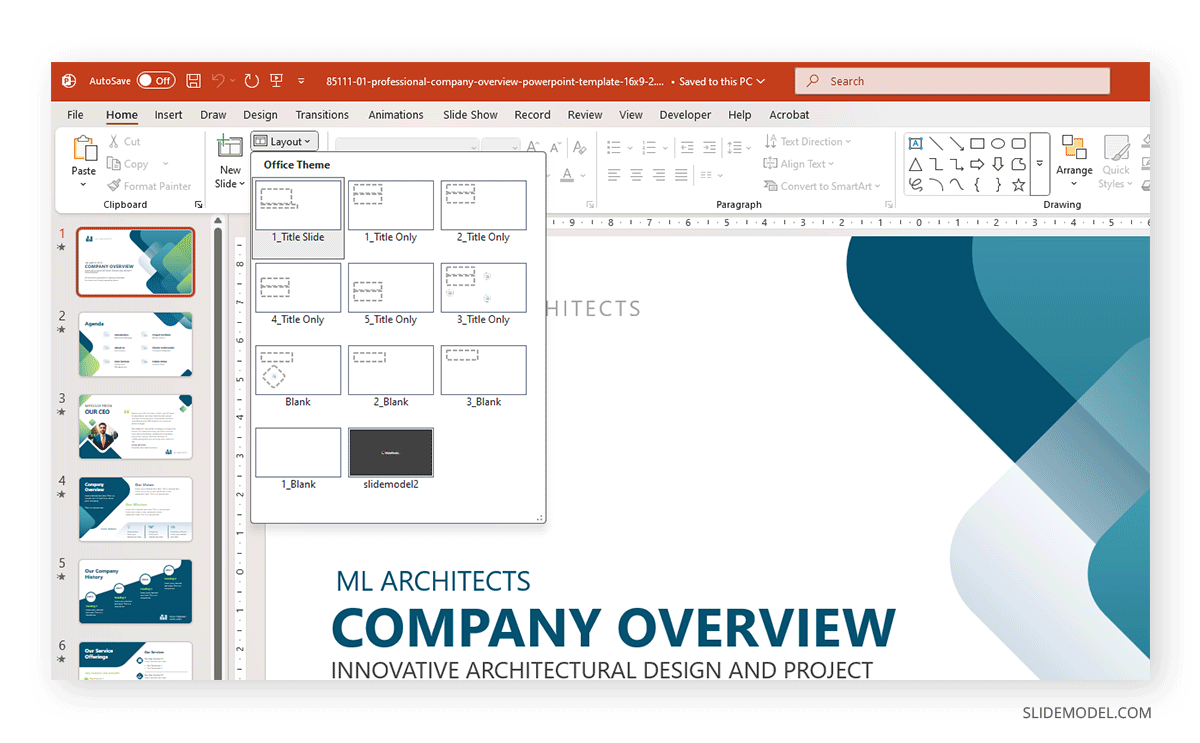
By using built-in layouts rather than manual text boxes, a presenter ensures that readability and alignment remain consistent across the deck, which reduces the need for last-minute design fixes before delivery.
SlideModel Templates
As seasoned users know, the templates and designs provided by Microsoft often fail to connect with all audiences, and they also fail to include graphical models or tools that could help presenters simplify complex concepts. For this reason, third-party templates are a popular way to access professional-quality graphics without needing to hire a graphic designer.
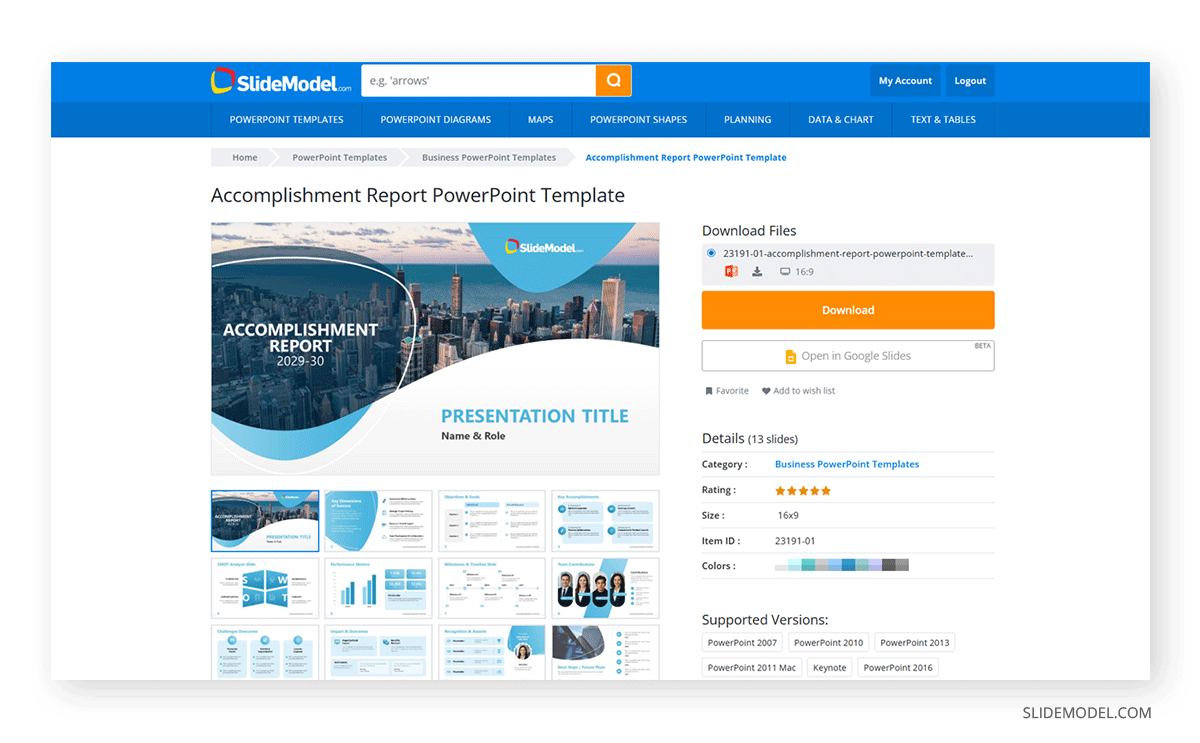
PowerPoint templates come in many shapes and formats. SlideModel covers everything from simple one-pager diagrams to extremely detailed slide decks featuring over 20 handcrafted slides.
Slide Master
The Slide Master is where presenters gain complete control over consistency and design. Instead of editing each slide individually, the master slide allows you to set fonts, colors, and placeholder styles globally. This tool is especially valuable for longer presentations where manual changes would be time-consuming.
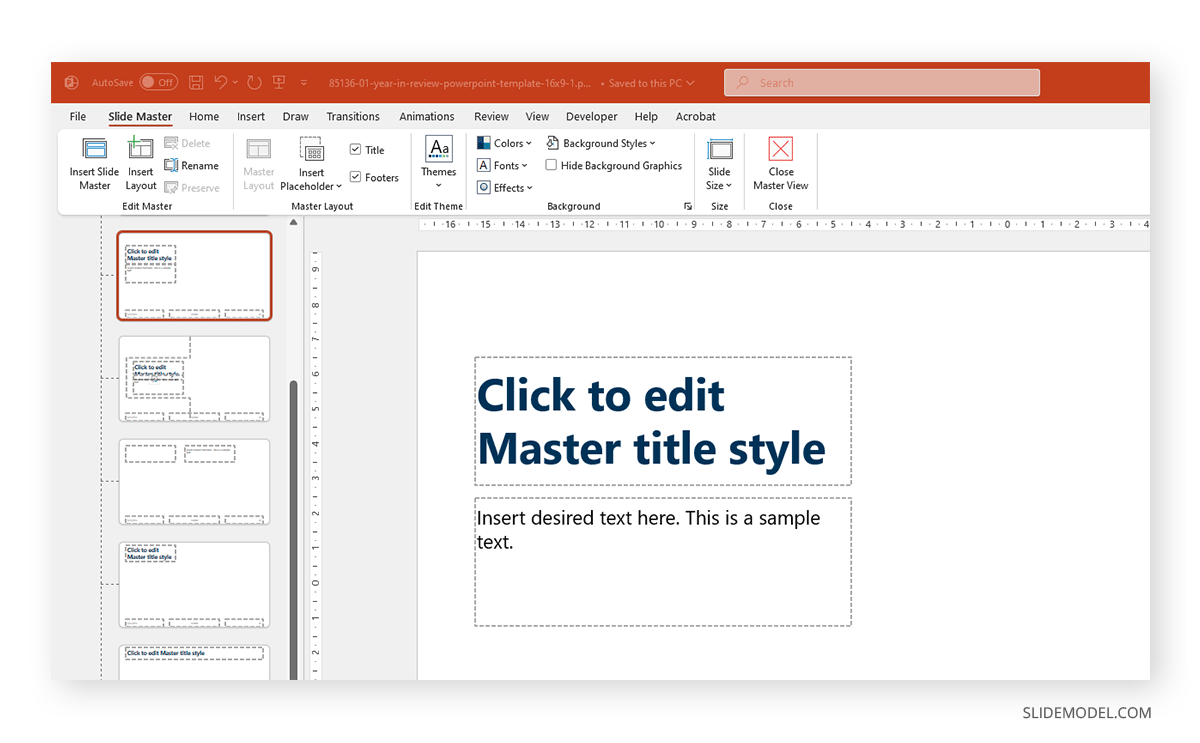
For presenters working in corporate environments, the Slide Master enforces brand identity. Logos, corporate colors, and fonts can be locked into the master, ensuring compliance and eliminating inconsistencies when multiple people work on the same file.
Themes and Customization
Themes apply a professional look across the deck with coordinated colors, fonts, and backgrounds. While templates provide prepackaged themes, presenters often modify them to suit the context better. For example, a financial report presentation may require a more conservative palette, while a product launch benefits from bold, high-contrast designs. Presenters who understand theme customization gain the flexibility to adapt their slides to audience expectations while maintaining visual coherence.
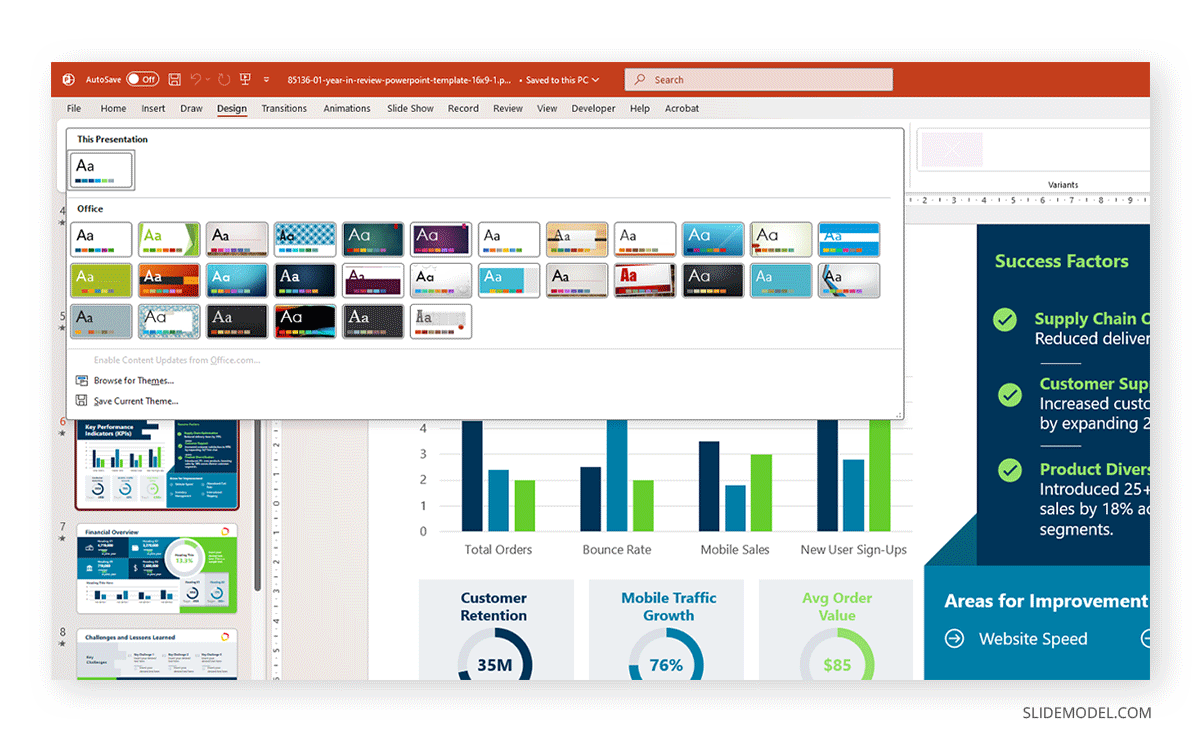
Recommended lecture: Color Theory for Presentations
Overall, layouts, templates, and themes reduce preparation stress. They allow presenters to focus more on structuring their message instead of struggling with manual formatting.
Design Tools
Shapes and Icons
Visual aids are crucial for presenters. PowerPoint’s library of shapes and icons gives quick access to visual elements that highlight concepts. Shapes can be combined, colored, and layered to create simple diagrams without the need for external design software. Dozens of predefined objects: rectangles, arrows, flowchart symbols, stars, banners. Shapes can be styled using the Format Shape pane (right-click > Format Shape), which allows editing fill (solid, gradient, texture, picture), line (weight, dash, color), and effects (shadows, glow, 3-D rotation). Shapes can be merged under Shape Format > Merge Shapes (Union, Combine, Fragment, Intersect, Subtract).
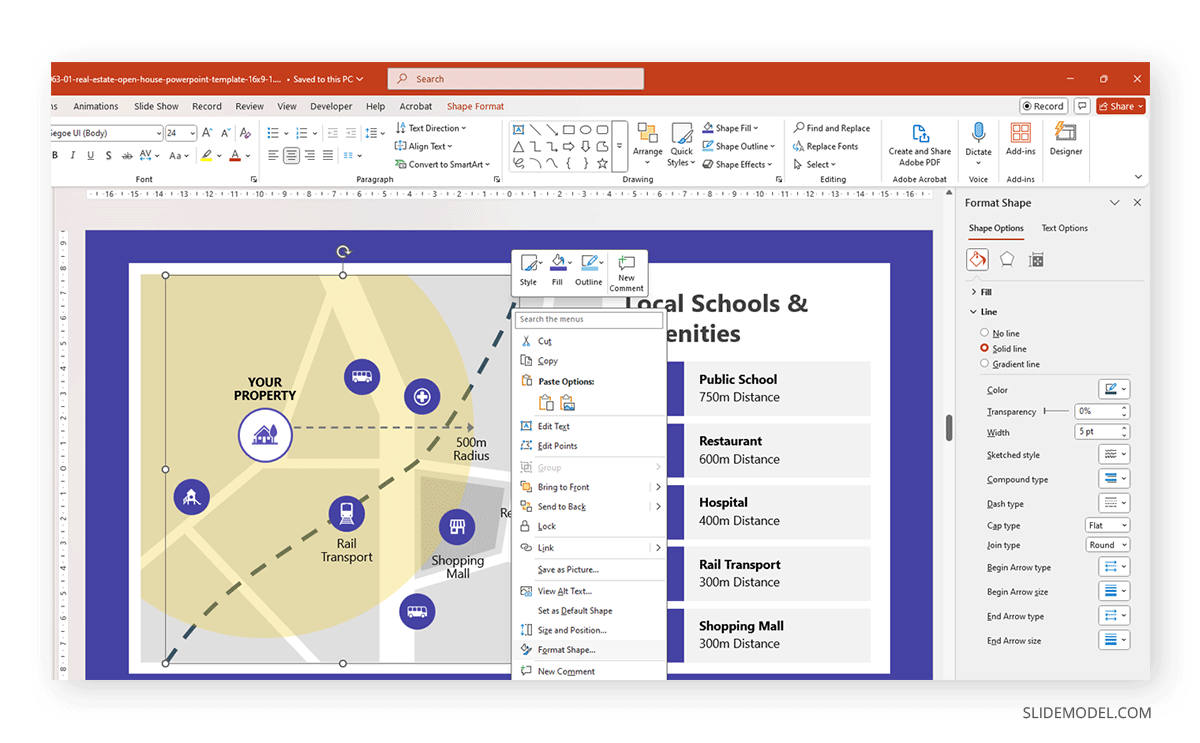
PowerPoint Icons are vector-based, which means they remain sharp at any size: perfect for illustrating points without overwhelming slides with heavy images. They are found in Insert > Icons, and they are presented as scalable SVG files. Once inserted, icons can be recolored, resized, and grouped with other objects.
For presenters, PowerPoint icons are most effective in replacing text-heavy lists. Instead of reading through bullet points, the presenter can display icons as visual anchors and explain each concept verbally. This method keeps the audience engaged while reducing clutter.
Images and Editing
PowerPoint’s built-in image tools enable cropping, background removal, and basic adjustments, including brightness and contrast. Presenters save time by editing directly within the software instead of relying on external tools. Stock image integration through Microsoft’s online libraries also reduces the need to search on third-party sites (i.e., Pexels, Pixabay, Unsplash).
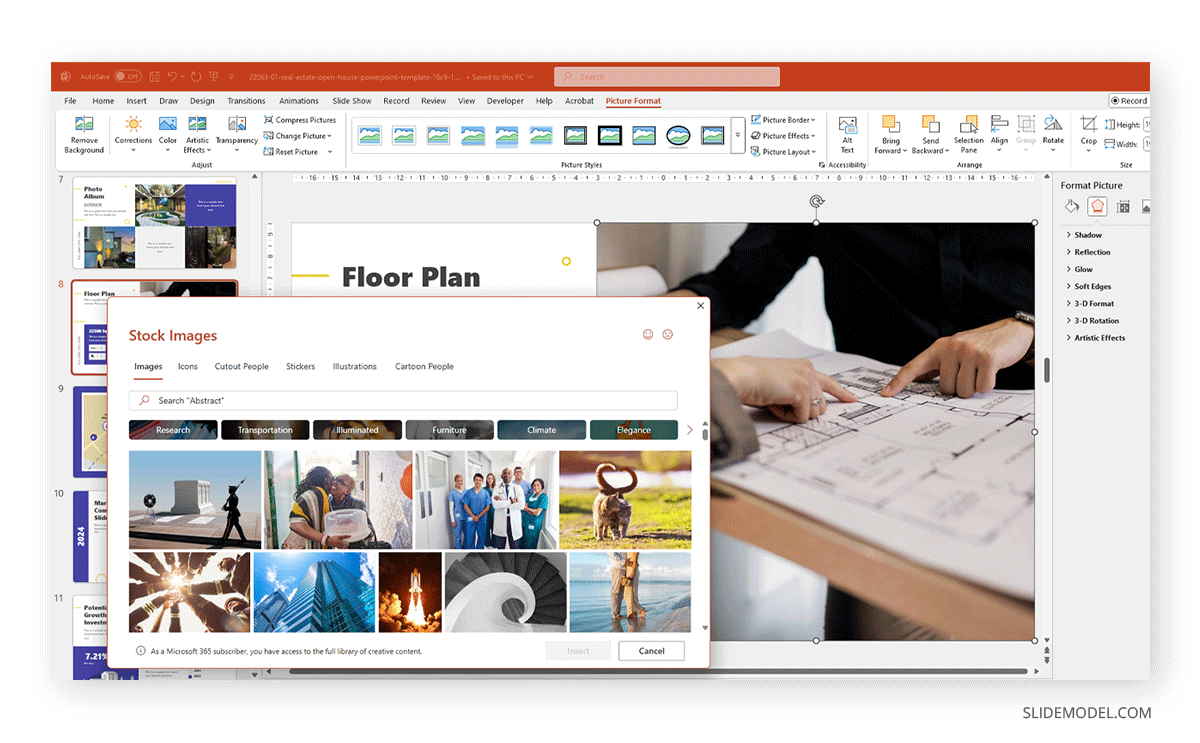
However, presenters must use restraint. Images should clarify rather than decorate. For example, a photograph of a product in use communicates context more effectively than a generic stock photo. By curating images carefully, presenters avoid distracting visuals that weaken credibility. If you need tailored images for your slide decks, you can always try to generate with AI models, such as Midjourney for presentations.
SmartArt and Infographics
SmartArt in PowerPoint converts text into structured diagrams, such as process flows, hierarchies, or cycles. Available under Insert > SmartArt. Categories include List, Process, Cycle, Hierarchy, Relationship, Matrix, Pyramid, and Picture. Once selected, text is entered directly into the SmartArt pane. Styles can be altered via SmartArt Design > Change Colors / Styles.
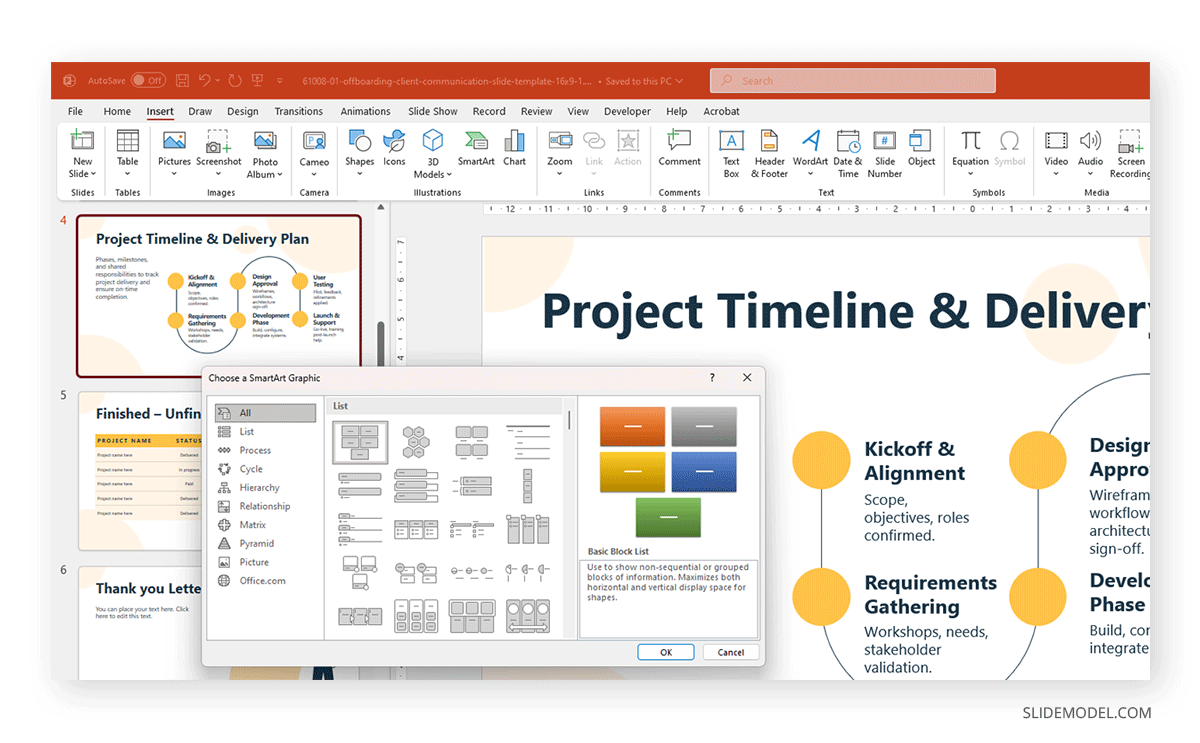
For presenters, SmartArt bridges the gap between text and visuals, eliminating the need for manual design skills. A training session, for instance, can transform a bulleted process list into a circular flow chart, making it easier for participants to grasp. You can also use SmartArt to create roadmaps, timelines, funnels and other graphics easily.
Infographic-style visuals can be created by combining SmartArt with shapes, icons, and text boxes. While not as advanced as dedicated infographic software, PowerPoint offers sufficient flexibility to make clear, professional diagrams that effectively reinforce spoken explanations. Under Insert > Chart, presenters can select column, line, pie, bar, scatter, and more. PowerPoint opens a mini Excel sheet to enter data. Formatting tools allow axis scaling, label adjustments, and style application.
Transitions and Animations
Object-Based Animations
PowerPoint Animations determine how objects appear, move, or disappear on slides. For presenters, the most helpful feature is object-based animation, which allows for controlling when and how each element enters the scene. Rather than overwhelming the audience with a fully loaded slide, content can be revealed step by step, aligning with the presenter’s pace.
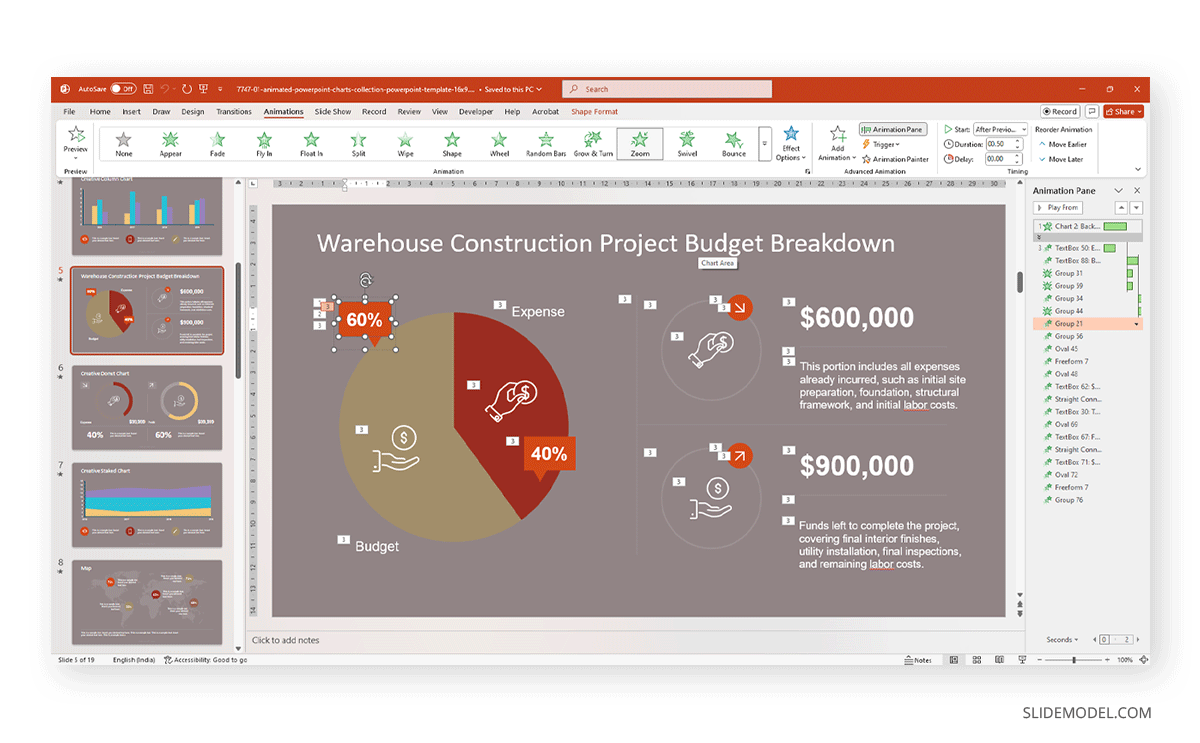
Animations also serve to direct focus. A highlighted element can draw attention during explanation, while fading out background items keeps the audience oriented. However, excessive or gimmicky animations can undermine professionalism. Presenters must use them deliberately, ensuring each movement serves a communicative purpose.
The Morph Transition
Morph Transition is one of PowerPoint’s most powerful features for presenters. It allows smooth transformation of objects across slides; shapes can resize, images can reposition, and text can glide into new layouts. From the audience’s perspective, the effect is seamless, almost as if the presenter is manipulating objects live, hence why it’s one of the most demanded PowerPoint transition effects.
Morph is particularly effective for storytelling. For example, when explaining market share, a pie chart can morph into a bar chart without breaking the flow. For training, a diagram can gradually expand into detailed components, keeping participants engaged.
Rehearsal and Timing
Animations and transitions must be rehearsed. Presenter View (explained later) allows testing timings and ensuring animations sync with speech. The goal is control: presenters should never be surprised by slide behavior during delivery. By setting animations carefully, presenters maintain authority and avoid disruptions.
Multimedia Support
Video and Audio Embedding
Modern presentations increasingly rely on multimedia. PowerPoint allows direct embedding of video and audio files. Embedded media eliminates the need to switch between applications during delivery, keeping the focus on the presenter. Files remain within the PowerPoint package, reducing risks of broken links when presenting offline.
Recommended lecture: How to Embed a YouTube Video in PowerPoint
Speakers agree that making video presentations are effective when used sparingly: for product demonstrations, case study testimonials, or motivational clips. Audio can support language learning, training modules, or background sound for storytelling. Both should be kept short to avoid disengagement.
Narration and Recording Tools
PowerPoint includes recording functions for narration and slide timing, called Rehearse Timings. Presenters use rehearse timings when preparing self-running presentations in kiosks, for example; online courses or for practising. Narration can be recorded slide by slide, ensuring clarity and maintaining a consistent pace. This transforms PowerPoint into an asynchronous teaching tool, valuable for e-learning or distributed teams.
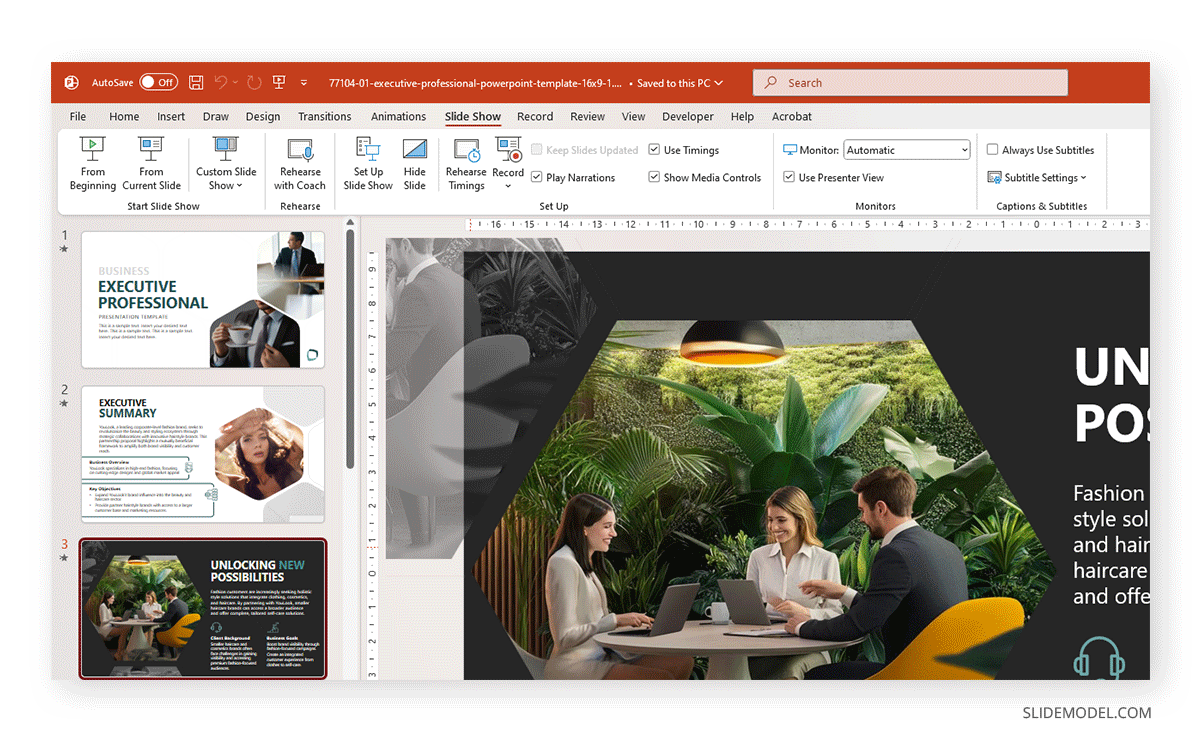
Recording also assists rehearsal. Presenters can listen to themselves, analyze pacing, and adjust timing. This practice helps build confidence and identify sections that need simplification.
Presenter View and Speaker Notes
Presenter View
Presenter View is a hidden advantage that separates professional delivery from amateur execution. While the audience only sees the slides, the presenter has access to additional tools.
Speaker Notes
Each slide can include speaker notes, such as short reminders, key statistics, or transitions between sections. Instead of memorizing every line, presenters rely on these notes as prompts. This prevents the temptation to overload slides with text, since the detail lives in the notes, not on the screen.
Annotation and Pointer Tools
Presenter View allows using a digital pen, highlighter, or laser pointer. These tools direct audience attention in real time, reinforcing emphasis. Annotated highlights can remain visible or fade after use, depending on settings. For trainers and educators, this interactivity enhances clarity, especially when explaining diagrams or data charts.
Collaboration and Cloud Integration
OneDrive and SharePoint
Presentations today are rarely individual efforts. PowerPoint integrates with OneDrive and SharePoint, allowing presenters to save and access decks across devices. This is especially valuable when traveling; files remain available without relying on physical USB drives.
Dropbox
Although Microsoft prioritizes its own cloud services such as OneDrive and SharePoint, PowerPoint also supports third-party storage platforms, including Dropbox. This integration is handy for individuals or organizations that already manage files in Dropbox but still rely on PowerPoint for creating and delivering presentations. Setup is done through the File menu, where you sign in with your Dropbox credentials. Once linked, Dropbox folders appear alongside OneDrive in the Open/Save menus.
This integration ensures cross-device access: presentations saved from a desktop can be opened on mobile devices with the Dropbox app. While it doesn’t support real-time co-authoring like OneDrive, Dropbox maintains version history and makes it easy to share large .pptx files via links.
Microsoft Teams
Through Teams, presenters can share decks directly in virtual meetings. Participants can follow along slide by slide, and presenters can hand control to co-presenters. This feature ensures that remote presentations maintain interactivity, with built-in commenting and chat alongside the slides.
Zoom Presenter Integration
For presenters who use Zoom, PowerPoint offers native integration. Within Zoom, a user can share a PowerPoint file directly instead of sharing the entire screen. This method consumes less bandwidth and delivers sharper visuals to attendees. Zoom’s immersive view can also place the presenter’s video feed overlaid on top of slides, creating a more engaging delivery style. PowerPoint’s animations and transitions remain intact, avoiding the choppy playback sometimes experienced with screen sharing.
Real-Time Editing and Commenting
Collaboration tools allow multiple users to edit simultaneously. For presenters preparing high-stakes decks, this means feedback from colleagues can be integrated instantly. Comments can be left in the margin without altering the core slides, ensuring clarity during the review process.
Instead of last-minute email exchanges with conflicting versions, everyone works on a single shared file. This efficiency frees time for actual rehearsal and delivery planning.
Export Options
PDF and Images
Exporting PowerPoint to PDF ensures that formatting remains intact regardless of device. Presenters often distribute PDF versions as handouts, avoiding the risk of audiences skipping ahead during live delivery. Individual slides can also be exported as images, useful for embedding into documents or sharing on platforms with limited PowerPoint support.
MP4 and Video Recording
PowerPoint can export entire presentations as MP4 videos, complete with animations, transitions, and narration. This is valuable for webinars, asynchronous training, or promotional material. For users, it extends the lifespan of their work: slides created for live delivery can double as digital assets for broader distribution.
SCORM and LMS Compatibility
For corporate trainers and educators, PowerPoint supports SCORM export, enabling integration with learning management systems. This allows tracking of learner progress when presentations are used in e-learning courses. Presenters in training roles gain the ability to measure effectiveness beyond live sessions.
AI Tools and PowerPoint
PowerPoint Designer
The first step toward integrating AI in PowerPoint originated with the release of PowerPoint Designer. This feature suggests layout improvements based on slide content, and for presenters under time pressure, it is amazingly helpful to automatically realign elements. A simple text-and-image slide can instantly become a professional layout with balanced spacing and emphasis.
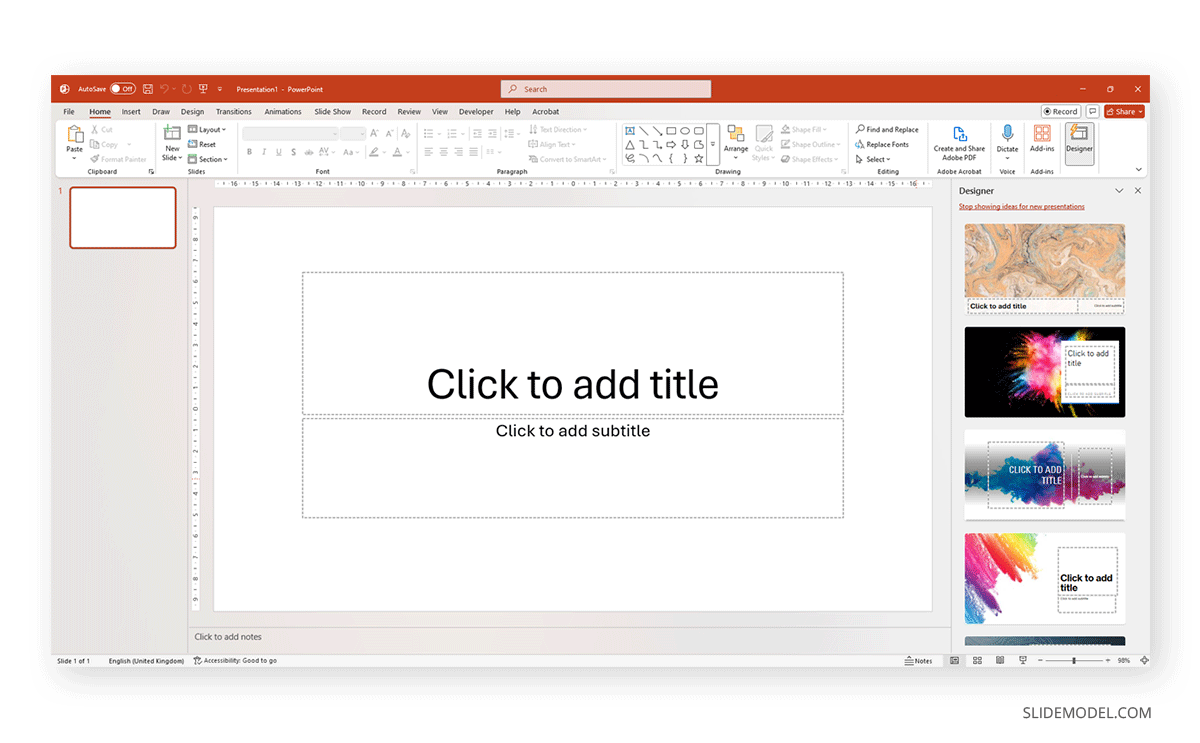
While useful, presenters should review suggestions critically. Automated layouts may not always align with brand identity or communication goals. Used wisely, Designer speeds up preparation without replacing human judgment.
Microsoft Copilot
Copilot is Microsoft’s new tech flagship, integrated into every single application, and as part of Office, PowerPoint is no exception. By typing prompts with Microsoft Copilot in PowerPoint, presenters can request entire slide outlines, draft visuals, or generate charts from data.
Recommended lecture:
For presenters managing high workloads, this significantly reduces preparation time. Copilot can also reformat content for different audiences, such as summarizing technical data for executives.
However, presenters must refine AI-generated content. Raw output should be treated as a draft, with human input ensuring accuracy and tone. The real advantage lies in reducing repetitive formatting tasks, allowing presenters to spend more time rehearsing delivery.
SlideModel AI
AI presentation tools often involve the use of web applications, with limited to no customization options once the slide deck is generated. This means you cannot iterate, or you are forced to give access to the AI tool to whoever you want to tweak the slides.
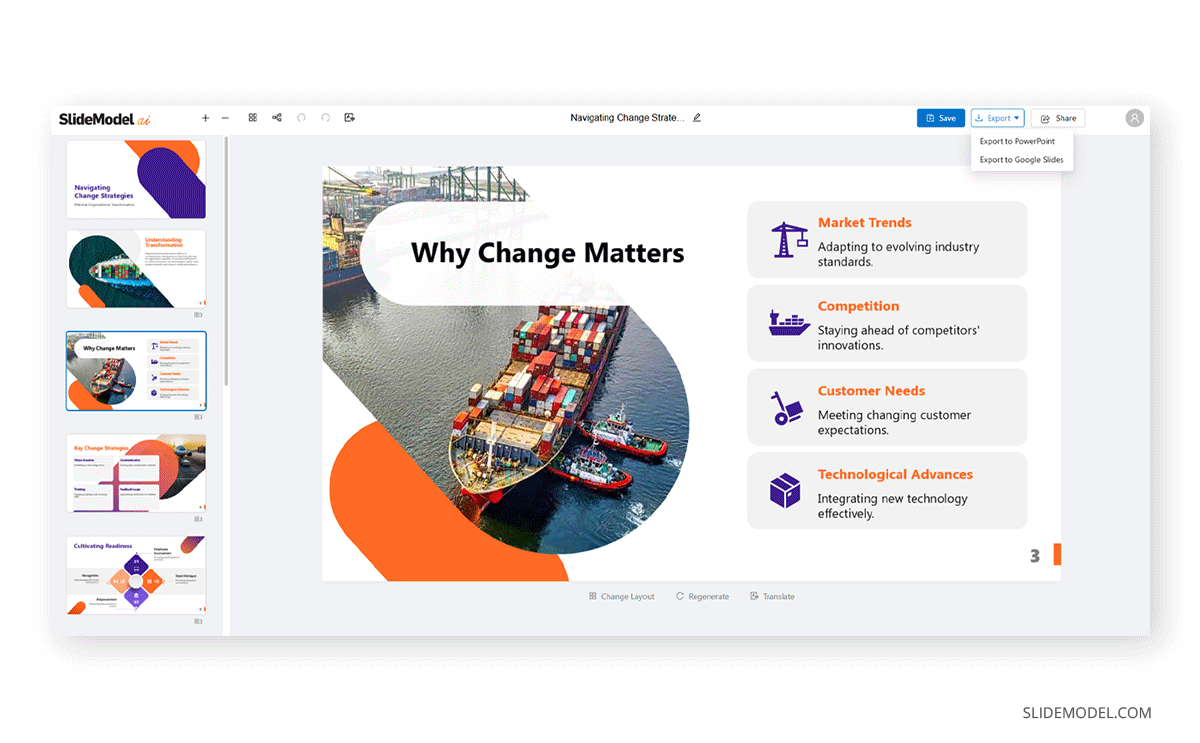
On this behalf, SlideModel AI stands as a new method to bridge AI technology and PowerPoint: you can create an entire slide deck in minutes, with custom images, tailored icons, AI-generated written copy, etc. Then edit the whole deck inside PowerPoint, as if all design elements were made using it, giving free rein to creative customization for tailored decks or repurposable presentations.
FAQs
Can PowerPoint presentations be password-protected?
Yes, you can secure your presentation with a password protection. Under File > Info > Protect Presentation > Encrypt with Password, you can assign a password. Viewers must enter it to open the file in PowerPoint. Protecting a .pptx file with a password can be useful, for example, when working with confidential business reports or in academic research.
What file formats does PowerPoint support besides .pptx?
PowerPoint supports legacy formats (.ppt), PDF export, video formats (.mp4, .wmv), images (.png, .jpg, .tiff), and template formats (.potx, .potm). It also opens OpenDocument presentations (.odp).
How does PowerPoint handle version history?
When saved to OneDrive or SharePoint, PowerPoint automatically tracks versions. Users can restore or compare previous versions via File > Info > Version History.
Can I embed live data into PowerPoint?
Yes. Using linked Excel objects, dynamic charts update when the source spreadsheet changes. Some add-ins also allow live feeds, such as stock prices or dashboards, producing data-driven presentations.
Can PowerPoint slides be interactive?
Yes. Using hyperlinks, action buttons, and triggers, presenters can build interactive menus, quizzes, or branching paths. This makes it useful for kiosks or training modules.
Does PowerPoint support touch screens?
Yes. On Windows tablets and touch-enabled laptops, presenters can use gestures to advance slides, draw annotations, or highlight with the pen tool.
How does PowerPoint handle multilingual presentations?
The Review tab provides language proofing tools, translation options, and right-to-left text support, making it suitable for multilingual slides or global audiences.
What is the difference between a PowerPoint Theme and a PowerPoint template?
A PowerPoint Theme controls fonts, colors, and effects, while a PPT template (.potx) includes predefined slide layouts, content placeholders, and often sample text or diagrams.
How can I compress a large presentation?
Use File > Info > Compress Media for videos, or Picture Format > Compress Pictures for images. This reduces file size while maintaining display quality.
Can PowerPoint be used for e-learning?
Yes. With narration, slide branching, and SCORM export (via add-ins), PowerPoint is often used to create self-paced training modules.
Final Words
There’s an apparent reason why PowerPoint remains the industry standard when it comes to presentation software: its ability to reinvent itself and get in touch with the core technology trends, especially from a design standpoint. It is a complete platform for preparation, collaboration, delivery, and content repurposing.
The most effective users are those who see beyond decoration and treat PowerPoint as a communication partner. By mastering its features, presenters across professions gain control over how their message is structured, delivered, and remembered.


