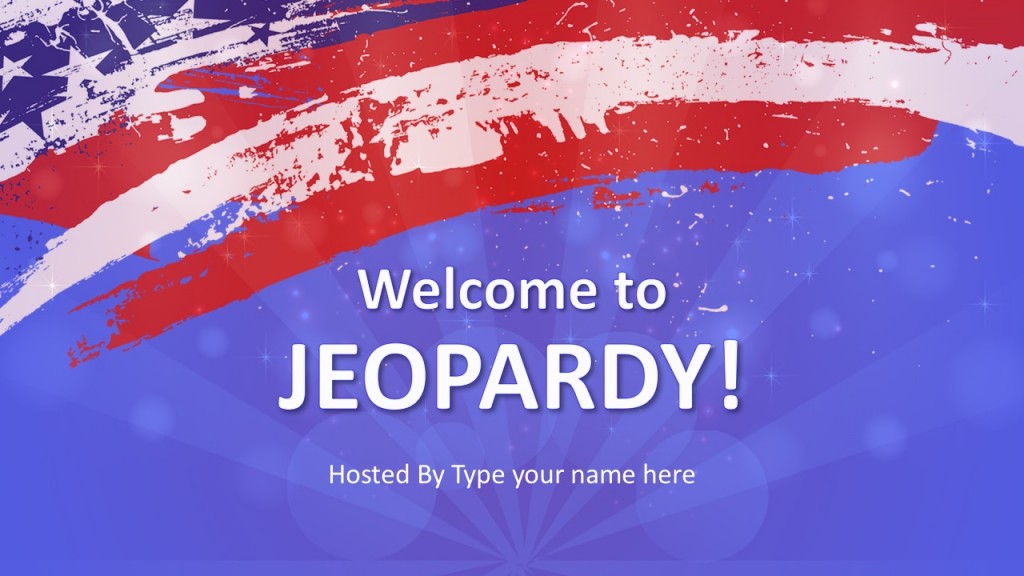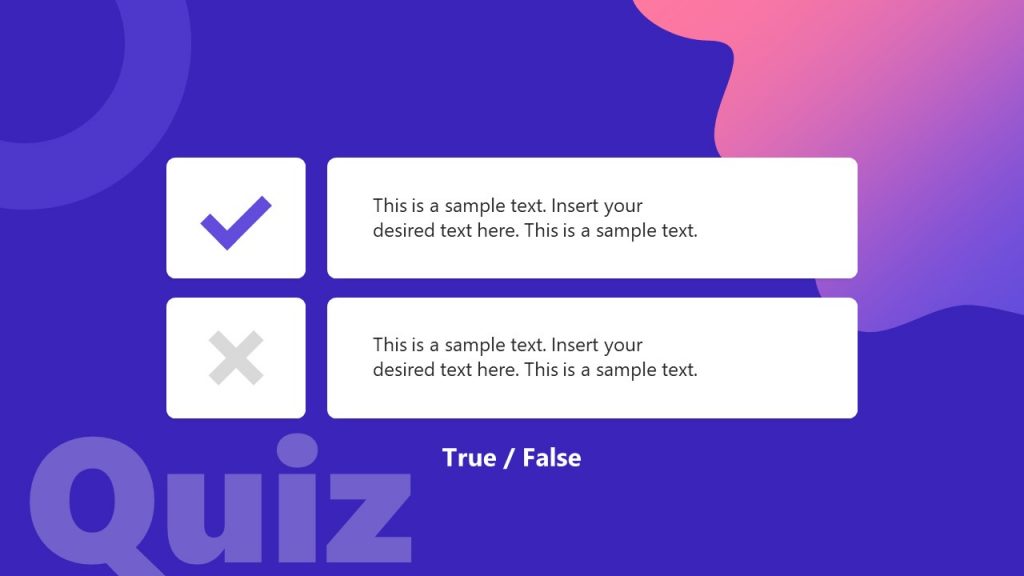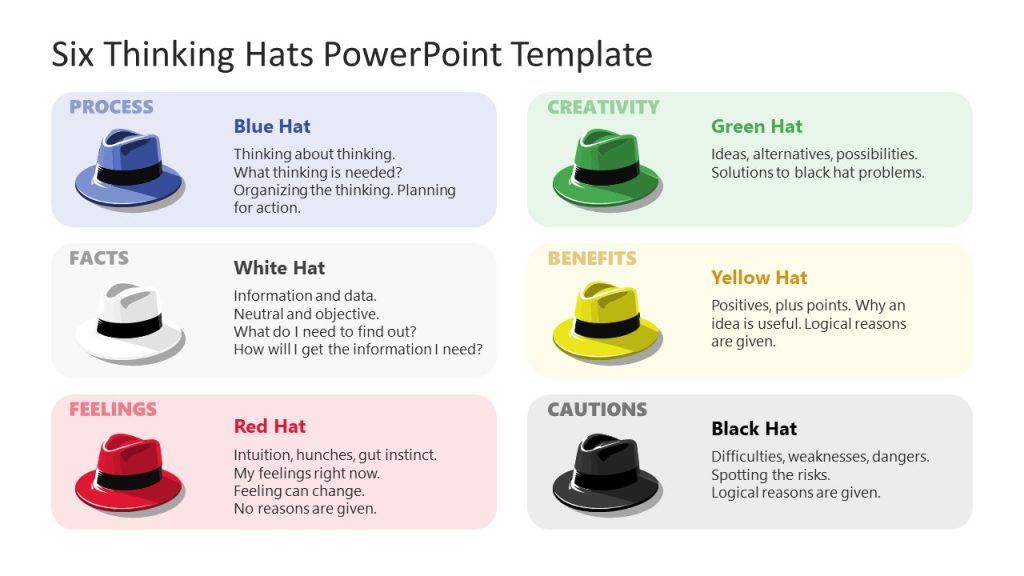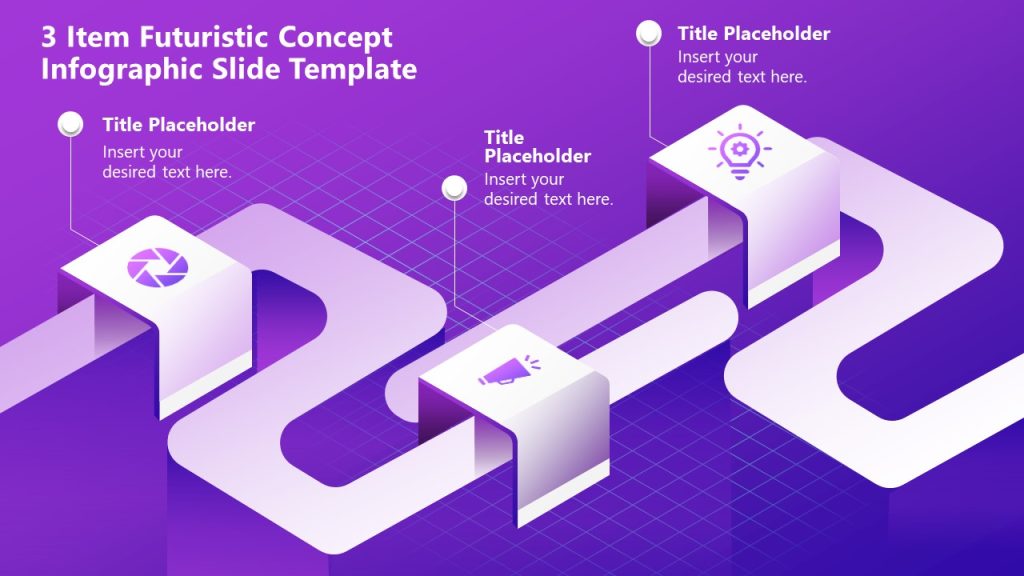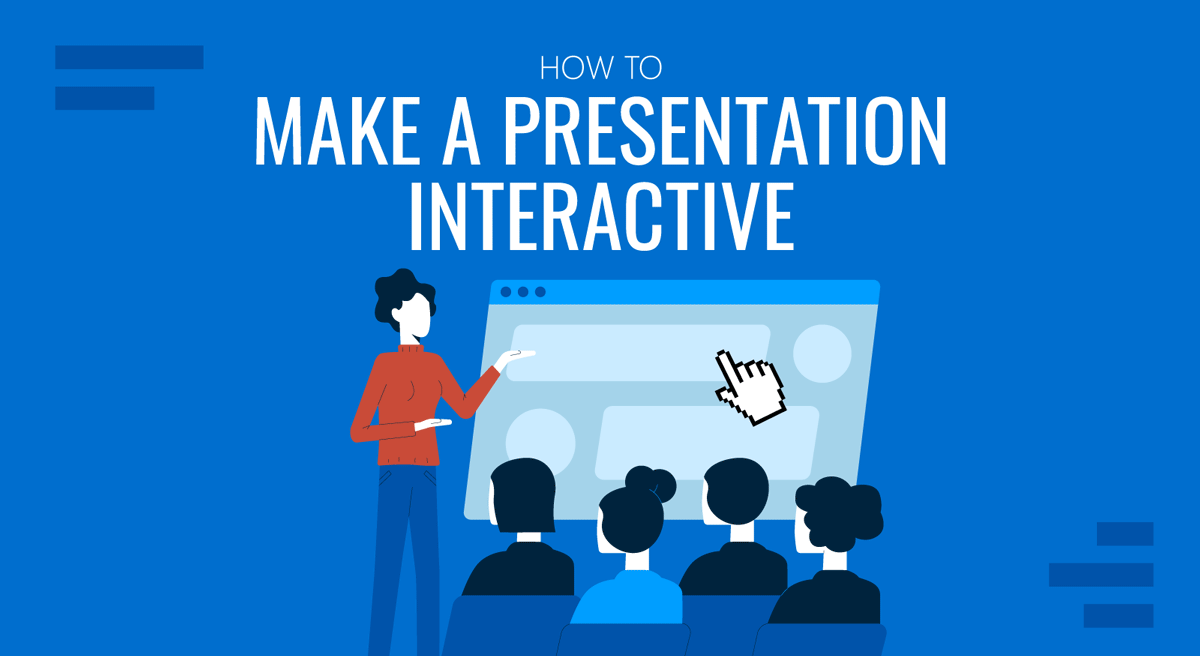
This article provides a short list of proven techniques for adding interactivity to your presentations. Based on our experience and available research, we know applying them will enhance your presentation experience.
Table of Contents
- Definition of Interactive Presentation
- Benefits of Interactive Presentation
- Interactive Presentation Techniques
- Recommended Templates for Interactive Presentations
- Conclusion
- References
Definition of Interactive Presentation
An interactive presentation is a type of presentation designed to actively engage the audience through interactive elements, allowing for real-time interaction, feedback, or dynamic navigation of content.
An interactive presentation actively engages the audience, transforming them from passive listeners into active participants.
Unlike traditional linear presentations, interactive presentations enable flexibility and responsiveness, often adapting to the audience’s preferences or needs.
Benefits of Interactive Presentation
- Interactive presentations generate connection, bringing audiences and presenters closer.
- They enhance comprehension, simplifying complex concepts.
- They boost engagement, keeping audiences active and interested.
- They encourage cooperation, promoting collaborative learning and problem-solving.
Key Features of an Interactive Presentation
Interactive presentations stand out due to the following key features and elements:
- Audience Participation: Techniques like live polls, Q&A sessions, and discussion prompts engage the audience actively.
- Dynamic Navigation: Non-linear flow allows for flexible navigation, enabling the presenter or audience to choose the path of the presentation.
- Multimedia Integration: Videos, animations, audio clips, and interactive charts cater to diverse learning styles and enhance retention.
- Interactive Elements: Buttons, hotspots, and hyperlinks allow audiences to explore additional content or trigger actions.
- Gamification: Including quizzes, puzzles, or PowerPoint games boosts engagement and makes presentations memorable.
- Real-time Feedback: Collecting audience input in real time fosters a two-way communication channel.
- Live Collaboration: Tools like digital whiteboards or shared brainstorming platforms encourage collective participation.
- Storytelling with Data: Interactive charts and live data filtering make presentations more relatable.
Interactive Presentation Techniques & Examples
The following list is a suggestion of audience interaction techniques that, in our experience, helped presenters make their presentations interactive. They all present an actionable example that can be easily implemented in your next PowerPoint presentation.
Use of Icebreakers
In recent years, researchers have theorized that Icebreakers help establish a conducive communication environment, favoring participation.
Effective icebreakers can range from simple questions to fun activities to break down barriers and encourage interaction. The key is to choose an icebreaker questions that aligns with the audience and the topic of the presentation.
Icebreaker examples
We present two examples of the same technique based on the context of the presentation delivery method.
Scenario 1 – Physical Audience (in the Context of a Summit)
In summits, the audience is gathered for a shared interest. So, the hypothesis is that the people in the room, ready to listen to the presentation, have some interests in common. The presenter can break the ice with a simple “know the people around you.” Each participant should present themselves to the person at the right and the left and ask them the purpose of their assistance.
The presenter will then share the 3 “possible answers,” introducing how the presentation will cover those interests. If time is well measured, it can even do a “rise the hands” round to roughly estimate the answers.
This technique requires good control of the room, so it is important to constantly gauge the possible distraction generated vs the communication effect that wants to be reached. We suggest our subscribers present quickly, clear the icebreaker exercise, and invest time in the wrap-up (post-exercise) activity.
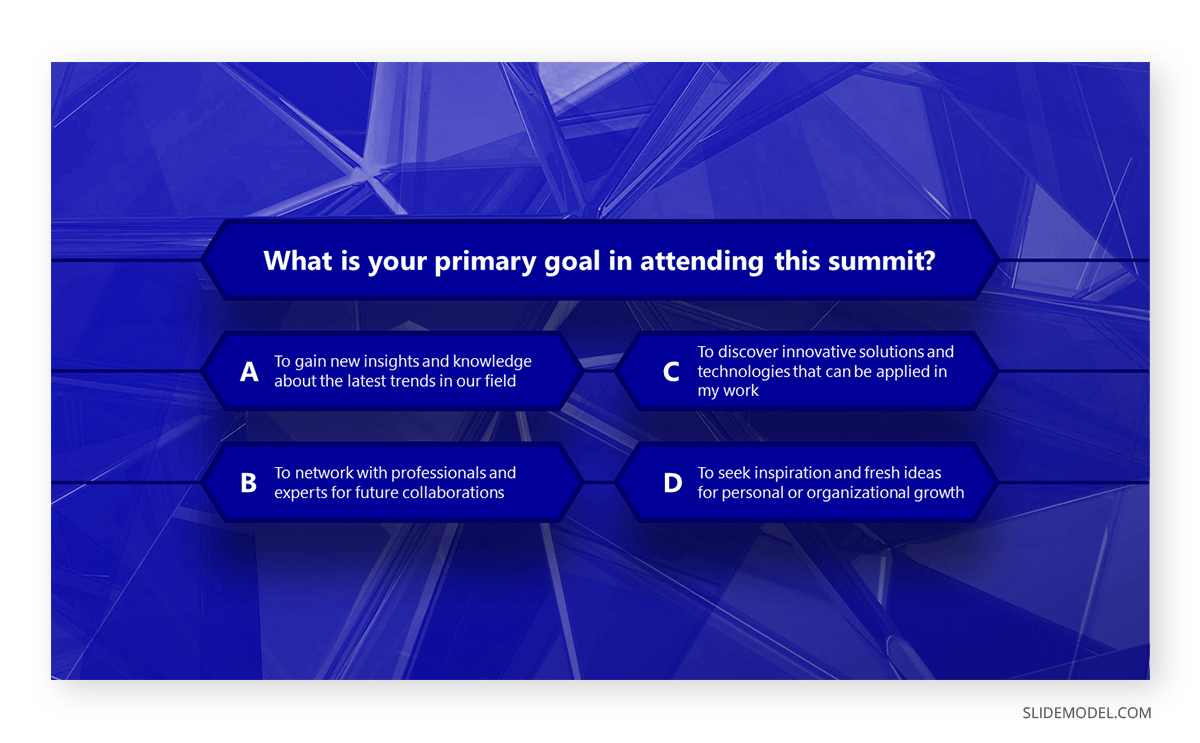
Scenario 2 – Virtual Audience (in the context of a course)
During virtual presentations (like in Google Meet or Zoom), the interaction between participants requires separate meeting rooms or moderated chat, which incurs complexity and additional effort. So, our experience in virtual presentations shows that a single round of attendee introductions is a good icebreaker for the audience-presenter pair.
The main task the presenter needs to prepare is to define beforehand the number of people that will introduce themselves and the 3 questions they should answer about them.
For example:
- What’s your name? (or any demographic that might fit the audience)
- What do you expect from the presentation?
- Do you have a specific question or topic you would like the presenter to address?
This technique of micro-interactions increases the audience’s affinity with its remote peers and triggers curiosity. For the presenter, it sets a standard of expectations to focus on during the speech. [3]
Incorporation of Multimedia Elements & Other Interactive Presentation Ideas
According to audience studies, incorporating multimedia elements into presentations significantly enhances audience engagement. This technique uses videos, reels, TikTok, audio clips, animations, memes, and images to convey information more effectively. These elements can simplify complex concepts, stimulate discussion, and maintain audience interest. They also cater to different learning styles, ensuring a more comprehensive understanding of the presented material.
Use of Non-linear Flow
Non-linear flow in interactive presentations allows for a flexible, audience-driven progression. It consists of allowing the listener to decide the path of the presentation. This technique enhances engagement by adapting to audience responses. Two studies ([1],[2]) conclude that the use of a non-linear presentation reinforces learning and improves understanding of concepts and results.
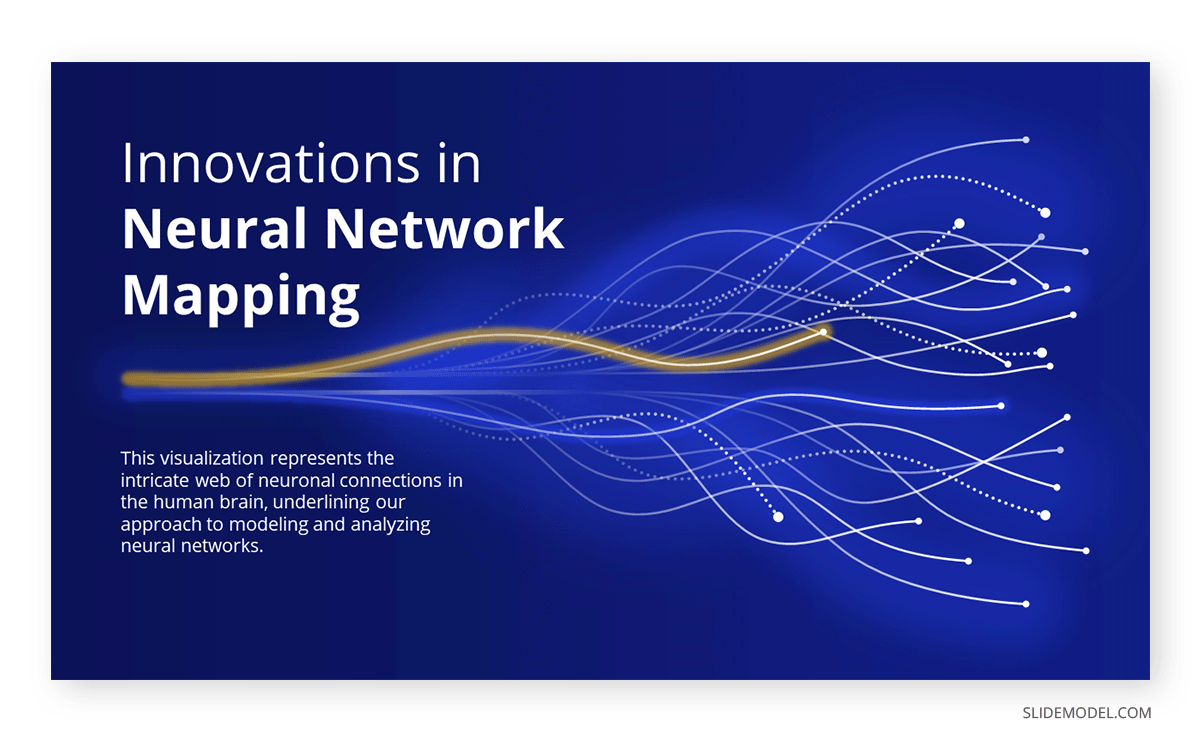
Storytelling Approach
The storytelling approach involves weaving a narrative around your topic, connecting facts and figures with characters and plots. This method engages the audience emotionally, stimulating their imagination, making it more relatable and memorable, and enhancing their understanding of the subject matter. The interaction materializes between the message and the emotions of the receiver.
Do not misunderstand the usage of storytelling presentations as merely fictional creative plots. The presenter needs to create a story that delivers the message and also, is backed up with arguments or data.
Storytelling Example
For instance, imagine a mid-manager working on customer trends and behavior analysis in a retail company. In the previous quarter, numbers show a decrease in the sales of brewed coffee. The trends and survey analysis show that consumers prefer to brew at home.
So, instead of just showcasing numbers, the presenter elaborates on a customer persona (“Emily”) and creates a story about Emily’s regular day and decision-making process.
“Emily is a hard-working mom of 2 boys. She has a white-collar job, 9 to 5, in a big city. She is a conscious mom about their children’s nutrition and makes her grocery every morning in our stores. She values our quality and freshness. As part of her daily routine, she picks a fresh coffee from our store barista and quickly covers her shopping list., ready to deliver the goods at home and run to her job.
Her morning routine has recently been affected since Emily’s budget has seen an increase in groceries, and a detailed analysis of cost benefits has replaced the almost automatic process of selecting top-of-the-line healthy products. Prices have seen alterations due to inflation and have hit the shelves. Emily’s routine has changed so that she does not even take her “to go coffee”; she decided to brew at home.”
This story is more relatable and can trigger the audience’s experience about the topic. This is no bidirectional communication but generates an internal action in the audience.
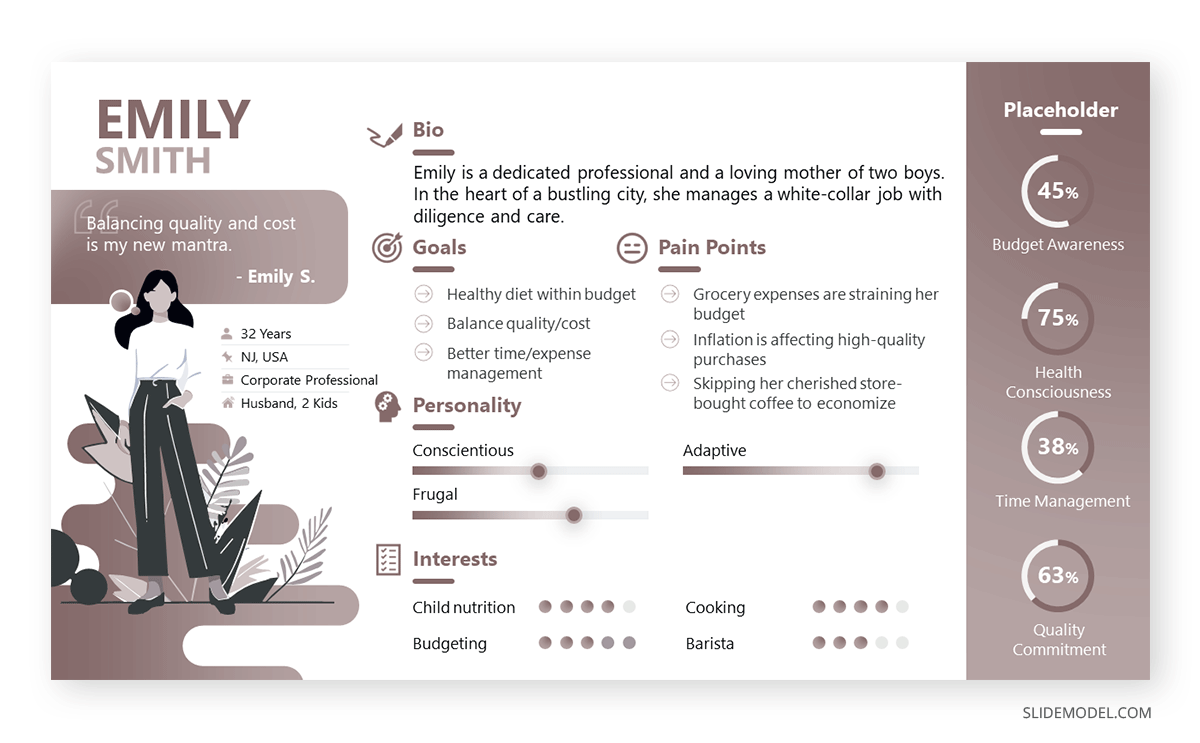
Use of Q&A and Discussion Sessions
Question and Answer (Q&A) sessions and discussions complement interactive presentations. They provide a platform for the audience to drill down into concepts and exchange ideas. This methodology promotes dynamic involvement, inviting passive spectators to become active participants. Moreover, the presenter can extract invaluable insights from these sessions, transforming the presentation into a reciprocal learning experience. For further reading and techniques of Q&A sessions, please check our post on how to moderate questions and answers.
Quizzes and Polls
In interactive presentations, quizzes and polls are frequently employed to receive input from the audience at scale. Using technology, you can get quick answers to a grid of questions predefined or even built during the presentation itself. The audience input is received and quickly processed to share in a summary. Results can then be discussed during the presentation.
Quizzes and Polls Examples
As technology for this technique, we suggest using Microsoft Forms or Google Forms. Booths are proven technologies that can be accessed from almost every network and guarantee you will not fail during your presentation. This tool reduces the risk of having a glitch failure.
If you have an Office 365 subscription, you can use Microsoft Forms, which integrates with PowerPoint to show the results of a poll or quiz.
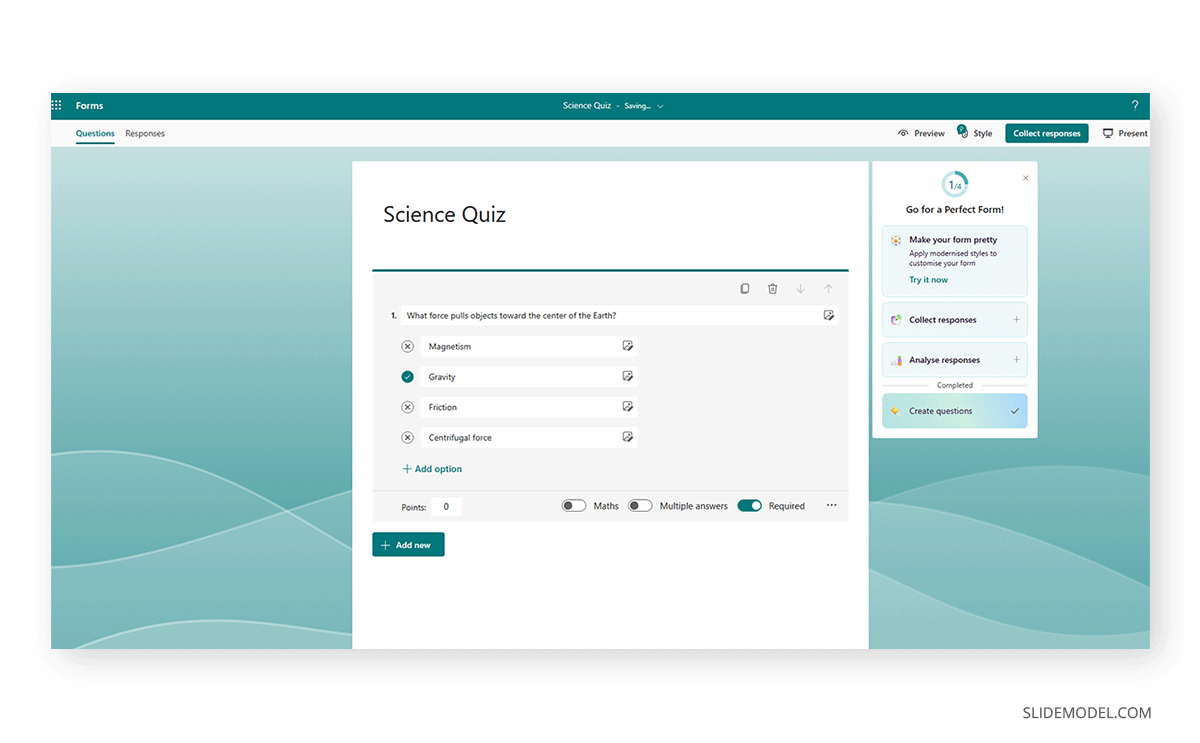
If you use Google Forms, even though you do not have direct interaction, you can use the web viewer add-in of PowerPoint and, after some time, edit the presentation, refresh the preview, and show the examples.
If you need a quick method to create an interactive presentation, check out our AI presentation maker. A tool in which you add the topic, curate the outline, select a design, and let AI do the work for you.
Recommended Templates for Interactive Presentations
Here is a list of interactive presentation ideas & templates that you can use in PowerPoint or Google Slides.
Conclusion
We presented several methods to make your presentation interactive. You can navigate our presentations gallery and choose professional PowerPoint templates to apply these new techniques.
References
- Das, Anup & Dutta, Bidyarthi. (2002). Presentation of Results of Research: Linear and Non-Linear Forms.
- Rumpa, Lantana & Sampelawang, Petrus & Lolang, Enos & Tangkeallo, Daud & Rubianus,. (2018). NON-LINEAR PRESENTATION ON STUDENT PERFORMANCE: APPLYING PREZI ON ENGINEERING EDUCATION.
- In-person vs. virtual conferences: Lessons learned and how to take advantage of the best of both worlds