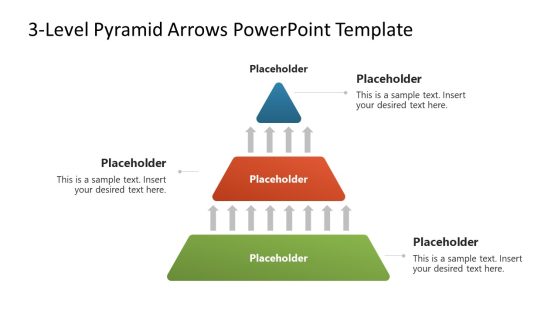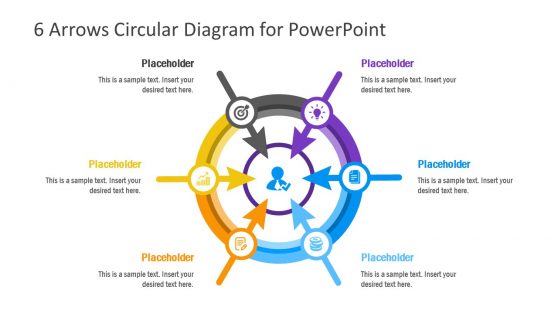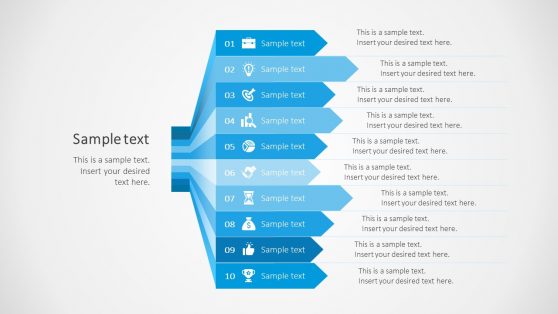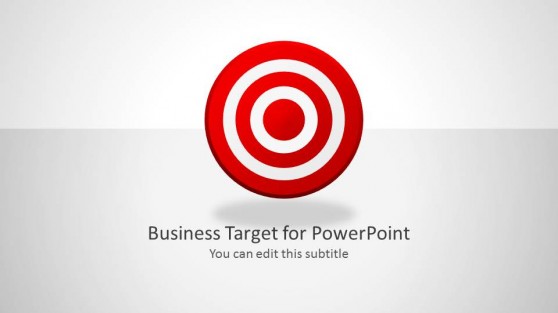Arrows for PowerPoint Presentations & Arrow Templates
Arrow PowerPoint Templates are visually appealing, well-crafted design layouts that help users communicate with their audiences with ease and simplicity.
These templates are downloadable and 100% editable for visual analysis, comparison, presentations, and illustrations. It is made up of arrows, shapes, and diagrams containing arrows in the slide design that are 100% editable. With these arrow-themed presentation templates, you can make your slides more attractive by depicting your business models and diagrams with arrow shapes.
Featured Templates
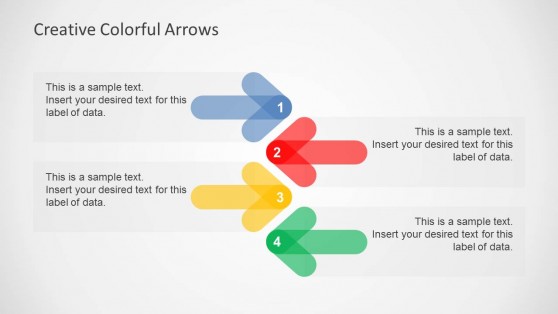
Creative Colorful Arrows Layout for PowerPoint
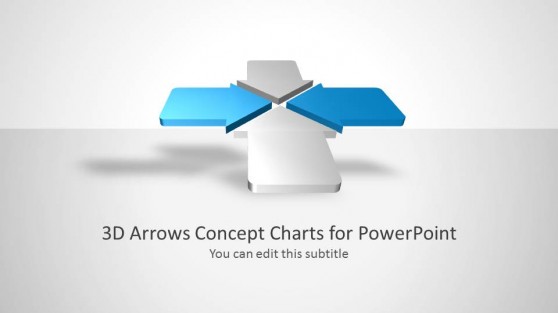
3D Arrows for PowerPoint
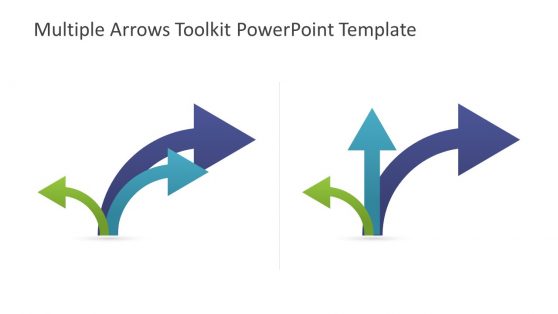
Multiple Arrows Toolkit PowerPoint Template
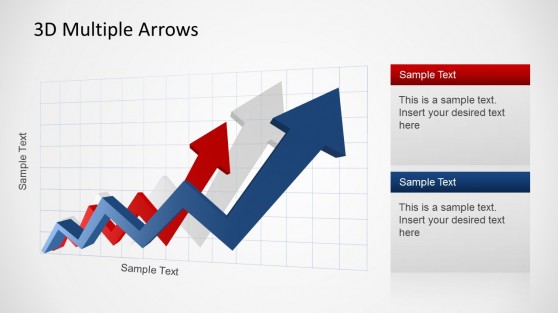
3D Arrow Progress Diagram Template for PowerPoint
Latest Templates
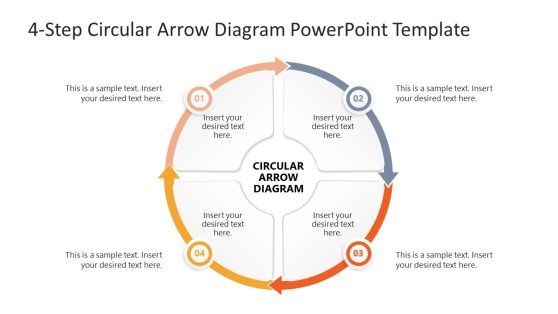
4-Item Circular Arrow Diagram PowerPoint Template
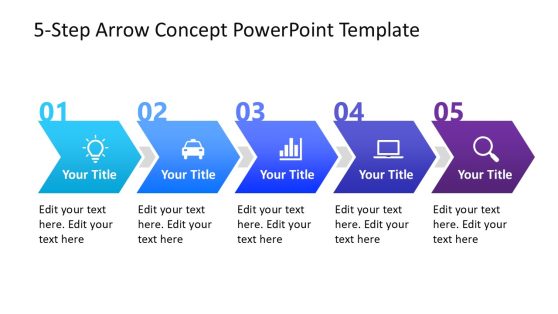
5-Step Arrow Concept PowerPoint Template
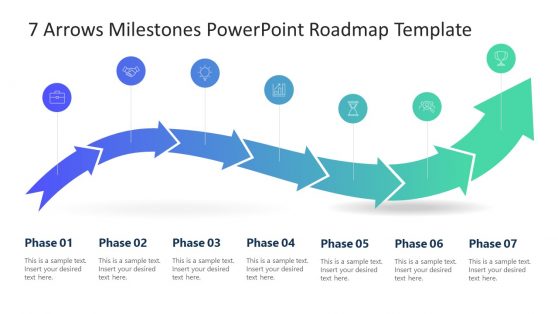
7 Arrows Milestones PowerPoint Roadmap Template
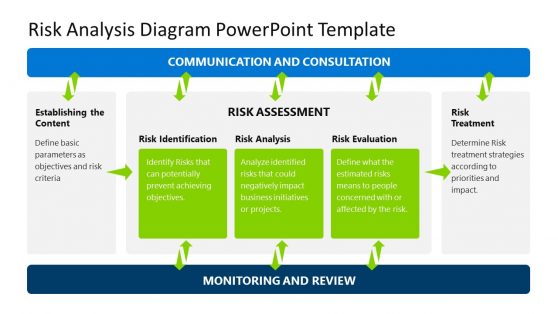
Risk Analysis Diagram PowerPoint Template
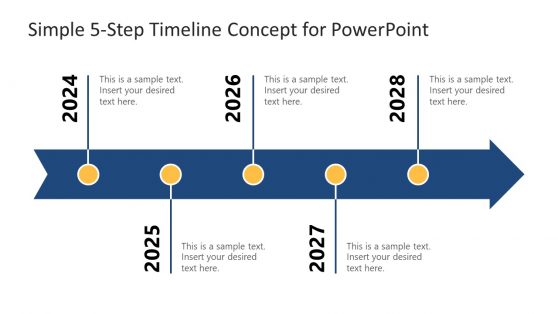
Simple 5-Step Timeline Concept for PowerPoint

Eco Friendly PowerPoint Template with Recycle Icons
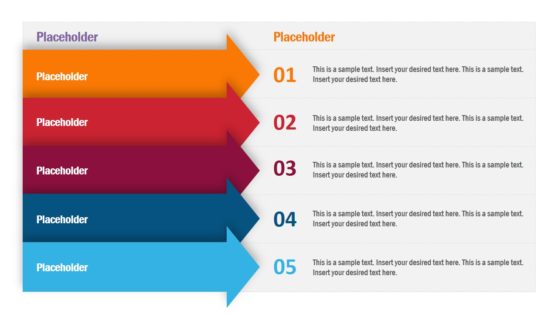
5 Arrows Concept Table PowerPoint Template
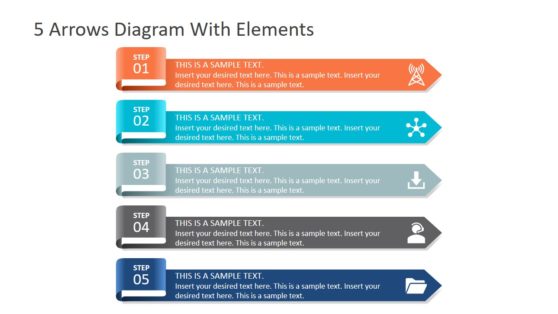
5 Arrows Diagram with Elements
An arrow is a graphical symbol indicating or pointing in a specific direction. In its most basic form, an arrow is a concave kite attached to a line segment or rectangle. An arrow indicates the direction along the line length or rectangle toward the single pointed end. You can use the Arrow PPT Templates to depict an organization’s mission, vision, and goals. And you can also use it to point to the aim and objective of a project. You can download Arrow PowerPoint Templates and Slide designs to help create visually appealing and engaging presentations that communicate effectively with your audiences.
The 10 Steps Arrows Bars PowerPoint Diagram depicts ten independent Arrow Diagrams on themselves. These slide designs can help users present listed items such as a presentation plan, table of contents, or key points. The professionally designed arrow bars template is helpful for business people, instructors, project managers, etc. Using the arrow bar template, the latter explains the project planning process or user requirements in the brainstorming phase. Itemizing the project’s scope will enable the team to make a mental image of the final product. It is also effective for providing an overview of complex and lengthy information. Alternatively, you can download other variants of these templates depending on what you want to work on.
Also, our Arrow Presentation PowerPoint is Mac and Windows supported. You can also run them on Keynotes, Office365, and Google Slides. Also, these templates come in different colors, styles, fonts, and font sizes, making them unique. The colors, icons, shapes, vector images, and other elements used for these Slides are carefully selected, which you can change to your preferred color and edit to your desired text. To suit your preference, you can always edit the ready-made text and make the slides personal by adding your content, and your audience will pay more attention.
At SlideModel, we have created a wide gallery of Arrow and Curved Arrow Templates for all corporate and industrial presentations. Using these templates helps you save time, energy, and resources because they are downloadable and 100% editable. Using any of these templates makes your presentation visually appealing and communicates efficiently to your audience without hassle. Browse through our collection of Arrow Powerpoint Templates to select the one suitable for your next presentation. You can change all the placeholder text to suit your preference.
How do you make an arrow in PowerPoint?
Below is the step-by-step procedure to insert PPT arrows:
- On the Insert tab, click Shapes.
- You’ll find a large selection of arrows in the two subcategories, Lines and Block Arrows.
- Click on your slide to insert your arrow.
- Click on the arrow to rotate it, then grab the small circle icon in the center above the arrow.
However, following these procedures might be difficult and time-consuming. Browse through our ready-made, downloadable, and 100% editable Arrow PPT Templates to choose from the collection.
The Uses of Arrow PowerPoint Template?
Below are the uses of the Arrow PowerPoint Template:
- It can visualize loops with curved arrows.
- It can explain processes with progress arrows or grab your audience’s attention with animated arrows.
- It is used in highlighting points and helping your audience connect with your presentation at a glance.
Why Do I Need Arrow Templates?
You need the Arrow PowerPoint template for your next presentation(s) because:
- They are easily used to depict connections, progressions, and directions visually.
- They add enthusiasm to the visual design of PowerPoint presentations.
- It is also used as a tool that reduces excessive text on slides.
It makes your presentation(s) visually appealing and, in turn, helps you communicate with your audience without hassle.
How Can I Effectively Use The Arrow PowerPoint Template?
To effectively use these templates, you need to download the template of your choice by clicking on it and then scrolling down below the description to press the download icon, and it will get downloaded without glitches. After that, you can proceed by editing it to suit your preferences; it includes changing the color and inputting the appropriate texts accordingly.
How do I make curved arrows in PowerPoint?
To create a curved arrow in PowerPoint:
- Go to the “Insert Shape” section at the top of the screen.
- Look for the curved arrow option and add it to your presentation.
See this PowerPoint tutorial on How to Make Curved Arrows for more information.