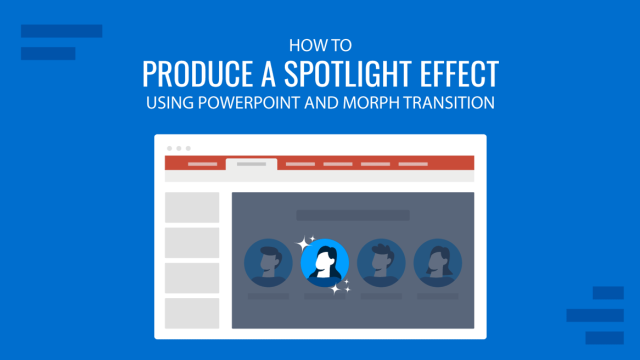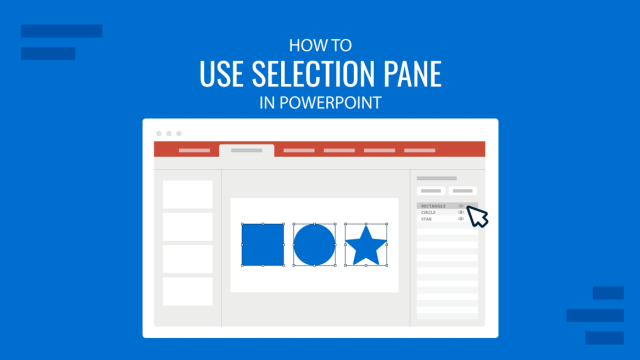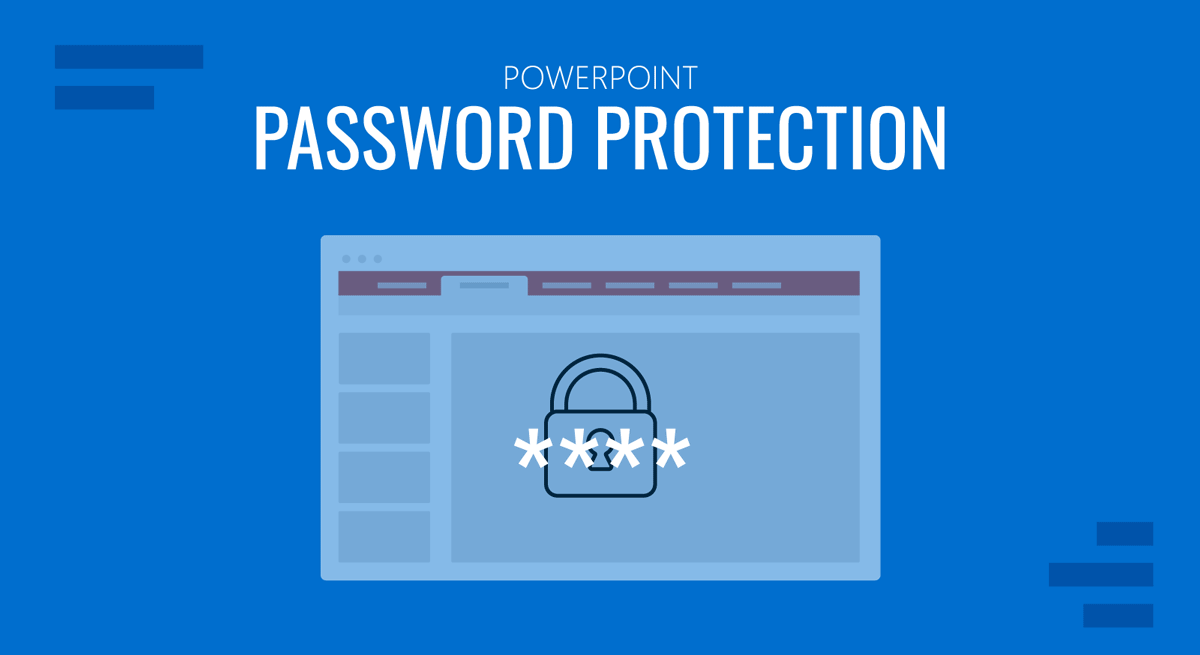
PowerPoint password protection adds a layer of protection to your presentations to ensure no one can access the slide deck without authorization. This can help protect confidential presentations and the organization’s branded PowerPoint templates from misuse.
How to Password Protect a PowerPoint
For password-protecting PowerPoint or applying PowerPoint encryption, go to File -> Info -> Protect Presentation -> Encrypt with Password. The same section also provides other options for protecting your PowerPoint, including making it read-only, adding a digital signature, and marking the presentation as final.
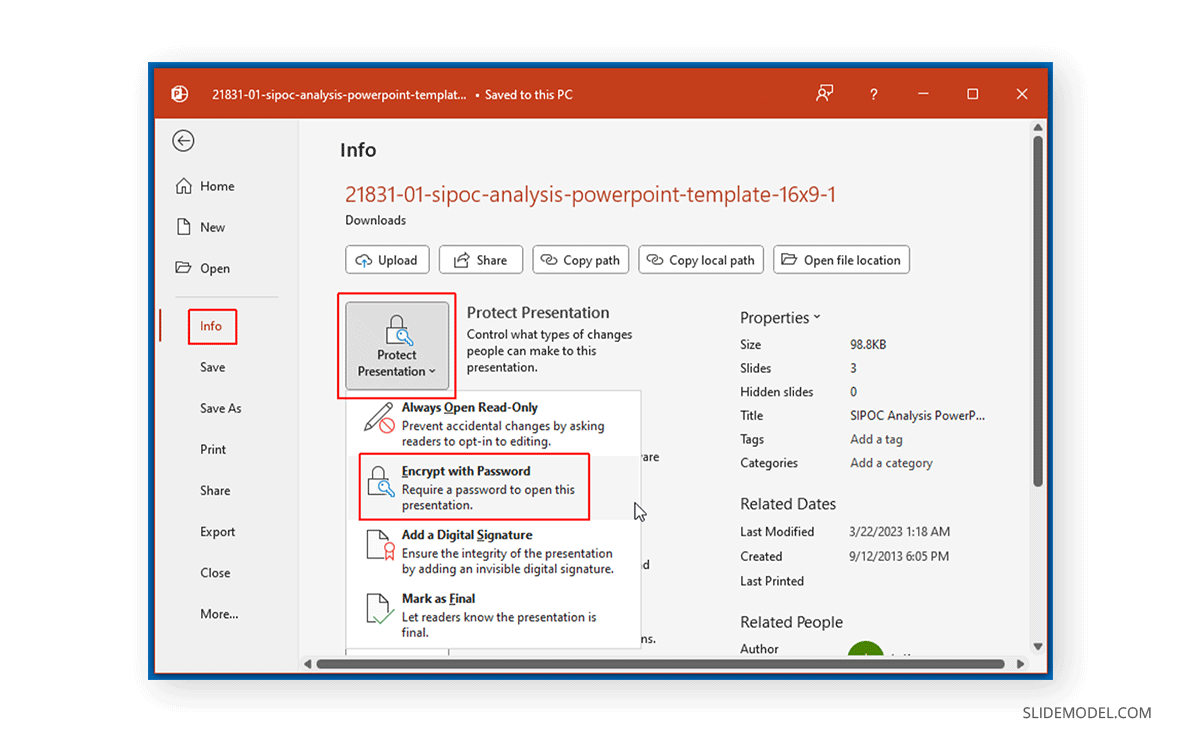
Enter a password to proceed further. It is advised to keep your password or hint for the password securely saved somewhere since you cannot recover the PowerPoint file if you cannot enter the password.
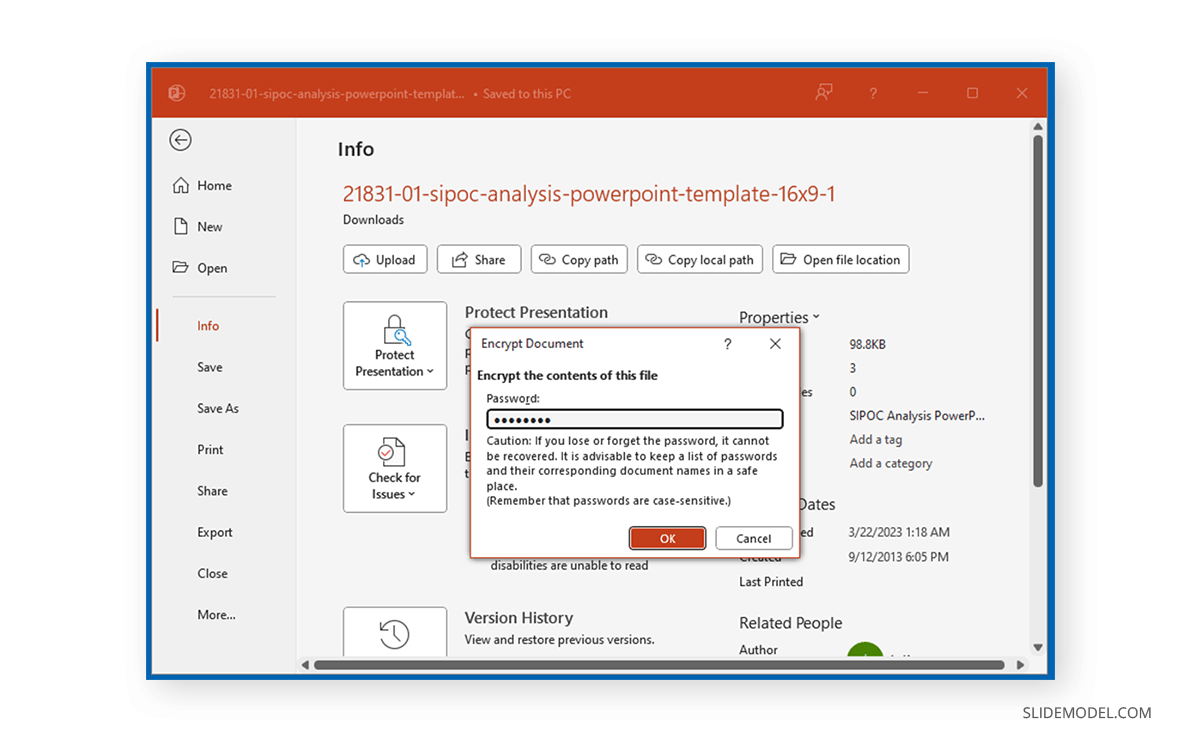
You will require reentering the password to ensure both password entries match.
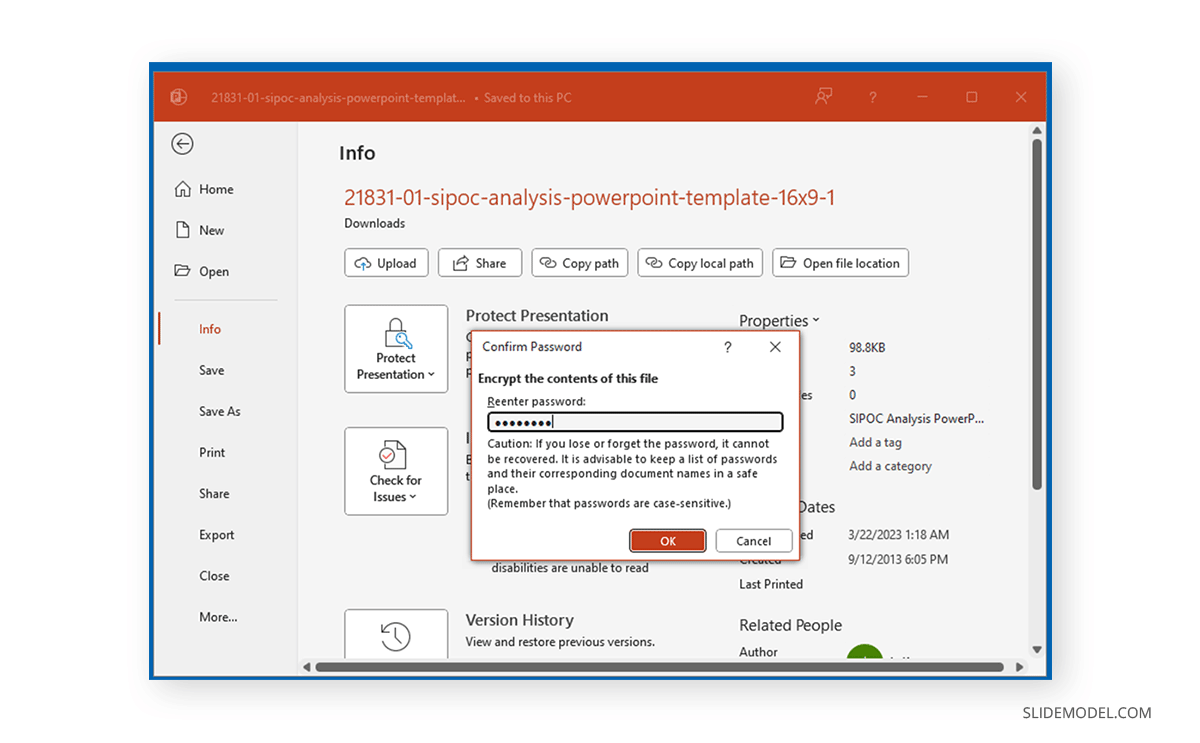
Once your PowerPoint file is password protected, the Protect Presentation dropdown menu will turn yellow. A message will also be that you must enter a password to access the file. This is a sign that your file is now password protected.
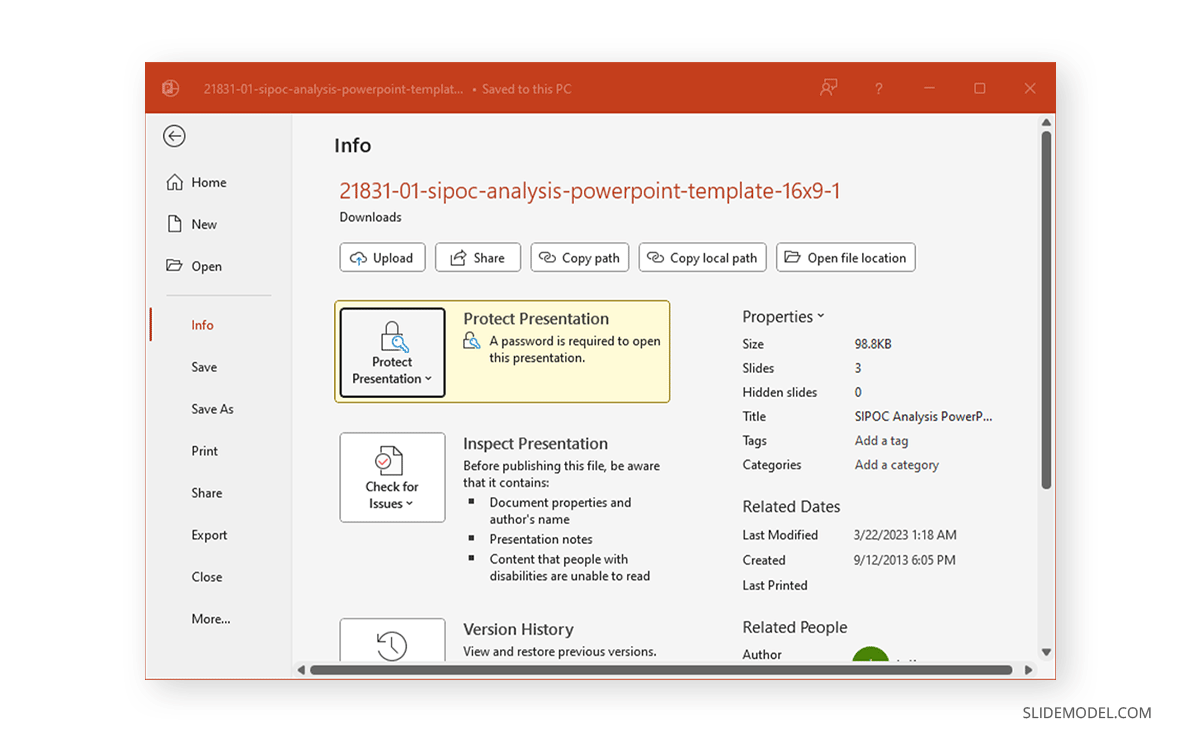
Whenever you open the PowerPoint presentation, you will require entering the password to access it unless the password protection is removed.
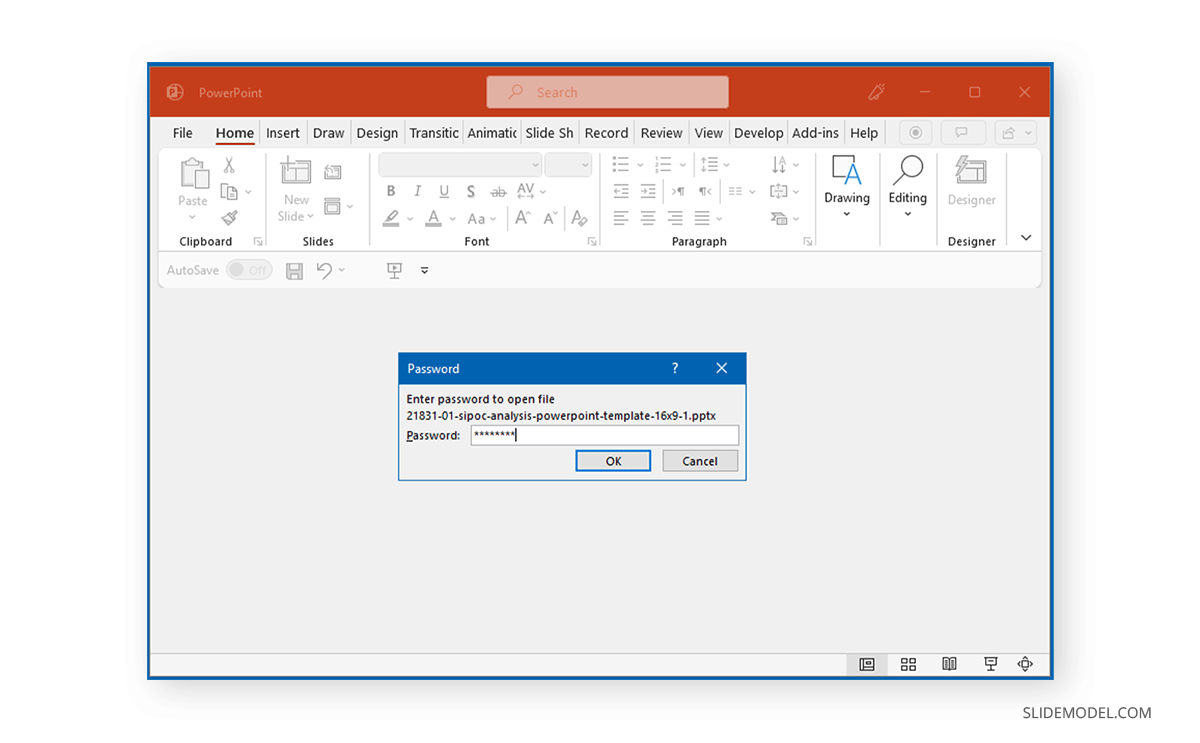
How to Remove Password from PowerPoint
To remove password protection, go to File -> Info -> Protect Presentation -> Encrypt with Password.
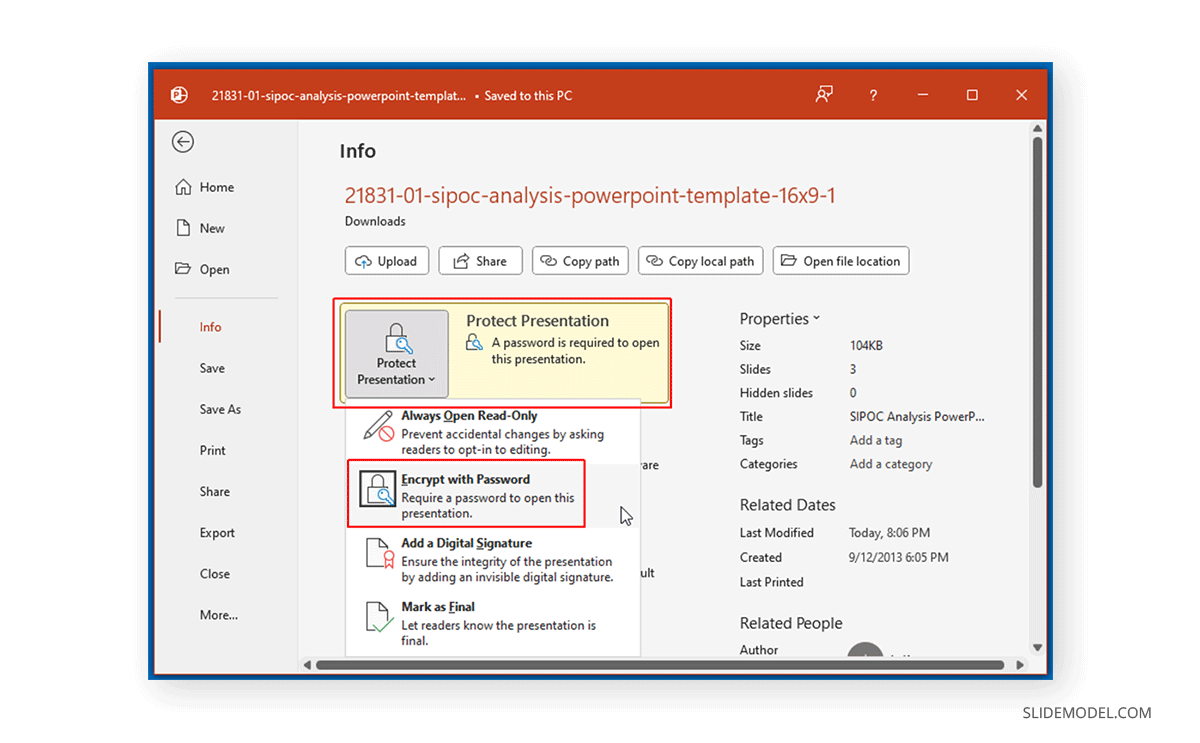
When the password dialog box appears, empty the password field and click OK to apply changes.
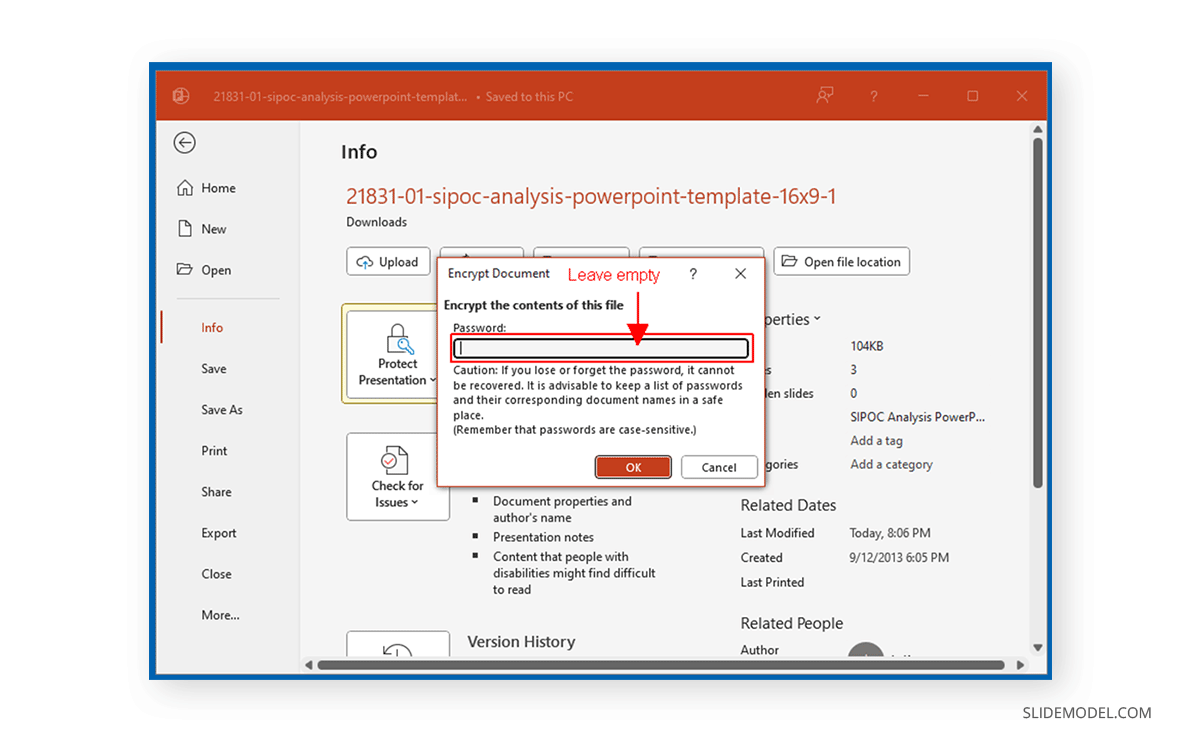
Your file will no longer be password protected, and the Protect Presentation menu will turn white again, indicating that a password no longer protects the file.
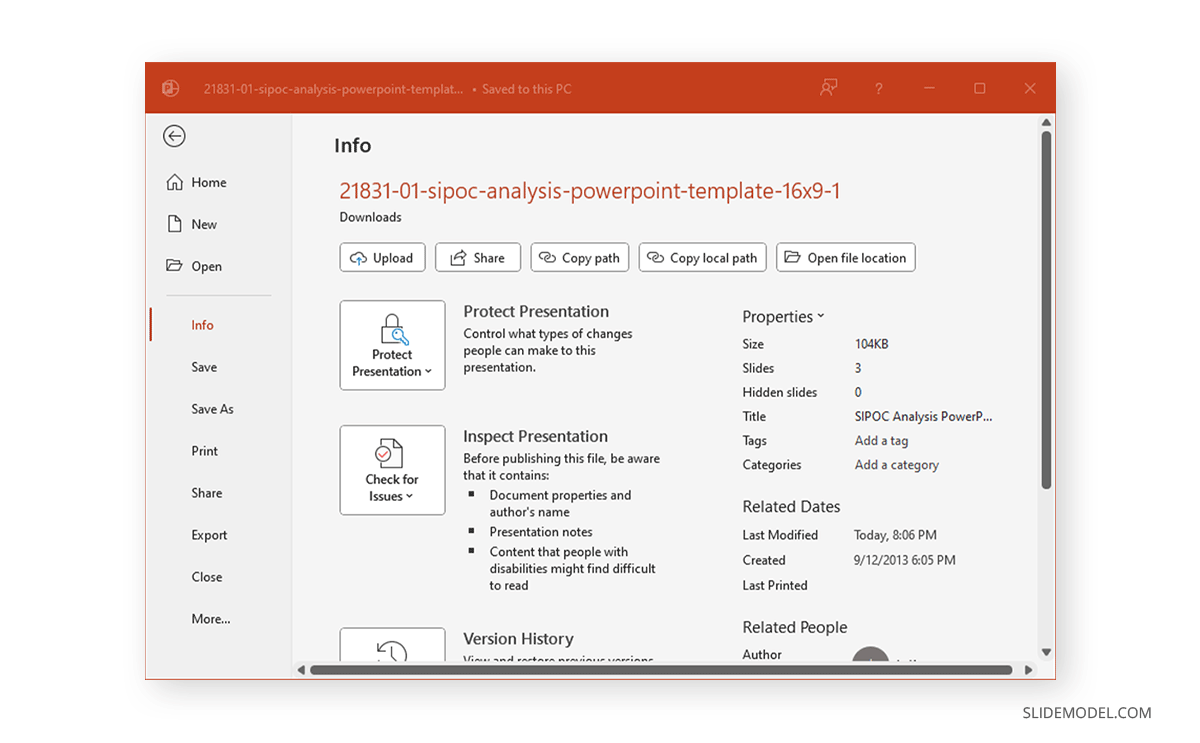
Final Words
Password protection and encryption of PowerPoint files help add a layer of security to presentations that can be useful for both confidential PowerPoint files and to ensure the files are safe in case they are accidentally sent to an unintended recipient. You can remove the password anytime. However, it is important to remember the original password to unlock the file protection. It’s always a good idea to keep at least a hint for your password safely placed somewhere for memory recall in case you forget your password.