58+ Curves & Lines PowerPoint Templates | Presentation Slides
Download ready-made templates with Curves & Lines that you can use in Microsoft PowerPoint presentations to create attractive presentations and delight your audience. Under this category you can find popular curve designs for business concepts and other topics of interest like Gaussian curves, Efficient Frontier curves for Financial PowerPoint presentations or portfolio management, as well as other curves like Supply & Demand curves. Most of these curves were created using PowerPoint shapes so you can easily change the shape properties and colors.
Featured Templates
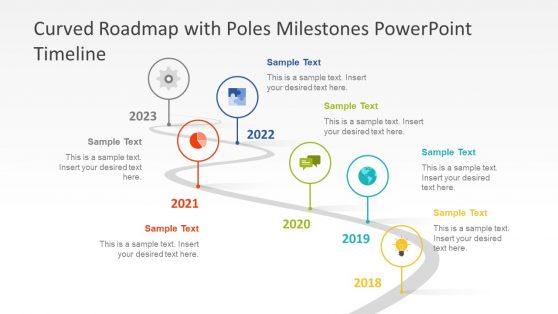
Curved Roadmap with Poles Milestones PowerPoint Timeline
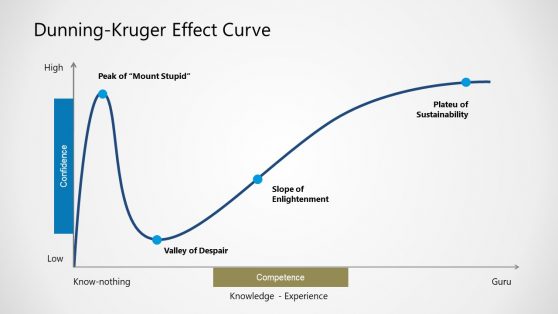
Dunning-Kruger Effect Curve for PowerPoint
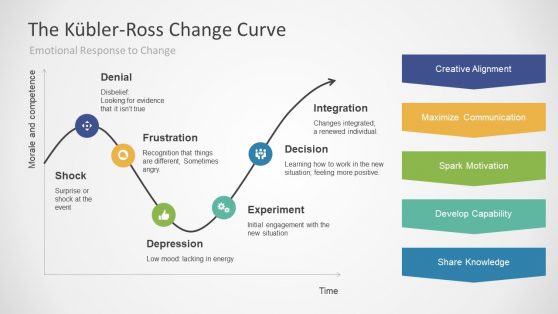
Kubler Ross Change Curve for PowerPoint
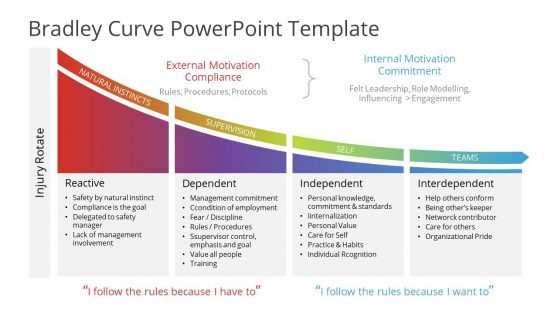
Bradley Curve PowerPoint Template
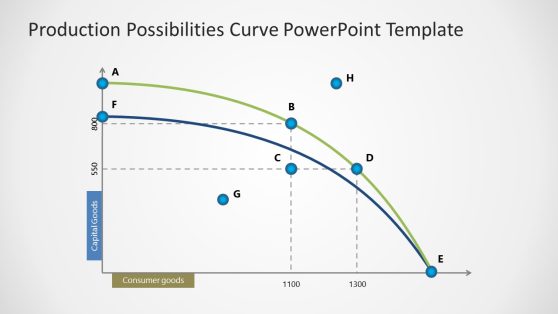
Production Possibilities Curve PowerPoint Template
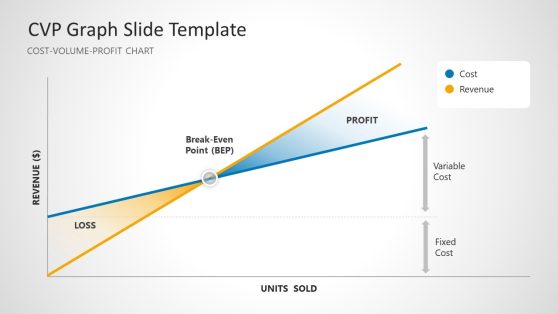
CVP Graph PowerPoint Template
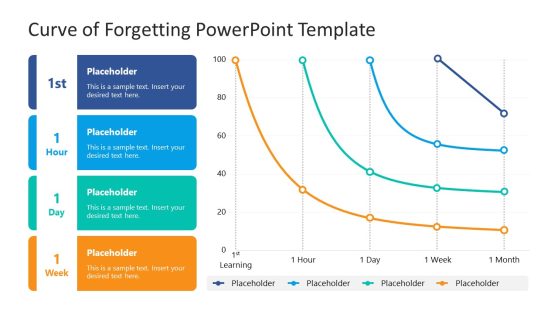
Curve of Forgetting PowerPoint Template
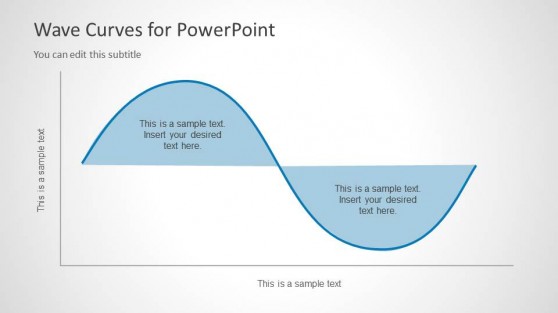
Wave Curves for PowerPoint
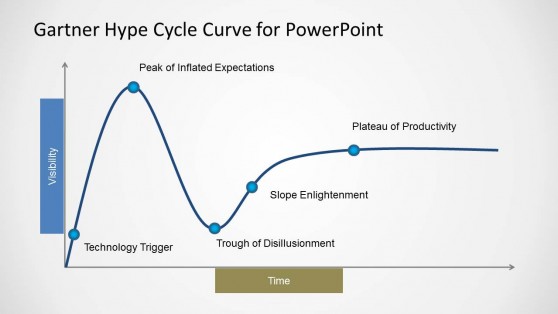
Gartner Hype Cycle Curve Template for PowerPoint
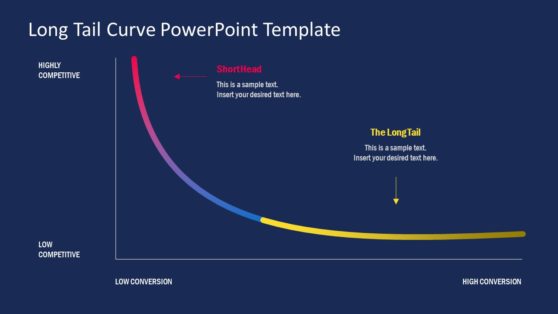
Long Tail PowerPoint Template
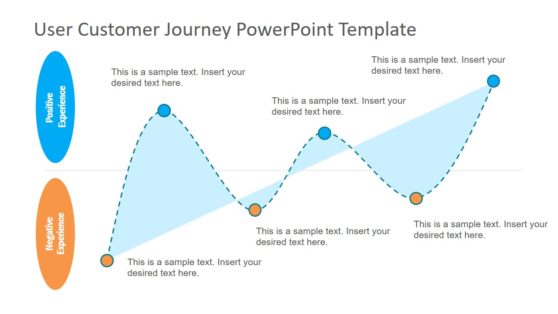
User Customer Journey PowerPoint Template
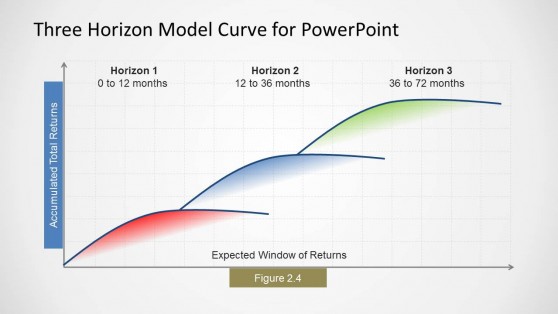
Three Horizons Model Curve for PowerPoint
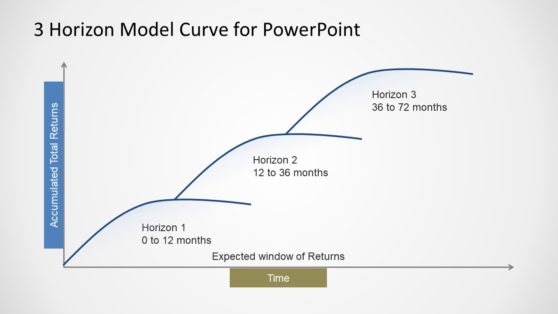
3 Horizon Model Curve Template for PowerPoint
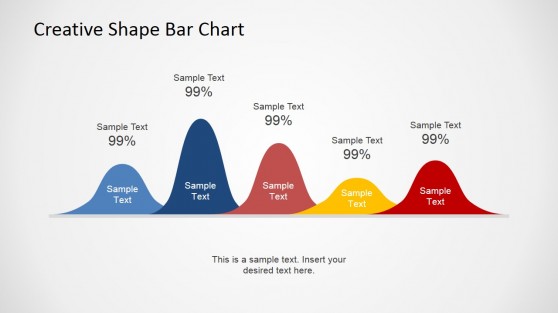
Creative Wave PowerPoint Shape
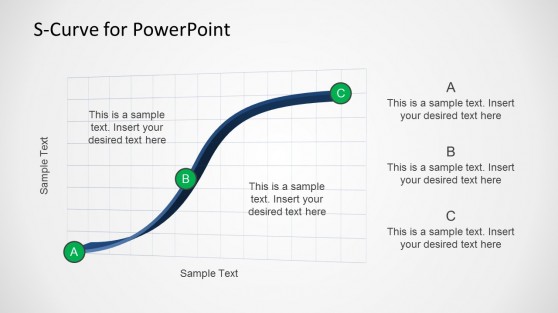
Creative S-Curve Template for PowerPoint
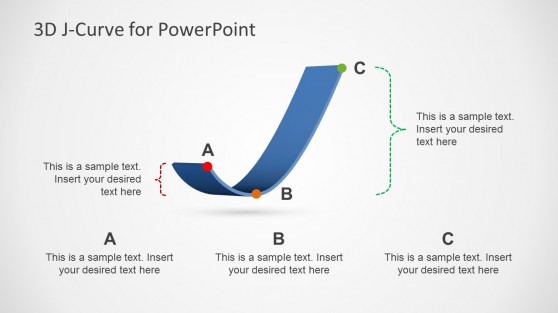
3D J-Curve Template for PowerPoint
The quality of your presentation can significantly influence your audience’s perception. Our curved line PowerPoint templates are crafted by expert designers to ensure a polished and credible appearance.
High-quality graphics and sleek layouts make presenting complex information engagingly and understandably easy. Whether you’re using lines PowerPoint template for data visualization or to make dashboards for performance reviews in PowerPoint, our editable curves & line templates help you achieve a high-impact presentation effortlessly.
This section includes graphs and charts that you can use to explain and model a variety of business concepts, such as Cost-Volume-Profit (CVP Chart), Break-Even Analysis slides, Supply & Demand curves, etc. Some of the slides include data-driven charts, while other are simple static representations of the models, using straight, curved or squiggly lines in PowerPoint.
Transform the way you communicate data with the help of our curved line PowerPoint templates. Find the appropriate curved line PPT for the financial presentation or production model you need to represent, customize the template with your content, and merge the slide into your slide deck.
How to make a curved line in PowerPoint?
To make a curved line in PowerPoint, use the “Curve” tool found under the “Shapes” menu. Our curved line PowerPoint templates make this process easy by providing pre-made curves that you can customize.
How to make a wavy line in PowerPoint?
Use the “Scribble” tool under the “Shapes” menu to make a wavy line in PowerPoint. Our templates include wavy line designs that can be easily adjusted to fit your presentation.
How do you make a curve chart in PPT?
Creating a curve chart in PPT is simple with our templates. Use the “Insert Chart” feature and select a “Line Chart,” then customize the data points to create a smooth curve. Our templates provide ready-made curve charts for easy customization.
How do you draw a continuous line in PowerPoint?
To draw a continuous line in PowerPoint, use the “Freeform” or “Scribble” tool under “Shapes.” Our curved lines PowerPoint templates include continuous line designs that you can easily edit.