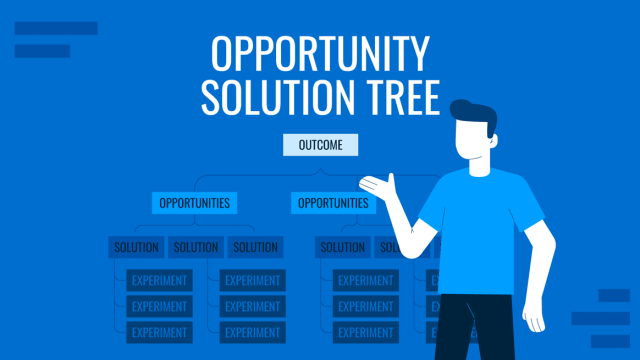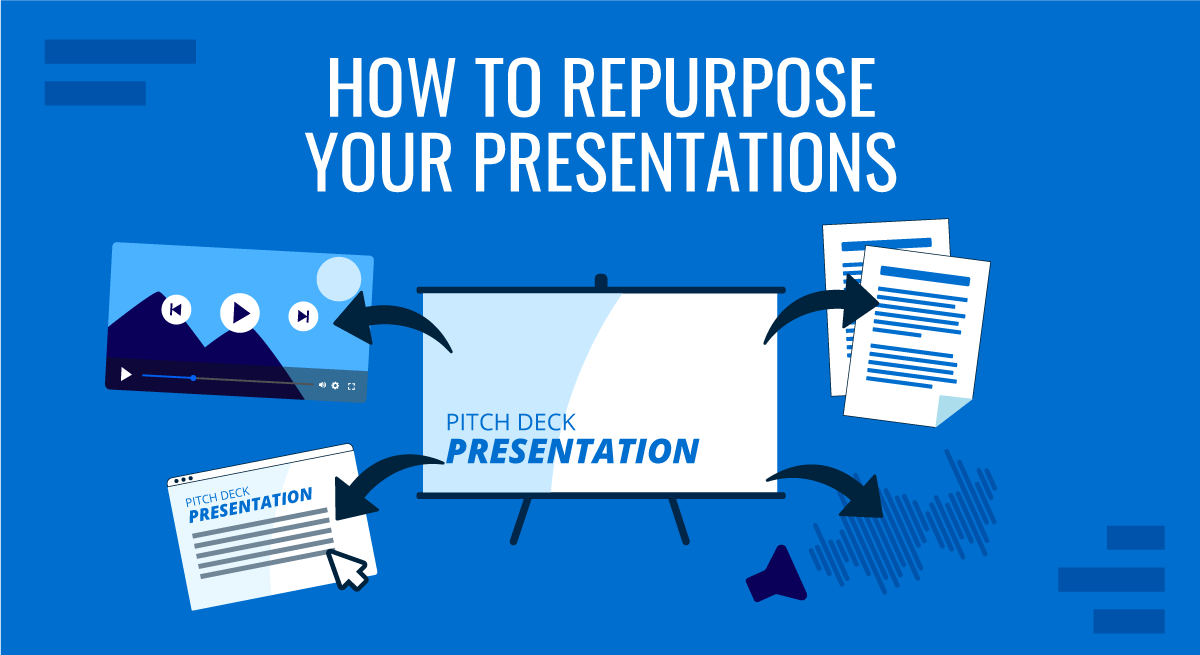
Working with presentation slides doesn’t mean that the sole purpose of your content is to be delivered in big talk. Sometimes, presenters come up with extremely valuable information that can be lit through different channels: websites, forums, videos, e-books, etc. But the big question arises: how can we actually repurpose a PowerPoint presentation?
This article will discuss the potential of content curation from presentations to other mediums and vice-versa. Join us to learn how to extract the very best of your work and maximize its distribution.
Table of Contents
- What Does it Mean to Repurpose Your Presentation?
- In Which Mediums Can a Presentation Be Repurposed?
- Benefits of Repurposing a Presentation
- Ways to Repurpose Your Presentation or Slide Deck
- Transforming Presentations into Blog Posts and Articles
- Creating Infographics from Presentations
- Turning Presentations into Videos and Webinars
- Developing Podcasts or Audio Content from Presentations
- Converting Presentations into Social Media Posts
- Turning Presentations into E-books or PDFs
- What Are Other Possible Formats to Repurpose Your Presentations?
- Ways to Repurpose Other Content as Presentations
- Conclusion
What Does it Mean to Repurpose Your Presentation?
Repurposing means to give a new destination to the content you already created. The core idea behind this action is to reach a new audience, mostly people who didn’t participate in your presentation either for lack of awareness of the event, timezone differences, agenda difficulties, or just because they prefer different mediums to consume information. Presenters basically extract the content that gave life to the presentation slides and tailor that amount of information to the new medium in which they will be distributed. This sometimes implies creating new auxiliary content, such as images, audio files, infographics, long and short videos, etc., to deliver the information through the new channel.
In Which Mediums Can a Presentation Be Repurposed?
Depending on your interests and niche, presentations can be adapted to a multitude of formats:
- Visual mediums: Infographics, brochures, social media posts (Facebook, Instagram), short videos.
- Audiovisual mediums: Podcasts, video courses, and social media posts (Instagram, YouTube, TikTok).
- Written mediums: Blogs, online magazines, whitepapers, business reports, research articles, forums, etc.
- Editorial distribution: e-books, PDFs, magazines, newsletters, etc.
Benefits of Repurposing a Presentation
In our experience, reutilizing the contents of your presentation in different mediums can offer the following benefits.
Improved SEO
Whenever we extract a presentation’s images, text, and resources into a web blog format, we generate new content around a group of keywords in which we may already have authority. As a result, this helps a website to grow based on the E-E-A-T algorithm by Google.
Most likely, structure of your presentation and the presentation speech was trimmed down to fit into the allotted time for the talk, so it requires expanding that information to fit in a written copy format with a curated selection of keywords to target. In other cases, instead of expanding the information, it will be necessary to summarize the presentation and adapt it to a medium where smaller pieces of information predominate, as is the case of Twitter posts or other social media posts.
Time Efficiency
Since we’re already working with content previously created, it’s not making content for new mediums from scratch but reusing the material we own. For example, if we talk about converting the slides into social media posts, we can work with templates and save countless hours. It would be taking the text or the images from the slides and fitting them into the new size format. The color scheme for both visual channels is precisely the same; thus, branding consistency is granted.
Extended Reach
Another benefit of repurposing your presentations into other content is to boost your visibility and reach a wider audience.
Let’s say we belong to a local community, and we recently delivered a talk about a potential business solution that addresses the pain points of a 10M people market. Our reach to share our research, proposed solutions, and close business deals will be significantly smaller in a local community than engaging with users across the internet, getting an endorsement from authority websites that can find our solution a cutting-edge technology or even cost-effective.
That kind of reach can only be accomplished by extending the mediums through which we share content, taking a multi-platform approach, and interacting closely with our target audience. In other words, we can build on the reach of our initial presentation by extending the potential network.
Ways to Repurpose Your Presentation or Slide Deck
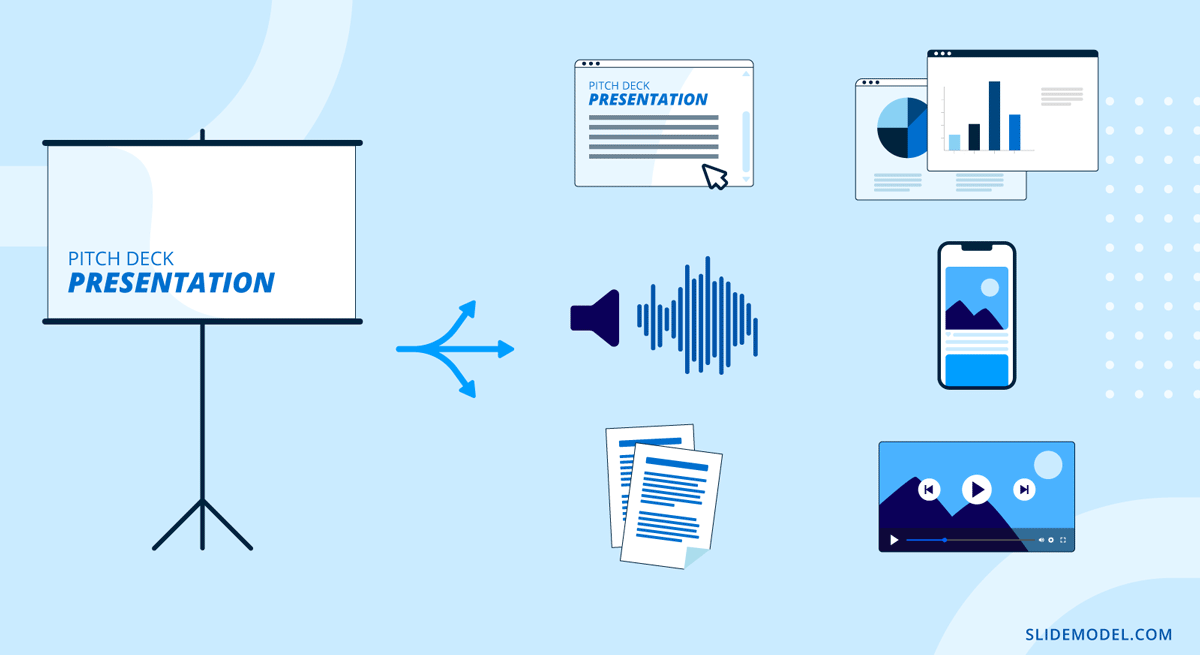
How do you make your presentation into new content? This section will present tactics to convert presentation slides into different formats. The methodology used is as follows:
- Extracting the key points and text from the slides.
- Repurposing images and other graphics generated for the slides.
- Using the presentation’s outline to guide the newly created content.
- Specific requirements from the new medium.
- How to cater to different audiences.
Transforming Presentations into Blog Posts and Articles
Our first approach to content repurposing from presentation slides is written copy. Although more flexible than a book, both blog posts and articles have their requirements to grab the audience’s interest and be accepted in a community (this applies explicitly to articles since they go through a moderation process by the editorial team).
From Slide Deck to Blog Post
Start by reviewing each slide in your deck, assuming each slide represents one topic or point. Write down the main points, statistics, quotes, and critical information. Copy significant text and descriptions that explain the slides’ content; if there’s a reference slide, be sure to extract all that information, as it will serve as your reference section at the end of the blog post.
Pro Tip: In Microsoft PowerPoint, you can use Outline View (go to View -> Outline View) to see the structure of your presentation, and in this way extract an initial structure that you could use for your blog post.
Gather all the images, charts and graphs used in the presentation. Sometimes, where the graphics may be insufficient for the post’s length, we can hire a graphic designer to generate new pieces, use AI to generate images (Midjourney, DALL-E, etc.), or use the templates provided by SlideModel. The visuals should support your narrative and not feel disconnected from what you’re explaining in the blog article. Regarding their quality, the images should be web-optimized to avoid lengthy loading times that can hurt your SEO performance regarding Core Web Vitals.
The outline of the presentation will be the basis for the blog post’s structure. Each slide can become a section or a subheading in the blog.
- Introduction: Introduce the topic and state the purpose of the blog post.
- Body: Use the main sections of the presentation as headings. Under each heading, elaborate on the points made in the corresponding slide. Consider relevant keywords and optimize the copy for SEO.
- Conclusion: Summarize the key takeaways and provide a call to action or final thoughts.
Avoid overusing bullet points; use short phrases, considering the context and potential explanations. Remember to format the content properly since readability is a factor, so remember to use headings, subheadings, and white balance. Unlike the presentation’s speech, preserve a conversational tone so the content doesn’t feel dense—particularly important in technical-styled articles.
From Slide Deck to Article
If we discuss academic articles, the context becomes a bit more restricted since we ought to follow the typical framework for presenting the content. After reviewing the slides, note the main arguments, hypotheses, methodologies, results, and conclusions. Copy significant text, definitions, and explanations that form the backbone of your academic argument.
Process the graphics in the same manner as you did for the blog post, but consider that quality is the most important aspect. Adjust visuals to meet academic standards (high resolution, properly labeled, and cited). If your presentation meets these standards, such as citing APA references in PowerPoint, you have already come a long way.
Base your academic article’s structure on the presentation’s outline. Typically, academic articles follow a structured format:
- Title: Create a concise and informative title.
- Abstract: Summarize the main points and findings.
- Introduction: Introduce the topic, provide background information, and state the research question or hypothesis.
- Methodology: Describe the methods and procedures used in the research.
- Results: Present the findings of the study.
- Discussion: Interpret the results, discuss their implications, and relate them to existing research.
- Conclusion: Summarize the key findings and suggest future research directions.
- References: List all sources cited in the article.
Adhere to the academic standards regarding styling citations (APA, Chicago, MLA, Harvard, etc.) and write in a formal and objective tone appropriate for scholarly work.
Consider the academic audience, including researchers, scholars, and students. Use technical language and in-depth explanations. Explain concepts thoroughly to ensure readers from various educational backgrounds can understand.
Creating Infographics from Presentations
Infographics remain amongst the most sought-after pieces of visual communication. Professional graphic designers often work with agencies to transform their presentations or reports into sharable infographics that can easily acquire viral distribution through social media. For this purpose, you need to extract the contents of your presentation (text, graphs, images, icons, and anything else you can find relevant) and convert them into a sort of content brief to deliver to the person in charge of creating the infographic.
Focus on the most impactful and relevant main points, statistics, and essential information. Select brief, punchy text that conveys the main message clearly and can be easily read on an infographic. Then, create an infographic outline based on your presentation’s outline:
- Title: A compelling title that summarizes the infographic’s content.
- Introduction: A brief introductory section to set the context.
- Main Sections: Use key points from the presentation as the main sections of the infographic.
- Conclusion: A concise summary or call to action at the end.
Although graphic designers are well-seasoned at detecting elements with higher visual hierarchy, if there’s any element you consider worth highlighting, please indicate it. Ask for a consistent color scheme; matching your branding’s color palette is best.
Turning Presentations into Videos and Webinars
Video presentations are a common audiovisual medium, allowing the presenter to introduce many facts engagingly. However, we can repurpose those same videos to create webinars, upload them to social media platforms, and even upload them to our websites.
The first element to consider is deciding whether you intend to repurpose existing videos or if you’re making a long or short video from scratch out of a presentation. In the first case, consider your video’s format, extension, and aspect ratio – then check if it’s suitable for your destination. If yes, upload it, considering the required captions, description, and SEO optimization. If the video requires adjustments, opt for high-quality editing software like Adobe Premiere, Sony Vegas, or similar to perform the necessary tweaks to ensure it meets the destination’s guidelines. If your video is too long, you can use a video trimmer tool to make a short version of your video, too, and generate two pieces of content from the same raw content.
In the second case, you should check all the written or graphical elements and use them as a script for your video. Images such as photos, graphs, charts, etc., can be used. AI video-making tools can make the job easier as you just upload a script and let a human prop speak in your name. The results may look off-putting for some niche audiences, as the characters typically don’t blink during the speech’s length.
How do you convert your presentations into videos? You can easily repurpose your existing PowerPoint presentations into videos by exporting the presentation to video format. Go to File -> Export -> Create Video and create a video presentation with or without your own narration.
Off-camera audio is an option while you present reels or images describing the scenario extracted from your presentation. This is an option used by camera-shy people who intend the focus to be on the content rather than themselves. Finally, you can go all in and record yourself delivering the presentation but to a much deeper level of detail, as there are virtually no time constraints except the ones assigned by you.
In some cases, live webinars may not adhere to the concepts explained above due to the spontaneity with which users can ask questions. In such cases, it’s best to speak with the event’s organizers beforehand and get in touch with the protocols to moderate questions and answers, as well as the allotted time for your talk and if you need to present a handout out of your presentation.
Developing Podcasts or Audio Content from Presentations
Podcasts are rich experiences in which the audience consumes knowledgeable content at multiple venues, such as at home, driving, at the gym, etc. For this reason, your tone must be attuned to boost audience engagement with the target audience.
First, consider your presentation outline and craft a speech based on it. Depending on how much content you can extract, you can structure the presentation as a one-episode podcast or a series of episodes covering one chapter of your presentation in much broader detail. This last take tends to work better as you can pour in more knowledge and content than what you used for the slides, probably reviewing your research data. Once you have repurposed your presentation as a podcast, you can publish the podcast to distribution platforms, such as Spotify and Anchor.
If your presentation contained audio files, such as brief interviews, you can trim them to fit into the podcast’s episode as an interview you did in the past but currently fits your context. Another approach is to use multiple audio files from the same presentation and create a sort of “guide” covering content you have already delivered. This approach requires a greater editing effort in terms of transitions, balancing volume, and where your new input will be added.
Converting Presentations into Social Media Posts
Although they work in different aspect ratios, presentation slides can be repurposed into social media posts quite easily. From the 16:9 aspect ratio of the PPT slide, we ought to transform it to a 1:1 square format if the distribution channel is Instagram or LinkedIn. For example, a presenter can work with our PowerPoint Carousel Templates, which emulate the look of a LinkedIn Carousel. Then, the slides can be exported directly as JPGs and uploaded to LinkedIn or Instagram.
Facebook posts require some additional tweaking, as it admits the following sizing options:
- Square: 2048 x 2048 pixels
- Portrait: 2048 x 3072 pixels
- Landscape: 2048 x 1149 pixels
- Featured image: 1200 x 628 pixels (this is the preferred sizing for Facebook Ads)
NB: If you intend to use your slides as Facebook Ads, be mindful of the rule that ad images should contain less than 20% text.
Turning Presentations into e-books or PDFs
Finally, we can convert our presentation slides into an e-book or a distributable PDF file. This method converts your graphics and written content into something easy to deliver to the target audience, aiming for networking.
Consider which elements inside your slide deck bring the highest value, then decide the length of the PDF or e-book. In the case of a concise PDF, the job is much faster as you have to condense the data into 2 to 3 pages at the top. An e-book, on the other hand, most certainly requires more content than what you already produced. Hence, the outline of your presentation can easily become the book’s outline.
Take graphics into account, as no one would read a dull e-book no matter how interesting your topic may sound (especially if you are a newcomer as an author). Dedicated software like Adobe InDesign makes the job much faster as you can seamlessly integrate text with graphics, allowing you to repurpose graphs, charts, and illustrations without worrying about altering the layout.
Always include your branding information and contact channels for social media, as this printed/digital medium is another networking source. If your e-book falls into the academic/technical side, hire the services of a professional proofreader or editor to ensure the quality standards.
What Are Other Possible Formats to Repurpose Your Presentations?
The possibilities for repurposing your presentations in other formats are vast, limited only by your creativity and the needs of your audience. By thinking outside the box and adapting your presentation content to different mediums, you can ensure that your message reaches a wider audience with your content. Here are some other creative ideas and formats for repurposing your presentations.
- Checklists: Develop actionable checklists or cheat sheets from the presentation’s action items or steps.
- Guides: Create step-by-step guides, training manual, or how-to documents from the presentation content.
- Case Studies: Turn any real-life examples or case studies from the presentation into standalone documents.
- Interactive PDFs: Design interactive PDF documents with links, videos, and other multimedia elements.
- Workshops: Use the presentation content to conduct in-person or virtual workshops.
- Quizzes: Develop quizzes or assessments based on the presentation content for educational purposes.
- Slide Decks for Sharing: Optimize and share the slide deck on platforms like SlideShare or LinkedIn.
- Press Releases: Craft a press release highlighting key findings or announcements from the presentation.
- Online Courses: Develop an online course or training program using the presentation material.
- Visual Quotes: Extract impactful quotes or statistics and design them into shareable content and visuals for social media.
Ways to Repurpose Other Content as Presentations
As we reached the second part of this article, we explored multiple options for converting presentations into another format. Now, it’s time to talk the other way around: when we have multimedia elements, reports, articles, etc., that we consider can fit into a presentation format.
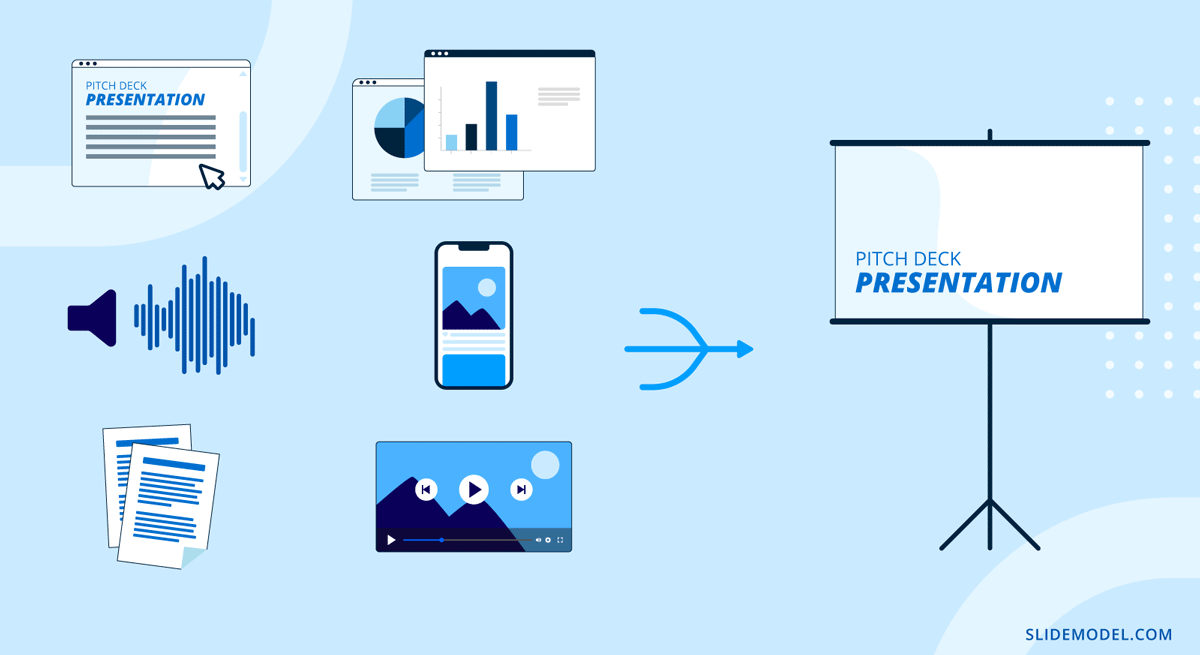
Experience tells us it’s best to consider the following questions before approaching this task:
- Is the content ready-made for a presentation slide?
- Do I need to cite sources or request permission to divulge data/research?
- Are there royalty limitations? (In terms of images to be used)
- How can I build a narrative around this point?
Converting Blog Posts and Articles into Presentations
Using blog posts or articles as a content source for a presentation follows the same structure, so the instructions work for both origins. First and foremost, we have to grab our reference notes in terms of:
- Outline
- References
- Cited sources
- Royalty-bound images
Then, for an article, we should consider a storytelling approach, as in Freytag’s Pyramid, where an initial exposure to the topic is made, the rising action leads to the story’s climax, and then the falling action takes us to the resolution.
If you want to save time, you can try out SlideModel AI, the AI presentation maker by SlideModel. With SlideModel.AI, you can create a presentation starting from a text prompt or convert a text document into a presentation format.
Some images used in blog posts may fit the presentation, although we should check sizing and resolution, as web-optimized images may usually look pixelated in large-screen projectors. Instead, reuse the source files that you worked on to create the web images
Content retrieved from academic articles may require some extra effort to cull the tone for the presentation, but that’s nothing that a presenter with some well-trained presentation skills cannot accomplish.
Transforming Reports and Whitepapers into Presentations
Reports and whitepapers are technical documents. This means we ought to consider all possible scenarios of data presentation to embellish the information and work with a clean layout—that is unless your aim is to deliver death-by-PowerPoint as your presentation style.
The information extracted from reports and whitepapers must be legible, easy to relate to the original report data, and accompanied by contextual information on its repercussions and how they can influence decision-making. Use the same aesthetic across your slide deck and avoid flashy transition effects. These professional-cut presentations focus on content rather than ‘wowing’ the audience with graphics.
If a chart or graph must be introduced, do not copy/paste it into the slides, as it will most likely not look legible. Instead, search for a presentation template that emulates the same model used and recreate it inside your slide deck. Check out some of our slide deck templates for an appropriate presentation design.
Turning Books and E-books into Presentations
Large-format written media like books and e-books require an additional effort in condensing information. Not all data is relevant to the audience, so you must clearly see the presentation’s objectives and your target audience’s interests. Synthesis skills are important here since you must summarize the important information in a few slides.
You can use chunks of highly important text as a self-quotation, but proceed to explain in your own words rather than reading out loud and leaving the topic as such. Avoid bullet points and excessive walls of text. Instead, opt to include infographics from the content you condensed – that balances texts and graphics well.
Adapting Case Studies into Presentations
Case studies can be theoretical or factual. If the second option is to present, ask for permission from all interested parties before laying out your content in a slide.
Repurposing a case study into a presentation can be an effective way to communicate key insights and findings to an audience in a more engaging and visual format than text content. Here’s a step-by-step guide to help you convert a case study into a compelling presentation:
- Identify key components of the Case Study
- Structure your presentation
- Create visual aids and graphics for your slides
We have created a detailed guide on creating and delivering case study presentations, which we invite you to visit.
Converting Social Media Content into Presentations
Finally, social media posts can be repurposed into presentation slides, as in the case of product presentations where we show the social proof or teaser images released to craft an investor pitch deck.
From our experience, we can recommend using mockups of smartphones, laptops, or tablets to introduce social media content in your presentations. You can directly screenshot the publication, displaying the number of likes, comments, and interactions as clear social proof of the value of your product or service. Working with a highly visual slide deck makes the job easier, but you must mix and match the social media content with the slide deck’s color theme. Use call-to-action slides to boost the potential of your social media content.
Conclusion
We saw multiple methods for recycling content from different mediums into presentation slides and vice versa. The idea is not to let the original source condition your work and hinder your creativity. Rather, consider the content a plus that you can alter to meet your new required conditions.