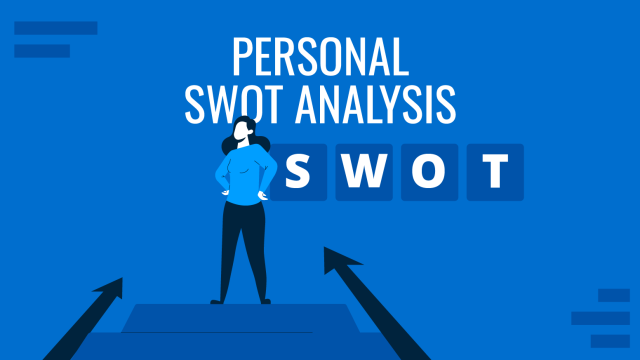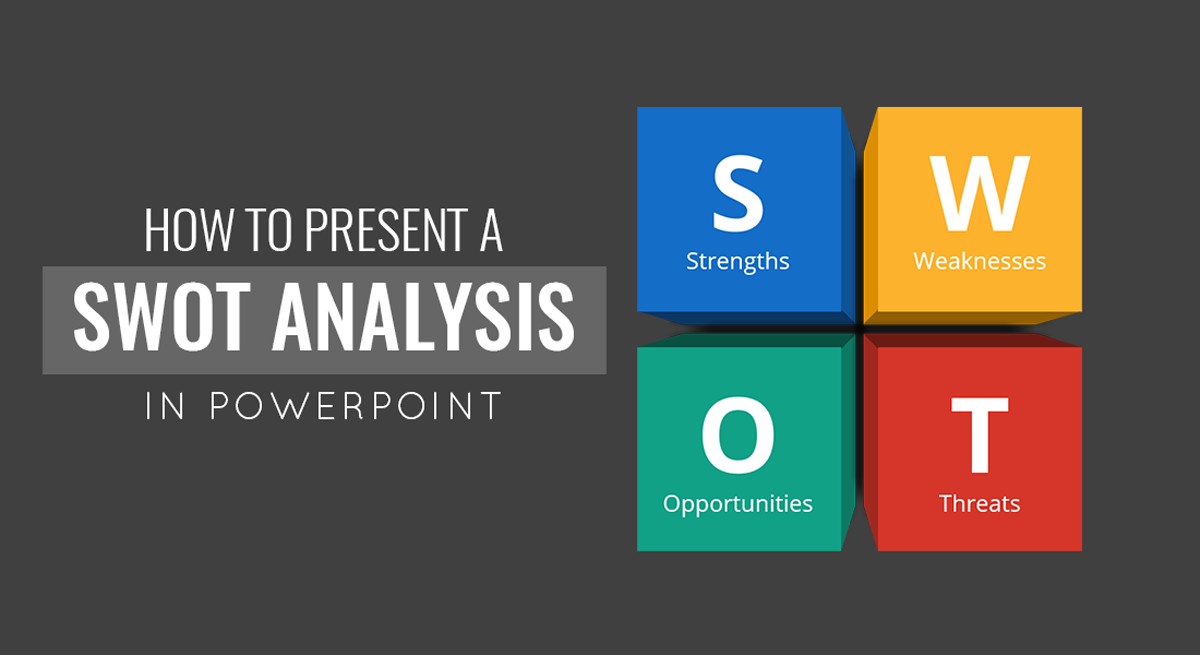
A SWOT analysis is a robust framework that helps you assess a project, business, or idea’s strengths, weaknesses, opportunities, and threats. Whether you’re a student, professional, or entrepreneur, effectively presenting your SWOT analysis can provide valuable insights and drive strategic decision-making.
Presenting a SWOT analysis holds significant importance in various contexts, from business strategy development to academic presentations. This structured framework allows you to evaluate the internal and external factors impacting an entity, helping you make informed decisions and shape future strategies.
Whether you’re presenting to a board of directors, pitching to potential investors, or delivering a classroom presentation, this guide will equip you with the knowledge and tools to communicate your SWOT analysis effectively. So, let’s dive in and learn how to transform your insights into a persuasive PowerPoint presentation that informs, influences, and inspires your audience.
Table of Contents
- Benefits of presenting SWOT analysis
- Selecting the Right SWOT Analysis PowerPoint Template
- 3D SWOT Analysis PowerPoint Template Concept
- How to create a SWOT Analysis in PowerPoint
- How to create a SWOT Analysis in Google Slides
- FAQs
- Conclusion and Final Remarks
Benefits of Presenting a SWOT Analysis
Incorporating these benefits, PowerPoint becomes a powerful tool for conveying your SWOT analysis concisely and persuasively. Its features enable you to transform your analysis into a visually
appealing and impactful presentation that effectively communicates your insights and recommendations to your target audience. PowerPoint offers several benefits when you present a SWOT Analysis. You can enhance your presentation’s clarity, impact, and effectiveness. Here are some key advantages:
- Visual Representation: PowerPoint allows you to create visual representations of each component of the SWOT analysis (Strengths, Weaknesses, Opportunities, and Threats). Visual cues make it easier for your audience to understand and retain the information.
- Clear Structure: PowerPoint’s slide format enables you to organize your SWOT analysis into distinct sections, making it easy to follow the flow of your presentation. Each component can have its dedicated slide, creating a structured narrative.
- Graphical Elements: In PowerPoint, you can visualize data, trends, and relationships using charts, graphs, and icons. When you present a SWOT analysis, mentioning quantitative information or illustrating comparisons is beneficial.
- Bulleted Lists: Bullet points help you succinctly present critical issues within each SWOT category. These lists make it easy to communicate important information without overwhelming your audience with lengthy paragraphs.
- Audience Engagement: Interactive elements like hyperlinks, buttons, and clickable areas can be incorporated into your PowerPoint slides, enhancing audience engagement and allowing them to explore specific aspects of the SWOT analysis.
- Consistency: PowerPoint’s slide master feature ensures consistency in design elements, fonts, colors, and layouts throughout your presentation, giving it a polished and professional look.
- Customization: PowerPoint offers a wide range of design tools, themes, and templates that allow you to tailor the appearance of your SWOT analysis presentation to match your branding or theme.
Selecting the Right SWOT Analysis PowerPoint Template
Choosing the correct SWOT analysis PowerPoint template is essential for creating a visually appealing and effective presentation. Here are some steps to guide you through the selection process:
- Define Your Presentation’s Tone and Audience: Consider the tone you want to set. Are you seeking a professional, modern, creative, or minimalist look? Also, consider your audience – are they corporate executives, investors, students, or a diverse mix? Your template should align with your intended tone and your audience’s preferences.
- Browse Templates: Explore PowerPoint template resources such as Microsoft’s built-in templates, third-party websites, or design software platforms. Look specifically for templates labeled “SWOT analysis” or those suitable for strategic planning presentations.
- Visual Appeal:
- Assess the SWOT template’s design elements, color scheme, fonts, and overall visual appeal.
- Ensure that the design enhances the content and doesn’t distract from it.
- Choose a template that complements your branding or the nature of your presentation.
- Alignment with Your Message: Ensure that the template’s overall design aligns with the message you want to convey. If your SWOT analysis focuses on innovation, a template with a creative design might be suitable. A more professional template might be appropriate if you’re presenting to a conservative audience.
Below are some templates that you can use for your next PowerPoint presentation. You can also browse our collection of SWOT pictures for presentations at SlideModel.
Free Horizontal SWOT Analysis Template
A ribbon-style SWOT Analysis template that will highlight the four components of SWOT and help you record the audience’s feedback and highlight the key points.
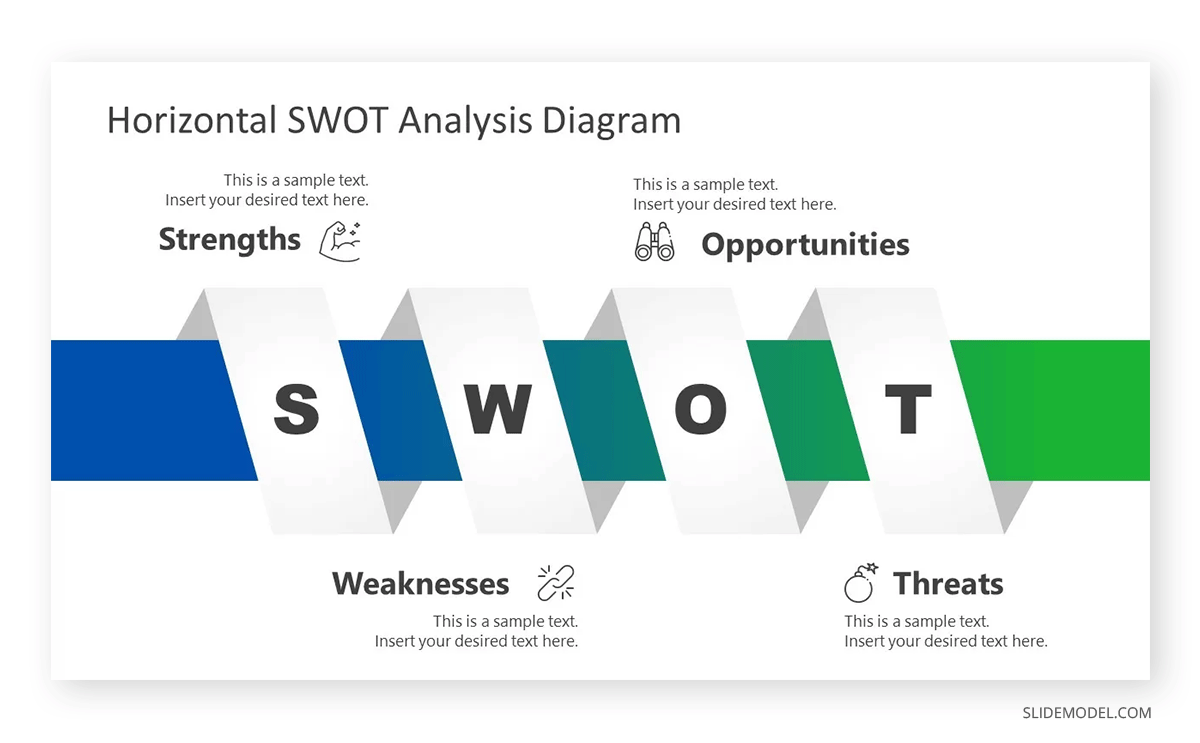
Go to Download Free Horizontal SWOT Analysis Diagram Template
Free Flat SWOT Analysis Presentation Template
A simple but effective SWOT slide template to highlight the four components of SWOT analysis. The template is compatible with all users and can be customized as required.
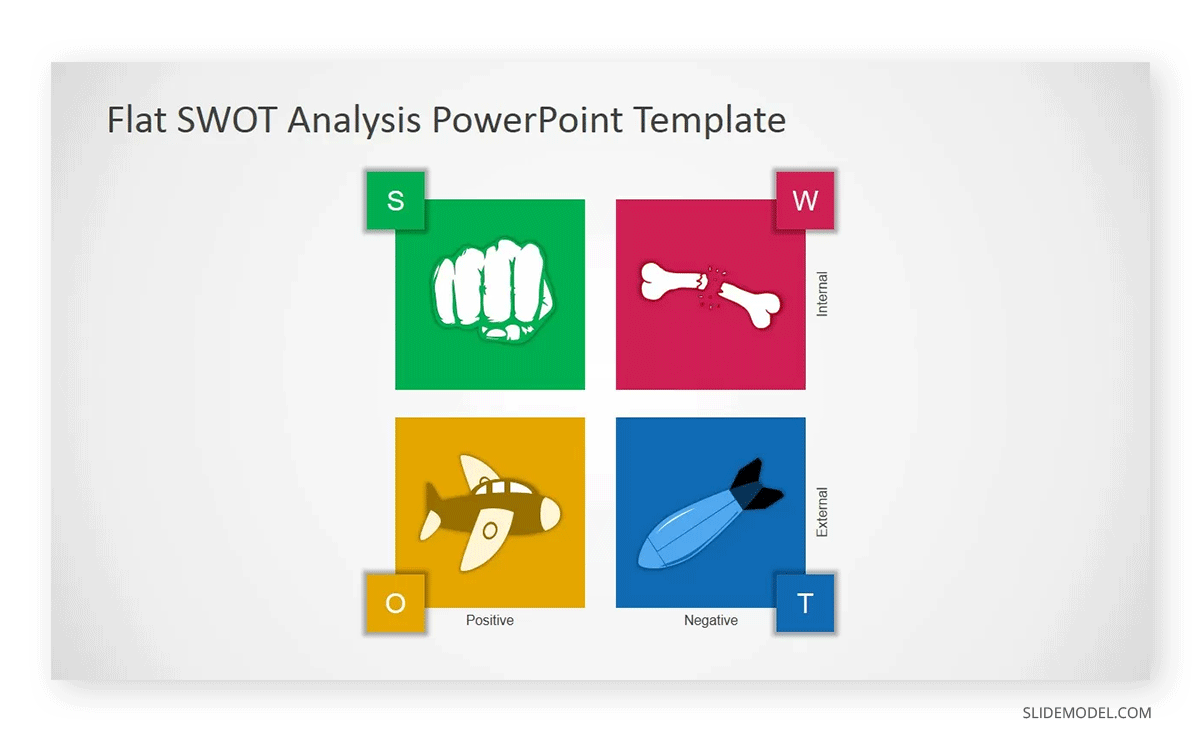
Go to Download Free Flat SWOT Analysis Presentation Template
Free SWOT Analysis Slide Design
The creative slide template with a SWOT matrix can be customized per the presentation’s needs. You can use this PPT template to present a SWOT Analysis to an audience.
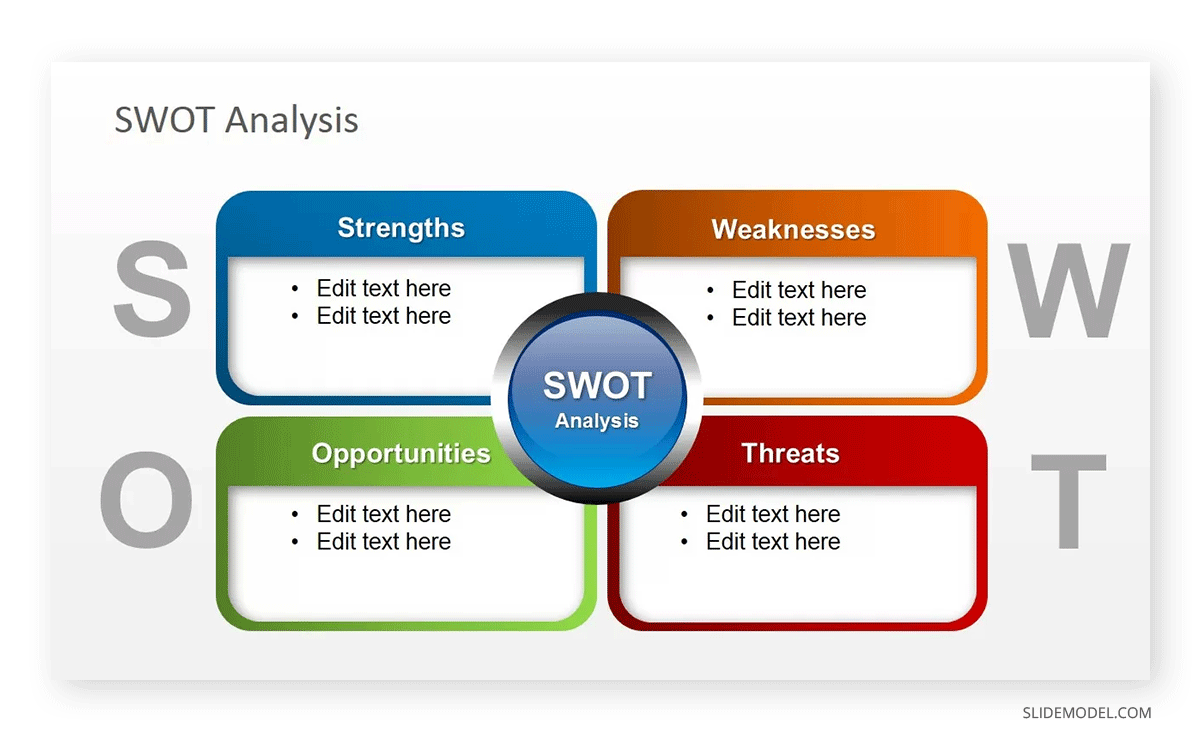
Go to Download Free SWOT Analysis Slide Design for PowerPoint
SWOT Analysis Template for PowerPoint
The SWOT Template for PowerPoint is a simple design created with lines and a bold title. It shows the SWOT Matrix with labels for each quadrant. The outside borders of the matrix describe the sentiment of the factors—negative and Positive—and their position within the analysis boundary—internal and external.
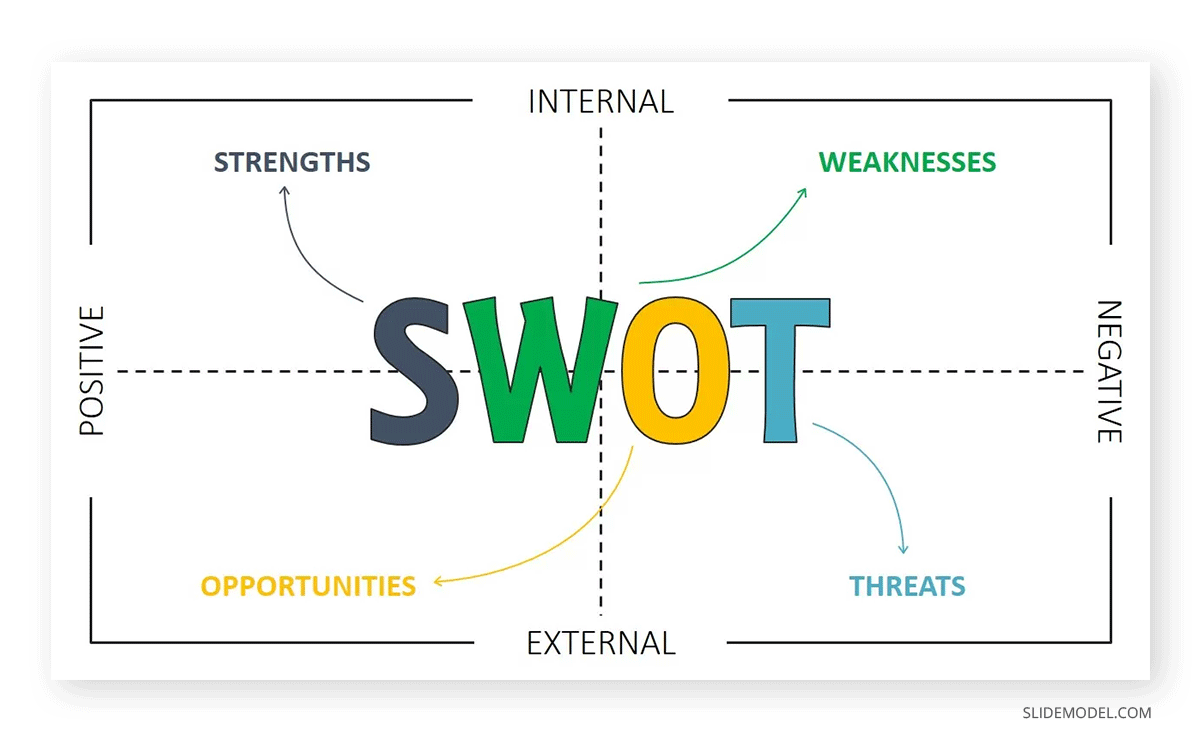
Go to Download SWOT Template for PowerPoint
Flat SWOT Analysis Template
It is a professional and modern slide deck for companies to present their SWOT analysis to the board.
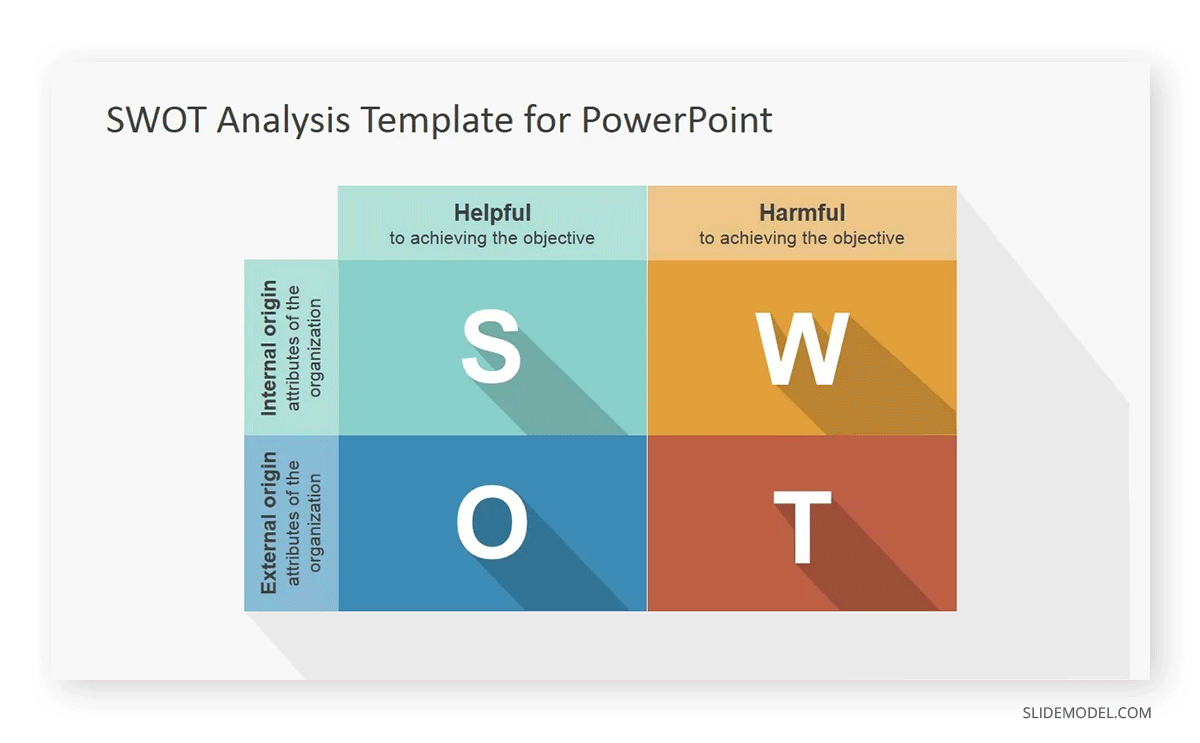
Go to Download Flat SWOT PowerPoint Template
Sketched Shapes SWOT Analysis Template
This is your creative template if you are looking for a personalized hand-written template.
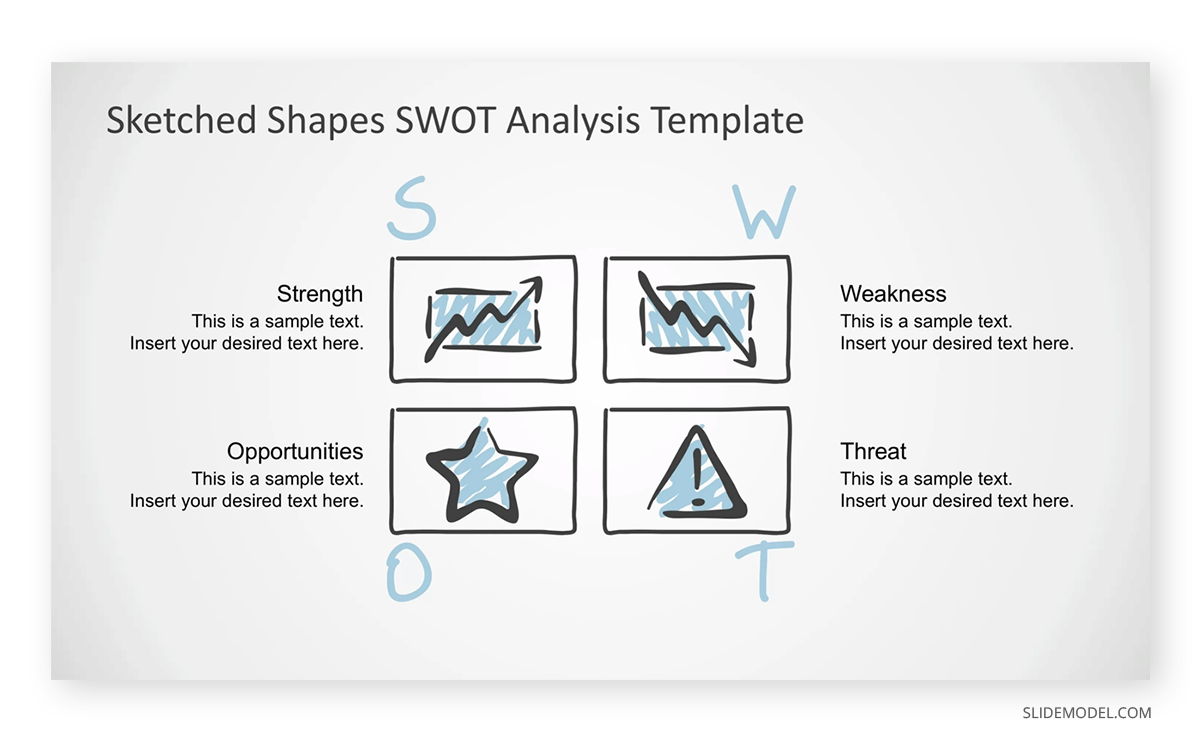
Go to Download Sketched Shapes SWOT Analysis Template
Retro SWOT Analysis PowerPoint Template
Graphically appealing presentation with a retro touch targeting unconventional audiences to keep them engaged and involved with the analysis.
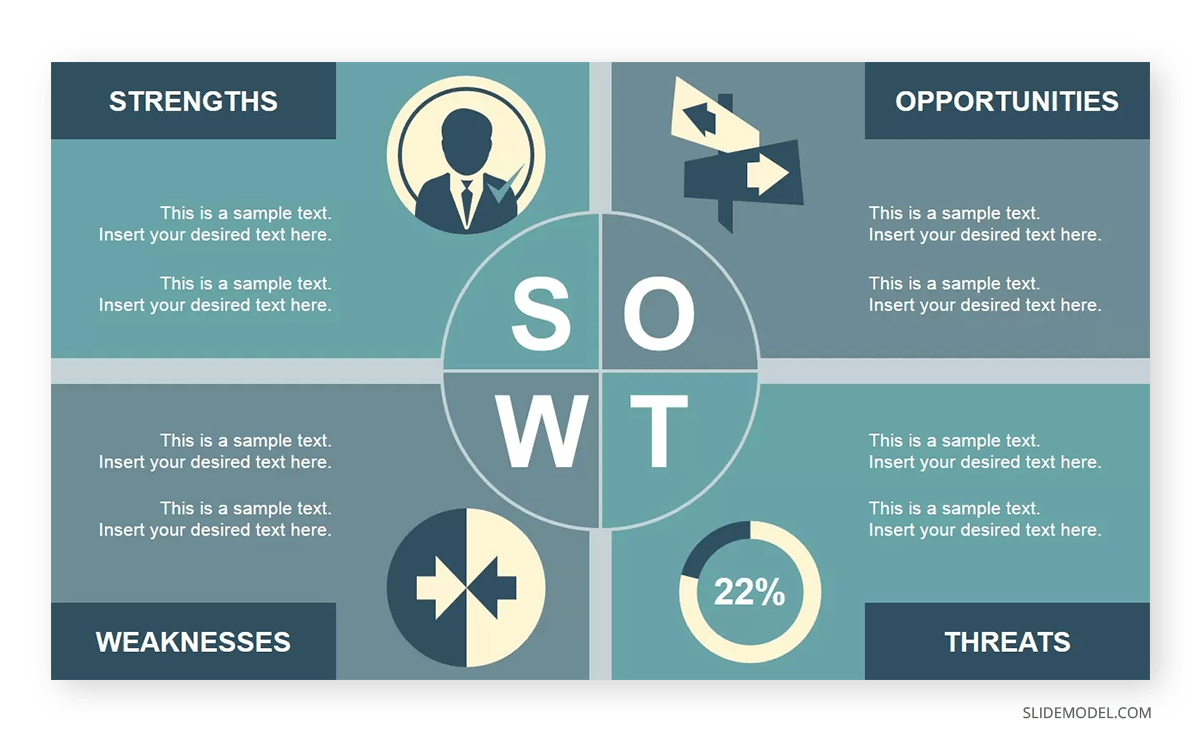
Go to Download Retro SWOT Analysis PowerPoint Template
Flat SWOT Analysis Template
If you are looking for powerful templates for quick decision-making, the Flat template is your best solution. It keeps the audience focused on the key points and helps formulate decisions based on given data.
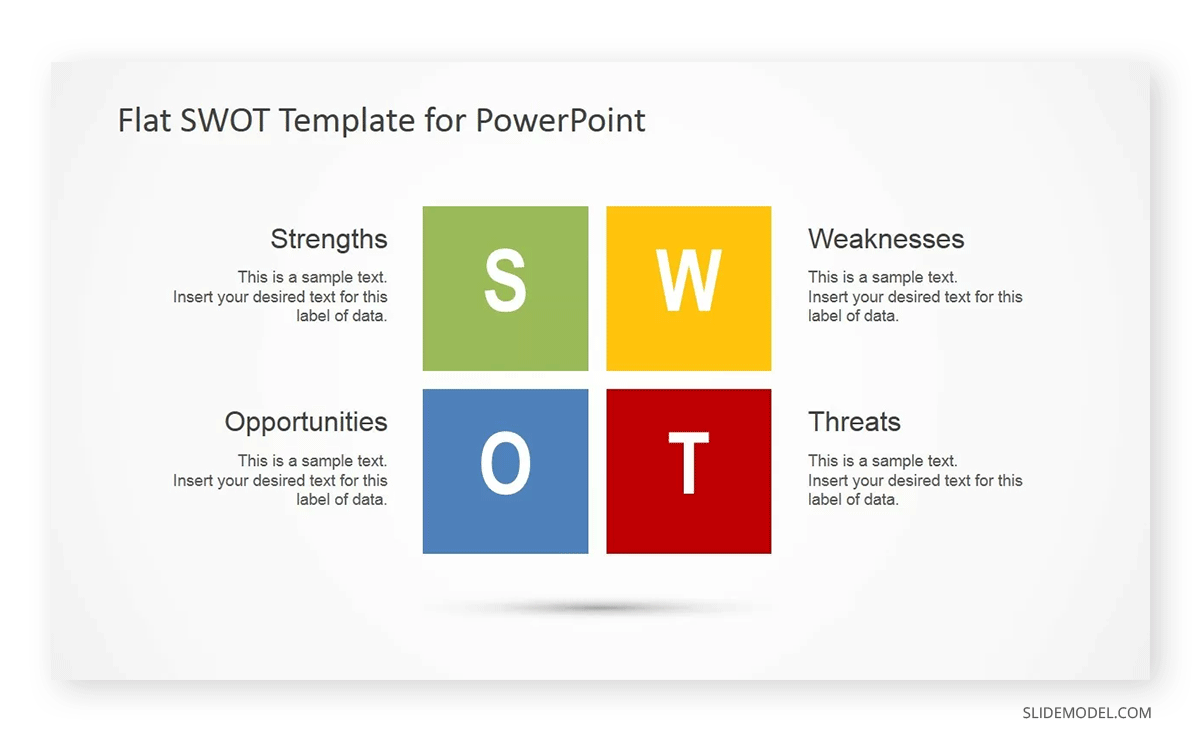
Go to Download Flat SWOT Analysis Design for PowerPoint
Material Design SWOT Analysis Template
Best for the learners and all the professionals to bring out their Entrepreneurial skills in front of the board.
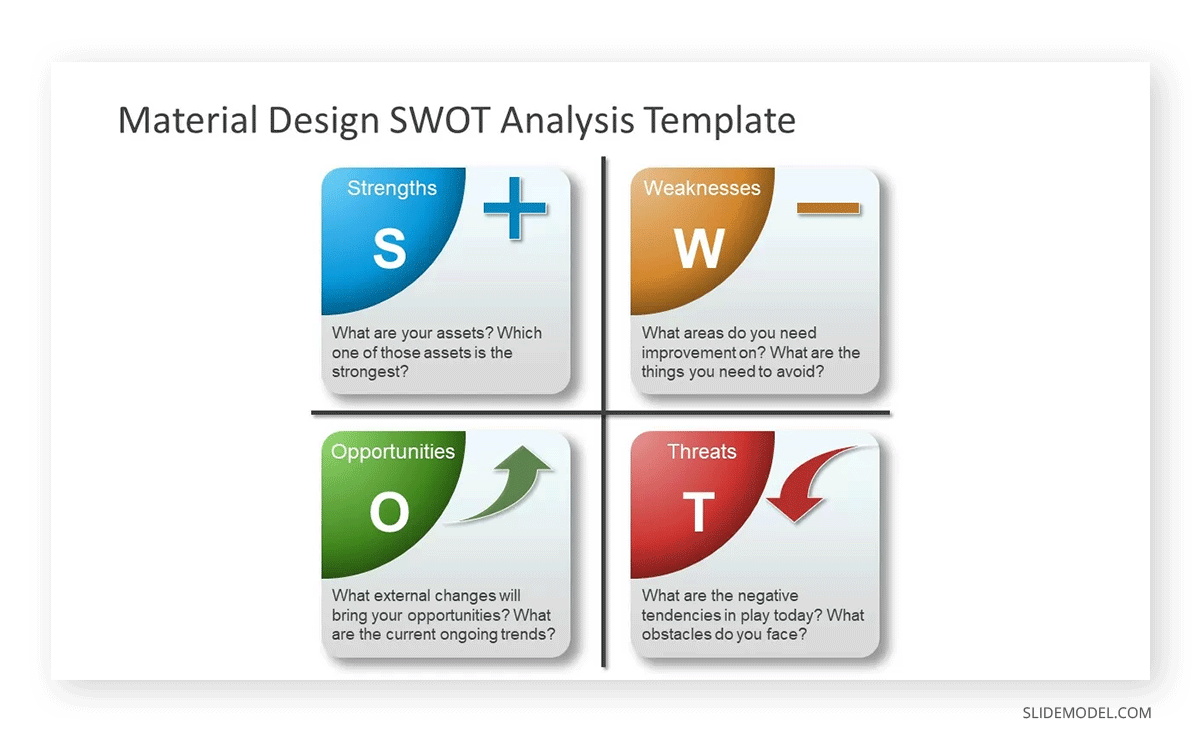
Go to Download Material Design SWOT Analysis Template
Vertical SWOT Analysis PowerPoint Template
If you are a business owner looking for a template to present your business plan, this 4-column SWOT analysis template is best.
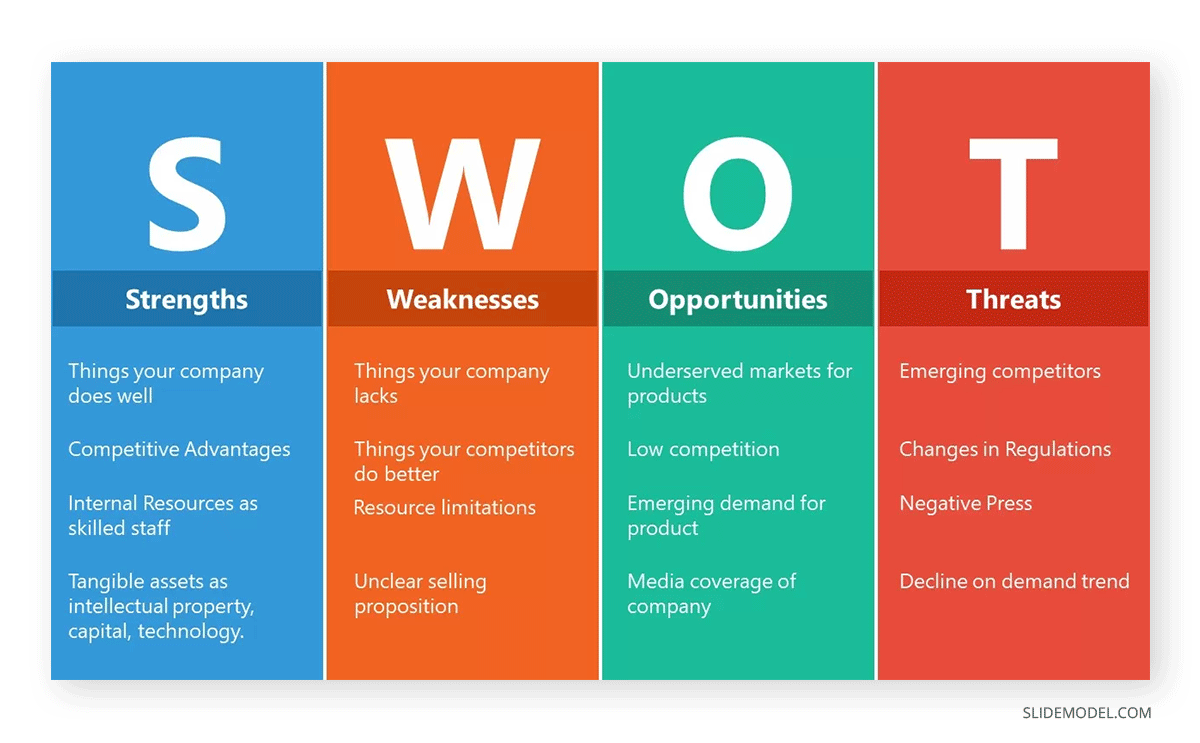
Go to Download Vertical SWOT Analysis PowerPoint Template
Detailed SWOT Analysis PowerPoint Template
Suppose you present a SWOT analysis for future development or a new project. In that case, this template with detailed infographics and good business analysis is best for you.
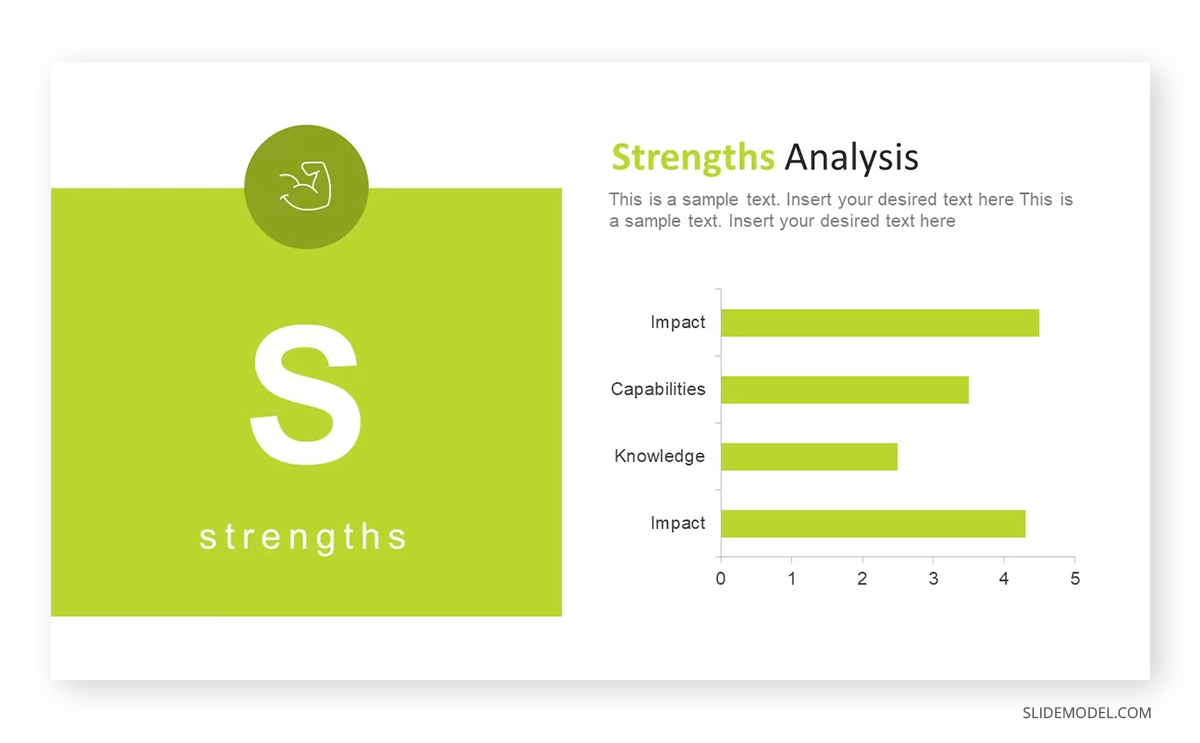
Go to Download Detailed SWOT Analysis PowerPoint Template
Personal SWOT Analysis Presentation Template
Personal SWOT is a powerful self-evaluation exercise you can leverage when preparing for a job interview or conducting a reflective analysis. Here, you can download a Personal SWOT Analysis PPT template to ease this process.
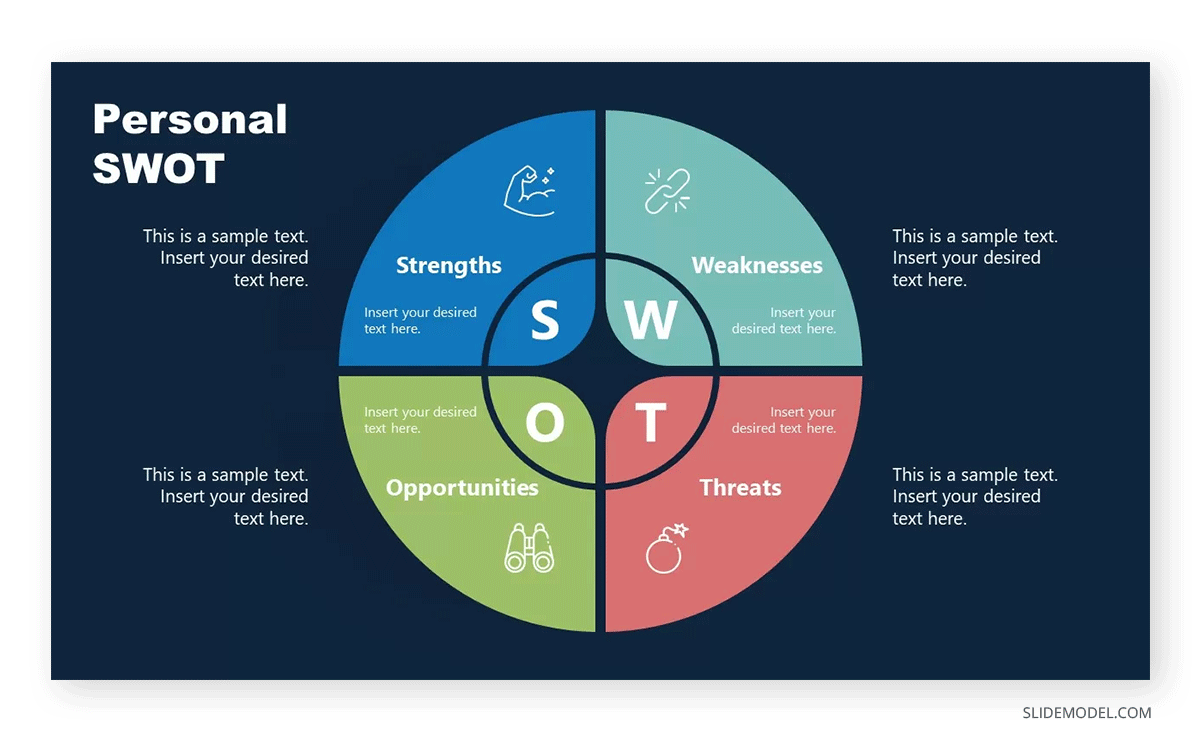
Go to Personal SWOT Analysis PowerPoint Template
Navigational SWOT Analysis PowerPoint template
A powerful animated template for explaining the business opportunities for organizations like NGOs.
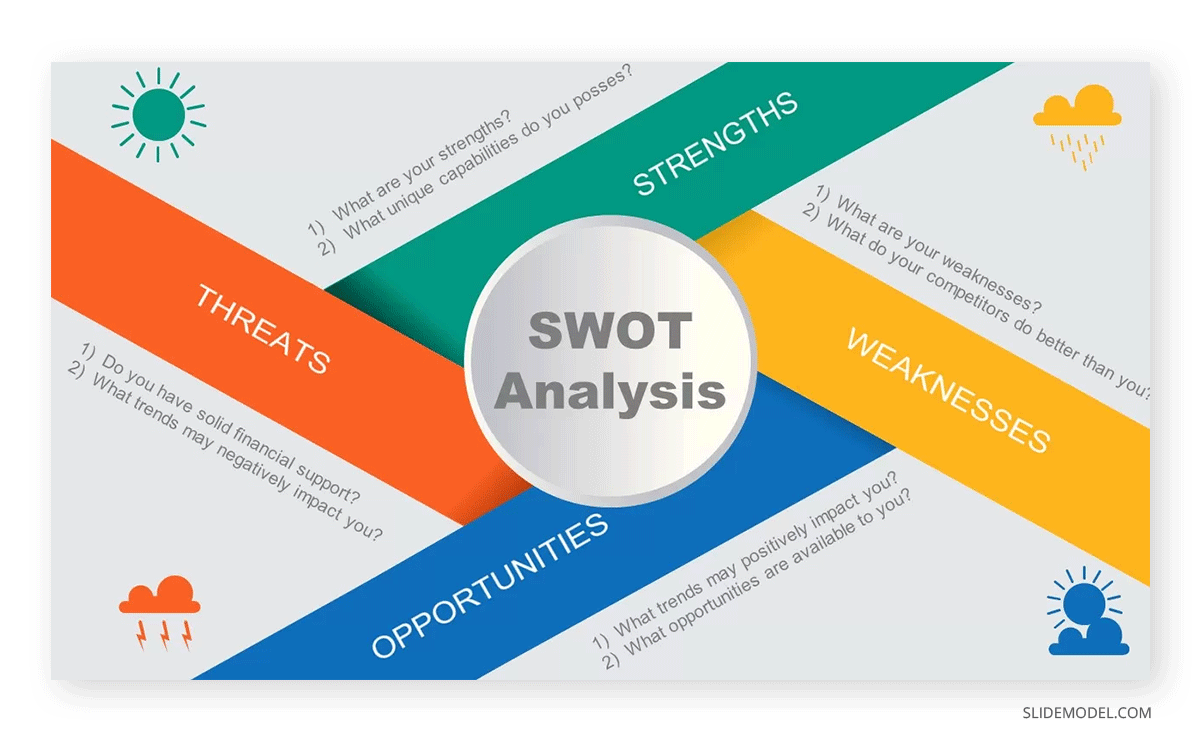
Go to Download Navigational SWOT Analysis PowerPoint Template
Creative SWOT Analysis PowerPoint Template
A perfect template for Marketing consulting companies to explain their own SWOT analysis.
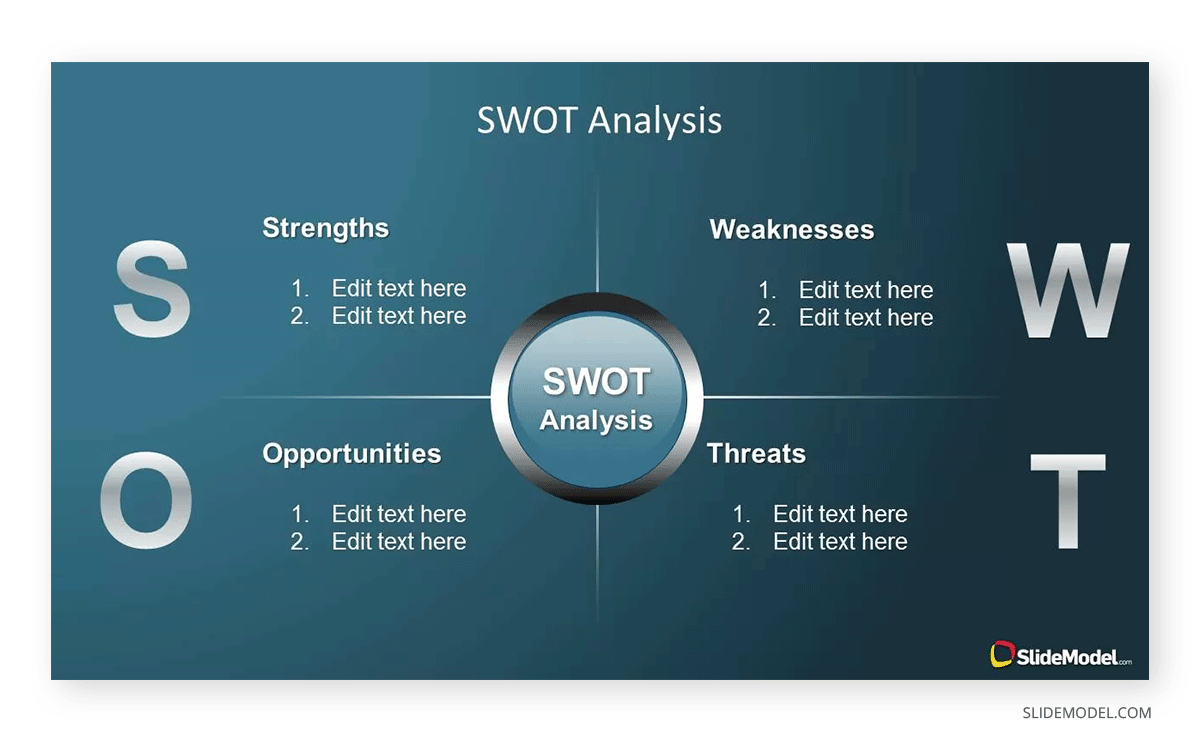
Go to Download Creative SWOT Analysis PowerPoint Template
SWOT Analysis PowerPoint Template
If you are looking for a SWOT template that can help you highlight the problem or project planning, then this simple SWOT analysis template will help you solve problems, plan projects and business outcomes.
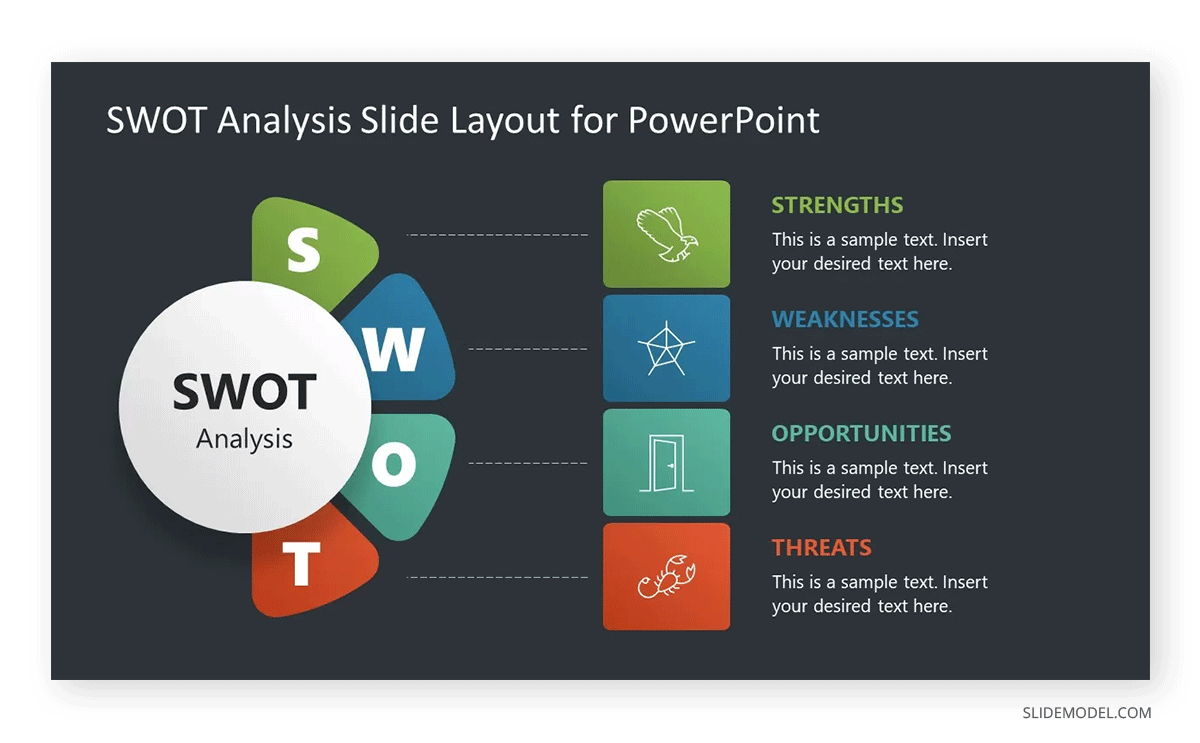
Go to Download SWOT Analysis PowerPoint Template
3D SWOT Analysis PowerPoint Template Concept
A 3D SWOT analysis template is a visually dynamic and engaging PowerPoint presentation slide that adds depth and perspective to the traditional two-dimensional SWOT matrix.
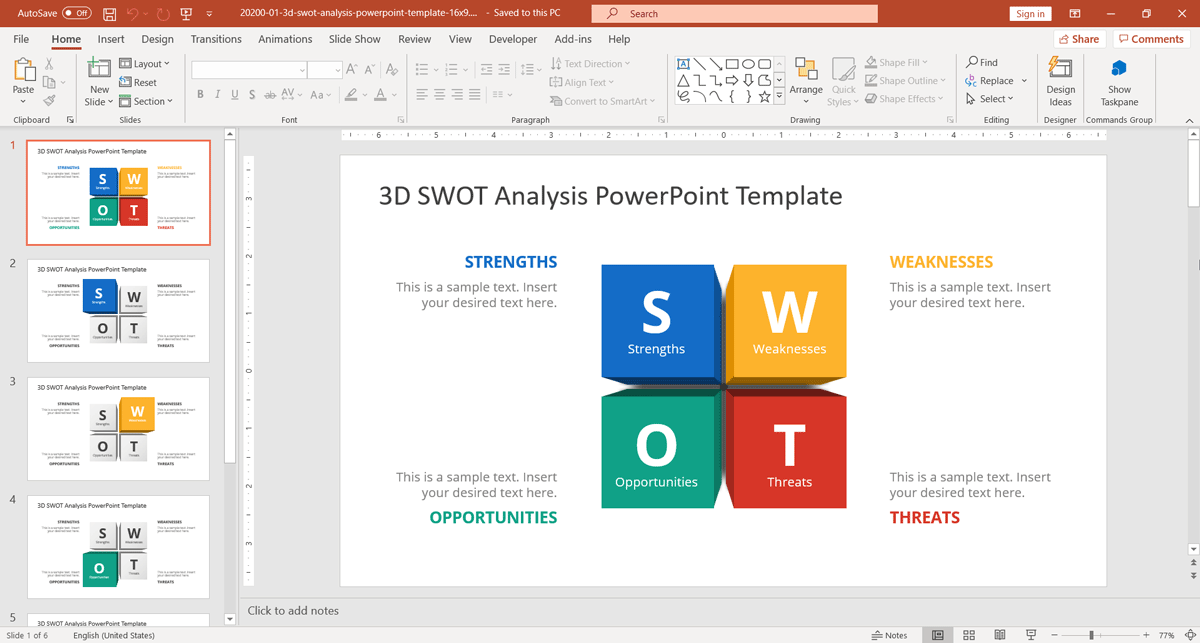
This template type can make your SWOT analysis stand out and capture your audience’s attention.
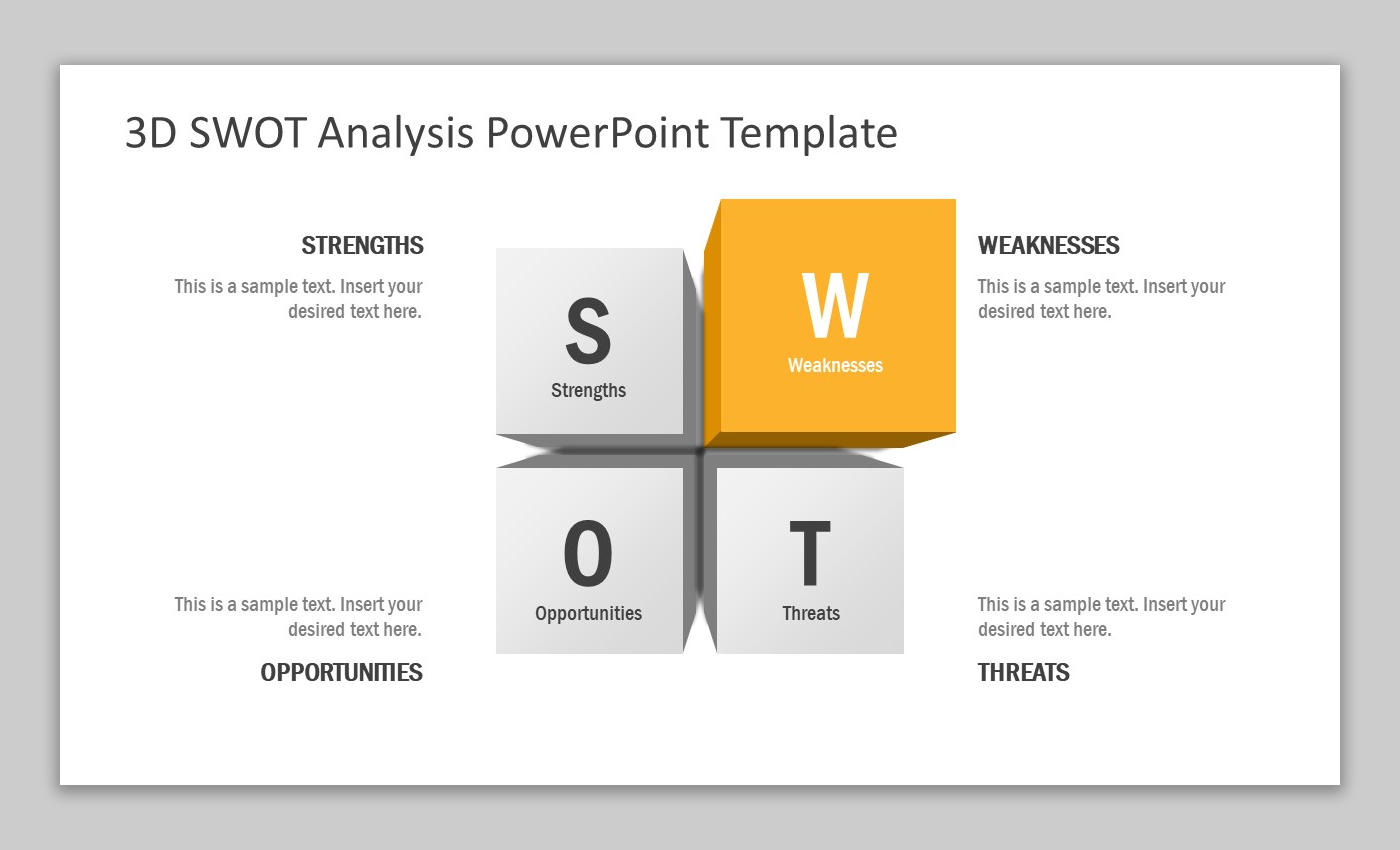
Here’s an overview of the features typically found in a 3D SWOT analysis template:
- Quadrant Layout: Like a traditional SWOT matrix, a 3D template will typically have four quadrants labeled “Strengths,” “Weaknesses,” “Opportunities,” and “Threats.” Each quadrant represents one aspect of the SWOT analysis.
- Iconography and Symbols: The template may include space for icons or symbols within each quadrant to visually represent your analysis’s key points. These icons can add clarity and help your audience quickly grasp the content.
- Text Boxes: The template will include text boxes within each quadrant for you to input your analysis. You can use bullet points or brief descriptions to elaborate on your strengths, weaknesses, opportunities, and threats.
- Visual Consistency: A well-designed 3D SWOT analysis template maintains visual consistency throughout the slide. This consistency ensures your audience can easily follow the content and identify which quadrant is being discussed.
- Compatible with PowerPoint: Most 3D SWOT analysis templates are designed to be compatible with Microsoft PowerPoint, making it easy for you to create and deliver your presentation using familiar tools.
- Color and Design Customization: You can customize the template’s colors, fonts, and overall design to match your branding or the theme of your presentation. This customization allows you to create a cohesive look that aligns with your message.
- Visual Depth and Perspective: A 3D SWOT analysis template creates the illusion of depth and perspective, making your SWOT matrix appear more three-dimensional. It adds a dimensionality that can enhance the visual appeal of your presentation.
- Cube or Pyramid Design: Many 3D templates utilize a cube or pyramid design, with each side or face of the shape representing a different SWOT component. This geometric design adds a modern and creative touch to your presentation.
Go to Download Creative SWOT PowerPoint Template
How to create a SWOT Analysis in PowerPoint
Creating a SWOT analysis in PowerPoint is really simple. Although we highly recommend speeding up the process using SWOT PowerPoint templates, here’s a step-by-step procedure for creating a PPT SWOT analysis.
Step 1: Open PowerPoint
Start by launching PowerPoint. Once open, create a new presentation by clicking on File > New. Choose a blank slide to ensure no distractions from the SWOT analysis content.
Step 2: Choose a Layout
Select a suitable layout for the slide to make your SWOT analysis visually appealing and easy to understand. Click on Layout from the Home tab, choose a simple layout, Title and Content, or start with a blank layout. You can also insert a Title at the top of the slide by adding a text box named “SWOT Analysis.”
Step 3: Insert a Table or Grid
SWOT analysis requires a 2×2 grid to divide Strengths, Weaknesses, Opportunities, and Threats into separate quadrants. To create this grid, go to the Insert tab and click on Table. Choose a 2×2 table. This structure helps clearly separate each aspect of the SWOT analysis.
Step 4: Label Each Quadrant
After inserting the table, label each quadrant:
- Top left: Strengths
- Top right: Weaknesses
- Bottom left: Opportunities
- Bottom right: Threats
You can easily do this by clicking on each table cell and typing the corresponding title.
Step 5: Format the Table
Consider adjusting the table’s design and format to make the SWOT grid visually appealing. You can adjust the borders, shading, or fonts by clicking on the Table Design tab. Use colors to differentiate between the four quadrants (e.g., green for strengths, red for weaknesses, blue for opportunities, and yellow for threats).
Step 6: Add Content
Now, fill in each quadrant with relevant information. Under Strengths, list your company or project’s internal advantages, such as a strong brand or loyal customer base. In Weaknesses, highlight areas where improvement is needed, such as limited resources or high turnover.
Next, move to the Opportunities section. This quadrant should include external factors your company can capitalize on, like emerging markets or trends. Finally, under Threats, list your company’s external risks, such as new competitors or economic downturns.
Step 7: Enhance with Visuals
Add visuals such as icons or images to make your SWOT analysis more engaging. For example, you could insert icons that symbolize each category. Go to Insert > Icons to search for relevant visuals, such as a shield for Strengths or a warning sign for Threats. Adding visuals helps make the content more digestible for your audience.
Step 8: Finalize the Slide
Review your slide for clarity and design consistency once all the content and visuals are in place. The Format and Home tabs allow you to fine-tune the fonts, text alignment, and visual elements.
How to create a SWOT Analysis in Google Slides
Alternatively, if we aim to remain in an open software environment, we can create the same SWOT analysis using Google Slides.
Step 1: Open Google Slides
Go to Google Slides and open a new presentation. Click on the Blank template to start with a blank slate.
Step 2: Select a Layout
Choose a layout that fits the SWOT analysis structure. From the Slide menu, click Apply layout and choose Blank if you prefer to create your layout from scratch. You can also opt for a Title layout to label the slide as “SWOT Analysis.”
Step 3: Create a 2×2 Grid
The SWOT analysis is based on a 2×2 grid to categorize Strengths, Weaknesses, Opportunities, and Threats. To create this, go to Insert > Table and select a 2×2 table. This will form the structure for the SWOT analysis.
Step 4: Label Each Quadrant
Once the table appears, label each quadrant:
- Top left: Strengths
- Top right: Weaknesses
- Bottom left: Opportunities
- Bottom right: Threats
Click on each cell in the table and type the corresponding heading. This clearly separates each section of the SWOT analysis.
Step 5: Format the Table
You can format the table to make it visually appealing. Click on the table to select it, then use the toolbar options to change the border color, adjust the text size, and apply background colors to differentiate the quadrants. You can assign colors (e.g., green for strengths, red for weaknesses, blue for opportunities, and orange for threats) to make each quadrant distinct.
Step 6: Fill in the SWOT Content
Start entering the content for each quadrant:
- Strengths: List internal advantages like a strong brand reputation or skilled workforce.
- Weaknesses: Identify internal limitations such as lack of resources or high operational costs.
- Opportunities: Highlight external factors that can benefit your company, such as market growth or favorable regulations.
- Threats: List external risks like increased competition or market downturns.
Simply click inside each quadrant and type in the relevant details. To organize the content more effectively, you can also use bullet points.
Step 7: Add Visual Elements
Consider adding images, icons, or shapes to enhance the presentation and make it more visually engaging. Go to the Insert menu and select Image to upload relevant visuals from your computer or search directly from the web. Additionally, you can use Insert > Shape to add arrows or symbols to emphasize certain points in the SWOT analysis.
For example, you might add a shield icon to represent strengths or a warning triangle for threats. This visual aid helps in conveying the analysis more clearly during presentations.
Step 8: Final Adjustments
Review the slide for clarity and design consistency once all the content and visuals are in place. Ensure that the text is readable and well-aligned within the table cells. Use the toolbar options to adjust the font style, size, and alignment as needed.
You can also fine-tune the spacing between text and borders and adjust the background colors of the quadrants for a clean, professional look.
Step 9: Save and Share
After completing the SWOT analysis, save your Google Slides presentation. Google Slides automatically saves your work in the cloud, but you can also download the file in various formats by going to File > Download and selecting options like Microsoft PowerPoint or PDF. If you need to collaborate, you can share the document directly with your team by clicking on the Share button and adding email addresses.
FAQs
How do I add animation to my SWOT analysis in PowerPoint?
To animate your SWOT analysis, go to the Animations tab in PowerPoint. Select each quadrant or text, and choose an appropriate animation effect (e.g., Fade in). You can also control the order and timing to reveal each element gradually during the presentation.
Can I collaborate with others on a SWOT analysis in Google Slides?
Yes, Google Slides allows real-time collaboration. Simply click the Share button, enter the email addresses of your collaborators, and grant them edit or view access. Multiple team members can work on the presentation simultaneously.
What are some common mistakes to avoid when presenting a SWOT analysis?
Common mistakes include:
– Overloading the slide with too much information.
– Not clearly separating the four categories.
– Using overly complex visuals or animations that distract from the content.
– Focusing too much on either internal (Strengths/Weaknesses) or external (Opportunities/Threats) factors instead of balancing the analysis.
Can I include more than one slide for a SWOT analysis?
Yes, you can break the analysis into multiple slides for each quadrant if you need to explore specific points more deeply. For example, you could have one slide for Strengths and Weaknesses, followed by another slide for Opportunities and Threats.
Is it better to use bullet points or full sentences in a SWOT analysis slide?
Bullet points are generally more effective because they are concise and easier for the audience to digest. Full sentences can make the slide cluttered and harder to follow during a live presentation.
How can I add speaker notes to my SWOT analysis in PowerPoint or Google Slides?
In PowerPoint, click on the Notes section below the slide to add speaker notes. In Google Slides, go to the bottom of the slide view and click on Click to add speaker notes. These notes will be visible to you during the presentation but not to your audience.
How do I use transitions between SWOT analysis slides?
In PowerPoint, use the Transitions tab to add smooth transitions between slides. In Google Slides, click on Slide > Transition to choose a transition effect. Keep transitions simple and professional, as too many effects can distract from the content.
Conclusion and Final Remarks
Delivering an effective SWOT analysis presentation requires careful planning, clear communication, and engaging delivery. Understand your audience’s background, interests, and objectives. Tailor your presentation to address their needs and concerns, whether they’re executives, investors, colleagues, or students. Organize your presentation logically. Begin with an introduction, an overview of the SWOT framework, deep dives into each component, and a conclusion summarizing key insights and recommendations. Incorporate visual aids like charts, graphs, icons, and images to illustrate your points. Visuals can help your audience grasp complex information more easily. Use real-world examples and case studies to support your analysis. It makes your presentation more relatable and allows your audience to see how the SWOT analysis applies in practical situations. Whenever possible, back up your research with data and facts. It adds credibility to your presentation and strengthens your arguments. Encourage interaction and engagement. Ask questions, seek opinions, and foster a discussion. Engaged audience members are more likely to retain information.
Highlight the most critical strengths, weaknesses, opportunities, and threats. Prioritize the information that will have the most significant impact on your audience’s understanding and decision-making. In conclusion, mastering the art of presenting a SWOT analysis is an invaluable skill that empowers you to navigate complexities, make informed decisions, and drive positive outcomes. Ultimately, your proficiency in presenting SWOT analyses can shape organizational strategies, guide decision-makers, and contribute to achieving your goals. With each presentation, you refine your craft and contribute to the art of strategic thinking. So, armed with knowledge and practice, step confidently into the realm of SWOT analysis presentations and harness their transformative power.