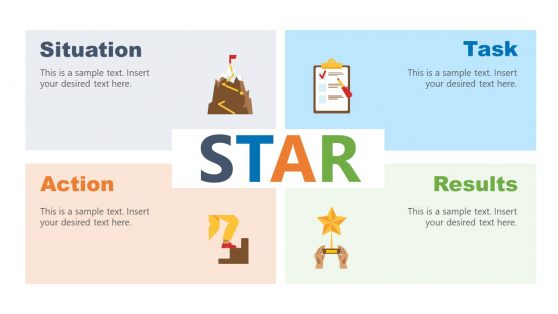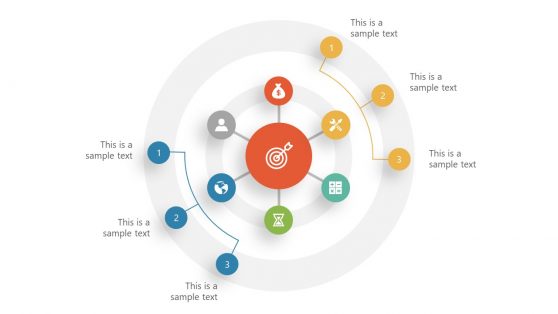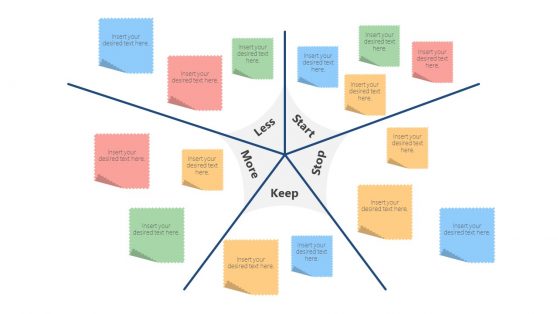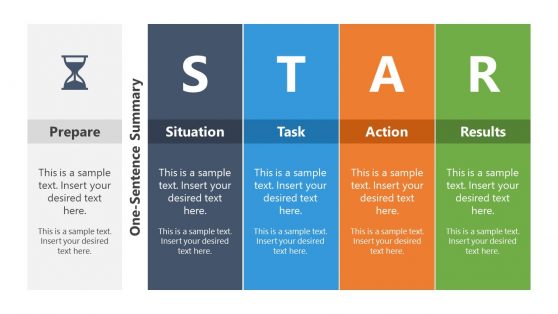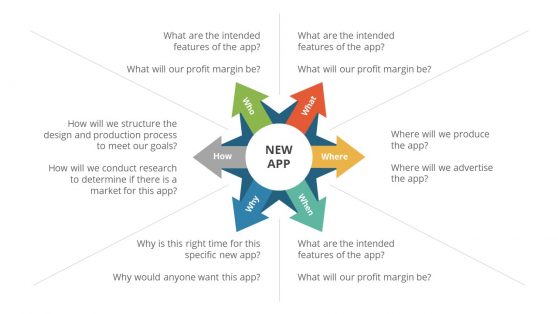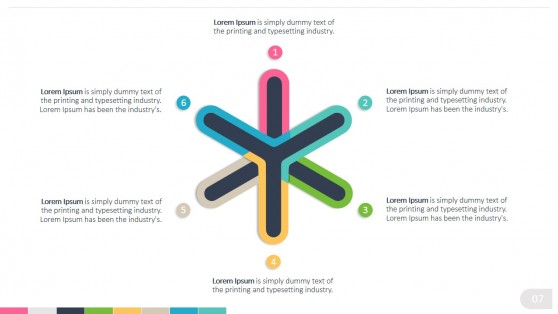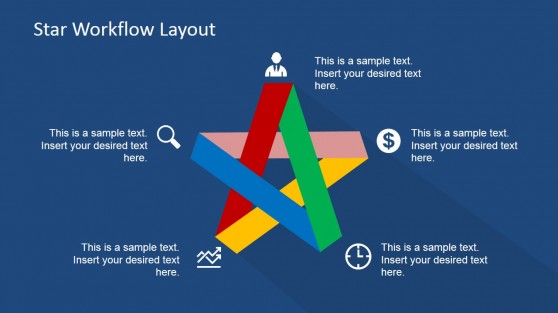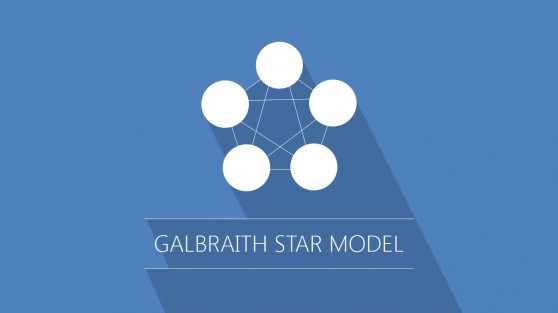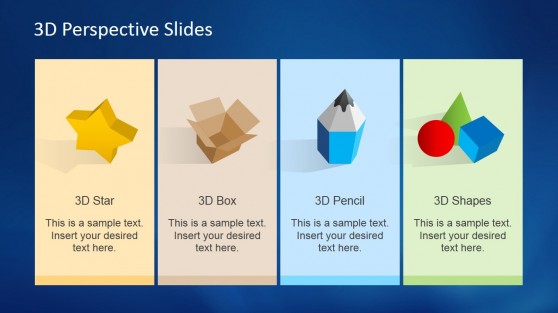Star Slide Templates for PowerPoint and Google Slides
Create outstanding presentations for analytical topics by using our Star PPT Templates. With a 100% customizable layout, presenters can quickly introduce complex topics while tailoring the message to the branding requirements.
These star PPT templates help users quickly insert their text, images, and branding elements without worrying about design decisions. They are compatible with Windows and Mac computers and can be edited in all PowerPoint versions, Google Slides, and Keynote.
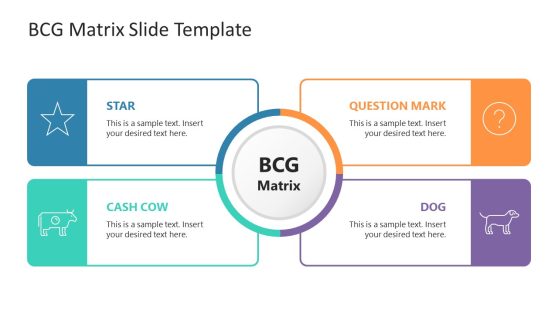
BCG Matrix PowerPoint Template
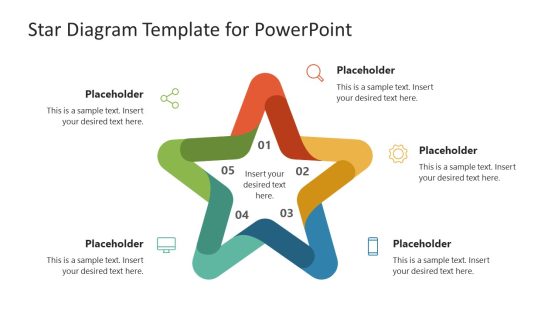
Star Diagram PowerPoint Template
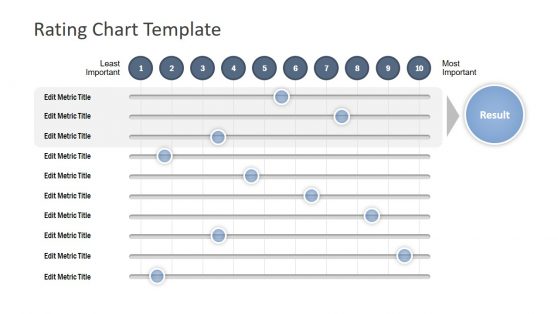
Rating Chart PowerPoint Template
We want to distinguish between the two template types on this category page. You can find star-shaped templates that fit the needs of several presentation topics due to their design elements. This includes diagrams with star shapes, icons, illustrations and star vectors that you can use in your presentations.
On a second type, you can find the templates intended for the STAR model, which is an acronym for Situation, Task, Action, and Results. This particular PPT template type is used to analyze situations and build strategic plans. The most common application of the STAR approach is in job interviews, followed by performance evaluation and project management.
Each component of the STAR model can be explained as follows:
- Situation: Refers to the specific context in which an action/task occurs, providing a background to analyze the circumstances.
- Task: In this stage, the tasks or objectives are outlined. The purpose of the Task stage is to clarify the problem to resolve.
- Action: Professionals must describe the steps taken to address the situation. Skills used and decisions made should also be listed.
- Results: The final step explains the outcomes driven by your actions. Any lessons learned must be written at this stage, and professionals should carefully detail the results.
If you are interested in this specific type of STAR templates, we recommend to visit the STAR Model PowerPoint template.
What Is a STAR PowerPoint Template?
The STAR PowerPoint Template is a pre-designed slide to help you analyze the Situation, Task, Action, and Results.
You can use our STAR diagrams for various purposes, such as project management, marketing, or organizational development.
How Do You Make A Star In PPT?
To make a star in PowerPoint, you can use the Shapes tool. First, select the Shapes tool from the Insert tab on the Ribbon. Then, choose the Star shape from the Shapes dropdown menu. Click and drag on the slide to create the star shape. You can then use the Format tab to customize the star shape’s color, outline, and other properties.
What is the STAR Format In PowerPoint?
The STAR format is a commonly used framework for answering behavioral interview questions. The acronym stands for Situation, Task, Action, and Result.
In PowerPoint, you can use the STAR format to represent this framework in a diagram with four or five points arranged in a star shape.
How do you insert a 5-Point Star in PowerPoint?
You can use the Shapes tool to insert a 5-point star in PowerPoint. First, select the Shapes tool from the Insert tab on the ribbon. Then, choose the Star shape from the Shapes dropdown menu. Click and drag on the slide to create the star shape, then use the Format tab to select the number of points. Choose 5 from the Points dropdown menu to create a 5-point star shape. You can customize the star shape’s color, outline, and other properties. However, creating a 5-point star can be difficult. Still, you can save yourself the stress by downloading from our various ready-to-use STAR templates.
What are some common uses of STAR diagrams in business presentations?
STAR diagrams are commonly used in business presentations to highlight key components or steps of a process, project, or idea. The format of the STAR diagram, with five points arranged in a star shape, provides a clear and attractive way to organize and communicate information. Some common uses of STAR diagrams in business presentations include:
- Presenting case studies or success stories
- Describing a product or service and its features
- Explaining a process or workflow
- Outlining a strategy or plan