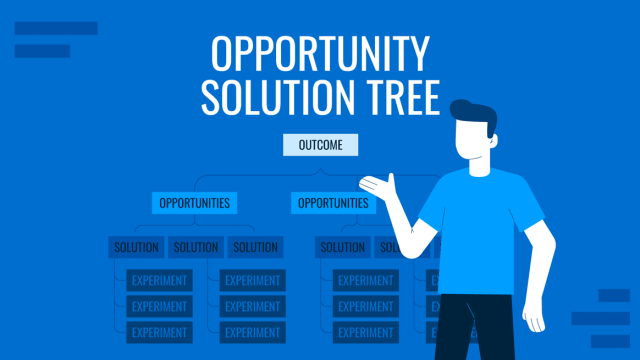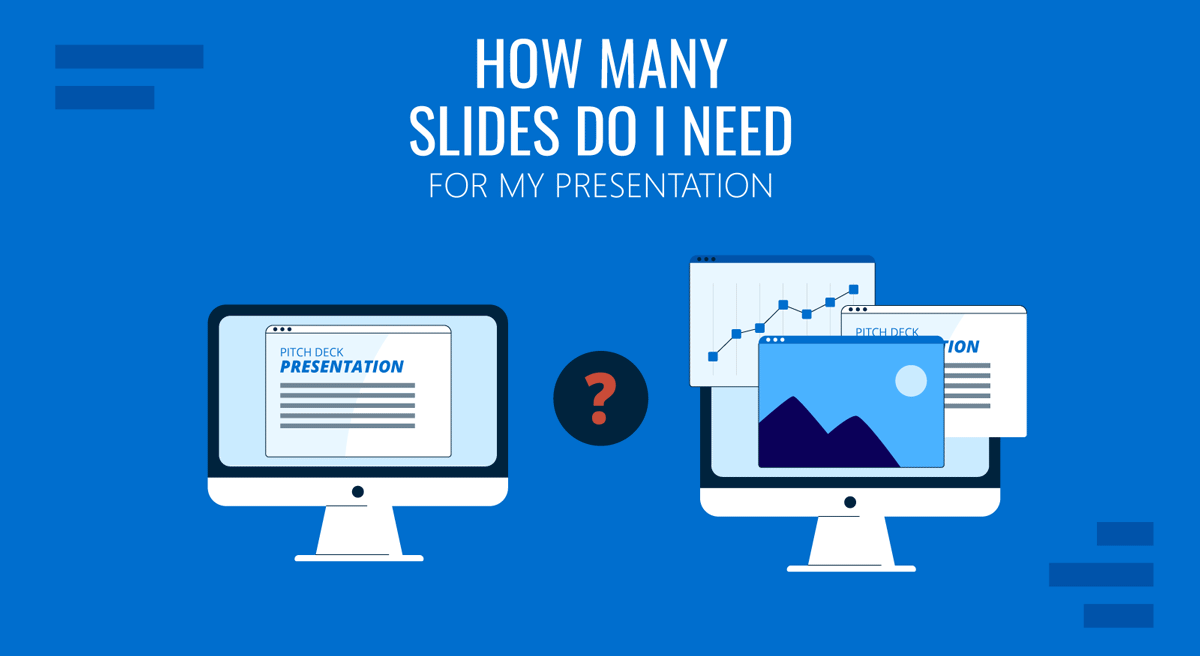
Have you ever wondered how many slides you need for a presentation? Perhaps you’ve been in a situation where you felt the slides were too many or too few for the time given. Who sets the standard for the number of slides per minute?
Thankfully for you, we’ve included some calculations based on our expertise in the presentation industry. This article includes an interactive calculator and suggestions for how many minutes per PowerPoint slide, content to list for such situations, etc.
Table of Contents
- Slide Calculator
- Rules for Choosing Your PPT Slides
- Typical Presentation Length in Minutes by Topic
- How Many Slides for a 3-Minute Presentation?
- How Many Slides for a 5-Minute Presentation?
- How Many Slides for a 7-Minute Presentation?
- How Many Slides for a 10-Minute Presentation?
- How Many Slides for a 15-Minute Presentation?
- How Many Slides for a 20-Minute Presentation?
- How Many Slides for a 25-Minute Presentation?
- How Many Slides for a 30-Minute Presentation?
- How Many Slides for a 45-Minute Presentation?
- How Many Slides for a 60-Minute Presentation?
- Final Words
Slide Calculator
We crafted this easy-access calculator tool to simplify the experience of choosing how many slides your presentation should contain. Please consider that the total count is entirely subjective; for some presenters, the slide count may feel too restrictive, whereas it can be a relaxed approach for others. As a general guideline, don’t overdo 30% of the total count suggested by this calculator.
How many slides?
Rules for Choosing Your PPT Slides
One Topic per Slide
We cannot stress enough the importance of not over-populating your PPT slides. Presenters feel the need to compact their presentation into as few slides as possible, which compromises their readability, especially if we talk about a data presentation.
One topic per slide only; if you are required 2-3 slides over your planned limit for easier comprehension, go for it.
Choose Quality Over Quantity
Building a huge slide deck is not the answer. Concise presentations like elevator pitches are identifiable for the maximum impact-driven in a short selection of slides, where data is precise, and where the key points for the presentation are highlighted through correct visual communication, allowing the presenter to focus on the speech.
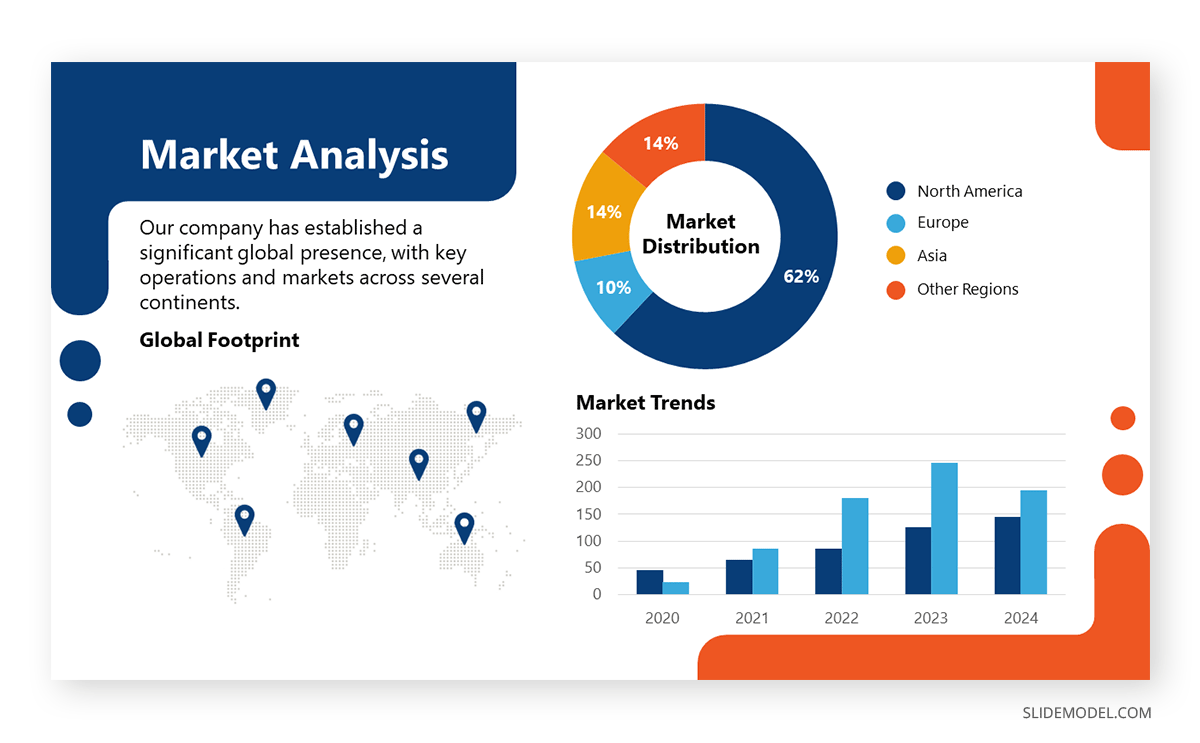
Work with presentation templates that customize the layout and contain visual cues to make relevant points stand out.
On Font Sizing and Graphs
The 10/20/30 Rule of Presentations by Guy Kawasaki is a valid approach to presentation design as it specifies a minimum size of 30 pt for titles in presentations. Taking this method, in our experience, secondary text should be between 18-24 pt, depending on the amount of text to add, but no less than that.
Graphs should occupy 1/3 of the slide layout for easier visibility. Remember to work with legible legend text and bold colors. If you have to work with multiple graphs, opt for one or two graphs per slide top (two graphs in case you are comparing variables/scenarios and don’t want to go back and forth with the slides).
Typical Presentation Length in Minutes by Topic
The typical length of a presentation can vary depending on the context and purpose of the presentation. Here are some common presentation lengths for different scenarios:
Business Presentations
- Team Meetings: 10-20 minutes
- Project Updates: 15-30 minutes
- Sales Pitches: 20-30 minutes
- Client Presentations: 30-60 minutes
Academic Presentations
- Classroom Lectures: 45-90 minutes
- Conference Talks: 15-30 minutes
- Thesis Defense: 45-60 minutes
Public Speaking and Events
- Keynote Speeches: 30-60 minutes
- Workshops: 60-120 minutes (including interactive elements)
- TED Talks: 18 minutes
Webinars and Online Presentations
- Webinars: 45-60 minutes
- Online Workshops: 60-120 minutes
Elevator Pitches
- Elevator Pitch: 1-2 minutes
How Many Slides for a 3-Minute Presentation?
Being a super-concise format, the 3-minute presentation can be done in 2-3 slides. Ideally, one slide showcasing the context of your problem, the second slide offering a solution, and optionally a CTA slide to conclude the presentation – although the call-to-action can be added to the second slide.
How Many Slides for a 5-Minute Presentation?
Applying our calculator, the ideal number of slides for a 5-minute presentation is between 3 and 4, which you can expand to 5 slides if you have multiple graphs to introduce. Check our article for further information on how to create and deliver a professional-quality 5-minute presentation.
How Many Slides for a 7-Minute Presentation?
When working with a 7-minute presentation, the typical length is 4-7 slides, ideally 5. You need to include two slides for the core main ideas, with one slide reserved for the summary of key points. If we add the title slide to the mix, that gives us a minimum of four slides.
How Many Slides for a 10-Minute Presentation?
Ten-minute presentations are the average length for project update presentations or in-team meetings. However, this format is not commonly used for academic presentations, which require a minimum of 15-20 minutes to present a case properly. Consider a length of between 7 and 9 slides for 10-minute presentations.
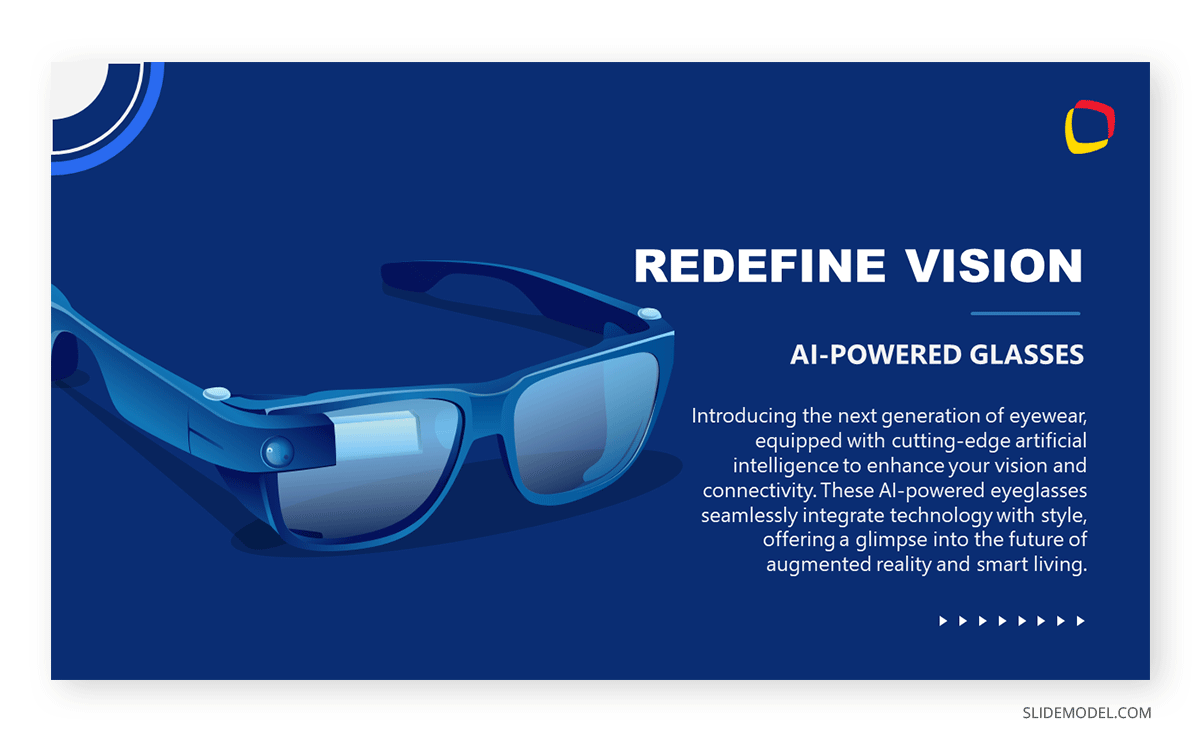
Depending on whether you are approaching a product presentation, a sales presentation requires the title slide, an introduction slide with the background or context for the presentation, the main content, and a call-to-action slide. The main content can be arranged in 3-5 slides, giving an overview of the value offering, strategy, and implementation plan (roadmap, timeline, etc.)
How Many Slides for a 15-Minute Presentation?
15-minute presentations are ideal for conveying more in-depth topics, like introducing case studies for marketing research or academic presentations. In terms of slide count, consider a minimum of 10 slides, as going below that count implies remaining over 2 minutes per slide and a maximum of 15 slides.
Academic presentations can follow the same approach regarding the number of slides as long as three slides are present: background, methodology, and conclusion. However, 15 minutes is the minimum length acceptable for a conference talk as presenters feel too rushed to disclose the information that backs up their research process. Still, the poster session is a fine example of how to deliver an academic presentation in a concise time allocation.
How Many Slides for a 20-Minute Presentation?
Presentations that last 20 minutes are the common ground of business meetings, as we allow for questions and answers, to demonstrate live features in a product as in a demo presentation, or to define strategic planning for team meetings. In terms of length, the 20-minute presentation has to cover at least these slides:
- Title + Introduction
- Context (2-3 slides): Where you bring all the data to present the problem.
- Body (5-7 slides): Where you introduce your research, tools, or strategy to tackle the issue.
- Proposal: One or two slides where you deliver a response based on your presented findings.
- Conclusion (1-2 slides): Aim to include a powerful call-to-action and the Q&A session introduction.
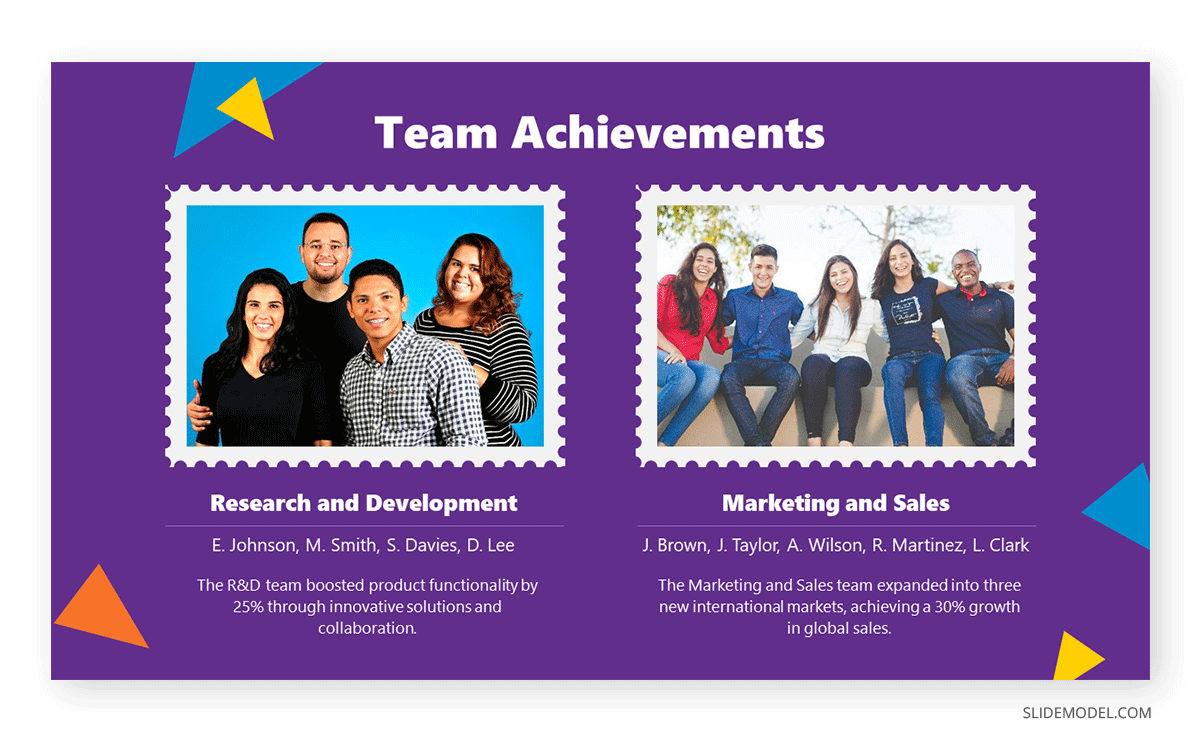
Therefore, it makes a minimum of 12 slides, and you can go all the way up to 20 to complete your presentation. One particular format that stands out in this time block is the TEDx Talks, which typically last 18 minutes. TED Talks have very much in common with video presentations, where audience engagement is key, so the total count of slides is not considered by minutes but rather by how presenters structure their storylines.
How Many Slides for a 30-Minute Presentation?
The 30-minute presentation format is commonly used in training presentations, as it allows presenters to structure lessons to cover theory and one practical example in multiple lesson formats rather than lengthy webinar sessions. Depending on the platform to use, if handouts are delivered as part of the study material, and if videos are included, we can define the actual count of slides to work with.
In this type of long-presentation format, it’s best to stick to a maximum of 25 slides and use multimedia elements to boost audience engagement. Otherwise, the format can be dense and tiresome in terms of content retention.
How Many Slides for a 45-Minute Presentation?
The average length of live events and webinars is 45 minutes, as they can condense a 30-minute presentation format, end with a powerful call-to-action or testimonial, and include a five to ten-minute Q&A session.
If the presenter opts to do a live course event format, then a minimum of 10 slides must be included aside from the main screen-sharing event. In the case of recorded interviews, structure the slide deck so you can count an equal number of slides before and after the interview. By doing so, the presentation is not perceived as streaming an interview but as a multi-resource event featuring an interview.
How Many Slides for a 60-Minute Presentation?
Finally, the 60-minute presentation format is strictly academic or educational. It’s seen in thesis defense sessions, where the candidates must explain their research in detail and often provide live demonstrations. In business settings, the 60-minute presentation format is reserved for workshops, which may include a concise slide deck of 25 slides at the top and, most of the time, covered in live-time exercises or mentoring.
Final Words
There’s no golden rule for defining the number of slides per minute, as the presentation delivery experience depends on both presentation skills and the niche. With this guide, we intend to provide some general guidelines that can help you consider an estimated count, but once again, it shouldn’t restrict your own creativity. Always consider that in presentation design, less is more. Don’t go overboard with slides to add content, as the same concepts can be explained in your speech.