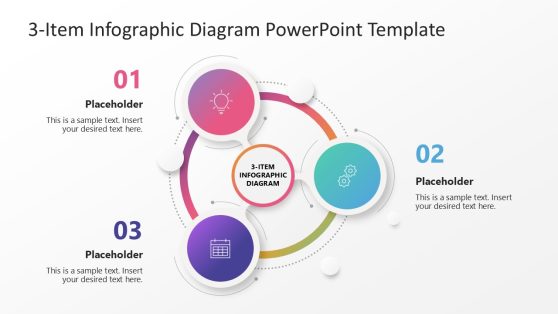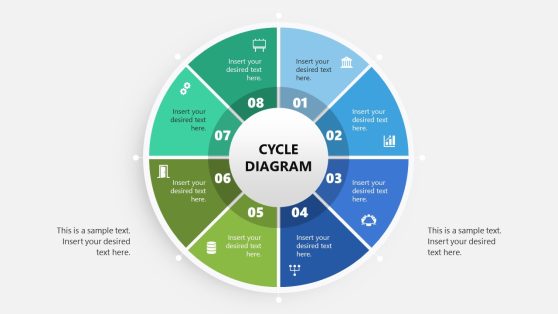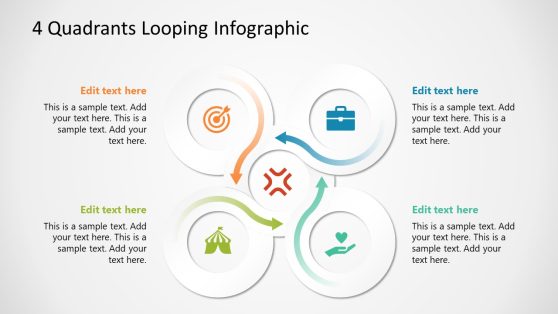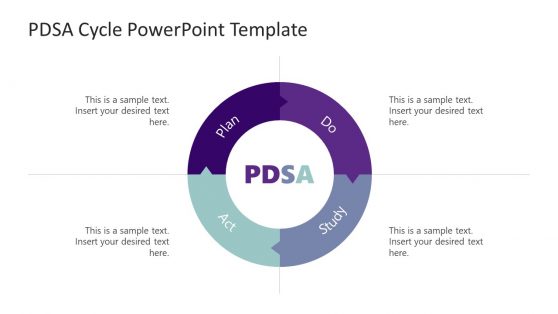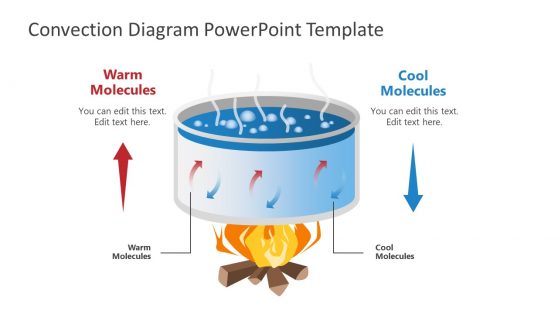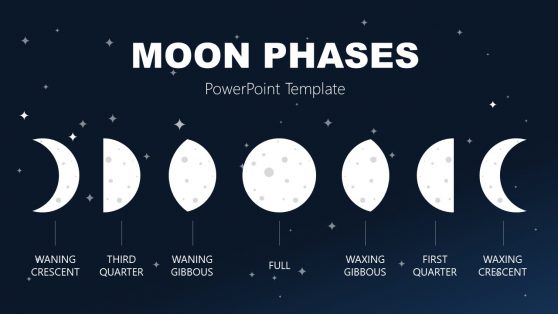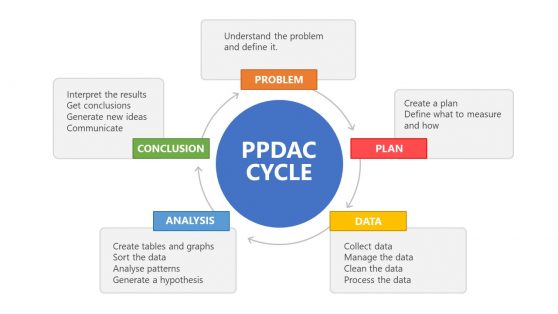Cycle Diagram Templates for PowerPoint & Presentations
Download editable cycle diagram templates for PowerPoint presentations, including circular diagram slide designs and process cycle diagram templates.
These highly customizable diagram templates have been designed to create PowerPoint diagrams depicting business cycles, production processes and other types of cycle diagrams related to diverse topics ranging from environmental models to educational content.
These cycle diagram templates serve as a good resource for making PowerPoint presentations, official diagrams and printable designs, using templates related to business specific topics, as well as generic layouts that you can mould to suit your requirements.
Featured Templates
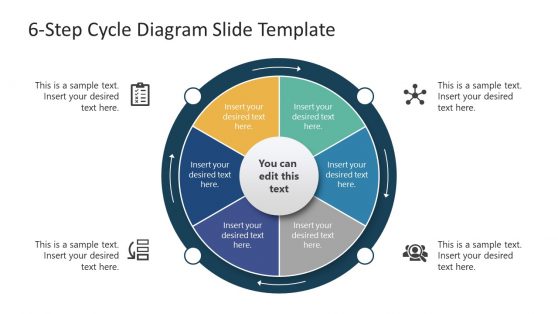
6-Step Cycle Diagram PowerPoint Template with Arrows
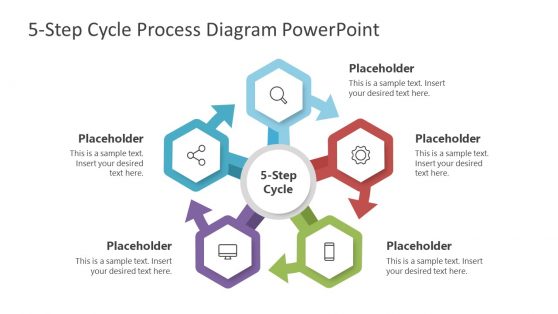
5 Step Cycle Process Diagram PowerPoint Template
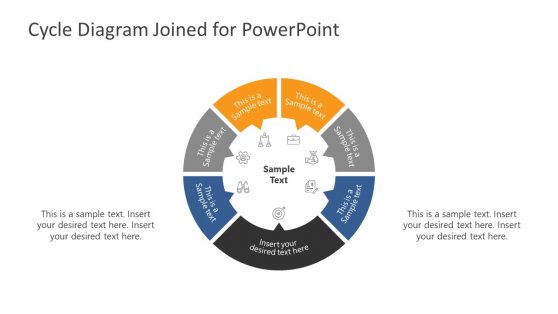
Cycle Diagram with Joined Parts for PowerPoint
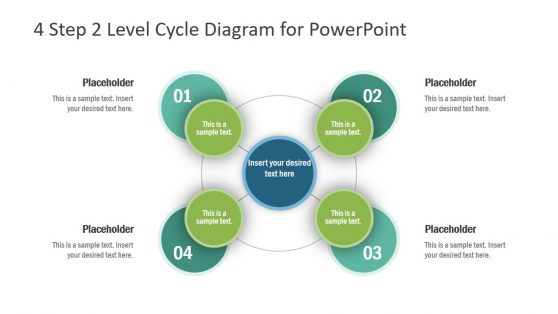
4 Step 2 Level Cycle Diagram with Core for PowerPoint
Latest Templates
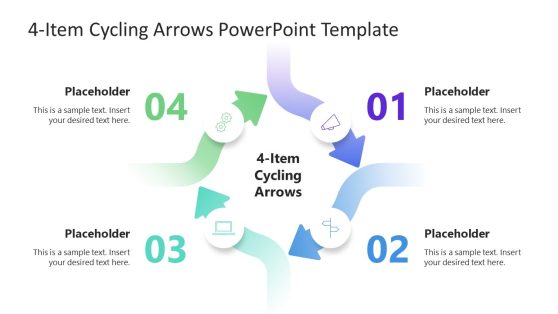
4-Item Cycling Arrows PowerPoint Template
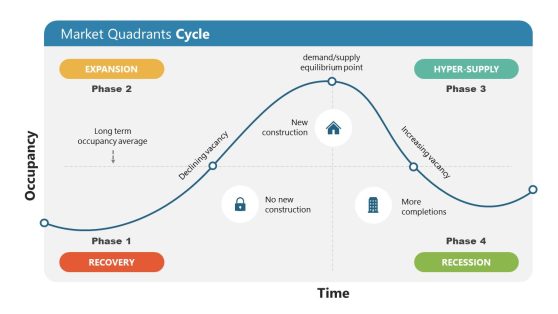
Real Estate Cycle Diagram Template for PowerPoint

Cycling PowerPoint Template
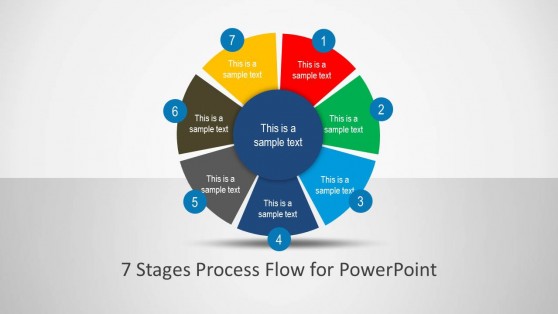
7 Stages Process Flow Diagram for PowerPoint
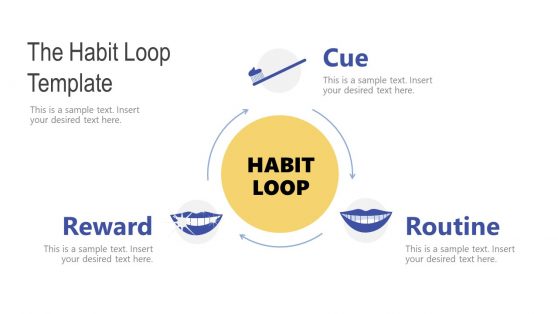
Habits Diagram PowerPoint Template
Our 100% cycle diagram templates come in different shapes and flavors. You can download cycle diagrams with a circular format or other cycle diagram designs including slices, swirl effects, or unique cycle diagram ideas.
What is the cycle diagram?
Just as the name denotes, it is used to portray the repeated interaction between a series of events in a circular manner.
It is a perfect pattern for presenting topics like money flow in an economy, carbon cycle, water cycle, etc.
How can Cycle Diagrams be used in Presentations?
There are multiple ways to use Cycle diagrams in presentations. A cycle diagram can be used when the presenter needs to describe a process that does not have a start or end. Depending on the process or the concept to be told, a cycle diagram can have a different number of steps or components.
How do you make a cycle diagram in PowerPoint?
Select shapes in the Illustrations group on the Insert tab. Choose the hollow circle shape on the shapes list in the block arrows group. Paste the hollow circle on your slide, inflect it by using the yellow point, and then attach an arrow or isosceles triangle to indicate direction. This arrow or triangle can be copied and pasted three times and then rotated to the position you want.
Finally, fragment by choosing the merge shapes dropdown list in the insert shapes group on the Format tab under the drawing tools. Select parts you need for the first arrow and select union from where you selected fragment.
Repeat the last two steps for the other three arrows; remove the central part, which should be fragmented, and you will see the result that you want.
How do you insert a cycle diagram?
Click shapes on the insert tab, under the basic shapes, and then select oval.
Click on the point you want the oval to begin and drag to draw your shape. You can draw a circle by pressing Shift while you drag.