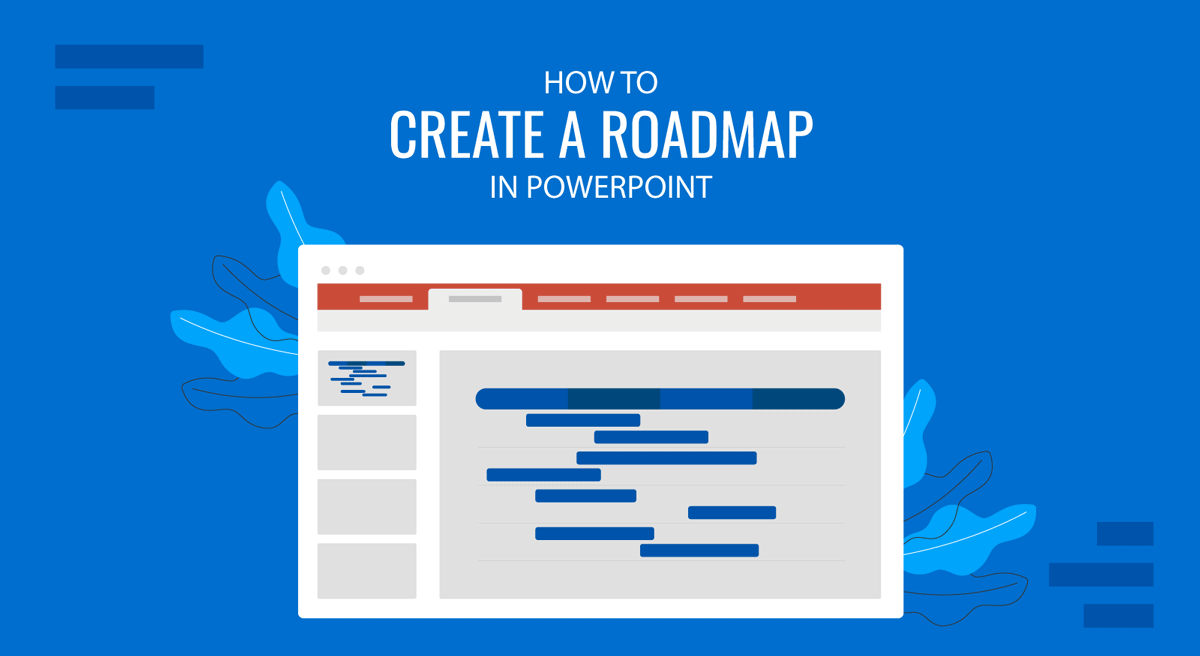
Strategic planning requires carefully analyzing and laying out a path for teams to follow. For this purpose, roadmaps serve as a practical visual guide for project teams. Such roadmaps are often used in PowerPoint templates and presentations to show the journey ahead and to plan and deliberate on the resources that are needed to execute a project.
Why Is A Roadmap Useful?
A roadmap is a visual representation of resources, dependencies, timelines, key milestones, etc. Roadmaps are often used to highlight the road ahead for projects. They are making it possible to determine the requirements for executing a project. A roadmap can also serve as a Plan-on-a-Page (POAP). Below are a few key benefits of making roadmaps:
1. Roadmaps are visual tools for strategy, projects, and business processes. They help determine the required resources, timeline, and milestones to complete the job.
2. A Roadmap serves as a tracker, enabling managers and teams to determine if the project strategy or business process is on track.
3. Roadmaps also help prioritize, align, and clarify the direction to be taken in line with desired goals and priority areas an organization is looking to focus on.
Making roadmaps in PowerPoint can help visualize these aspects in the form of PowerPoint slides, as explained in our Roadmap presentation article.
How to Make a Roadmap in PowerPoint from Scratch using SmartArt Graphics
You can use SmartArt graphics in PowerPoint to create roadmaps. If you’re wondering how to make a roadmap in PowerPoint using SmartArt, see the steps below.
Go to Insert -> SmartArt to insert SmartArt Graphics in PowerPoint.
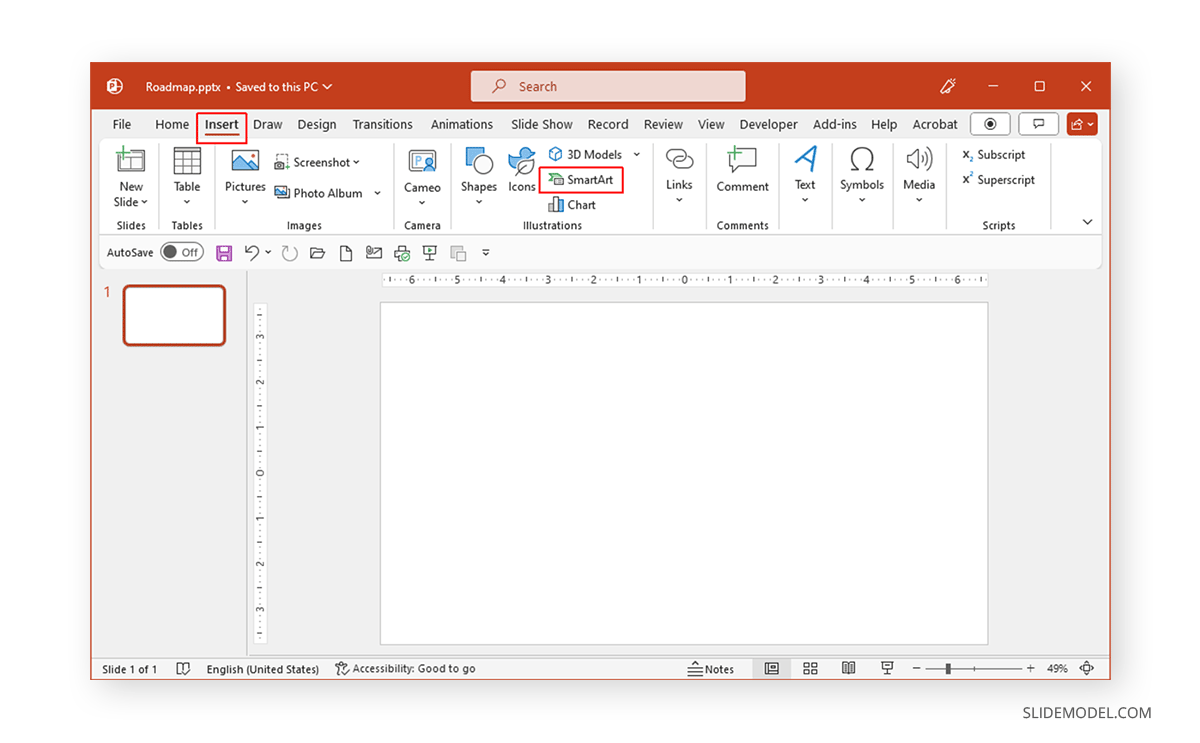
While you can use different types of SmartArt Graphics to create roadmaps, using SmartArt Process or Cycle diagrams can be particularly helpful. In this example, we will use the Accent Process diagram to create a roadmap.
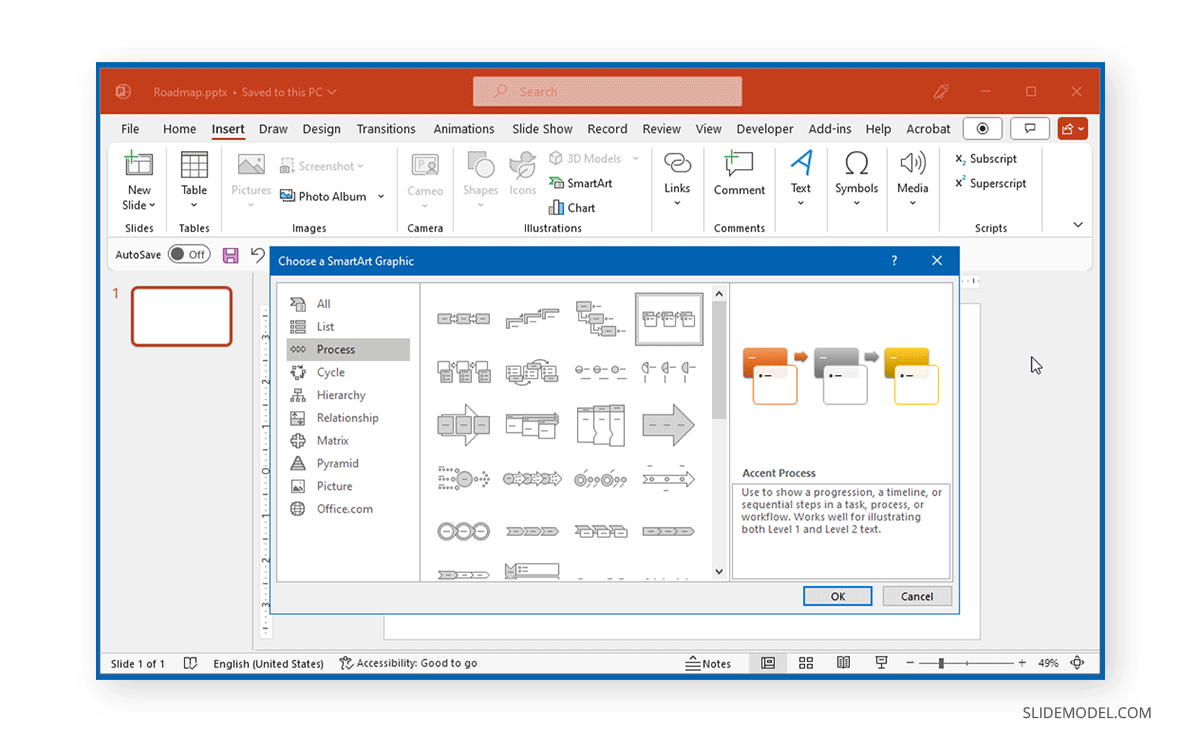
Once added, you can edit the text placeholders and use the SmartArt Design tab to insert new shapes to create your roadmaps. As you can see from the example below, we inserted multiple shapes into an existing diagram and labeled the shapes to create a sample roadmap for developing an App.
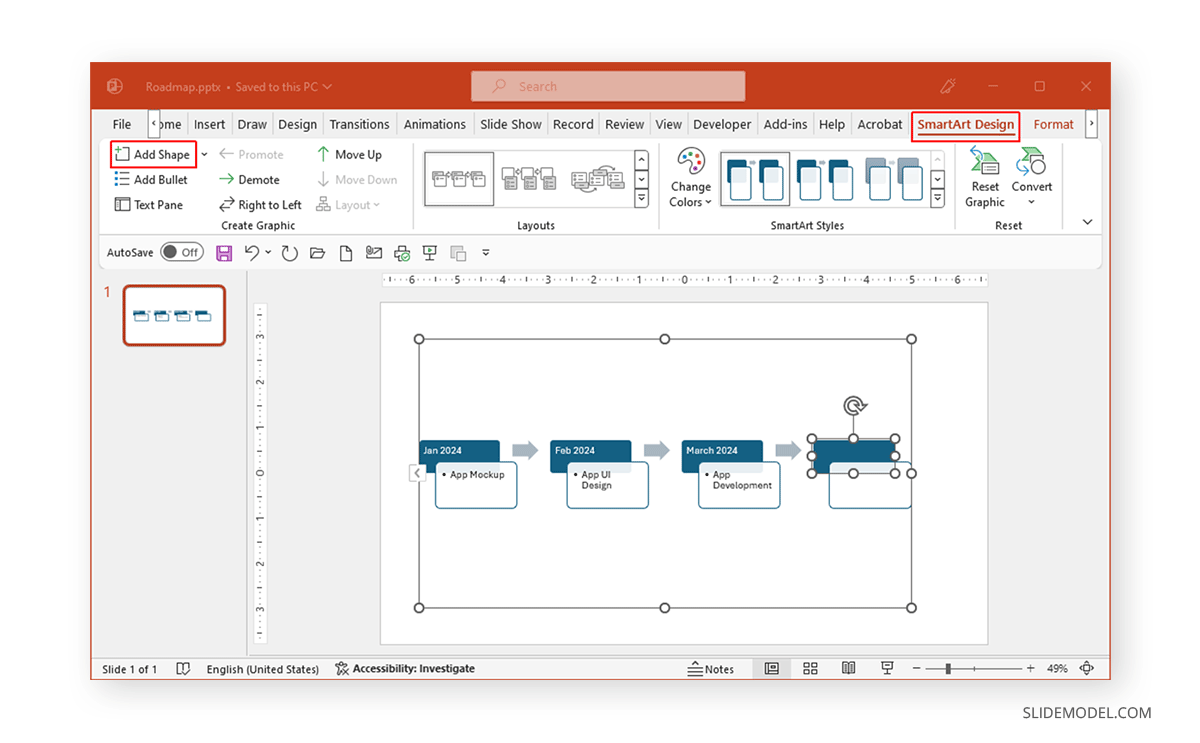
The SmartArt Design tab provides options for adding shapes and text, changing colors, and customizing the look of your diagram. This tab, along with other Ribbon menu options such as the Format tab, can give your roadmap a custom look.
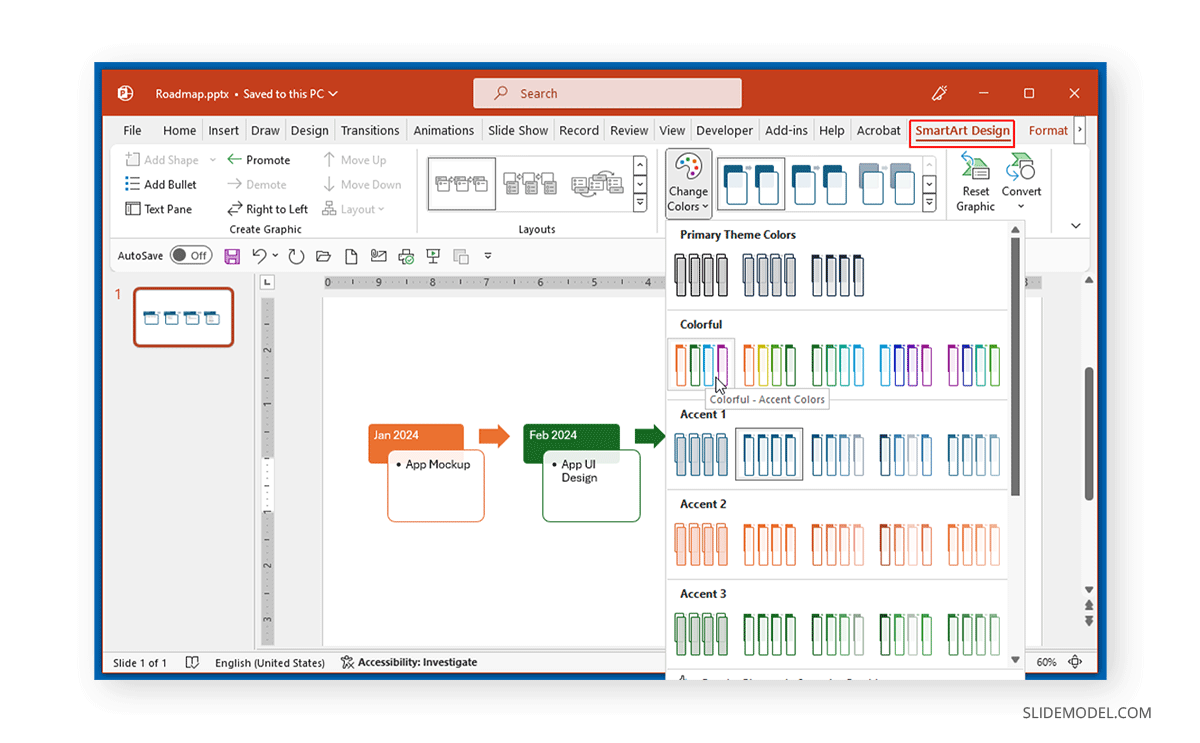
You can expand the roadmap created using SmartArt according to the need to determine the length, sections, colors, and other specific details. See our article about making a product roadmap to learn more about creating such roadmaps.
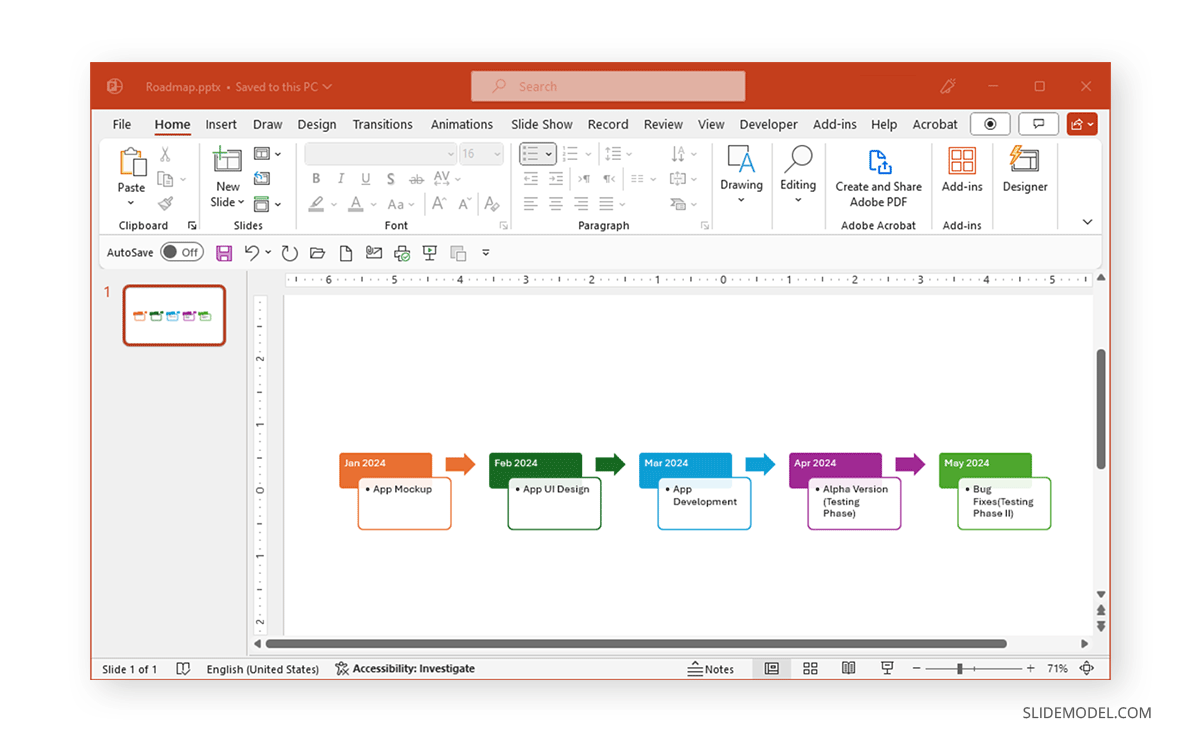
How to Make a Roadmap Using Templates in PowerPoint
Whether using PowerPoint or Google Slides templates in PowerPoint, you can create roadmaps without hassle using readymade designs and customizable sample diagrams.
Roadmap Templates for PowerPoint
While you can get templates from Office.com or search for them in PowerPoint via File -> New, you can also use a Roadmap template by SlideModel.
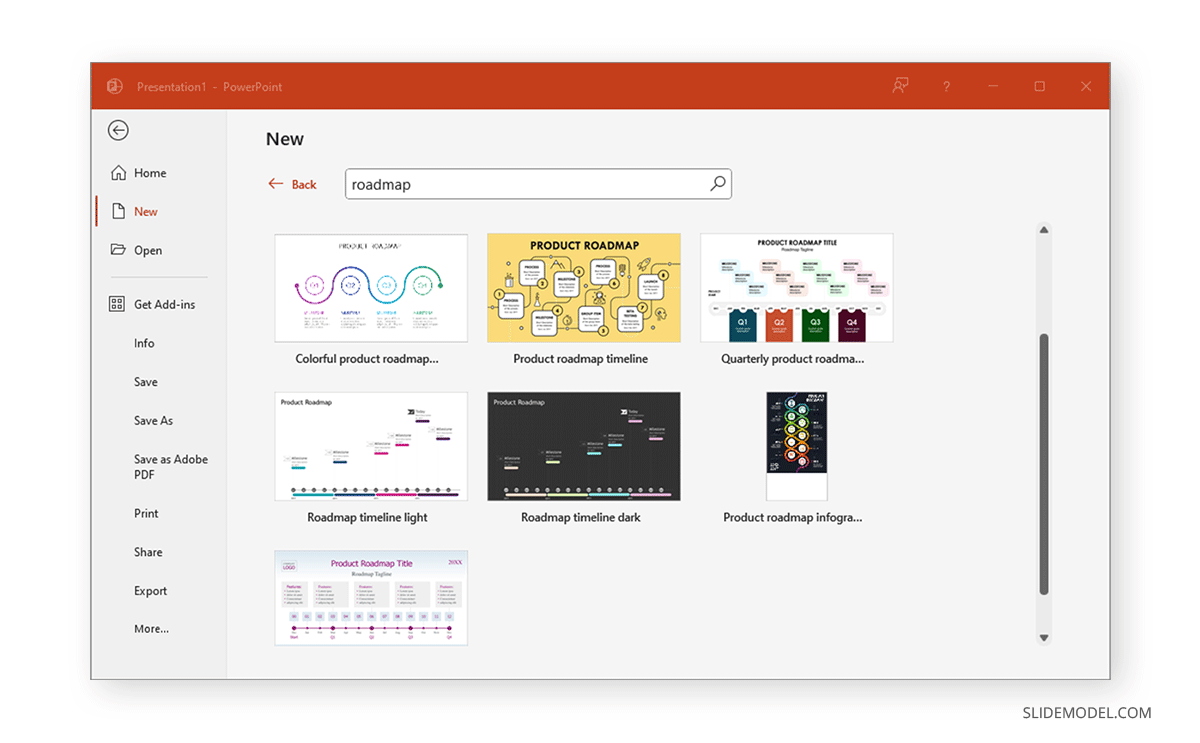
Strategic Roadmap PowerPoint Template
Roadmaps are all about strategy and visualizing a plan. The Strategic Roadmap PowerPoint Template can help you do just that for your business. With different color-coded sections and sample icons, you can create roadmaps and showcase your strategic plan using this easy-to-customize template.
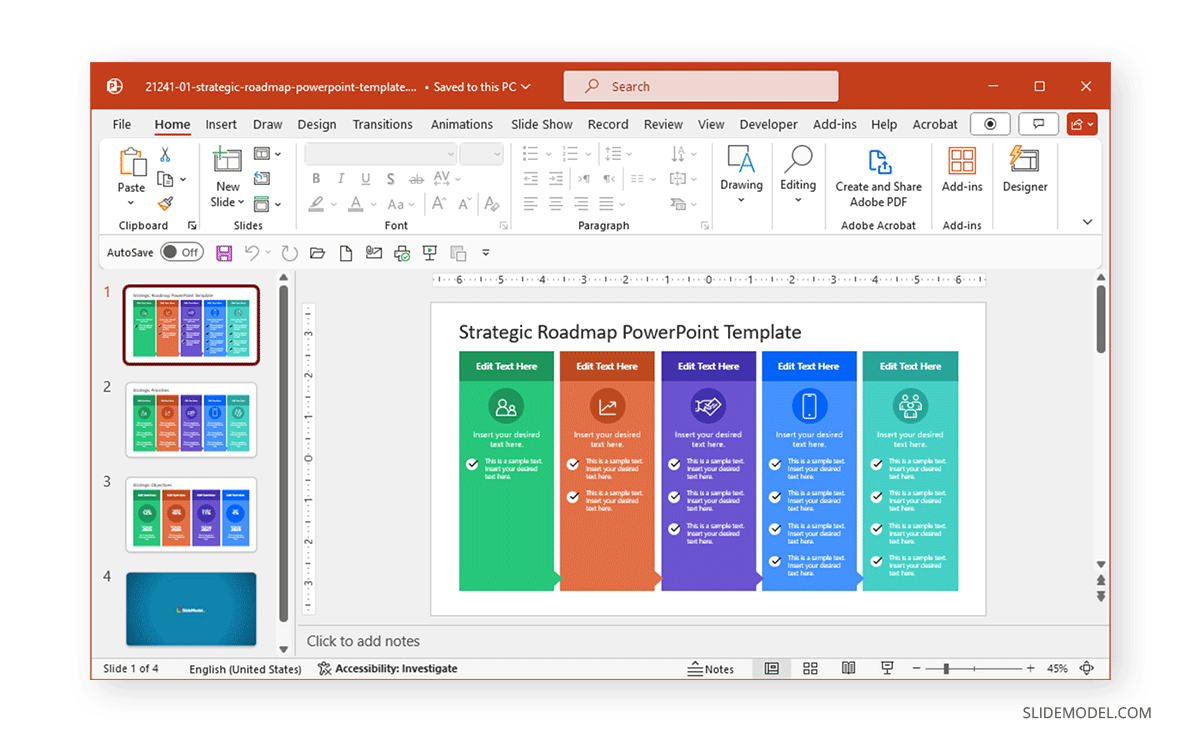
Go-to-market Roadmap Template for PowerPoint
As the name suggests, this is a market roadmap template for creating a roadmap with a market plan. The template has two designs: an ascending arrow-themed roadmap and a straight roadmap with chevrons. You can use one or both slide designs to create a roadmap and roadmap-themed presentations in PowerPoint. Check the Go-to-market Roadmap Template for PowerPoint now!
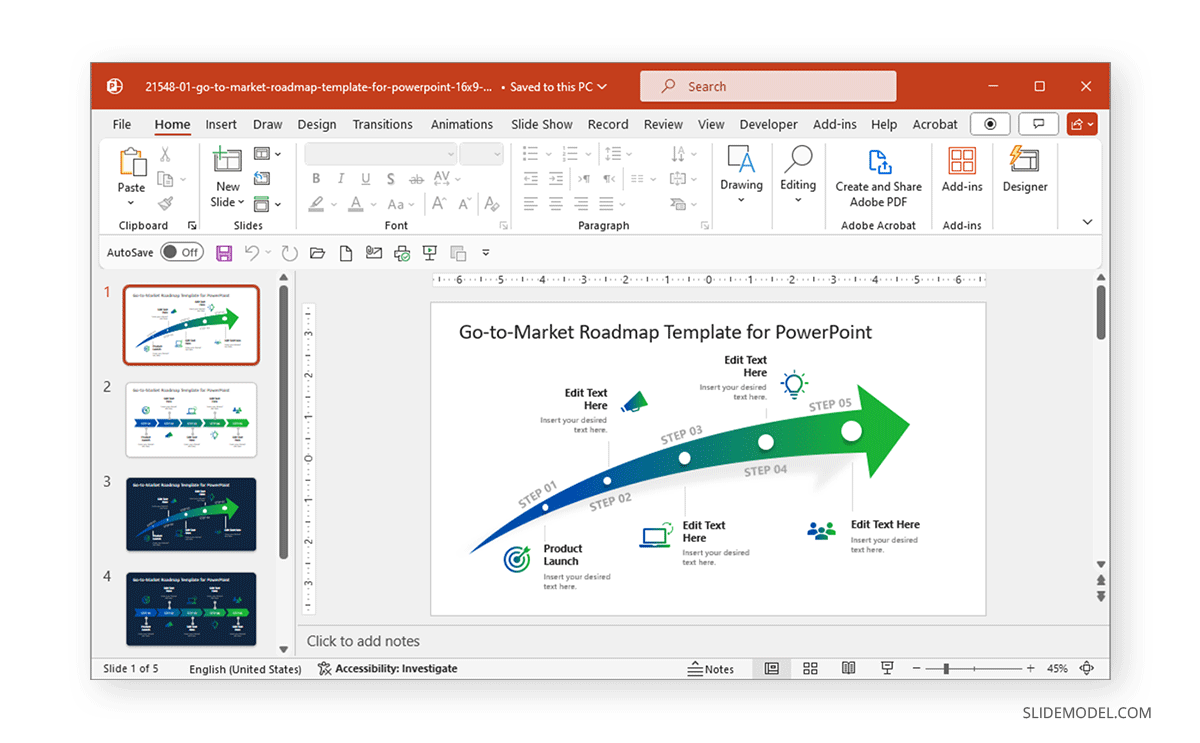
4-Column Overlapped Sections Roadmap PowerPoint Timeline
The 4-Column Overlapped Sections Roadmap PowerPoint Template provides a four-column design for making a roadmap. A slide is dedicated to each of the four columns, and the main slide shows the complete roadmap using different colors for each section.
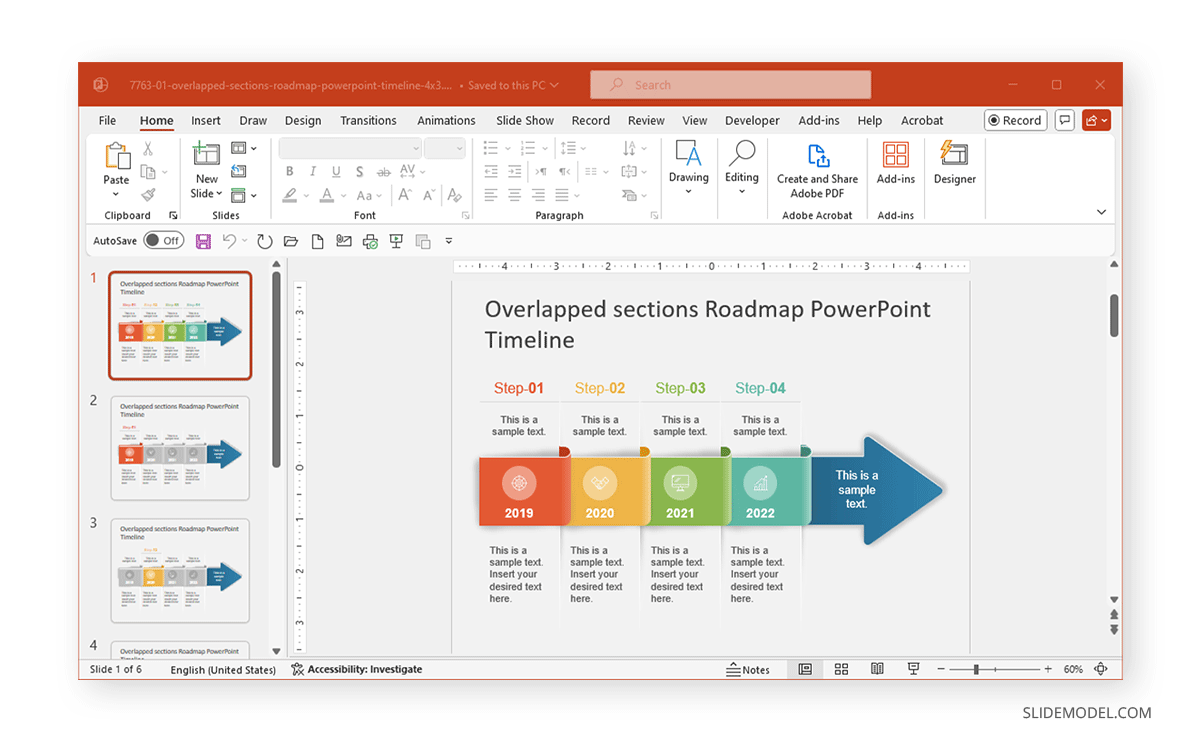
How to Make a Curved Roadmap in PowerPoint
Many people wish to use a curved roadmap design when making roadmap templates. Different methods can be used to create a curved roadmap presentation.
Create a Curved Roadmap in PowerPoint using SmartArt
To create a curved roadmap using PowerPoint, go to Insert -> SmartArt and pick a curved design, such as the Circle Arrow Process diagram.
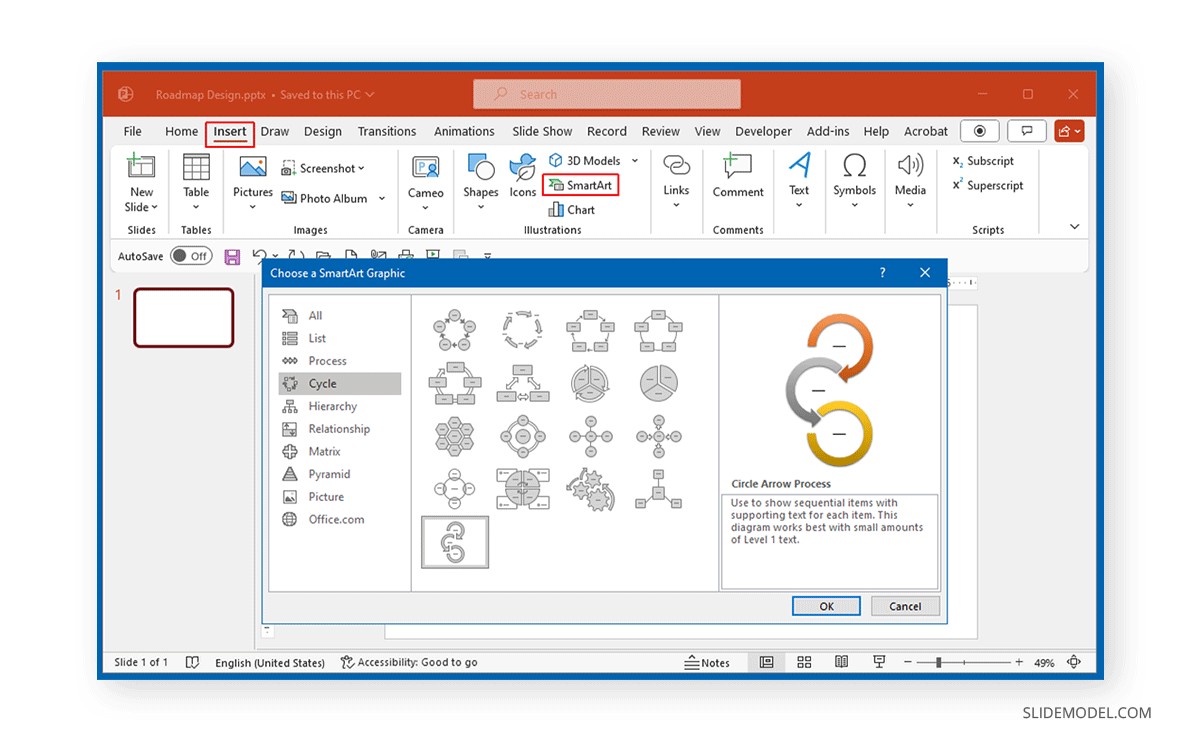
Add text and shapes to customize the SmartArt design to create your roadmap.
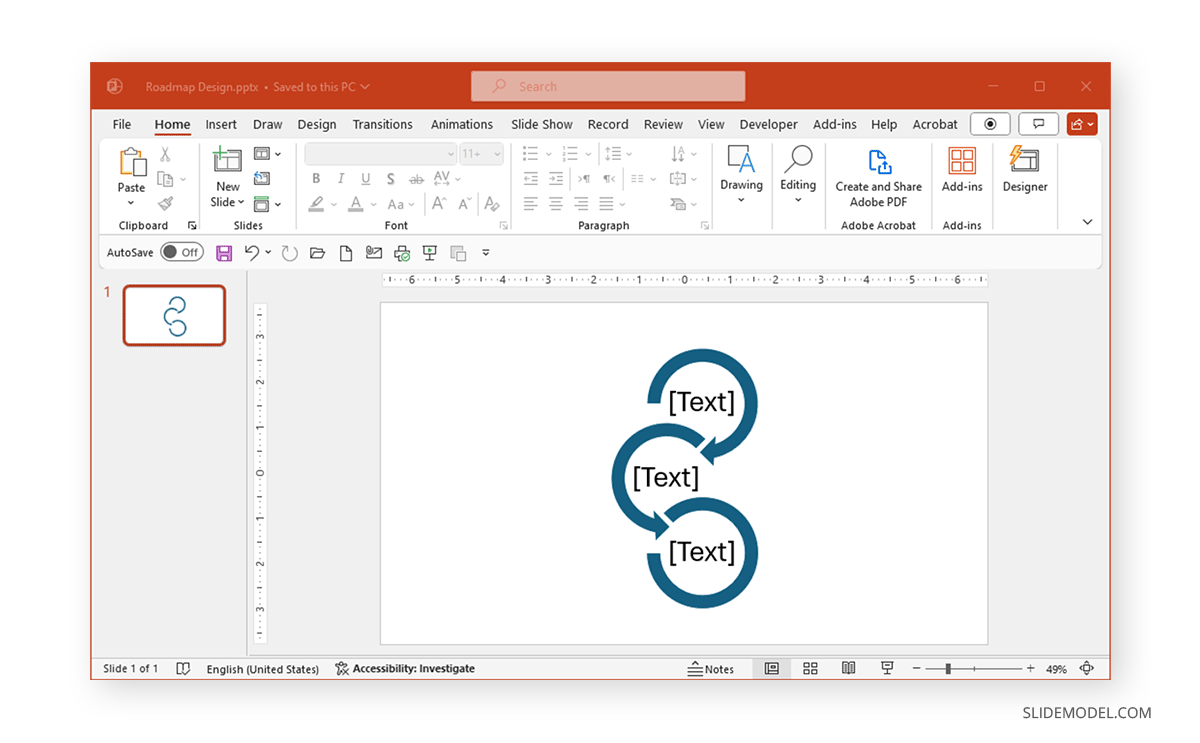
Using this method, you can change the color, text, size, and layout of the roadmap according to your needs when designing a curved roadmap for your PowerPoint presentations using SmartArt Graphics.
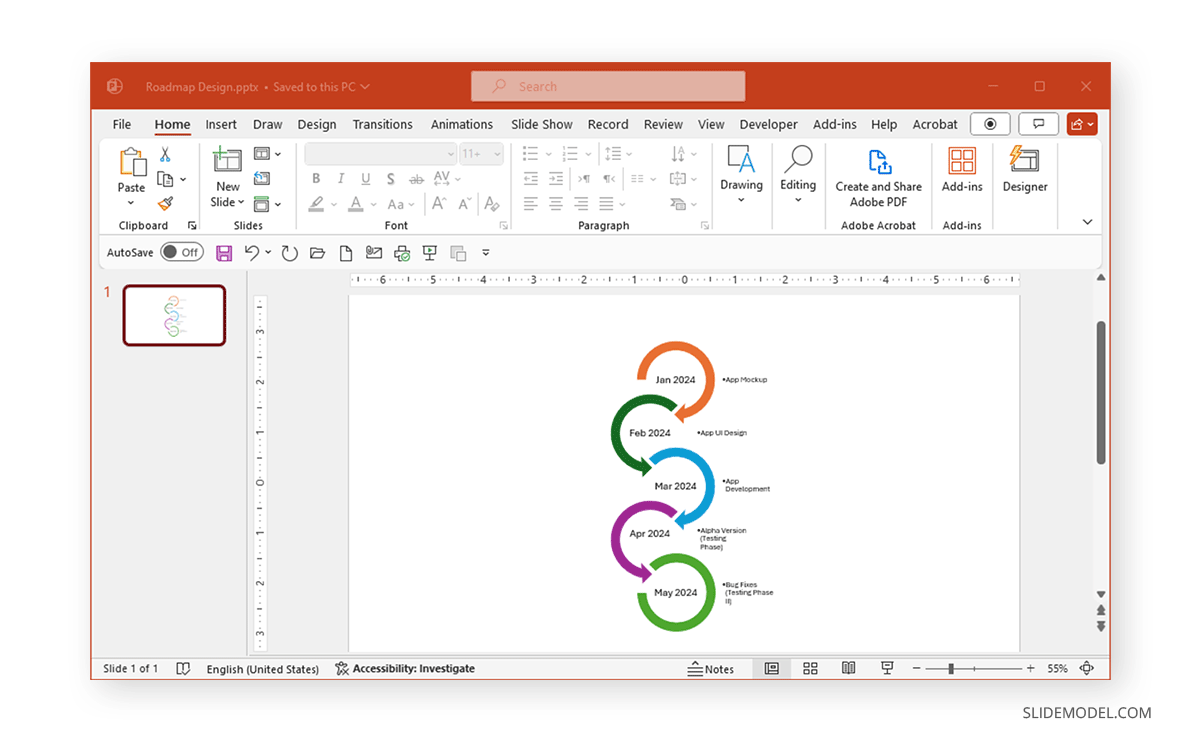
Curved Roadmap PowerPoint Templates
See the templates below by SlideModel to create curved roadmaps using PowerPoint templates. These templates can be used for your roadmap presentations to make diagrams with curved, road-like designs.
Curved Timeline Graphic PowerPoint Template
This Curved Timeline Graphic PowerPoint Template can be handy for creating roadmaps for projects, business processes, or strategies. You can even use it as a product roadmap template to create a roadmap in PowerPoint. The template contains five slides with different designs and design elements that can be copied, dragged, and dropped to customize and create a roadmap.
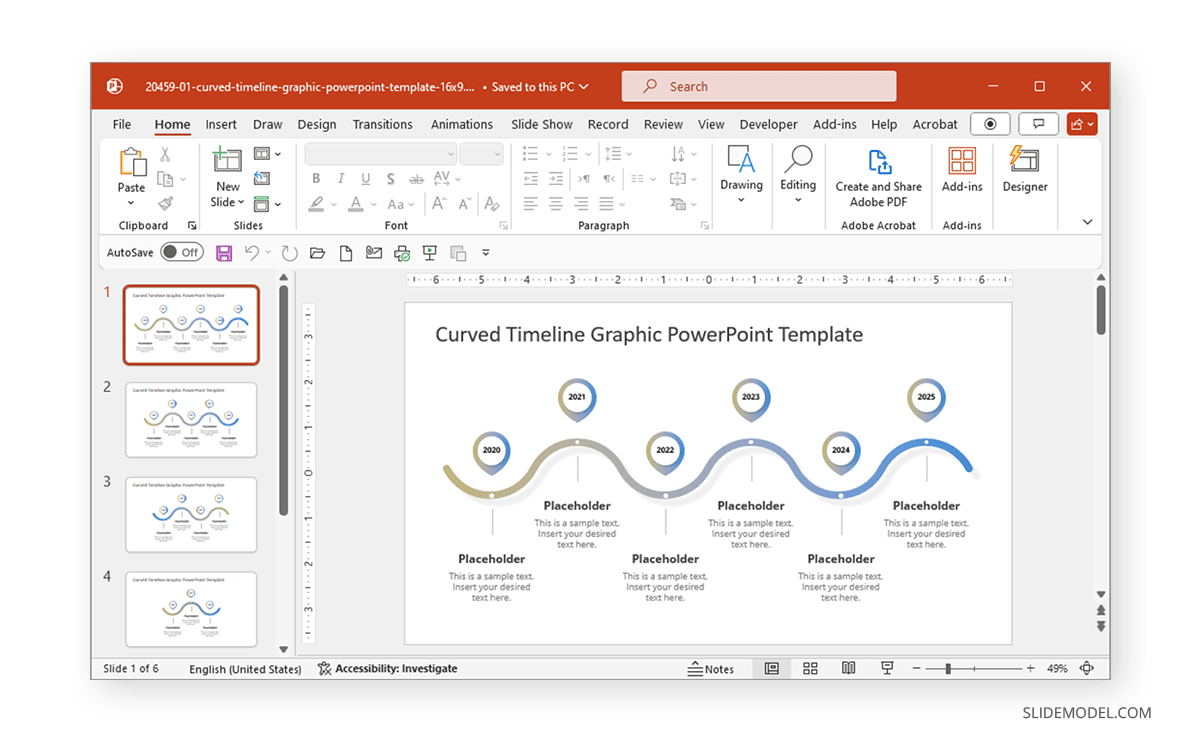
Curved Road Map Concept for PowerPoint
This is a road-themed curved roadmap PowerPoint template with milestones. The sample diagrams allow you to add key milestones or dates with a detailed explanation. There is also a slide with icons to help you create custom versions of sample slides with roadmaps.
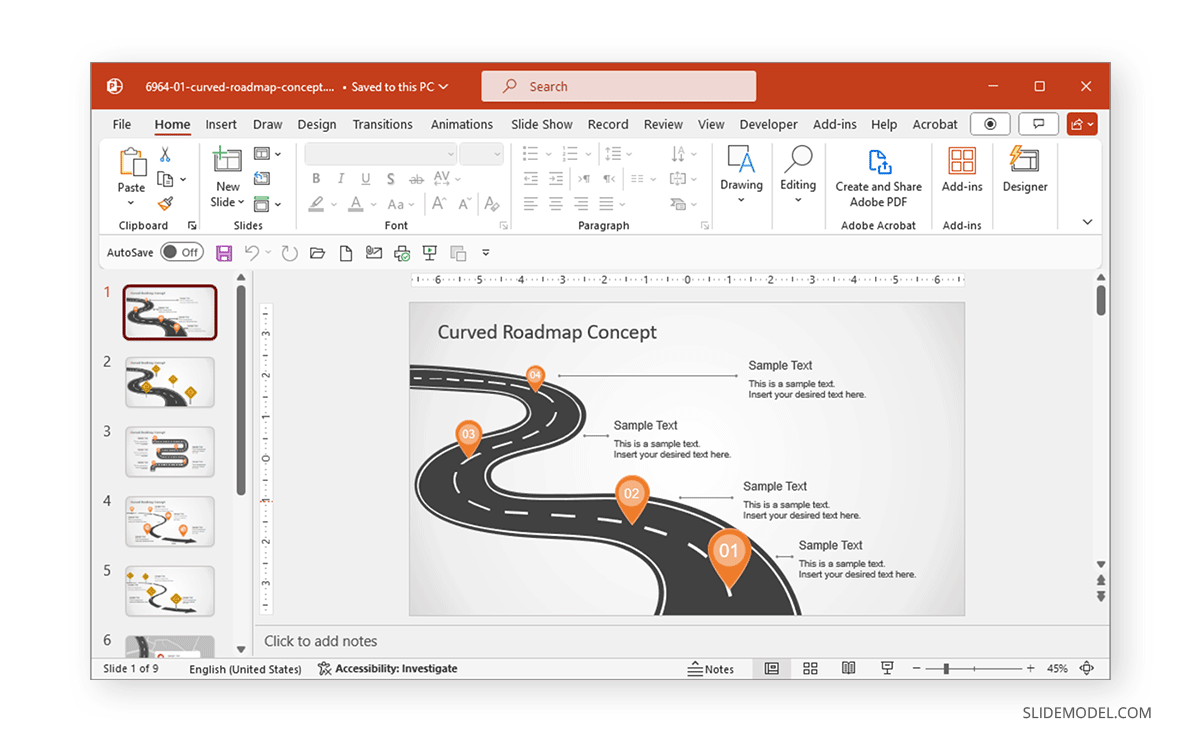
Timeline Road PowerPoint Template
Another curved roadmap template, this slide deck, comes with two road-themed designs for making timelines. These visually appealing slide designs can serve as a product, strategy, process, and career roadmap template. If you like designs like these, you might also be interested in this free Roadmap slide for PowerPoint, which comes with a road-themed design.
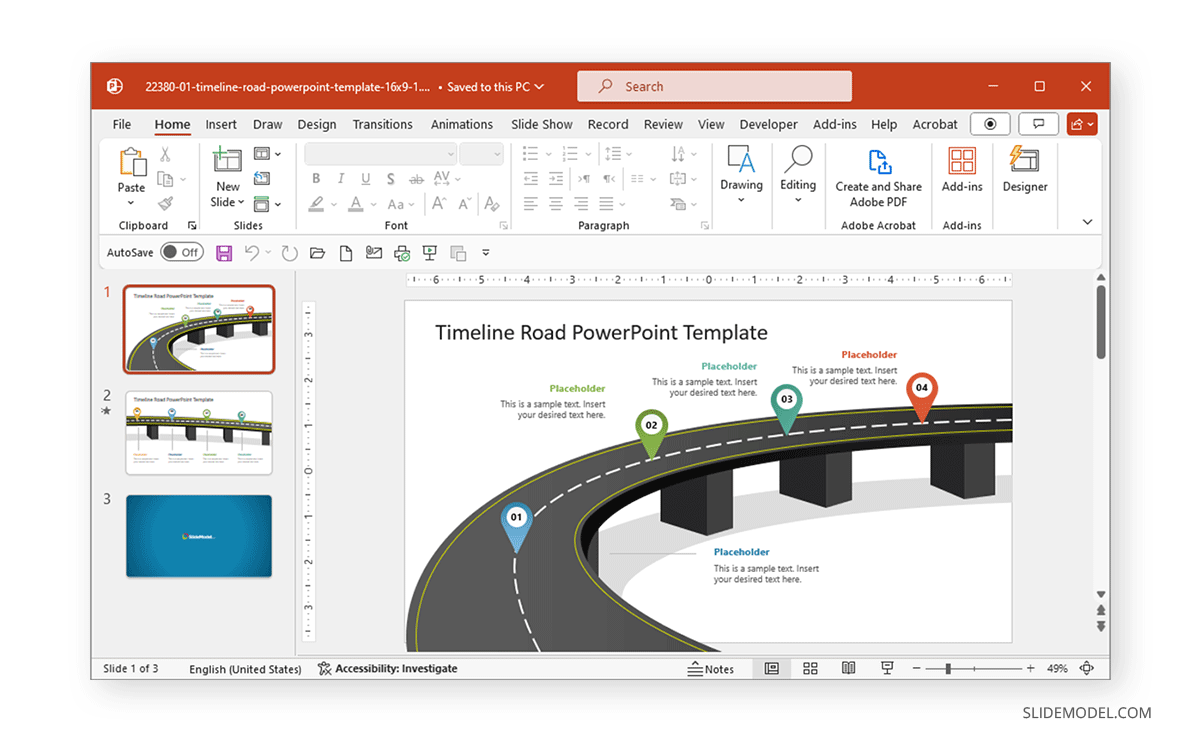
How to Make a Roadmap in PowerPoint using Tables & Swimlanes
Roadmaps with a cross-functional flowchart can help depict the relationship between functional areas, departments, and the role of individuals using swimlanes. You can create swimlanes in PowerPoint or use readymade templates to create such diagrams.
Creating a Swimlane Roadmap Diagram in PowerPoint
To create a swimlane roadmap diagram, insert a table via Insert -> Table. Add rows and columns according to need.
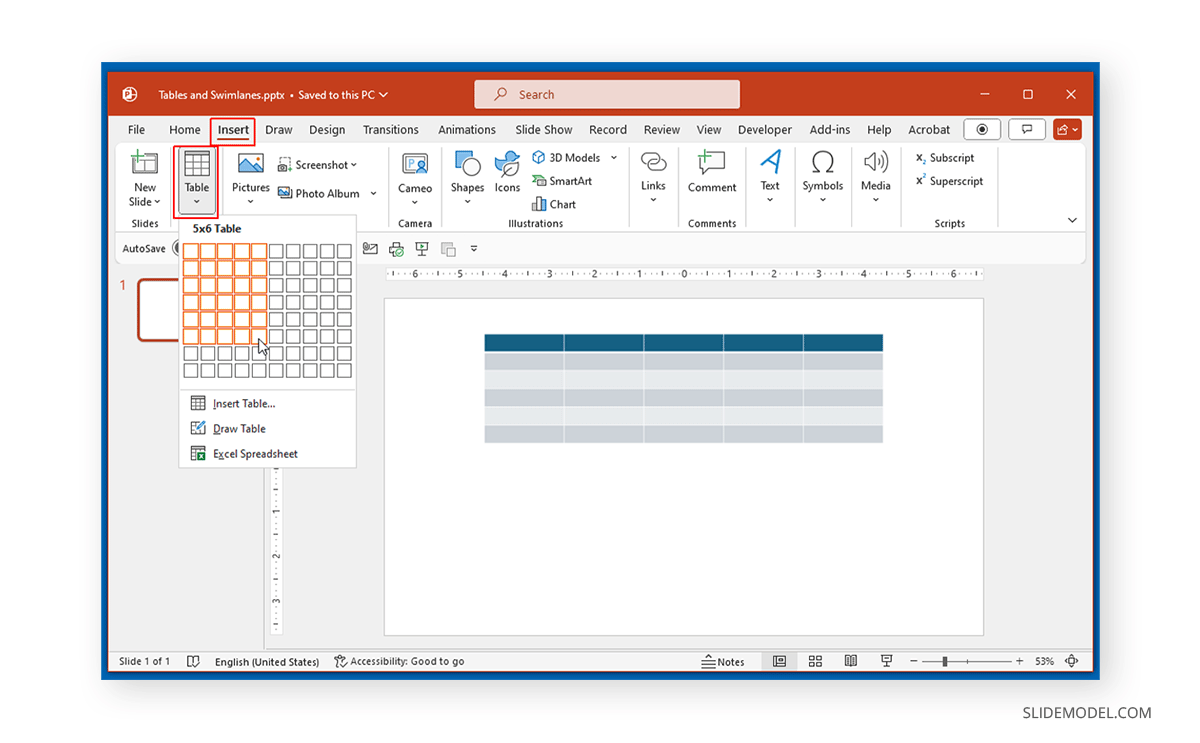
Customize the rows and columns, add color codes to define different sections, and add text to label the different sections in your diagram.
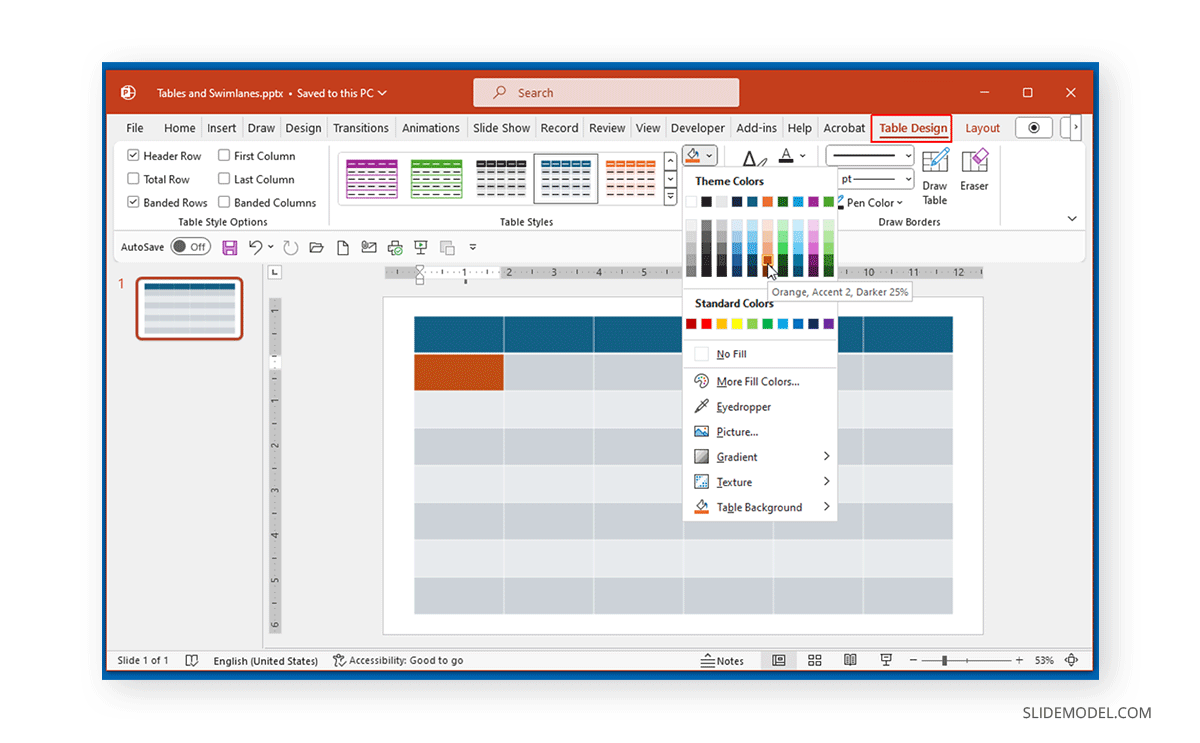
Go to Insert -> Shapes to add shapes to create a flow for your diagram. You can show the different interconnected sections of your diagram by using shapes to create a flow that illustrates processes or relationships.
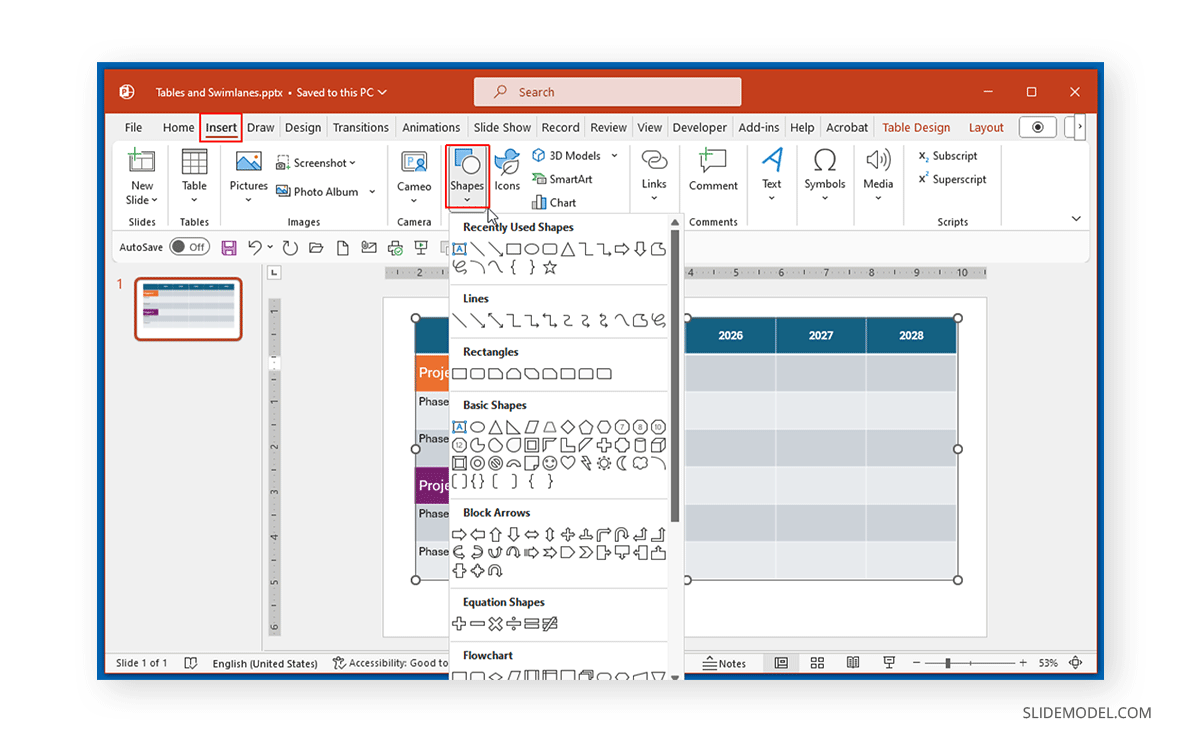
Using this method, you can create swimlanes in PowerPoint using tables and PowerPoint shapes. Depending on the needs of your diagram, you can determine how to connect and showcase your flow, such as horizontally or vertically.
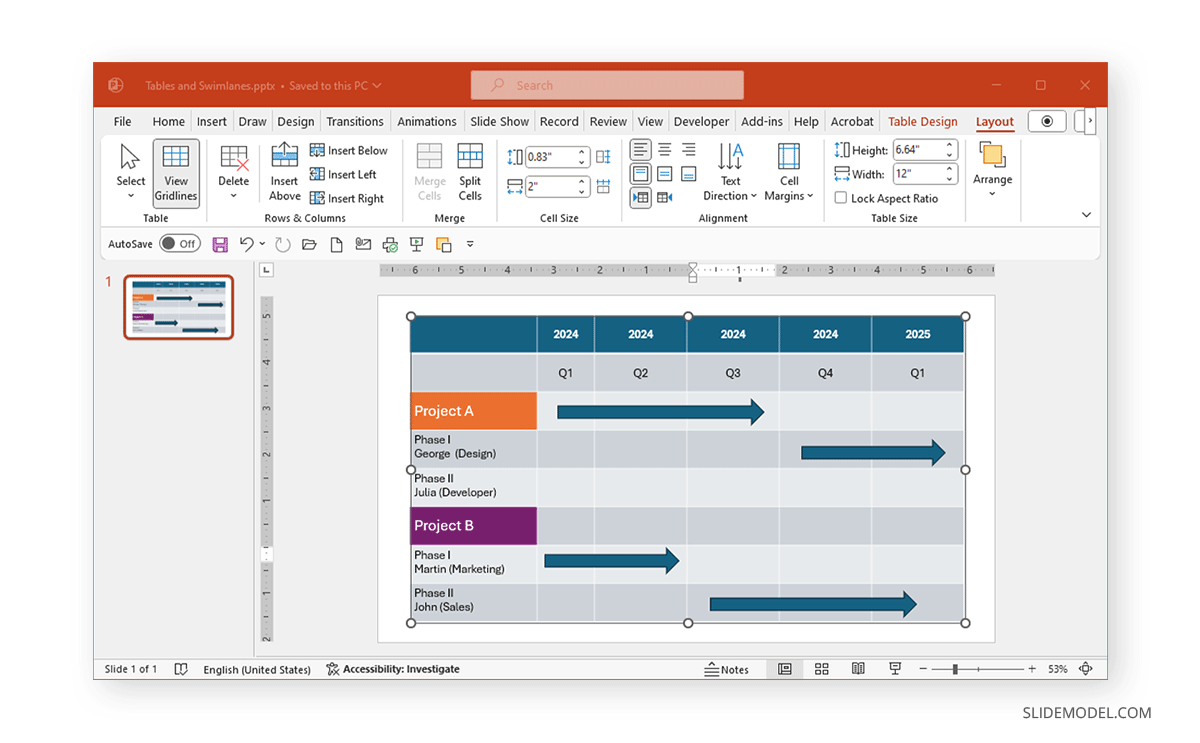
Swimlane Diagram PowerPoint Templates
We have a few suggested PowerPoint templates if you wish to use swimlanes to make roadmap presentations.
6-Step Swimlane PowerPoint Template
This six-step swimlane template has a flowchart showing the interconnectivity between different sections. It is a generic swimlane PPT template that can be customized to make roadmaps and other types of visual guides using a flowchart.
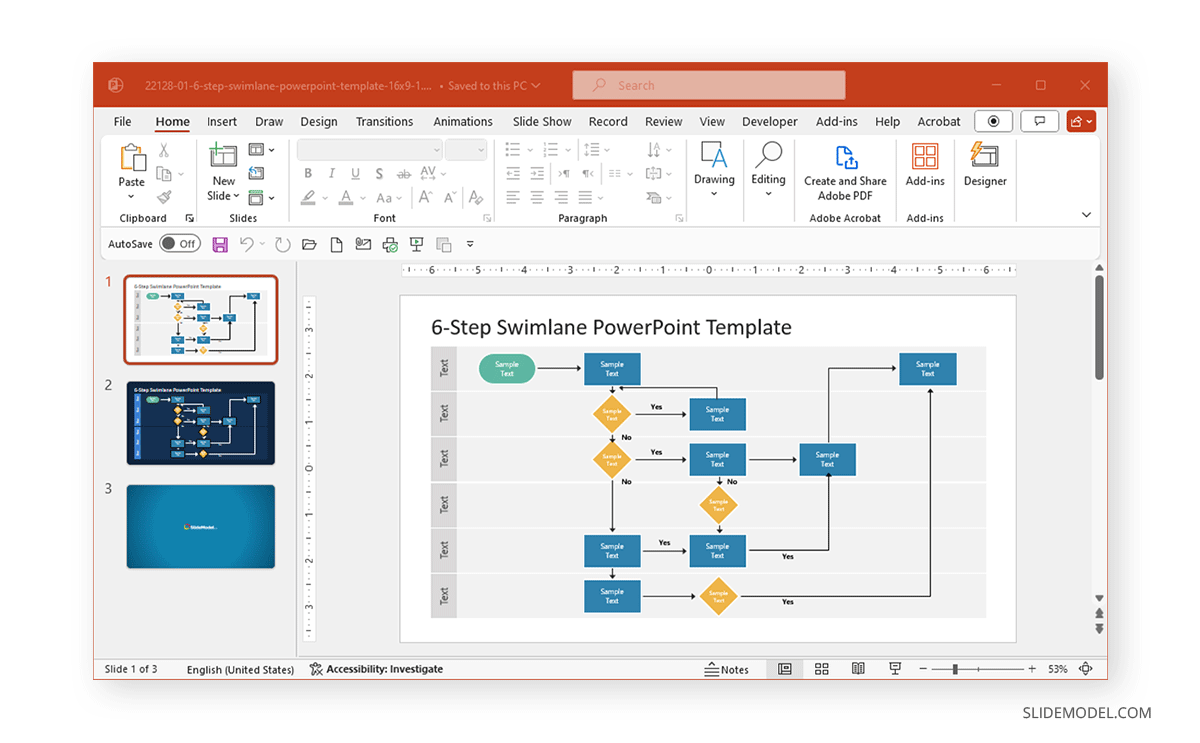
Swimlane Timeline Templates
Similar to a Gantt chart template, this swimlane timeline template gives two layouts suitable for making swimlanes to showcase and visualize your projects, business processes, and strategies in the form of a roadmap.
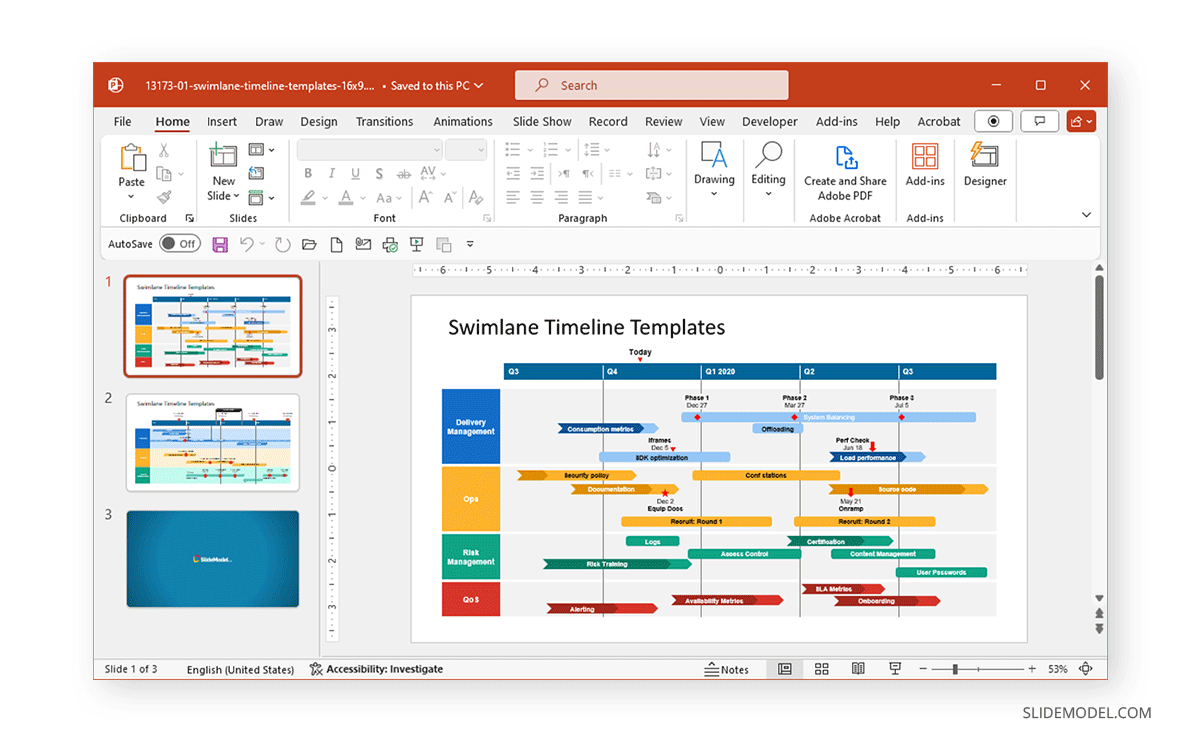
Customer Service Swimlane Chart Template for PowerPoint
If you are looking for a customer service-specific roadmap template with swimlanes, this is just what you need. The sample illustrations can be edited to create customer service charts specific to your business. The template comes with editable shapes and slide elements that can be easily adjusted.
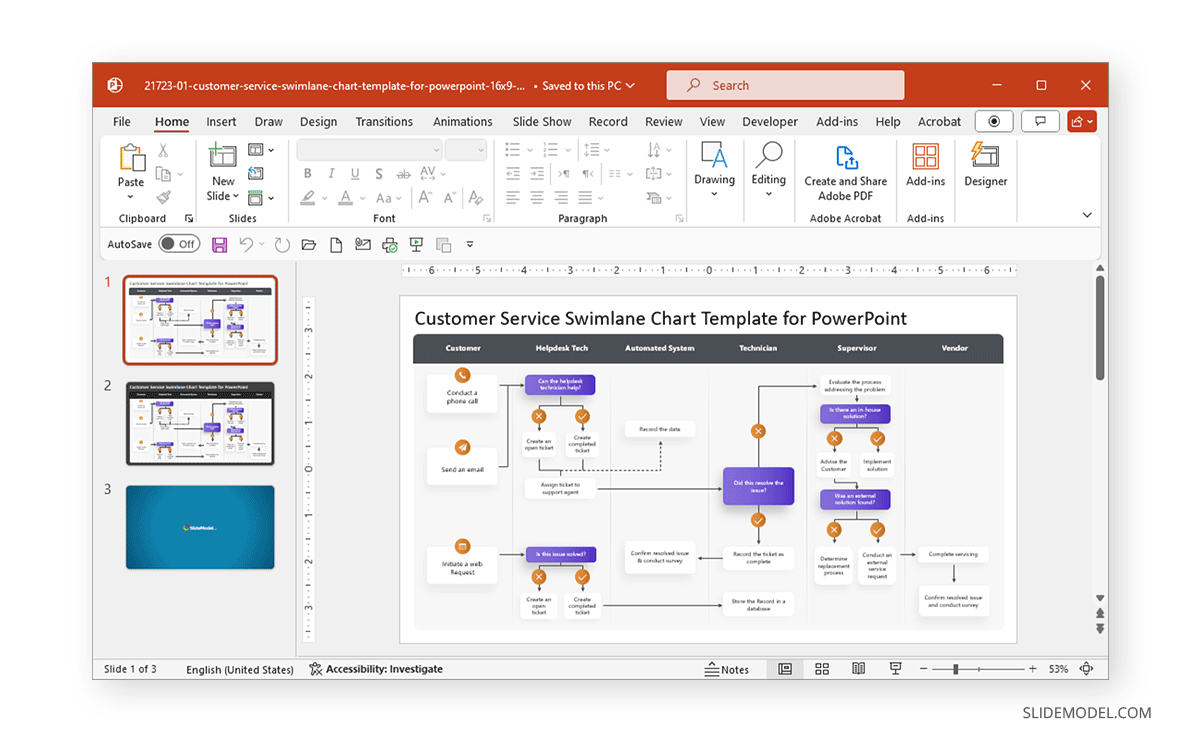
Final Word
When making roadmaps, you might wonder how to start or end a presentation. The roadmap is a visual guide that can be sufficient in a single slide or a couple of slides depicting and explaining the road ahead. You can create better roadmap presentations by making your roadmap designs simple and easy to follow. Using readymade templates in such a case can be pretty handy to minimize the time needed to make such designs and provide visual clarity.


