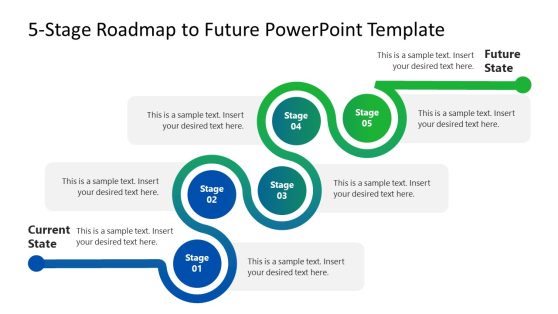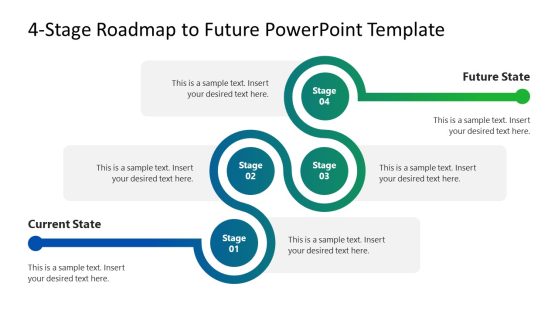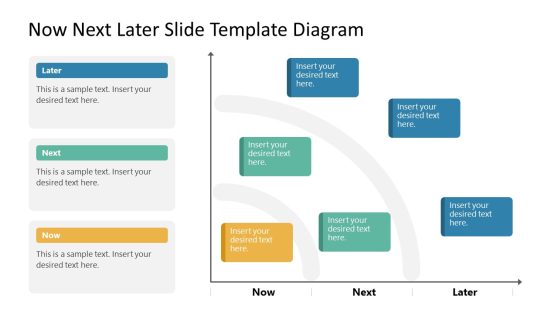Curved Roadmap PowerPoint Templates & Google Slides
Our Curved PowerPoint Template is a professional design featuring curved shapes and lines. These templates are perfect for business, technology, and design presentations and will make your content stand out and engage your audience.
With customizable slides for text, images, and charts, as well as multiple color schemes, this template is an excellent choice for elevating your next business/ project plan presentation. Whether you’re presenting to a small team or a large audience, this template will help you deliver a professional and thorough presentation.
Project managers and business persons can use this modern design template to indicate potential obstacles to your project or business plan. It makes organization/ individual set goals easier and more achievable because it reveals the threat in every curve and provides the needed solution.
Featured Templates
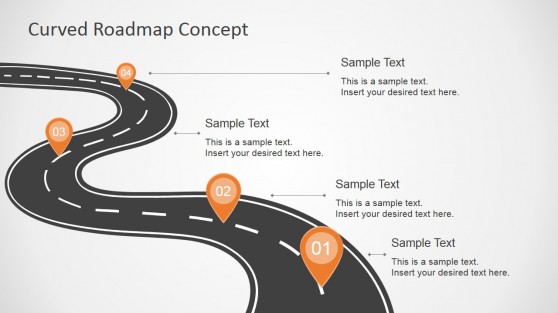
Curved Road Map Concept for PowerPoint
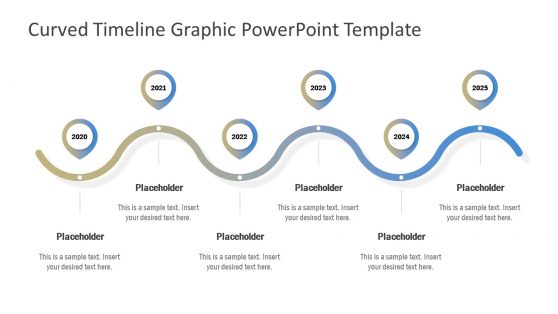
Curved Timeline Graphic PowerPoint Template
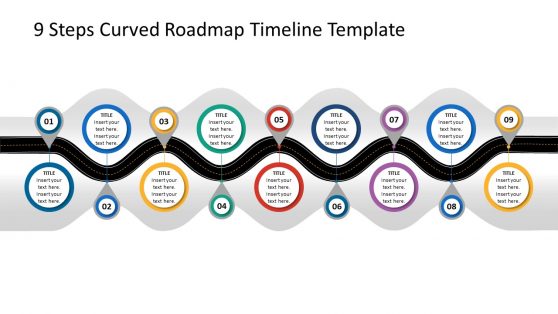
9 Steps Curved Roadmap Timeline Template
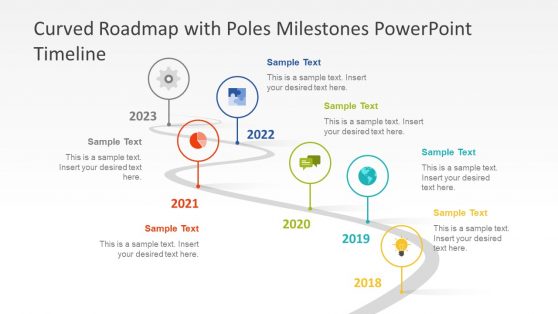
Curved Roadmap with Poles Milestones PowerPoint Timeline
Latest Templates
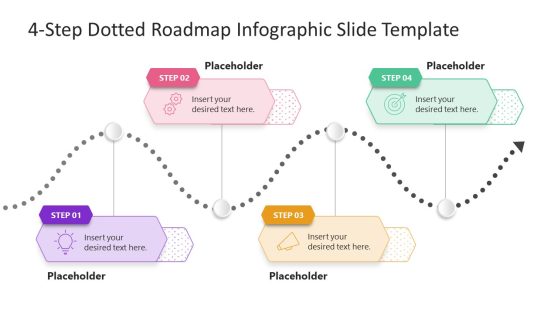
4-Step Dotted Roadmap Infographic Template for PowerPoint
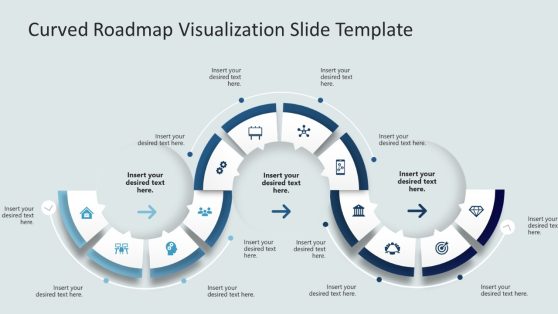
Curved Roadmap Slide Template for PowerPoint
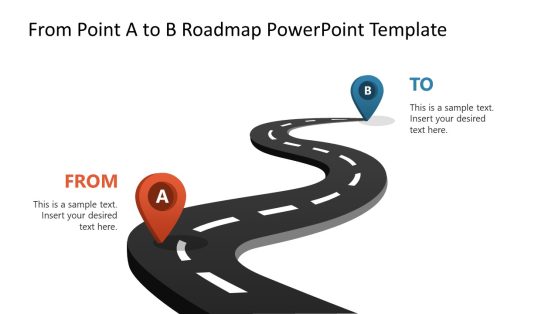
From A to B Roadmap PowerPoint Template
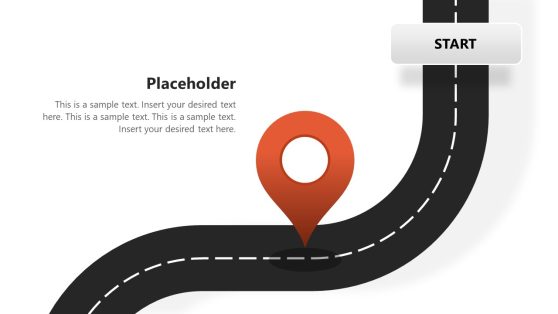
6-Step Vertical Process Infographic PowerPoint Template
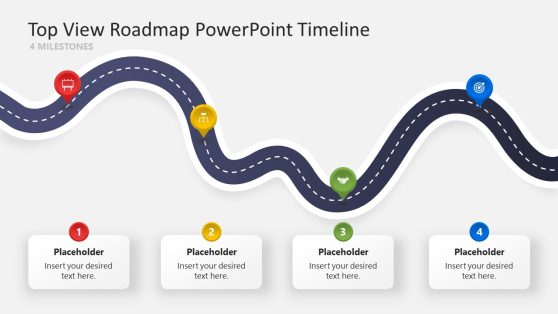
Top View Roadmap PowerPoint Timeline
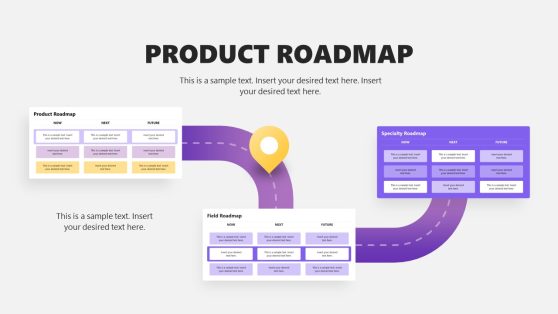
Animated Product Roadmap PowerPoint Template
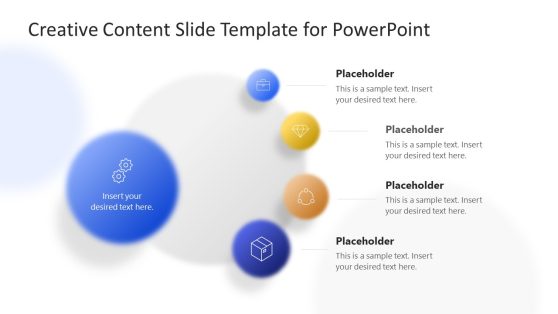
Blurred Circles PowerPoint Roadmap

Animated Curved Timeline PowerPoint Template
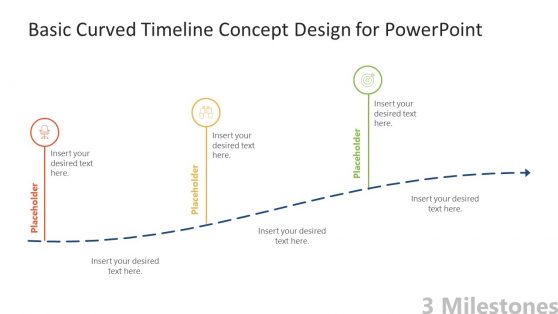
Basic Curved Timeline PowerPoint Template
A Curved Roadmap is a visual representation of a plan or strategy designed to be flexible and responsive to change. Instead of following a linear path, a curved roadmap allows adjustments and pivots as the plan is executed and new information becomes available. It also indicates possible threats that may arise during the project exhibition.
The Curved Roadmap is used to depict complex plans simply and concisely with the help of visual elements. You can use it to provide a high-level overview of the overall direction and goals of the plan while still allowing for flexibility and adaptability as the project evolves.
Using any of these templates you can add visual interest to your slides using any of these templates. By incorporating curves into your layout, you can break up blocks of text and create a remarkable roadmap presentation. In addition, curves can help convey a sense of progress.
The Curved Roadmap PowerPoint template can help create an engaging presentation across industries. Using our pre-designed template is energy, time, and cost-saving as you don’t have to design the presentation yourself. All you have to do is to edit the template to suit your presentation preference.
Furthermore, the templates include text areas next to each milestone. Using it will help you add the relevant data for each point. So, whatever the use case, this diagram can include information on any subject. You can change the icons in PowerPoint by using the graphics tools option. You can edit all our PowerPoint templates in Microsoft PowerPoint, Google Slides, and Keynote.
What Is a Curved Roadmap?
A Curved Roadmap is a visual representation of a project or plan that shows the progress or stages of completion over a specific period. It is shown as a curved line rather than a straight line to indicate that the progress may not be linear or predictable.
What Is The Purpose Of The Curved Roadmap Template?
The purpose of a curved roadmap template is to provide a visual representation of a project or plan that shows the progress or stages of completion over a specific period. A curved roadmap template period illustrates the potential future direction of a company or project. You can use it to track the progress of a project and identify any potential challenges or roadblocks.
It is also a valuable tool for communicating the project or plan to stakeholders, as it allows them to see the overall progress and direction of the project. Overall, the purpose of a curved roadmap template is to provide a clear and concise overview of a project or plan and to help guide decision-making and resource allocation.
How Do I Create a Curved Roadmap In PowerPoint?
To create a curved roadmap, you will need to identify the key stages or milestones of your project or plan and then plot them on a timeline. You should also include any potential challenges or roadblocks you expect to encounter along the way. Finally, you will need to draw a curved line to show the project’s overall progress.
To create a curved roadmap in PowerPoint, follow these steps:
- Open a new PowerPoint presentation and go to the “Insert” tab.
- Click on the “SmartArt” icon in the period process” category.
- Select the “Curved Process” template and click “OK.”
- A curved roadmap template will appear on your slide. You can customize the text and color of each stage by clicking on the text and using the formatting options in the toolbar.
- To add additional stages to the roadmap. Click on the “Add Shape” icon in the toolbar and choose your preferred shape.
- Once you have added all the necessary stages to your roadmap, you can customize the appearance of the curved line by clicking on it and using the “Format Shape” options in the toolbar.
- To add a timeline to your roadmap, click on the “Insert” tab and choose the “Timeline” icon. Select the “Basic Timeline” template and click “OK.”
- Adjust the size and placement of the timeline as needed, and then use the formatting options in the toolbar to customize the appearance of the timeline.
- Once you have completed your curved roadmap, save and close the PowerPoint presentation.
Also, check our tutorial about how to create a roadmap in PowerPoint.
What Are Some Common Uses of a Curved Roadmap?
You can use roadmap templates to show a product’s or service’s evolution or to illustrate a company’s or project’s potential future direction. You can use any of the templates to track the progress of a project and identify any potential challenges or roadblocks.
What Are Some Best Practices for Creating a Curved Roadmap?
Some best practices for creating a curved roadmap include:
- Clearly defining the scope and objectives of the project or plan.
- Identifying key stakeholders and their needs.
- Defining measurable goals and milestones.
- Planning for flexibility and adaptability.
- Continuously reviewing and updating the roadmap as needed.