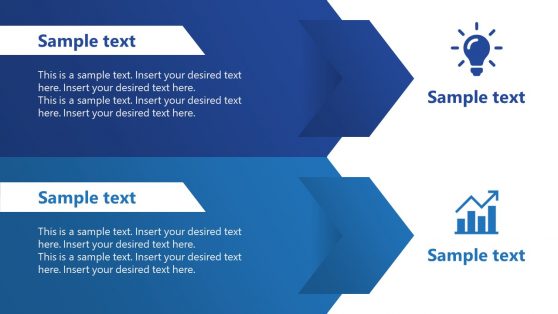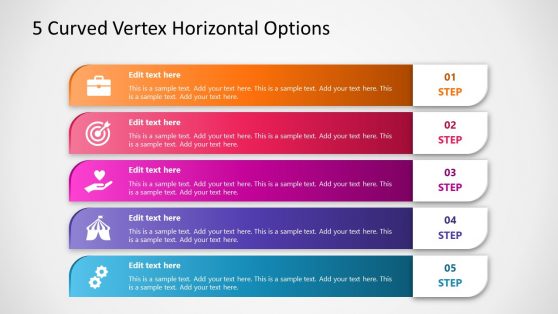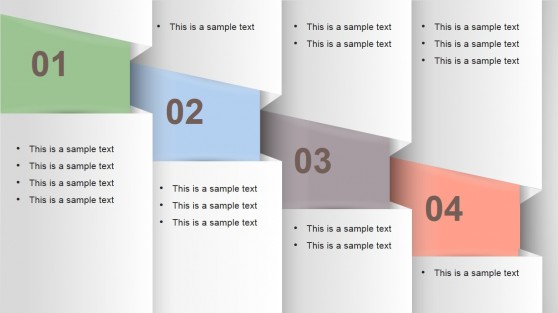Creative List Templates for PowerPoint & Google Slides
Download 100% editable creative list templates for PowerPoint & Google Slides presentations. An ideal tool for professionals who need to present information clearly and with a clean layout. Whether you are presenting a project plan, outlining a strategy, or summarizing key points, list PowerPoint templates help ensure that your message is delivered effectively and professionally.
Featured Templates
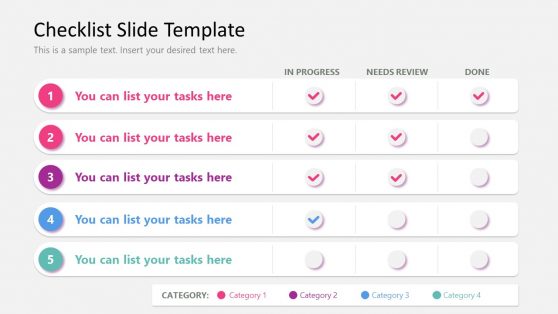
Checklist Slide Template for PowerPoint
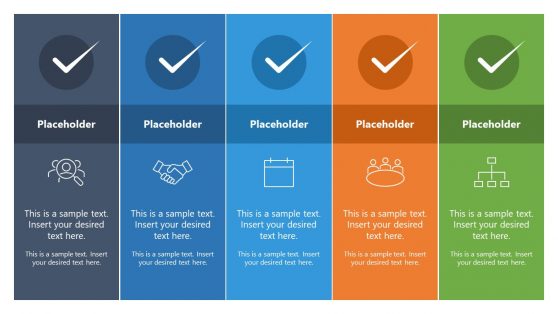
5-Step Horizontal Checklist Template for PowerPoint
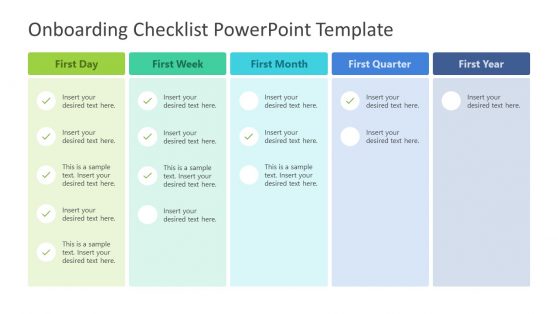
Onboarding Checklist PowerPoint Template
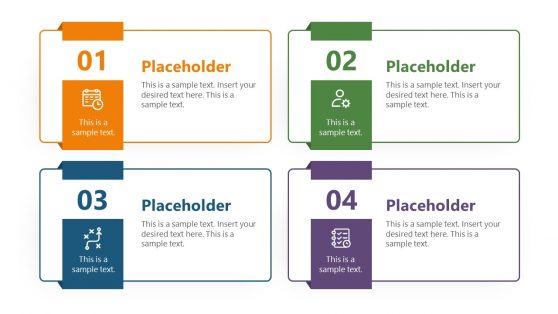
1 to 4 Numbered List Slide Template for PowerPoint
Latest Templates
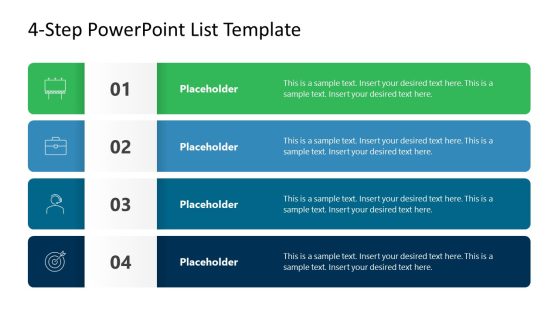
4-Step PowerPoint List Template
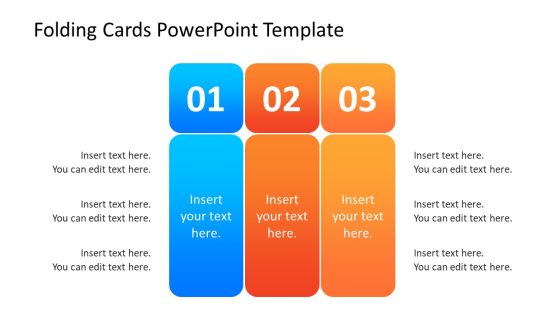
Folding Cards PowerPoint Template
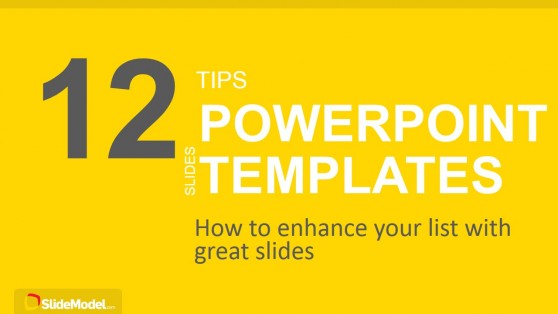
12 Tips List PowerPoint Template
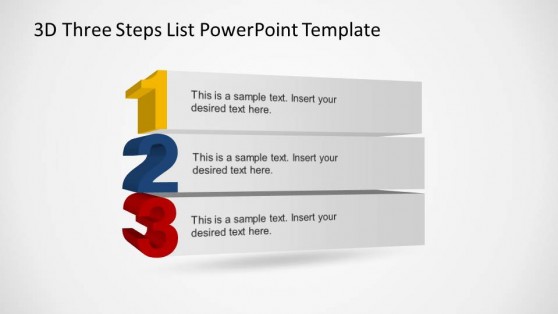
3D Three Steps List PowerPoint Template
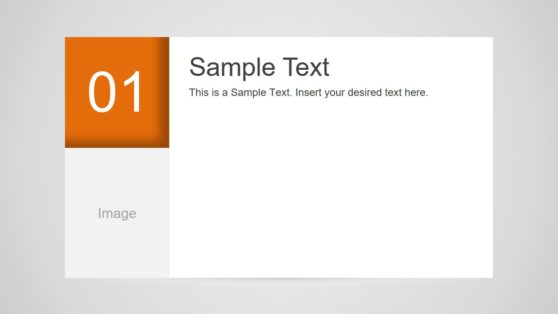
Top Ten PowerPoint Template

Checklist Layout Design for PowerPoint
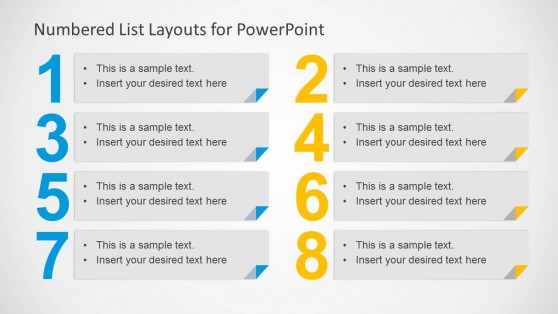
Numbered List Layout Template for PowerPoint
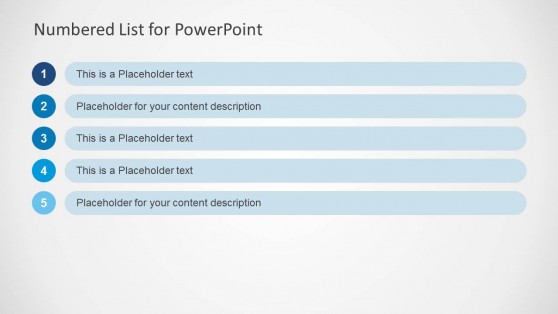
Numbered List Template for PowerPoint
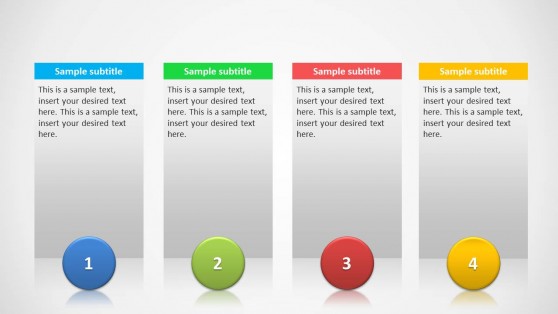
4 Columns Slide Design for PowerPoint
List PPT templates are a medium to communicate ideas, whether they are steps in a process, project milestones, or key points in a strategy, in a highly visual format for maximum audience engagement. Each list presentation template comes with pre-designed layouts that help organize content logically, making it easy for attendees to follow along.
Our designs are entirely customizable to match your company’s or project’s branding, granting a consistent and professional look across all slides. Icons and other graphical cues help to highlight important points.
You can use basic list templates to present simple lists, such as meeting agendas, to-do lists, or key points in a discussion. The numbered list PPT templates are useful for step-by-step instructions or information that needs to be ranked.
Other potential uses of list templates for PowerPoint are to create attractive comparison slides (comparing different products and companies, for example), for presenting do and dont’s, tasks lists, or even presentations of Pros & Cons. Alternatively, you can use them to make a check list in PowerPoint or a presentation of Top Ten concepts.
What is a PowerPoint list template?
A PowerPoint list template is a pre-designed slide layout specifically created for presenting lists of information in a structured and visually appealing format. It helps organize content logically, making it easier for the audience to follow and understand the key points.
How do you make a list interesting in PowerPoint?
To make a list interesting in PowerPoint:
- Use a visually appealing template with icons and color coding.
- Incorporate animations and transitions to reveal list items progressively.
- Use high-quality images or graphics to complement the list of items.
- Vary the format with bullet points, numbered lists, and checklists to keep the audience engaged.
- Highlight important points with different colors or bold fonts.
How do you do lists in PowerPoint?
To create lists in PowerPoint:
- Choose a slide layout that supports lists, such as bullet points or numbered lists.
- Enter your list of items in the text boxes provided.
- Customize the appearance of the list by adjusting fonts, colors, and bullet styles.
- Use icons or images to enhance the visual appeal of the list.
- Apply animations to reveal list items one at a time if needed.