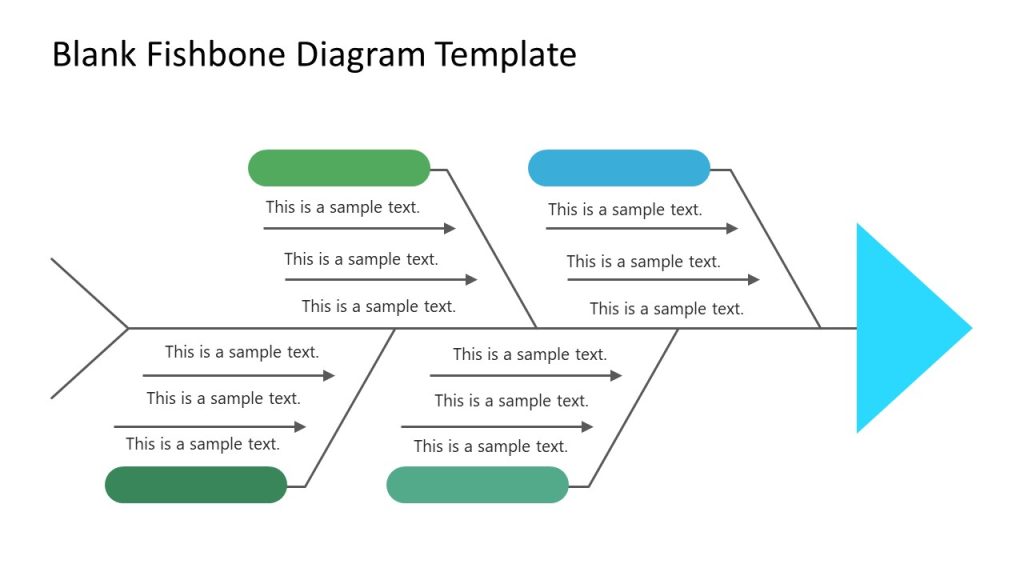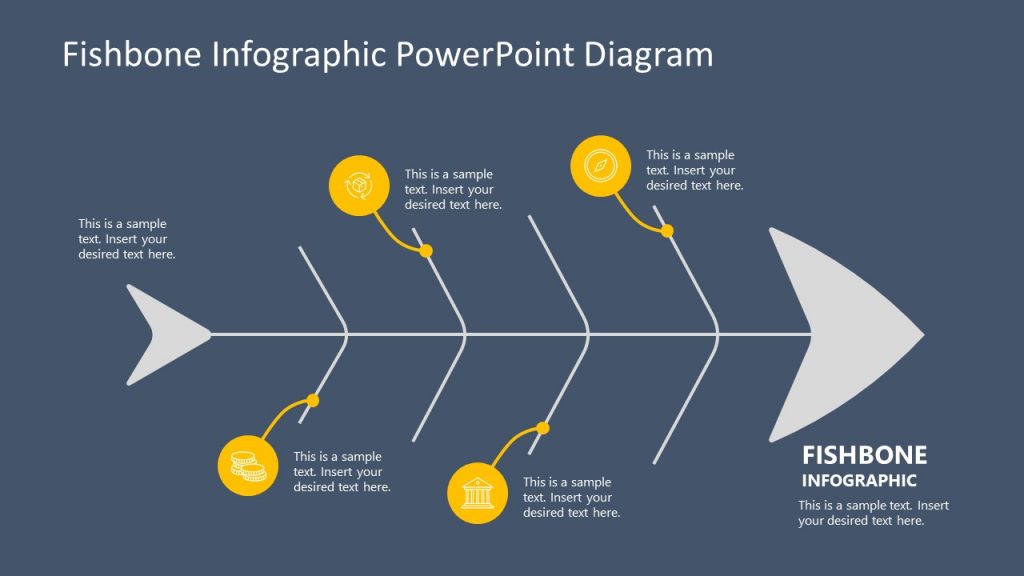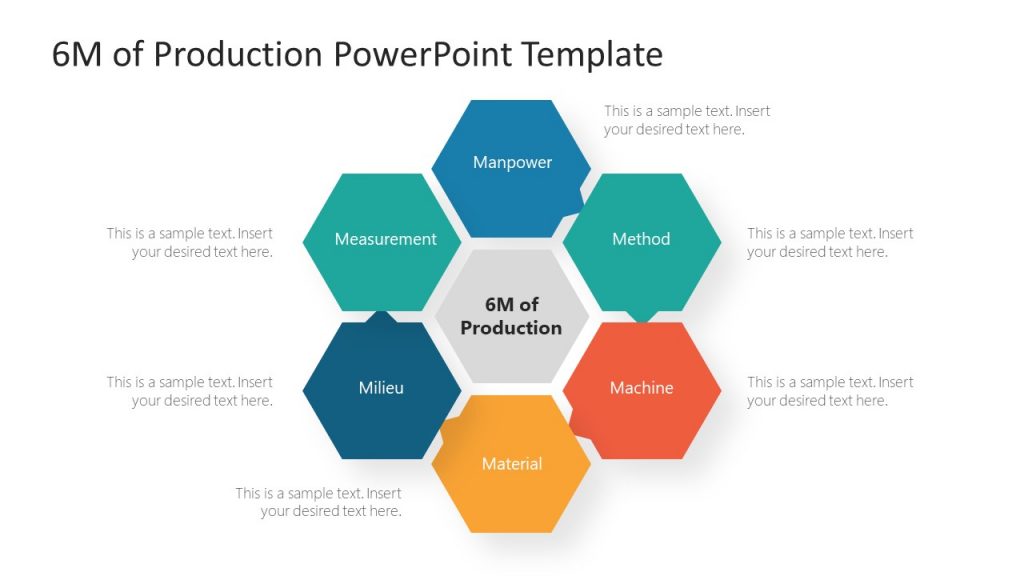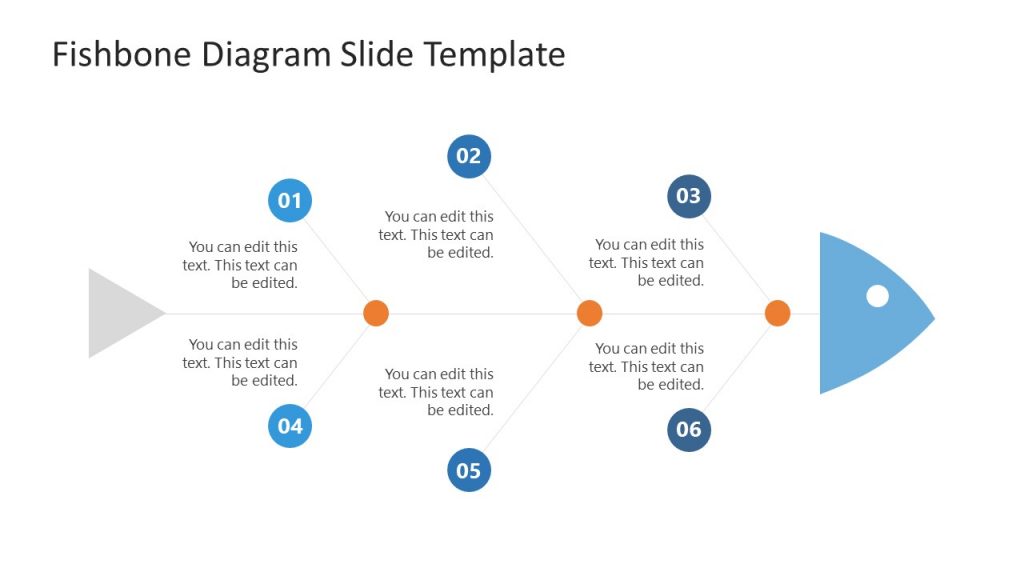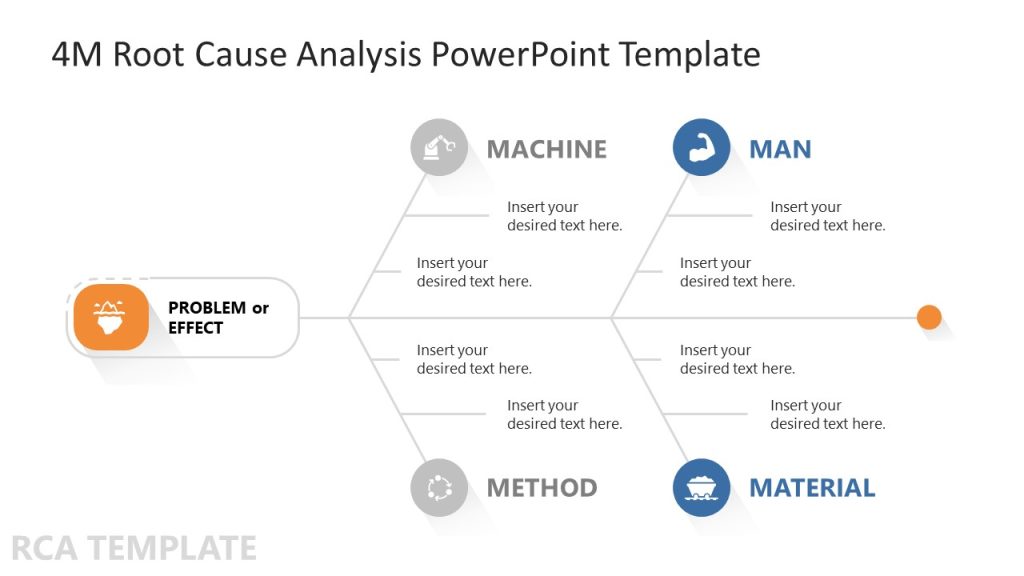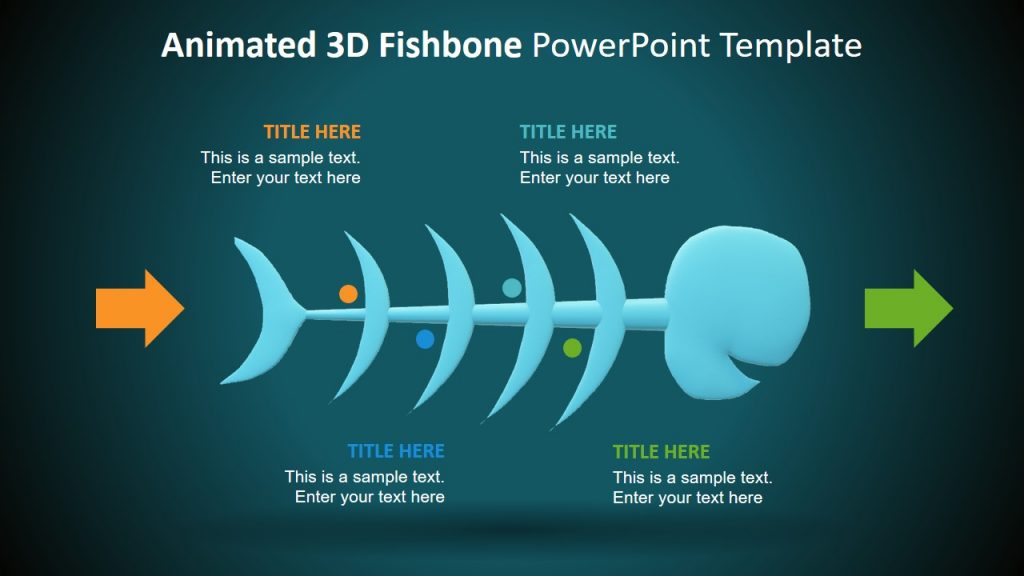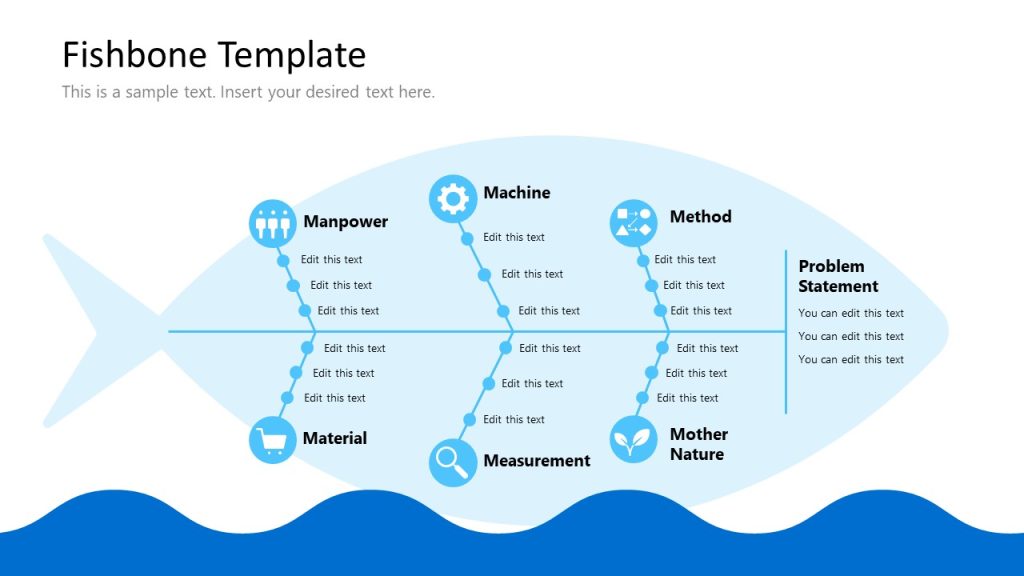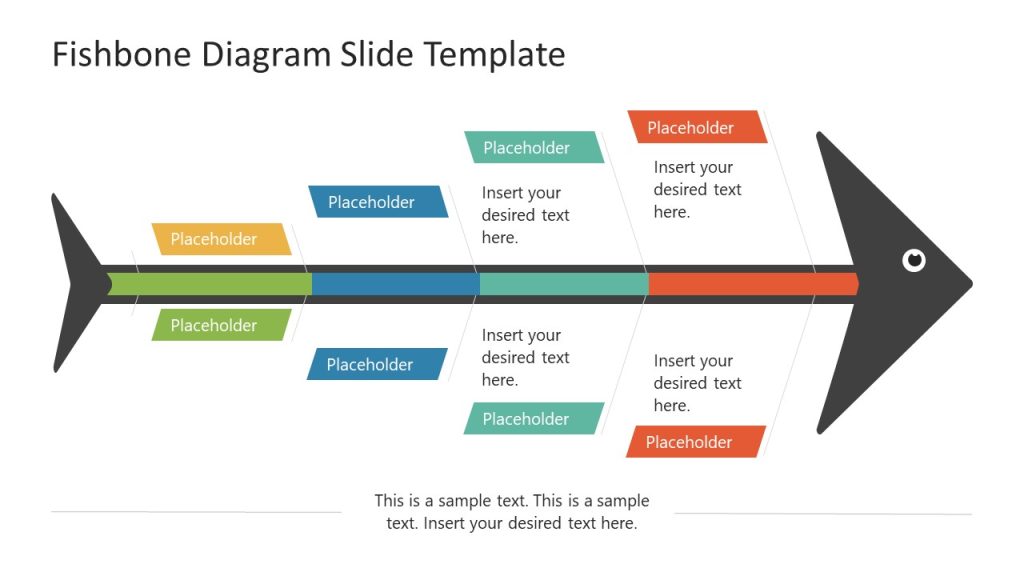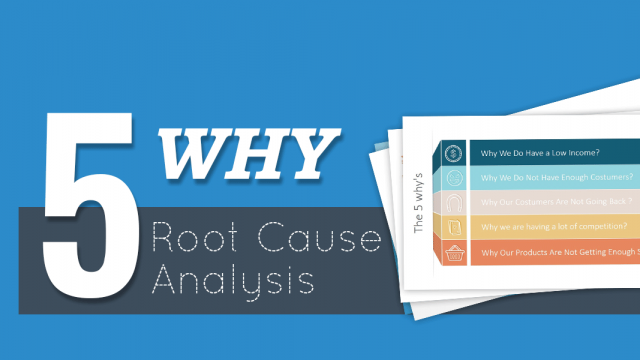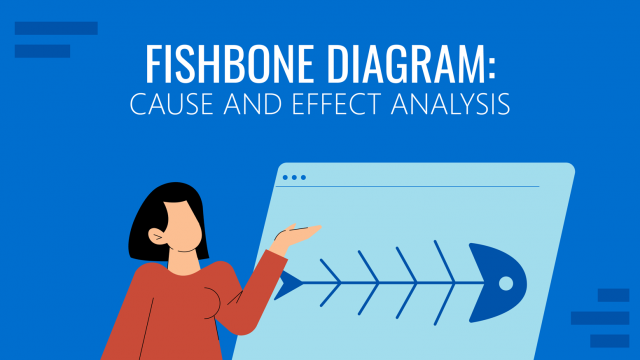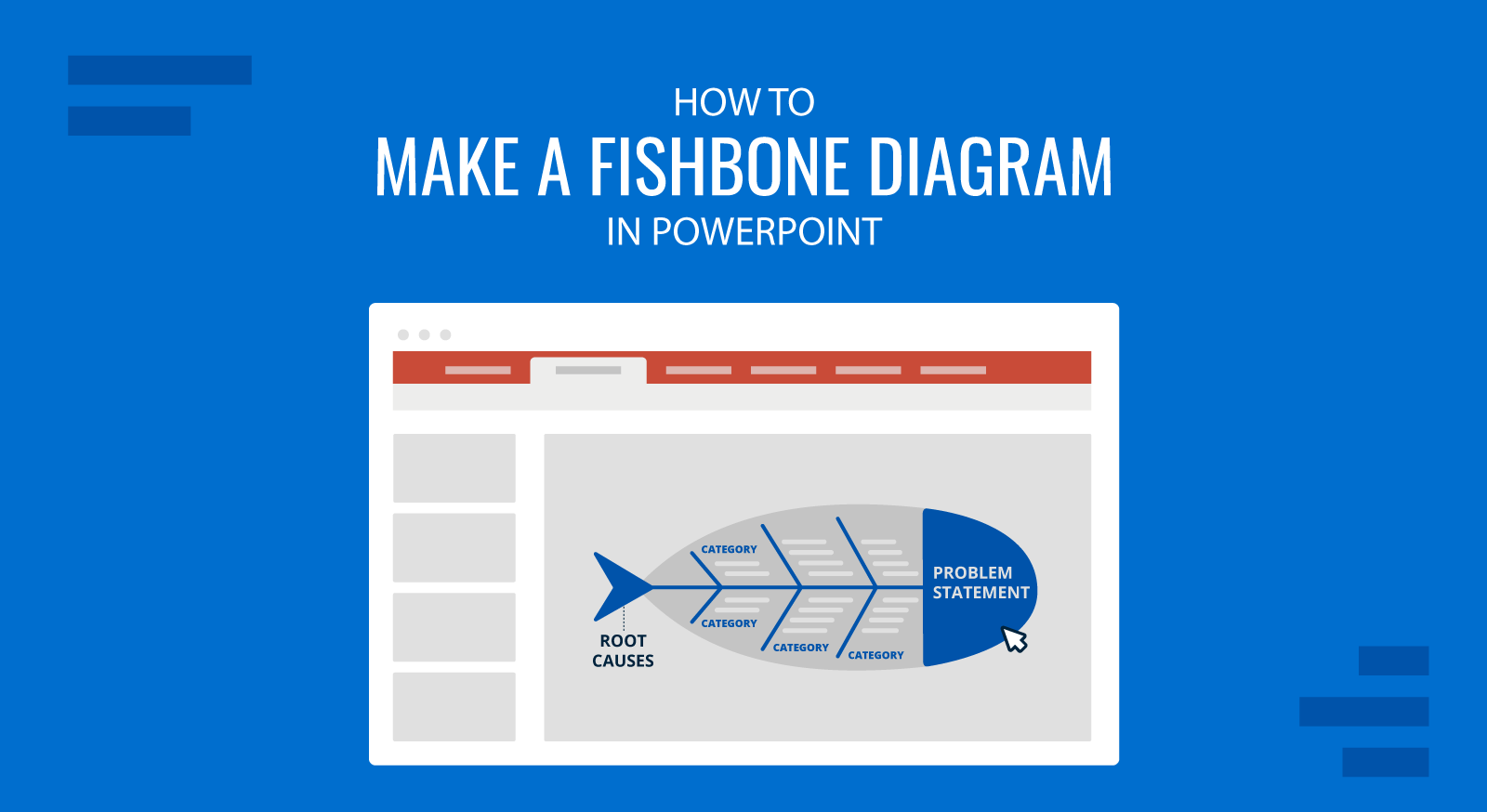
A fishbone diagram, also known as an Ishikawa or cause-and-effect diagram, is a tool used to perform root cause analysis across various industries. It helps identify the root causes of specific problems, making it essential for improving processes, diagnosing issues, and generating actionable insights.
In this article, we’ll walk you through the process of creating a fishbone diagram in PowerPoint. Whether you’re using it for business analysis, project management, or brainstorming sessions, a fishbone diagram can simplify complex problems. If you’re looking for inspiration or want to explore pre-designed diagrams, check out our Fishbone diagram examples.
What is a Fishbone Diagram?
A fishbone diagram is a visual tool used to analyze the causes behind a particular problem systematically. It gets its name because its structure resembles a fish’s skeleton:
- the head of the fishbone represents the problem
- the spine is the central axis
- and the bones branching off represent the main causes and sub-causes contributing to the issue
Fishbone diagrams help teams in brainstorming to identify and organize potential causes for problems. Fishbone analysis is frequently used in quality control, project management, and various process improvement forms.
Why Use PowerPoint for Fishbone Diagrams?
PowerPoint can be used not only to make presentations, but also for creating diagrams for your presentations. Unlike specialized software, PowerPoint provides a familiar interface and essential shape-drawing tools. Plus, any diagrams you create in PowerPoint are already presentation-ready and fully customizable.
If you’d prefer a quicker solution or need pre-designed layouts, consider browsing our Fishbone PPT templates for a variety of professionally designed diagrams and Fishbone slide templates ready for editing in PowerPoint & Google Slides.
How to Create a Fishbone Diagram in PowerPoint (Step-by-Step)
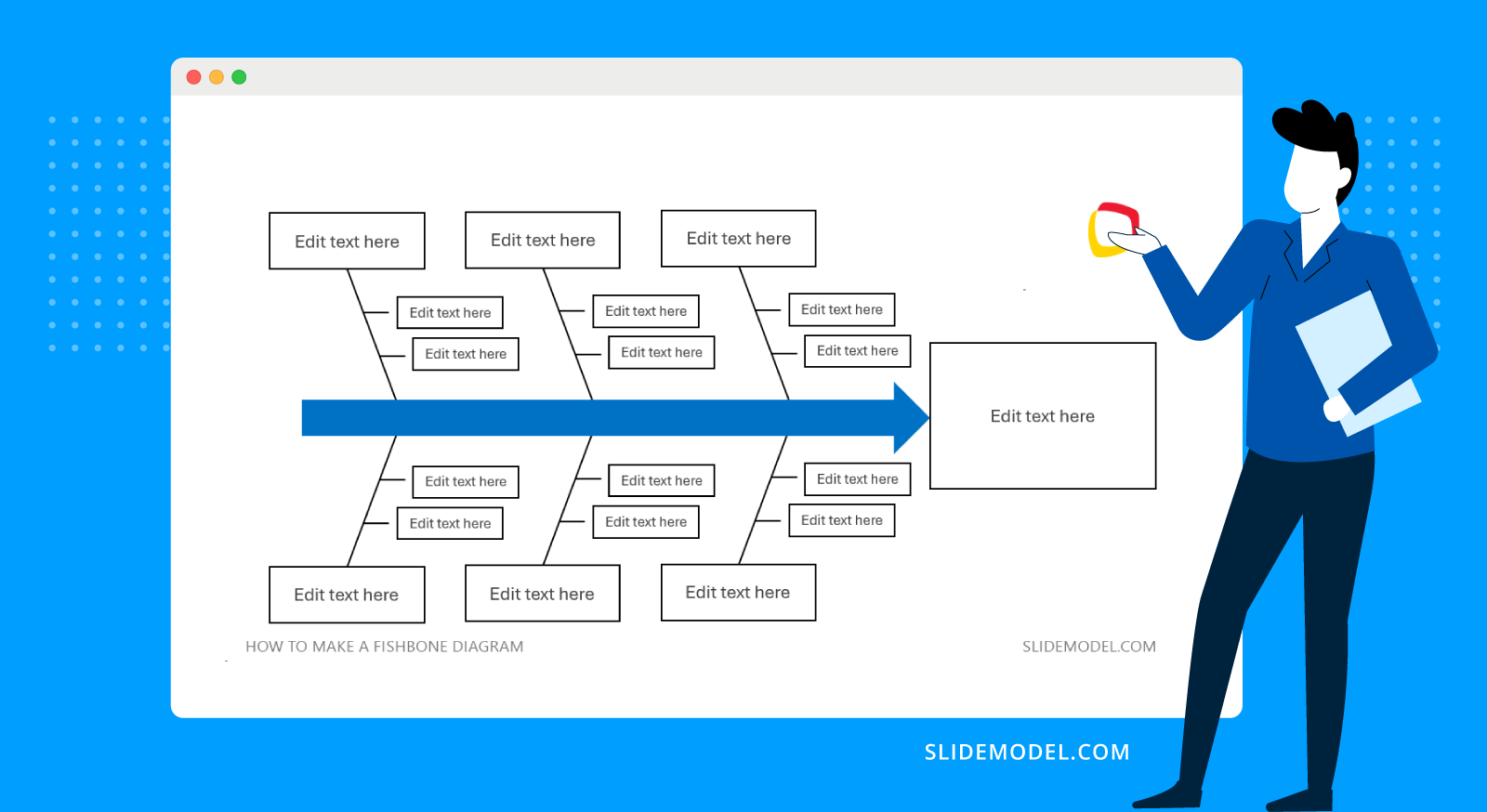
To create a fishbone diagram from scratch in PowerPoint, follow these simple steps.
Step 1: Open PowerPoint and Access the Shape Library
PowerPoint doesn’t offer built-in fishbone diagram templates, but you can easily create one using basic shapes. Start by opening a blank slide, then go to the Insert tab and select Shapes. From the shape library, you’ll use:
- Rectangles for the problem and main causes.
- Straight lines for the spine and bones (causes and sub-causes).
Step 2: Draw the Spine and Problem Statement
First, draw the “spine” of the fishbone. Insert a horizontal line across the middle of the slide. This line represents the central issue or problem you are addressing.
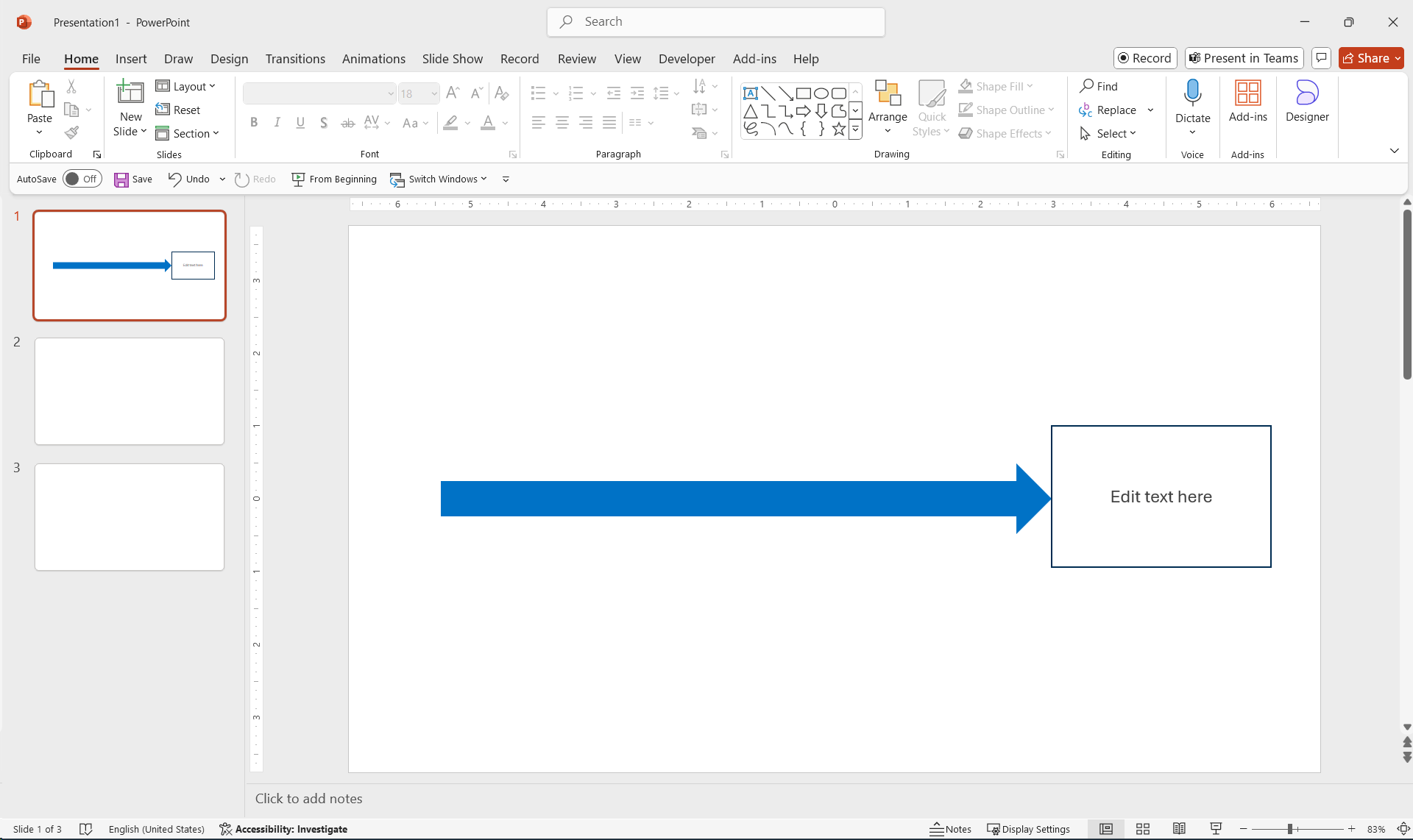
Next, create the problem statement by inserting a rectangle at the right end of the spine. Label the rectangle with the core issue, such as “Late Project Deliveries” or “Customer Complaints.”
Step 3: Add Main Cause Lines (Ribs)
From the spine, draw diagonal lines that extend to the left of the PowerPoint slide. These lines represent the main causes contributing to the problem. Typically, fishbone diagrams include around four to six main cause lines, but this can vary depending on the complexity of your analysis.
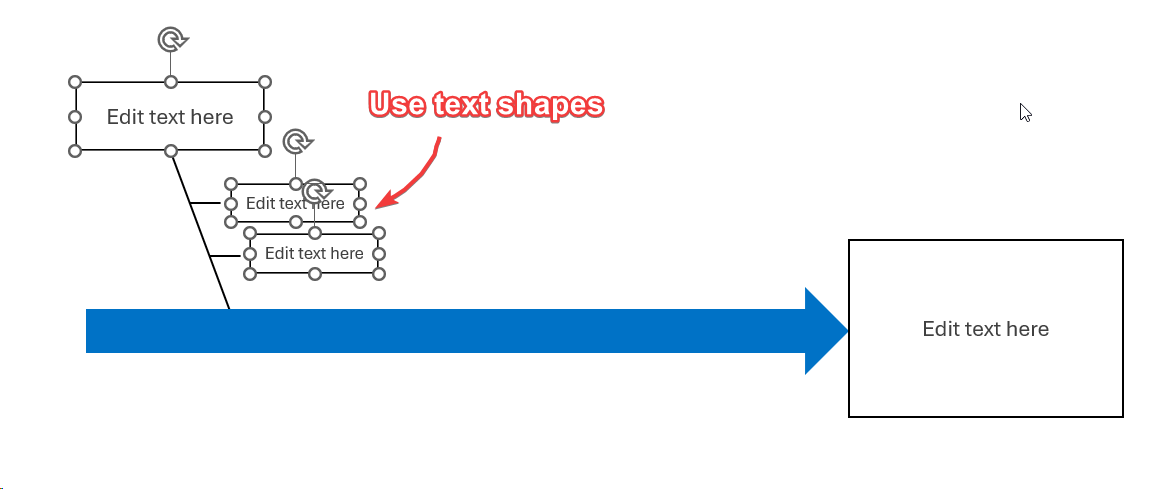
At the end of each diagonal line, insert a small rectangle to label the cause. For example, if the problem is “Late Project Deliveries,” your main causes could be “Communication,” “Resources,” or “Scheduling.”
Step 4: Add Sub-causes to the Fishbone Diagram
To provide further detail, add horizontal lines branching off from each main cause. These smaller lines represent sub-causes. For instance, under “Communication,” you might add sub-causes like “Lack of Clarity” or “Misaligned Expectations.”
Label each sub-cause by inserting text boxes or shapes. You can adjust the number of sub-cause lines based on your analysis needs. A good practice here would be to duplicate shapes with CTRL-D as many times as needed. However, if you use text boxes you can also list the sub causes one per line.
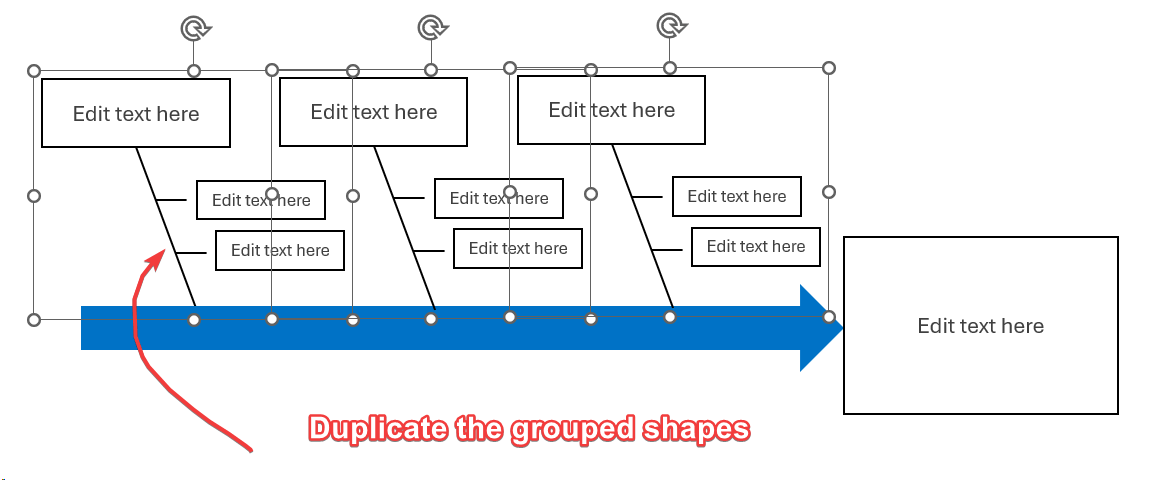
Then, you can also duplicate the top shapes representing the Causes and Sub-causes to produce the Causes & sub-causes to be displayed at the bottom of the spine.
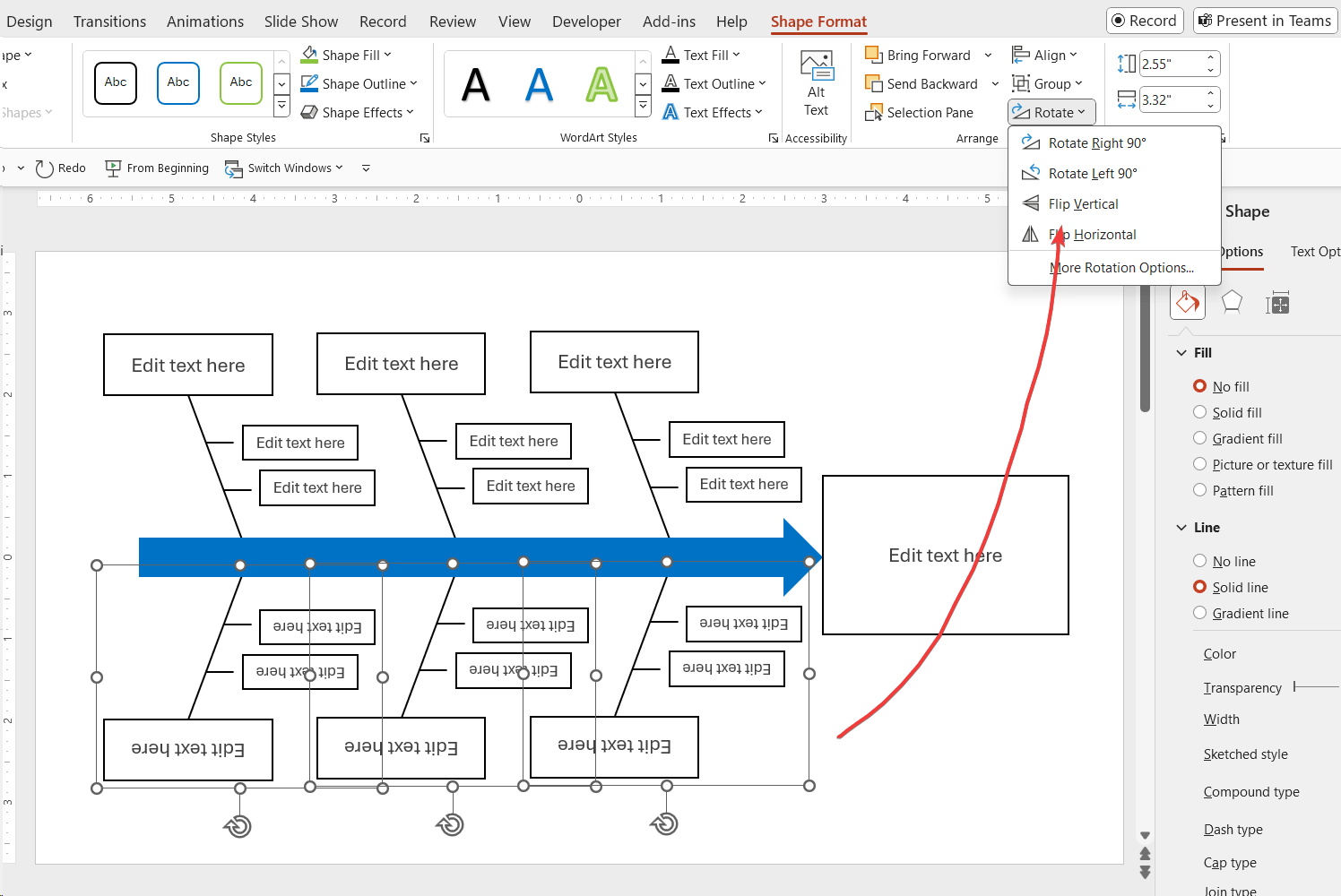
A step left here is to rotate the text layers 180 degrees so they are legible by the audience.
And here is the final result. A simple but effective Fishbone diagram in PowerPoint featuring six main causes and two sub-causes per main cause.
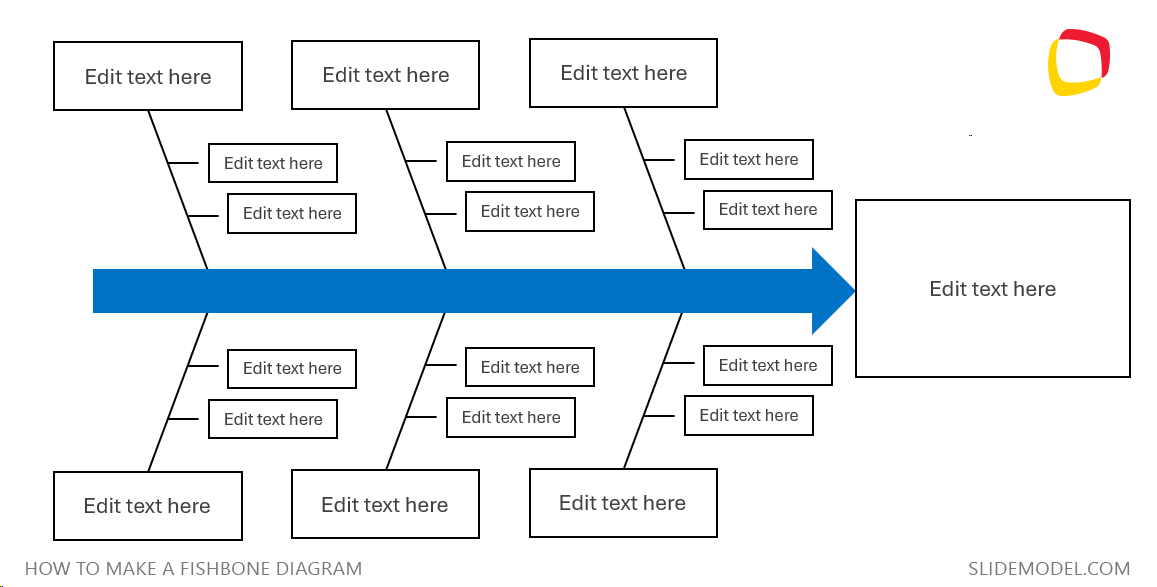
Customizing and Formatting Your Fishbone Diagram
Now that you’ve created the structure of your fishbone diagram in PowerPoint, it’s time to refine its appearance. PowerPoint offers a range of formatting options to enhance the diagram’s visual appeal:
- Shape Formatting: Select any shape or line and go to the Format tab to change colors, add shadows, or adjust line thickness.
- Text Alignment: Use text boxes for labeling causes and sub-causes, and adjust the alignment for a neat and professional look.
- Consistency: Ensure that your shapes and lines are evenly spaced and aligned. PowerPoint’s alignment tools can help with this.
Once you’re satisfied with the design, consider saving the fishbone diagram as a template for future use or export it as an image for easy sharing.
Saving and Reusing Your Diagram
After you’ve completed your fishbone diagram, it can be helpful to save it for future use. To do this:
- Save the fishbone diagram as a PowerPoint template: This will allow you to reuse the structure of the fishbone diagram and update content as needed.
- Export fishbone diagram as an image, SVG or PDF: If you want to share your fishbone diagram externally or embed it in a report, use PowerPoint’s export options.
Tips for Making an Effective Fishbone Diagram
To make the most of your fishbone diagram presentation in PowerPoint, keep these tips in mind:
- Keep it focused: Limit the number of causes and sub-causes to avoid clutter. Only include sub-causes that matter.
- Use consistent formatting: Ensuring consistent colors and shapes makes your diagram easier to read and interpret.
- Collaborate: Involve your team in brainstorming and populating the diagram for more comprehensive analysis.
For further customization and professional designs, look at our Fishbone PPT templates, which offer a variety of ready-made diagrams tailored for different business and academic needs. If you’re looking for alternatives to fishbone diagrams, you can explore other tools like the 5 Whys technique for deeper root cause exploration, flowcharts for process analysis, mind maps for brainstorming, Pareto charts to prioritize issues, or scatter diagrams to explore correlations between factors. Each method provides unique ways to analyze problems based on your needs.
Fishbone Diagram Templates for PowerPoint and Google Slides
A Fisbhone Diagram Template can help you save many valuable hours. Here is a list of some of the fishbone diagram templates for PowerPoint and Google Slides that you can find in our catalog. All presentations are 100% editable and ready to be used in your presentations.
Conclusion
Creating a fishbone diagram in PowerPoint is a straightforward process that can significantly improve the way you present the solution to a problem with the help of PowerPoint, as well as improving your problem-solving and analytical capabilities. By following these steps, you can design a clear and effective diagram tailored to your specific needs. Whether you prefer starting a fishbone diagram from scratch or using pre-built fishbone PPT templates, PowerPoint offers the flexibility to create your slides and make your presentations more engaging.
FAQs
Can I use SmartArt Graphics in PowerPoint to prepare a Fishbone diagram?
While PowerPoint’s SmartArt provides many diagram options, it does not include a specific fishbone diagram layout. However, you can create a fishbone diagram manually using PowerPoint’s Shapes tool or explore SlideModel’s fishbone templates to simplify the process.
What are the 5Ms in Fishbone Analysis?
The 5Ms in Fishbone Analysis refer to common categories used to identify causes in manufacturing industries: Manpower, Methods, Machines, Materials, and Measurements. These categories help structure the fishbone diagram and explore various potential causes of a problem.
Can I save my fishbone diagram as a template in PowerPoint?
Yes, once you’ve created your fishbone diagram, you can save it as a template for future use. To save a Fishbone diagram as a template, simply go to File > Save As and choose PowerPoint Template (.potx). This allows you to reuse the structure without recreating it from scratch.
Are there alternatives to using a fishbone diagram for root cause analysis?
Yes, other tools such as flowcharts, mind maps, Pareto charts, and the 5 Whys technique can also be used for root cause analysis. These alternatives offer different methods for exploring and organizing problems, depending on your specific needs and complexity.