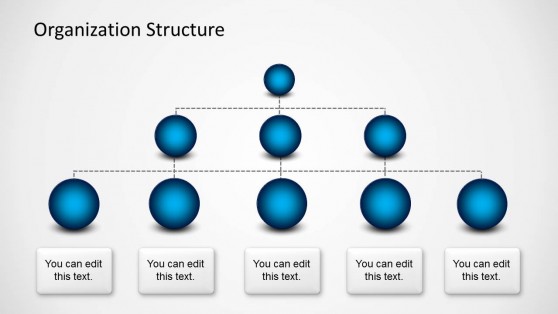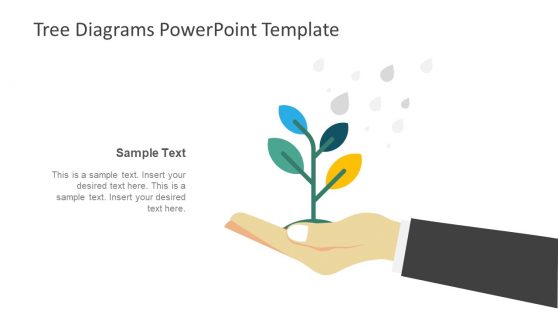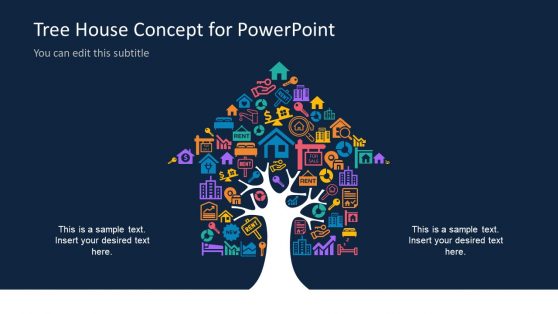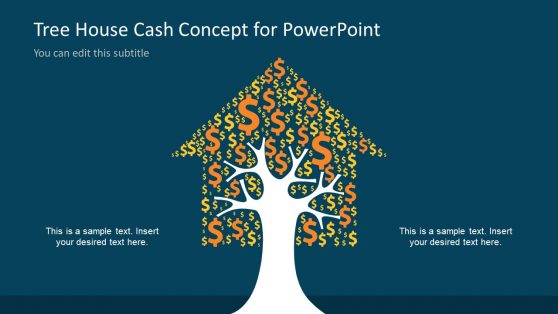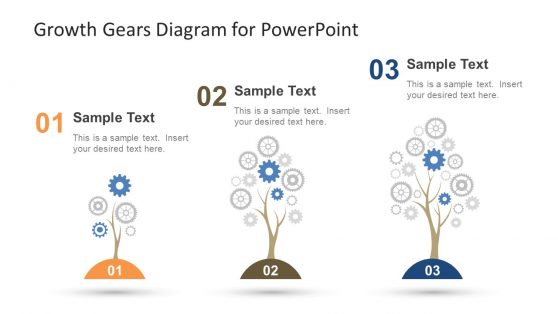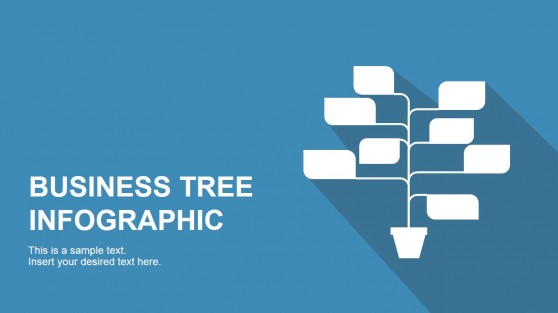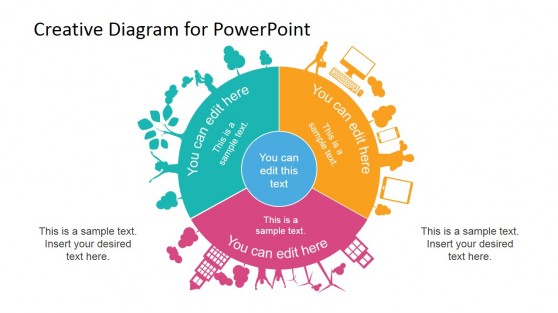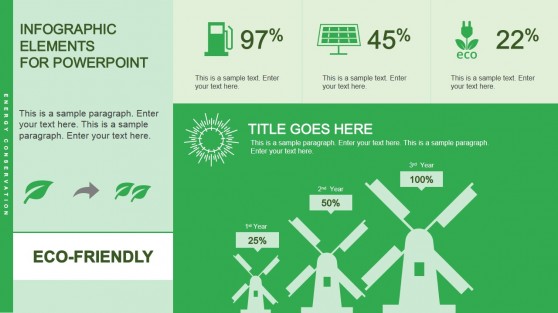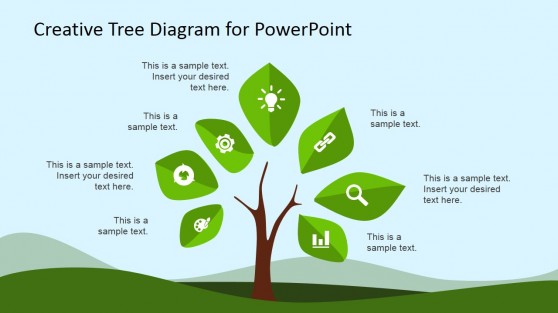Tree Diagram Templates for PowerPoint
These awesome Tree Diagram Templates for PowerPoint can help you create tree diagrams, mind maps, concept maps, decision matrix diagrams and organizational charts.
These multi-purpose PowerPoint Templates are easy to edit, with visually appealing layouts. You can add text, images and edit the given diagrams to quickly construct a required diagram type, without speeding hours of creating new slides from scratch.
Our collection of Tree Diagram Templates for PowerPoint are highly customizable and you can even move individual objects within slides to reorder them for making a custom design which may be most suitable for your presentation topic. Our Gallery also provides Tree Icons and Tree Clipart, created with vectorial properties, allowing the user to fully customize its appearance and properties.
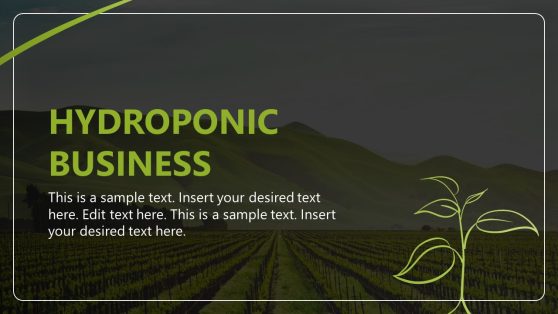
Hydroponic Business PowerPoint Template
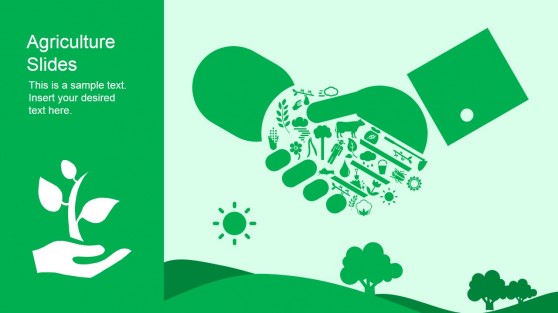
Green Agriculture Template for PowerPoint
A tree diagram is a graphical tool used to illustrate hierarchical structures, decision-making processes, project timelines, and complex systems or concepts.
These treed diagram templates are layouts and graphics that you can customize to suit your needs. You can edit the nodes and branches’ colors, fonts, and styles, add text labels and icons, and apply various effects and animations to create a dynamic diagram.
By using a visual tool like a tree diagram, you can make it easier for your audience to understand complex concepts and relationships. It can be particularly helpful when presenting data or information to non-experts or simplifying a complex idea for a broader audience.
What is a Tree Diagram?
A tree diagram is a graphical tool to illustrate a hierarchy or a branching structure. It is built out of a series of nodes or branches expressing the various levels or categories of a particular concept or system, with each subsequent level branching out from the previous one.
How do you make a Tree Diagram in PowerPoint?
We will use SmartArt in PowerPoint to create this model. Open PowerPoint and navigate to the slide where you want to create the tree diagram. Locate the “Insert” tab and select “SmartArt” from the menu. Choose “Hierarchy” from the categories in the SmartArt dialog box, then pick the tree diagram that best fits your needs. Customize the diagram to the requirements of your content: add or remove nodes, change the color scheme or alter the layout.
Does PowerPoint have a Tree Diagram?
Yes, PowerPoint has a built-in SmartArt feature that includes a variety of tree diagram layouts. Coming up with a tree diagram design only takes a few clicks.
What are some common uses of Tree Diagrams in PowerPoint?
You can use tree diagrams in PowerPoint to visualize organizational structures, illustrate decision-making processes, map project timelines, and outline complex systems or concepts.
Can you customize the look of a Tree Diagram in PowerPoint?
Yes, PowerPoint’s SmartArt feature allows you to customize your tree diagram’s look by changing the nodes’ and branches’ colors, fonts, and styles. The spacing and size of the nodes are editable, and we can add text labels and icons. Presenters can list animation effects – with caution – to make the content more engaging to some audiences.