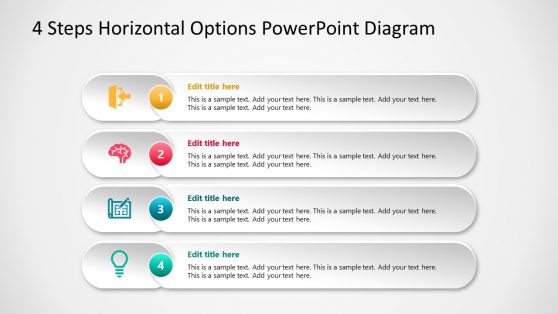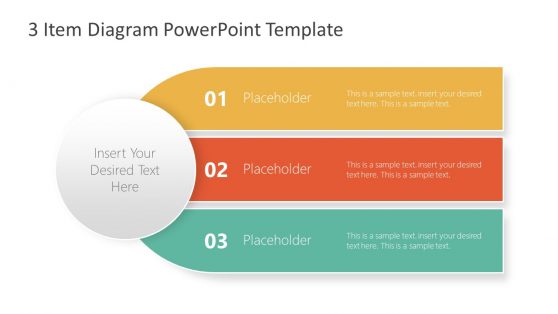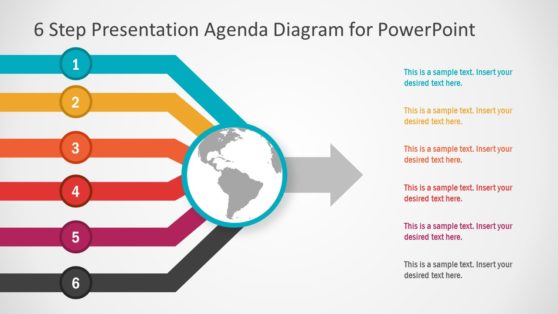Table of Contents PowerPoint Templates & Slides for Presentations
Are you looking for PowerPoint Table of Contents Templates to summarize the content of your presentation? Download pre-designed PowerPoint Table of Contents templates and slide designs that you can use to make slides on presentation agenda and table of contents using Microsoft PowerPoint.
In our PowerPoint Table of Contents Templates section you will find a great variety of presentation slides that will help you generate professional table of contents in PowerPoint and Google Slides.
Featured Templates
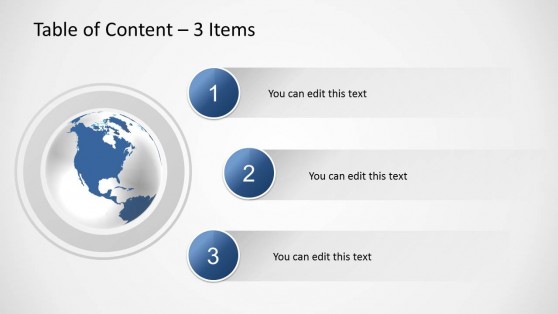
Table of Content Slides for PowerPoint
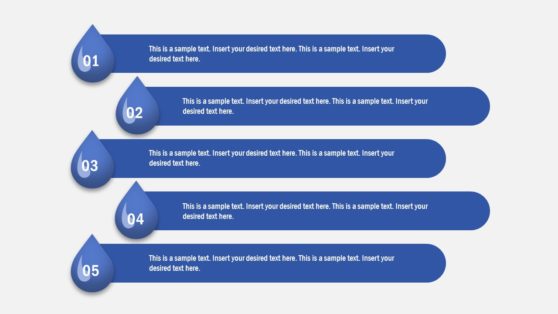
5 Item Drops Agenda Slide PowerPoint Template
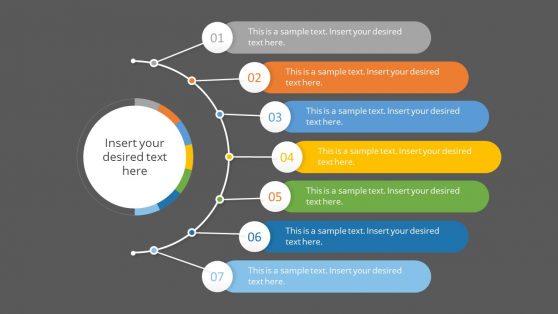
1 to 7 Item Agenda Slides Template for PowerPoint
5 PowerPoint Arrows with Icons
Latest Templates
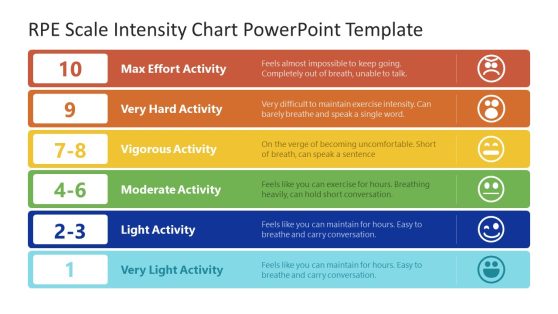
RPE Scale Intensity Chart PowerPoint Template
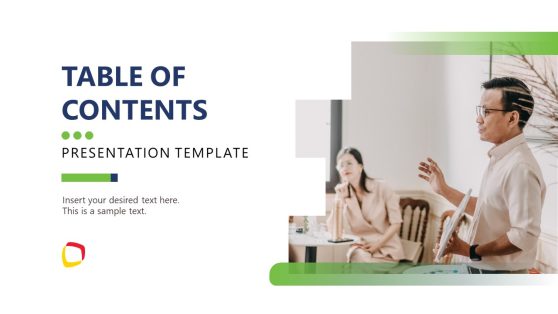
Animated Table of Contents Slide Layouts Template for PowerPoint
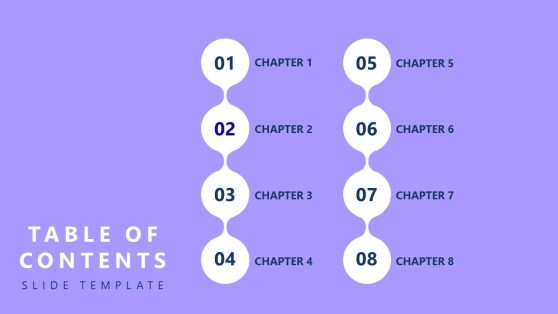
Creative Table of Contents PowerPoint Template
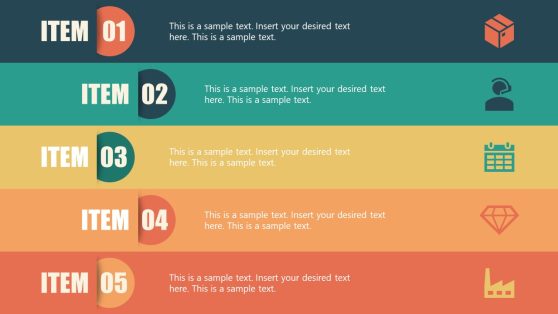
5-Item Talking Points PowerPoint Template
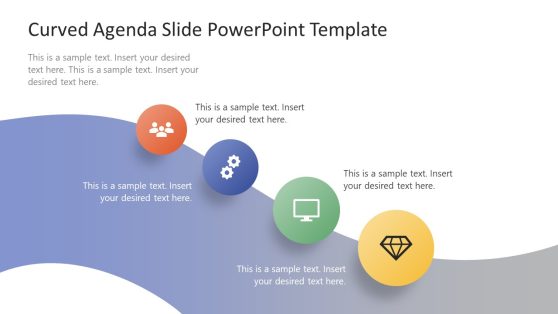
Curved Agenda Slide PowerPoint Template
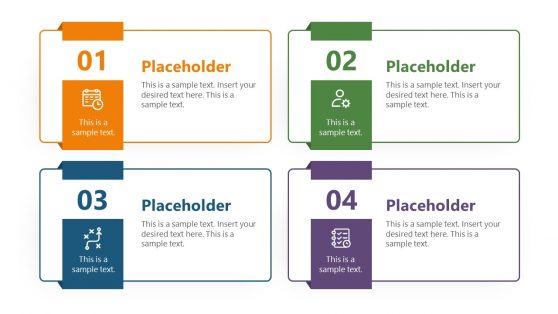
1 to 4 Numbered List Slide Template for PowerPoint
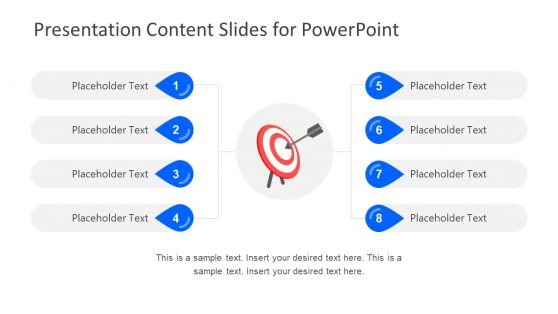
Presentation Content Slides for PowerPoint
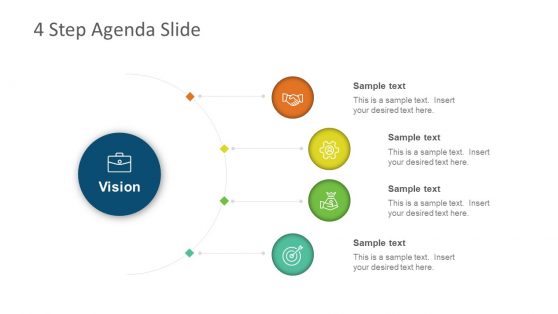
4 Steps Agenda Vision Slide for PowerPoint
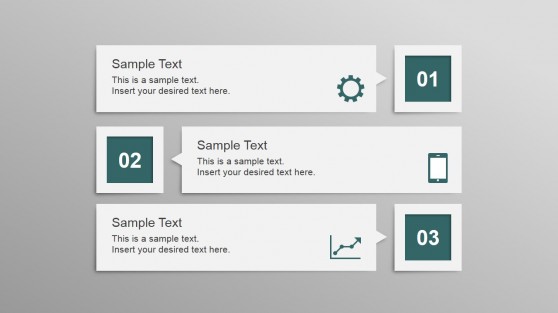
Elegant Squares Professional Layout for PowerPoint
Have you ever tried to present your ideas using table of contents slide for PowerPoint? A good table of contents presentation include the main topics and points covered in your presentation and helps to give the audience and idea of what’s next.
If you need a variety of table of contents presentation templates and slides but don’t want to spend time creating each one, you can download one of our pre-designed table of contents slides for presentations.
Our 100% editable table of contents slides for presentation can be used either in PowerPoint and Google Slides.
Alternatively, download our agenda slides and index slides to summarize your main topics in a single one page slide.
What is a PowerPoint Table of Contents Template?
Tables of Contents are an essential section in a PowerPoint presentation. A well-crafted table of contents allows the audience to know in advance what to expect from the presentation and, in turn, allows the speaker to organize his pitch and make it more attractive to engage the audience.
A PowerPoint Table of Contents Template is a pre-designed slide that provides a structured overview of the sections or topics a presentation covers. It includes a list of headings or titles, corresponding pages, or hyperlinks to the individual slides.
It serves as a visual roadmap, improving the overall structure and accessibility of the presentation.
How to use a PowerPoint Table of Contents Template?
Using a PowerPoint Table of Contents Template is straightforward:
- Open the template slide in PowerPoint.
- Edit the placeholder text with your preferred text – headings or topics.
- Update the slide numbers or add hyperlinks to connect each entry to the corresponding slides.
- Customize the design, formatting, and layout to match your presentation’s style.
- Rearrange or add entries as needed to reflect your presentation’s structure accurately.
- Save your modified template and use it as the starting point for creating a professional table of contents in your PowerPoint presentation.
Can you create an automatic Table Of Contents in PowerPoint?
You can automatically generate a table of contents by linking different slides or another document or webpage to your Table of Content. The most common method for creating an automatic table of contents in PowerPoint is to link various slides together at the beginning of the presentation using clickable links.
Why is it important to use a PowerPoint Table of Contents Template in a Business Presentation?
A PowerPoint Table of Contents Template is crucial in a business presentation for various reasons:
- It offers a clear and structured overview of the presentation’s content.
- It aids the audience in comprehending the flow and organization of the presented information.
- It enables easy navigation to specific sections or topics of interest.
- It saves time by providing quick access to the desired information.
- A table of contents enhances audience engagement and understanding throughout the presentation.
- It acts as a roadmap, allowing the audience to anticipate the content covered and track their progress effectively.
How do you organize the Contents of a Presentation?
To organize your presentation effectively, follow these tips:
- Divide it into sections and use clear titles for each slide.
- Maintain consistency in font and colors.
- Limit information per slide.
- Incorporate visual aids.
- Tailor the content to your audience’s needs.
How do you create a Table Of Contents in PowerPoint?
To create a table of contents in PowerPoint, follow these steps:
- Open your PowerPoint presentation.
- Go to the slide where you want to add the table of contents.
- From the menu, click on the “Insert” tab.
- Look for the “Links” group and click the “Hyperlink” button.
- A dialog box will appear. On the left side, choose “Place in This Document.”
- Select the slide you want to link to on the right side of your table of contents.
- Click “OK” to insert the hyperlink.
- Repeat these steps for all the slides you want to include in the table of contents.
- Finally, format the text on your slide as a table of contents using bullet points or numbering.