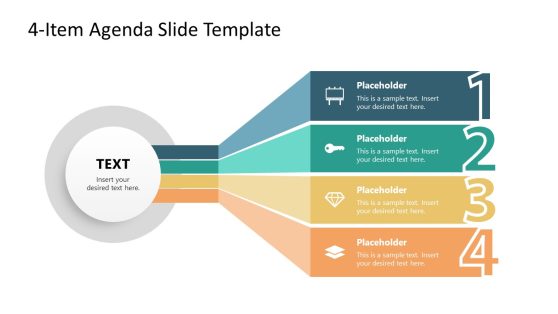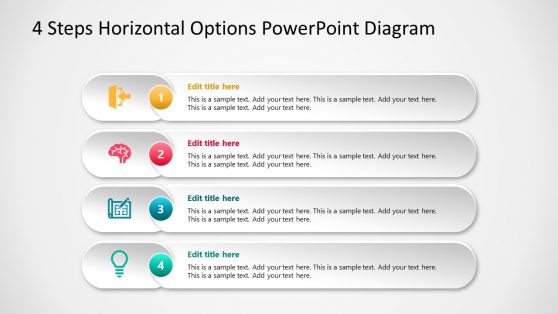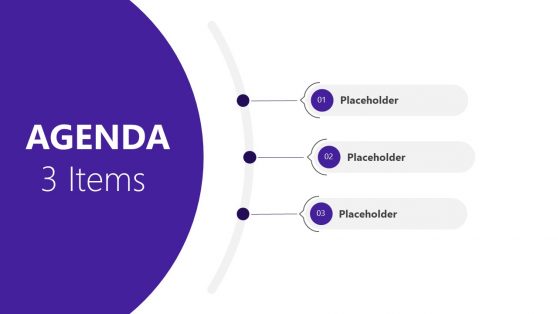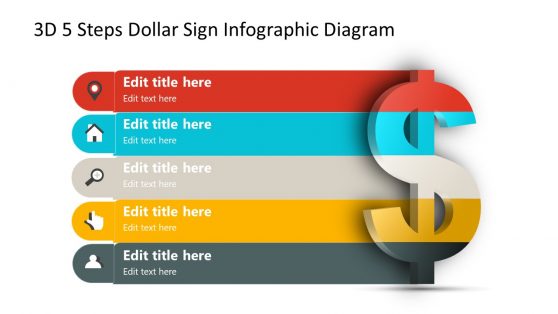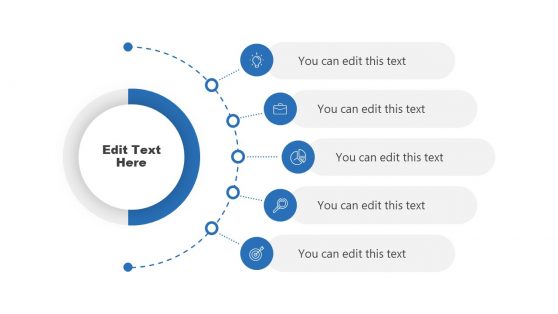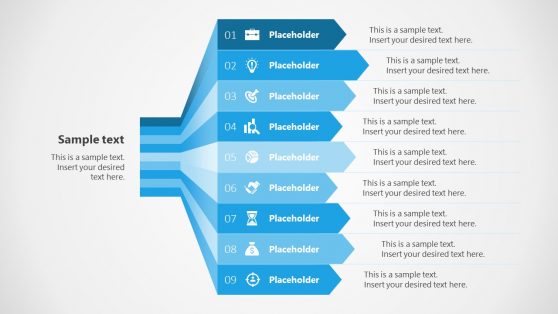Appendix PowerPoint Templates & Appendix Slides for Google Slides
Download from our collection of Appendix Powerpoint Templates that help you display additional information to your audience at the end of your presentation. It assists users in achieving their laid-down goals.
All these templates are compatible with both Mac and Windows computers. They work with Keynote, Office365, and Google Slides as well.
Featured Templates
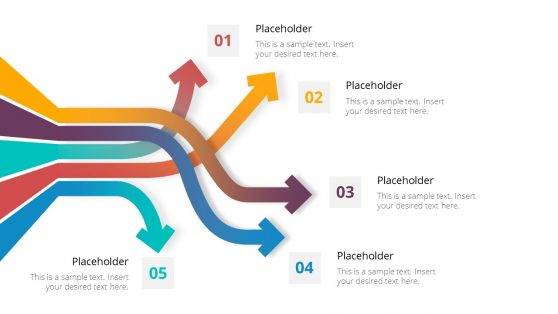
Arrows Slides PowerPoint Template
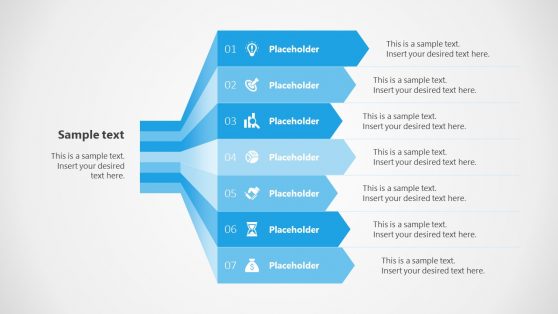
7 Steps Arrows Bars PowerPoint Diagram
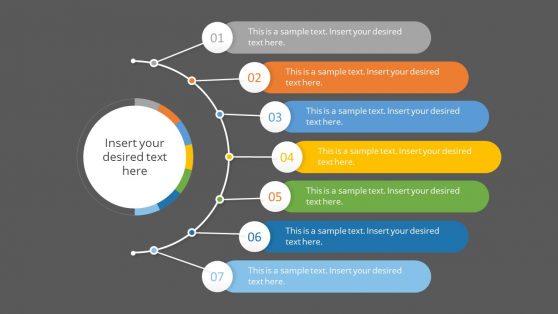
1 to 7 Item Agenda Slides Template for PowerPoint
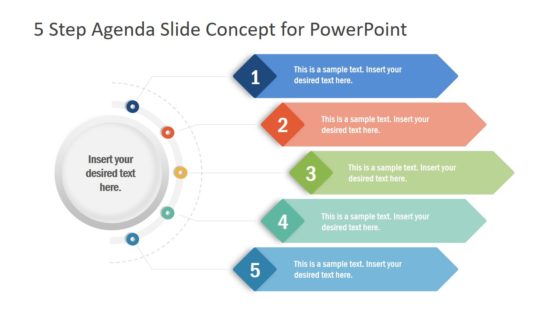
5 Step Agenda Slide Concept PowerPoint Template
Latest Templates
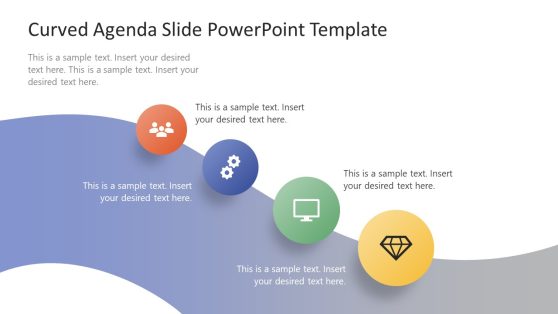
Curved Agenda Slide PowerPoint Template
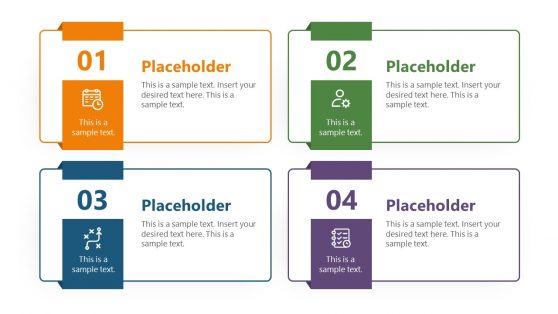
1 to 4 Numbered List Slide Template for PowerPoint
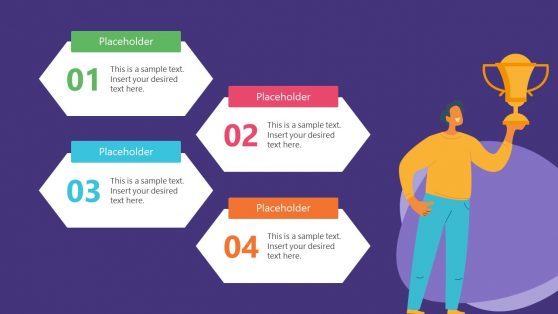
Creative 4-Item Agenda Slide for PowerPoint
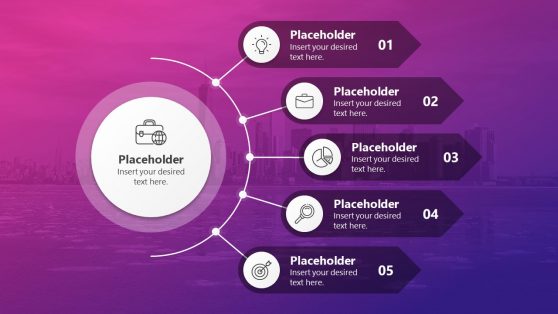
5-Step Modern Agenda Slide Background for PowerPoint
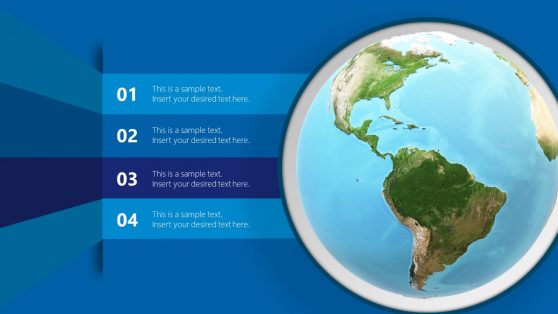
Animated Spinning World Agenda Slide
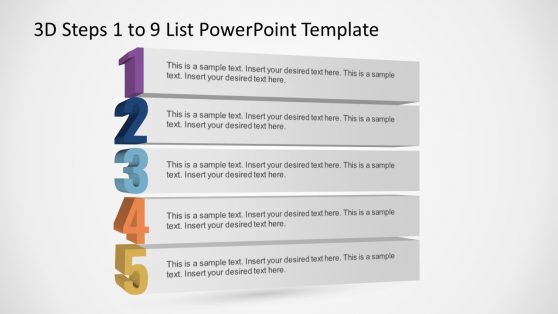
3D Steps 1 to 9 List PowerPoint Template
Appendix Slide is a visually appealing pre-designed template that allows you to add extra information to your PowerPoint presentation. The information in an appendix may not be required to understand the rest of the presentation. Nonetheless, it gives interested audiences a more in-depth look at a specific point.
These templates are creatively designed with a layout to accommodate additional information, saving you time and avoiding the stress of designing the template from scratch. Check out our catalog for Appendix templates that you can always modify to fit your needs. You can, for example, use the Arrows Slides PowerPoint Template, which employs a collection of diagrams to ensure a smooth flow of information.
Our templates at SlideModel are well-crafted with basic PowerPoint shapes, icons, colors, diagrams, images, charts, graphs, et cetera. You can Add Appendix To PowerPoint when you download our 100% editable Appendix Templates for PowerPoint.
What Is An Appendix PowerPoint Slide?
Appendix PowerPoint Slide is a section of your presentation that contains supplementary information about the presentation, such as references, citations, statistics, etc. Hence, you can place your presentation’s appendix page at the end of the presentation. Learn more about what an Appendix slide for presentations is.
Where Does An Appendix Go In A Presentation?
All appendices should follow references, footnotes, and any tables or figures included at the end of the document.
What Goes In An Appendix Slide?
An appendix slide should have text, figures, tables, equations, or footnotes, which you can design in traditional paragraph style. You should make sure you label all figures, tables, and other visuals in an appendix with the letter of the corresponding appendix followed by a number indicating the order in which they appear.
How Do I Write An Appendix Slide?
Writing an Appendix Slide isn’t difficult, but you can always use our templates to make your presentation flawless and hassle-free. Below are the steps:
- Add a new slide by right-clicking the space below your presentation’s last thumbnail.
- Name the slide by replacing the Title box text with “Appendix.”
- Change the format of the text by right-clicking the text and selecting a format from the drop-down menu.
- You can either hide or display your appendix page. To hide the slide, right-click the appendix thumbnail.