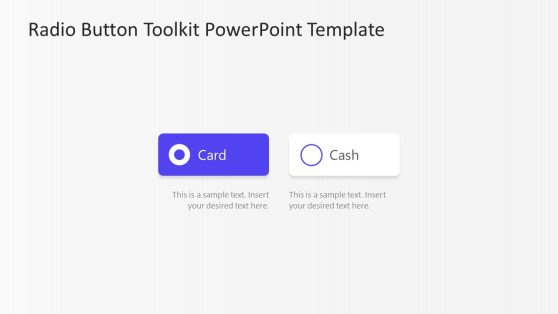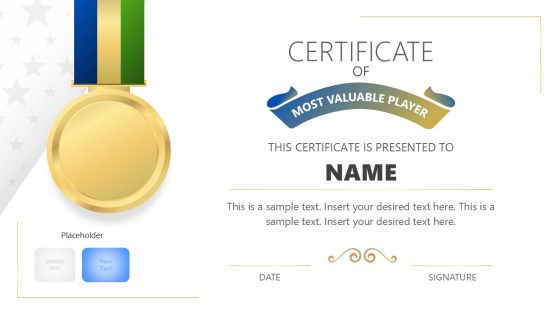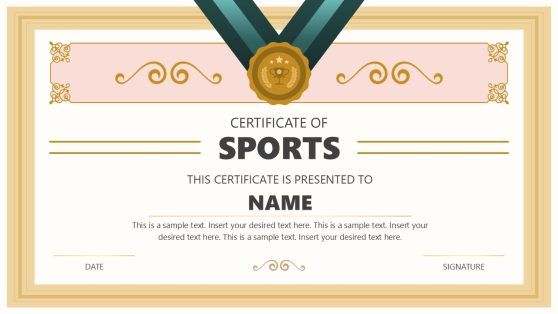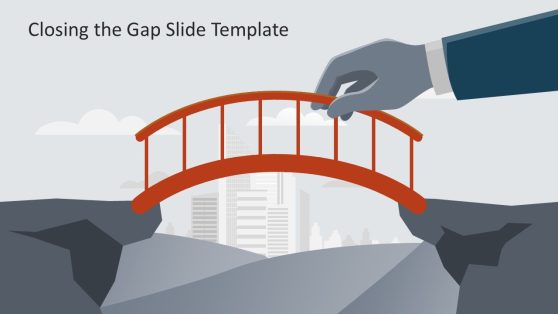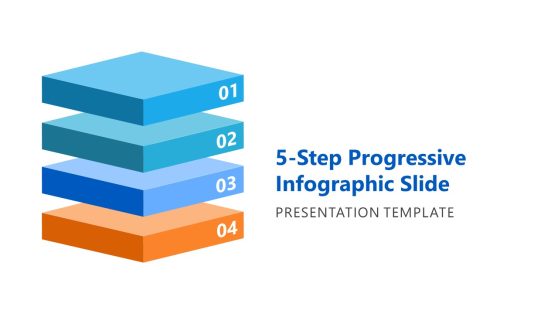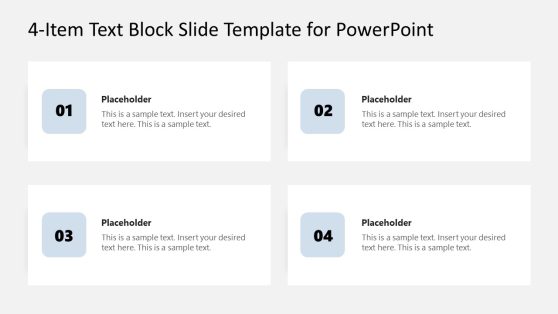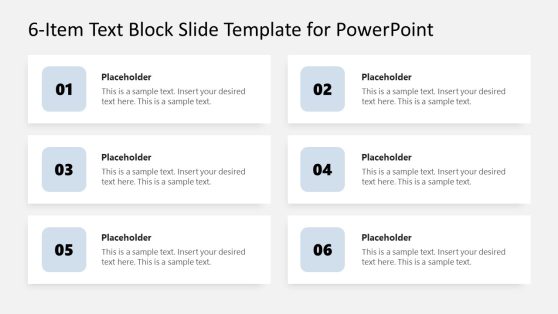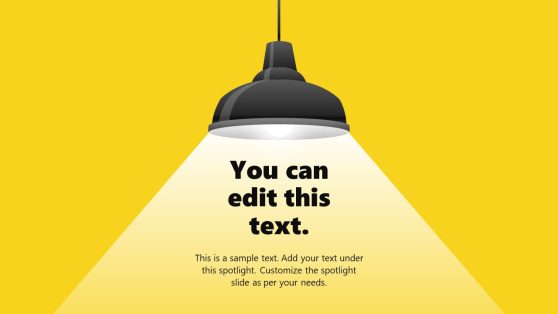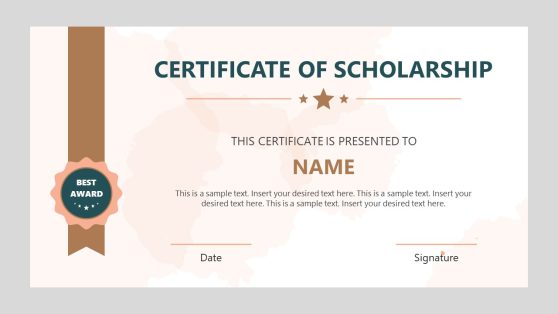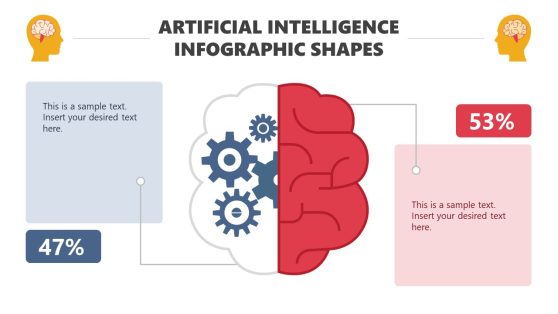Download Shapes for PowerPoint
Download our easy-to-use and creatively designed PowerPoint Shapes template for your presentation. These templates are also customizable, allowing you to change the placeholder texts, color, fonts, and other follow-come design elements.
The use of PowerPoint Shapes in your presentations help you create a memorable impression on your clients or audience. It is no doubt one of the most effective ways to communicate your ideas to your audience.
Featured Templates
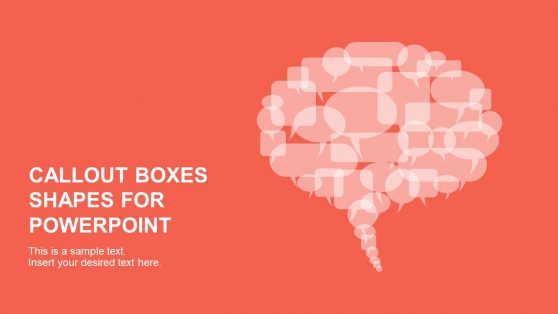
Callout Boxes PowerPoint Shapes
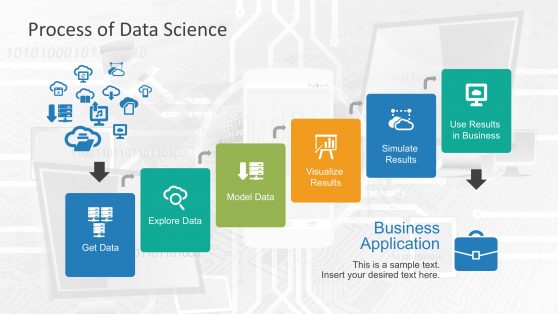
Data Science Shapes PowerPoint Template
Country Flags Button Icons PowerPoint Shapes
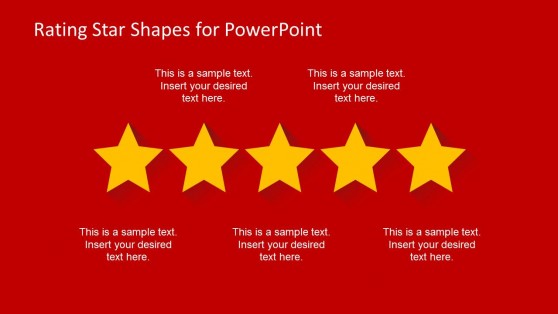
Rating Star Shapes for PowerPoint
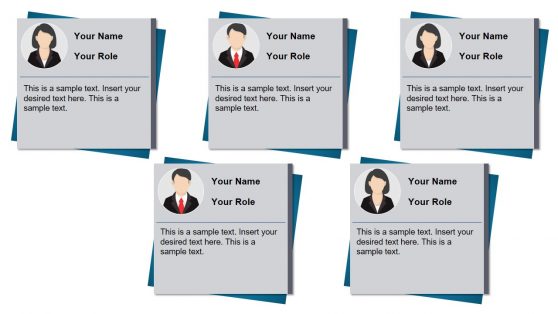
Talent Wall Recognition PowerPoint Template
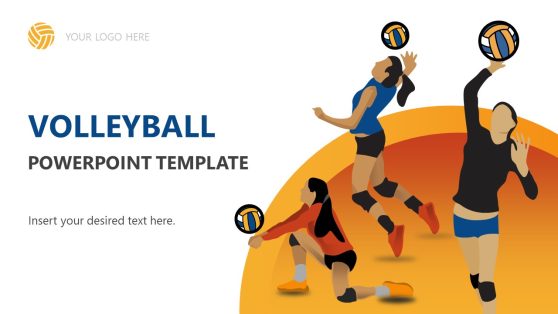
Volleyball PowerPoint Template
PowerPoint Shapes provide a way for those without experience in graphic design to add visual interest and emphasis to their PowerPoint presentations. PowerPoint Shapes can be used to add graphical elements such as arrows, callouts, lines, human figures, flags, and more. Also, shapes can also be used to create flowcharts that help illustrate relationships between various elements or components, such as products, services, people, processes, etc.
SlideModel provides an extensive collection of PowerPoint Shapes to meet your presentation needs. These Shape PowerPoint Templates can be used to create professional and engaging PowerPoint presentations for a corporate audience, as they provide visual aids that help highlight key points in a presentation and emphasize the importance of specific data or information.
PowerPoint Shapes are great for creating custom graphics that help explain concepts more clearly and effectively than words alone could ever do. This makes PowerPoint Shapes an ideal choice when presenting data or complex systems to a non-knowledgeable audience because they allow you to quickly and effectively convey your message without relying solely on text-heavy slides.
Overall, PowerPoint Shapes offer an easy way for presenters to make their presentations stand out from the crowd. These Shapes for PowerPoint offer endless possibilities for making any presentation look professional without requiring advanced design skills – select and customize! Give your audience a lasting impression of your message’s importance and value with the help of these versatile tools. Check our article on how to change a shape in PowerPoint for more information.
What is a PowerPoint Shape?
Shapes in PowerPoint are vector graphics that can be used to add interest to any presentation, emphasize a point, or create custom graphics of your choice. Colors, 3D effects, and images can be applied to PowerPoint Shapes.
What is the purpose of PowerPoint Shapes?
The following are the importance of using PowerPoint shapes.
- It allows you to easily communicate your presentation with your audience without hassle.
- It easily depicts your presentation contents.
- It helps add meaning to your presentation.
- It enhances the visual representation of your presentation.
- It helps to illustrate complex content simply.
How do I get more shapes in PowerPoint?
Before you can add more shapes in PowerPoint, you need to follow the following procedures:
- Click Insert.
- Click Shapes.
- Select a shape.
- Click and drag to draw the shape of your choice.
Also, after you’ve added one or more shapes, you can add text, bullets, and numbers to them, and can change their fill, outline, and other effects on the Format tab.
How do you format shapes in PowerPoint?
To successfully format shapes in PowerPoint, you need to do the following.
- Choose the shapes that you want to format.
- Fill a Shape with a solid color, gradient, texture, or image.
- Choose Shape Outline to customize the color, width, and line style of your shape’s border.
- Choose Shape Effects to add a shadow, reflection, or glow to your shapes.
- Choose a Shape Style to create a one-of-a-kind combination of colors, lines, and other effects.