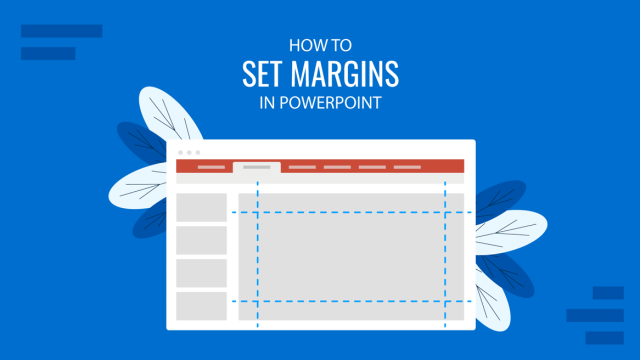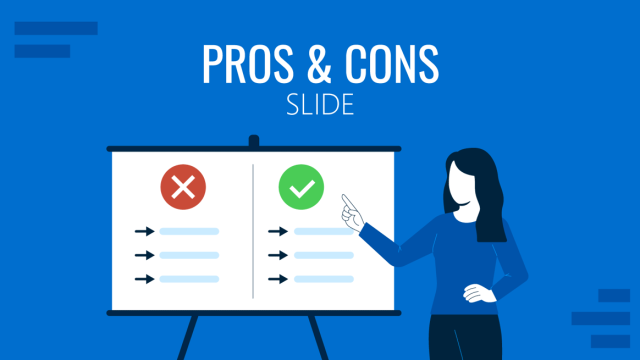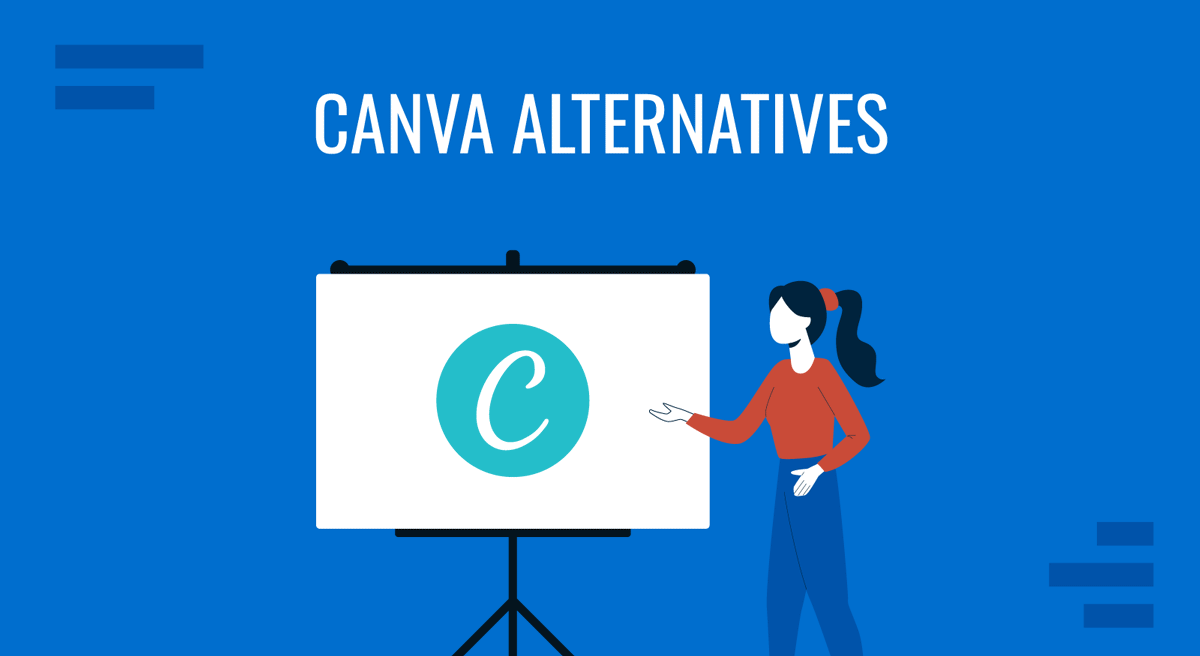
Canva is credited with being the go-to platform for creating graphic design projects. We can make banners, infographics, social media posts, business cards, and, why not, presentations. The main problem users tend to find is that due to Canva’s extensive reach worldwide, creating presentations in Canva becomes repetitive—almost as if the same person built all slide decks.
Pricing and tool capabilities are also important, especially when comparing Canva to a dedicated presentation software such as PowerPoint. In this article, you will find what, in our experience, are the best Canva alternatives—not just websites like Canva—to create professionally designed slide decks for your presentations. Some of these tools will be standalone applications, others third-party add-ins for existing software. Without further ado, let’s get started.
Table of Contents
- What is the Best Alternative for Canva?
- 7 Extra Alternatives to Canva
- What Platform is Better than Canva?
- Could I Use Canva for Business Purposes?
- Is There a More Professional Version of Canva?
- Final Words
What is the Best Alternative for Canva?
As presenters, we require specific features or functionalities to craft different kinds of slides. SlideModel stands out as the number one Canva alternative, especially if you want to create polished, data-rich presentations.
SlideModel’s library contains over 50,000 PowerPoint and Google Slides templates, including diagrams, charts, timelines, infographic templates, icons, and so much more. They cater to business professionals, educators, hobbyist presenters, and anyone who needs to communicate a message in a visual format. All this while retaining full control of the graphic and text assets so users can work with pre-designed slide layouts that can be customized in the blink of an eye.
Saving Time and Effort with Pre-Designed Slide Layouts
Imagine you need to deliver a presentation about the results of your company’s expansion strategy in an emerging market. Rather than populating your slides with hard-to-read text walls, you can use infographic slides, maps, and diagrams to express the data you gathered in an easy-to-understand format.
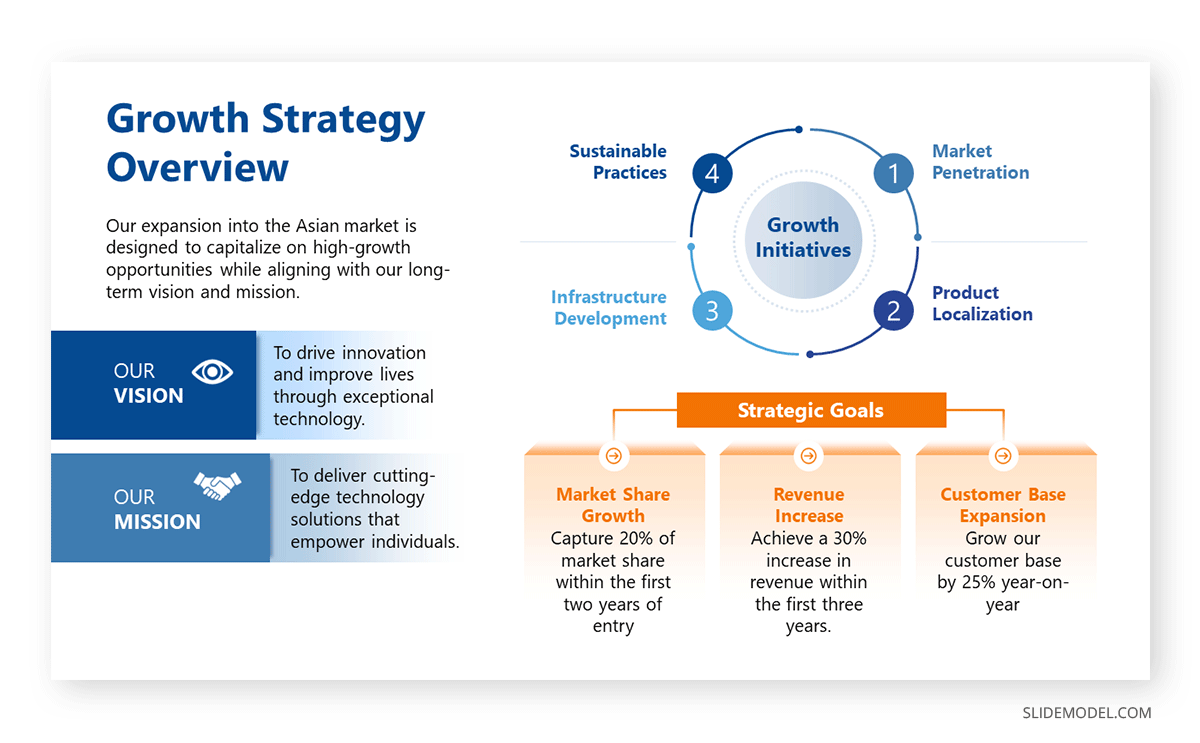
This kind of visual communication technique aims for maximum efficiency when delivering information to an audience, not assuming their potential knowledge level on the topic. Complex data can be transformed into a series of customizable graphics, which can even be repurposed for updates on the same topic or to present to a different audience.
Don’t Work from Scratch – Mix and Match PPT Templates
One of the main advantages of using professional PowerPoint templates is that you are in charge of which graphics you want to integrate into your slide deck. For instance, you can find a powerful diagram that’s exactly what you need, but it doesn’t bear the same aesthetic as your previous slides. Presentation software like PowerPoint easily allows us to copy/paste slides and apply a common presentation theme to reach a cohesive design.
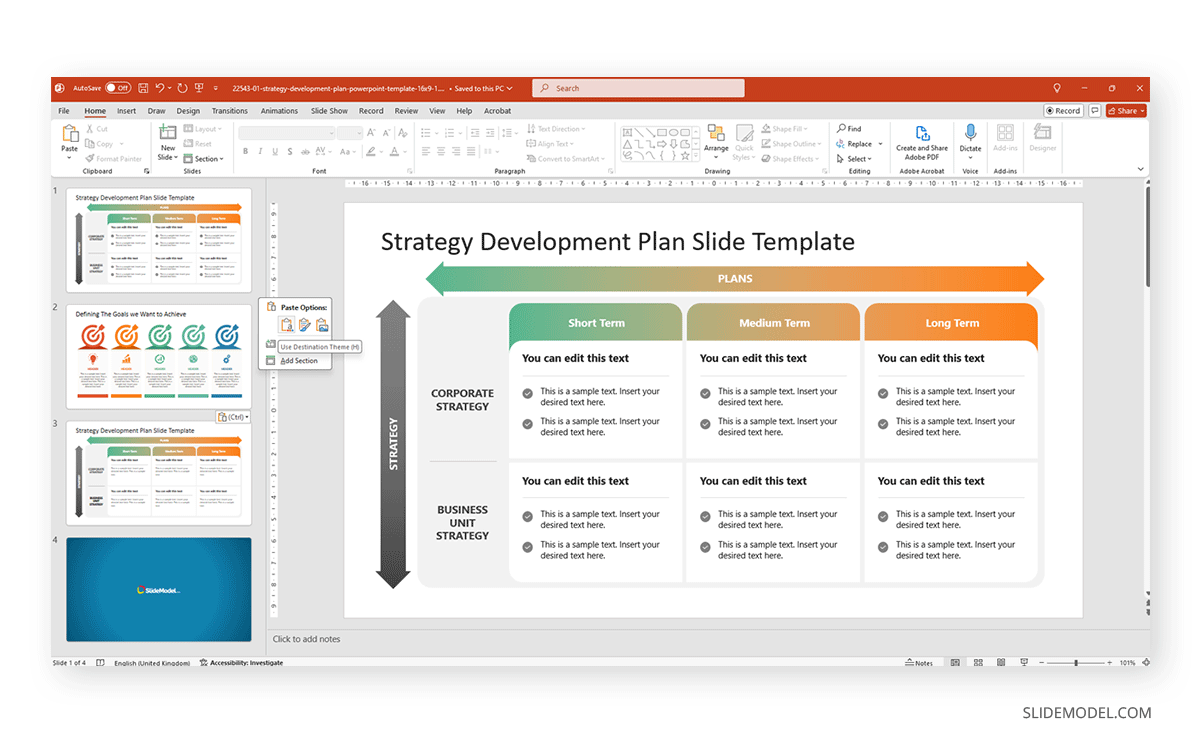
This degree of customization offered by SlideModel takes the burden off of designing slides from scratch. It’s a mere question of finding the graphics you need to tell your story and merging them into a common PPT theme. In this way, countless hours of designing your layouts get reduced to minutes, allowing users to focus on the content and the presentation speech.
Compatibility Across Multiple Platforms
If you were concerned that your presentation software isn’t PowerPoint, then put that worry to rest, as SlideModel products are compatible with Google Slides and Keynote. Each and every product available at SlideModel.com gives accurate information about their compatibility, with over 80% of its catalog being fully compatible with other presentation software (only complex shadow effects, complex shape placeholders, and some animation effects may not be available in other software, hence the reason why it won’t display the compatibility).
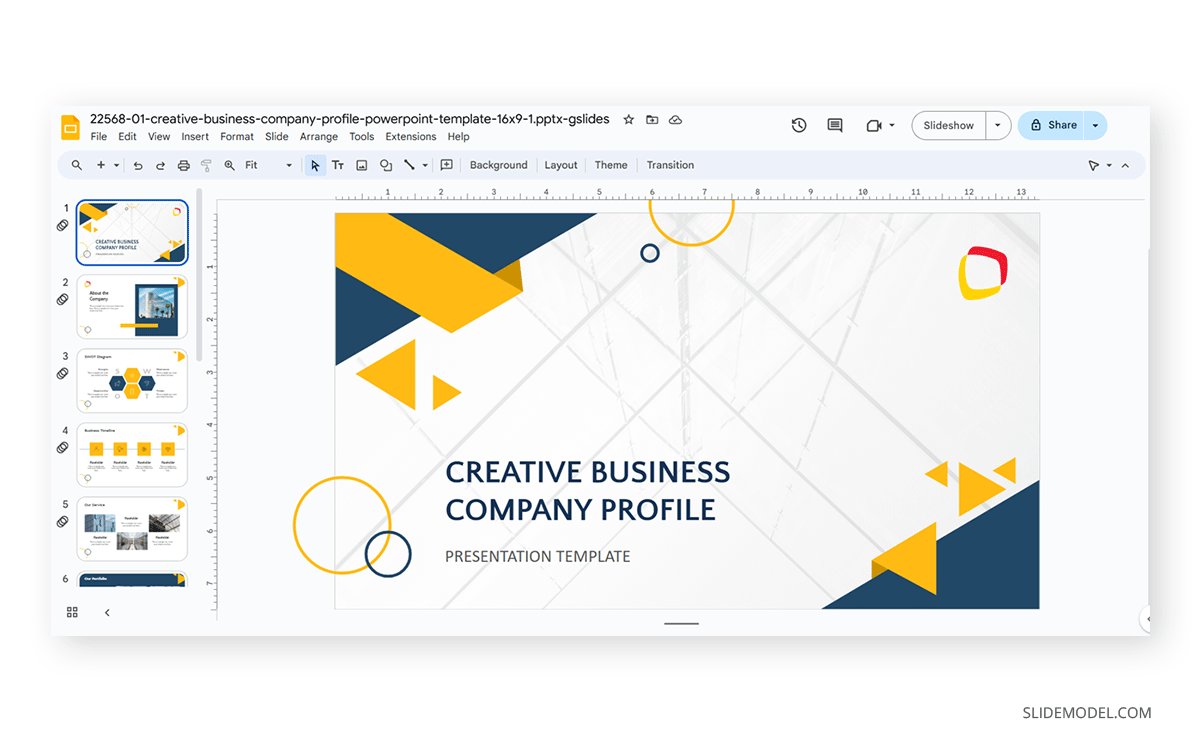
SlideModel’s designers know presenters’ needs, especially when securing compatibility for a presentation delivered on a different device than your personal computer. That’s why you won’t find hard-to-come-by font families, premium images to buy, and any other restrictions platforms like Canva throw on users. Any element of the slide deck is entirely editable, giving users a smooth experience regardless of the computer, operating system, or presentation software of their choice.
AI Tools for Presenters
If all the perks we’ve mentioned weren’t enough, SlideModel recently launched its Gen-AI presentation software, SlideModel AI, targeting users who strive to populate their slides with content. This project is driven by users’ feedback, especially those who must create presentations in a hurry and may feel blocked when it comes to picking a design, making their presentations shorter, or just needing guidance to start their work.
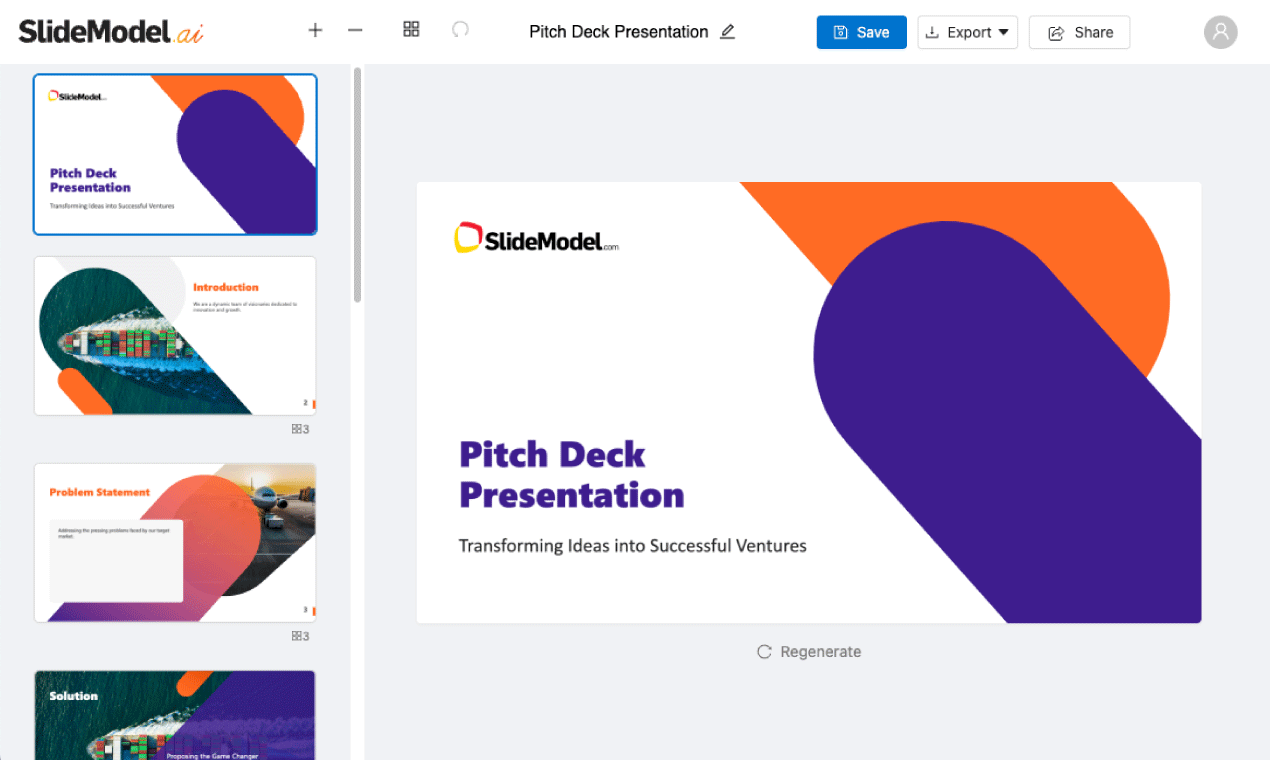
SlideModel AI is an intuitive tool that integrates LLM technologies and AI image generation. Users simply select the number of slides, give the tool a detailed prompt to generate the presentation’s outline, select the design to apply, and that’s it. A presentation is crafted in a matter of a couple of minutes – which is also fully customizable and can be further edited in presentation software like PowerPoint or Google Slides.
A Free Canva Alternative
If you don’t want to commit to a subscription or you’re looking for Canva alternatives free, SlideModel also offers a library of free PowerPoint templates covering a wide range of topics. These products were made for presenters by seasoned presenters, so you won’t feel held back by not having a premium subscription. This is ideal when you’re on a tight budget and need to bring a project to life with a powerful presentation.
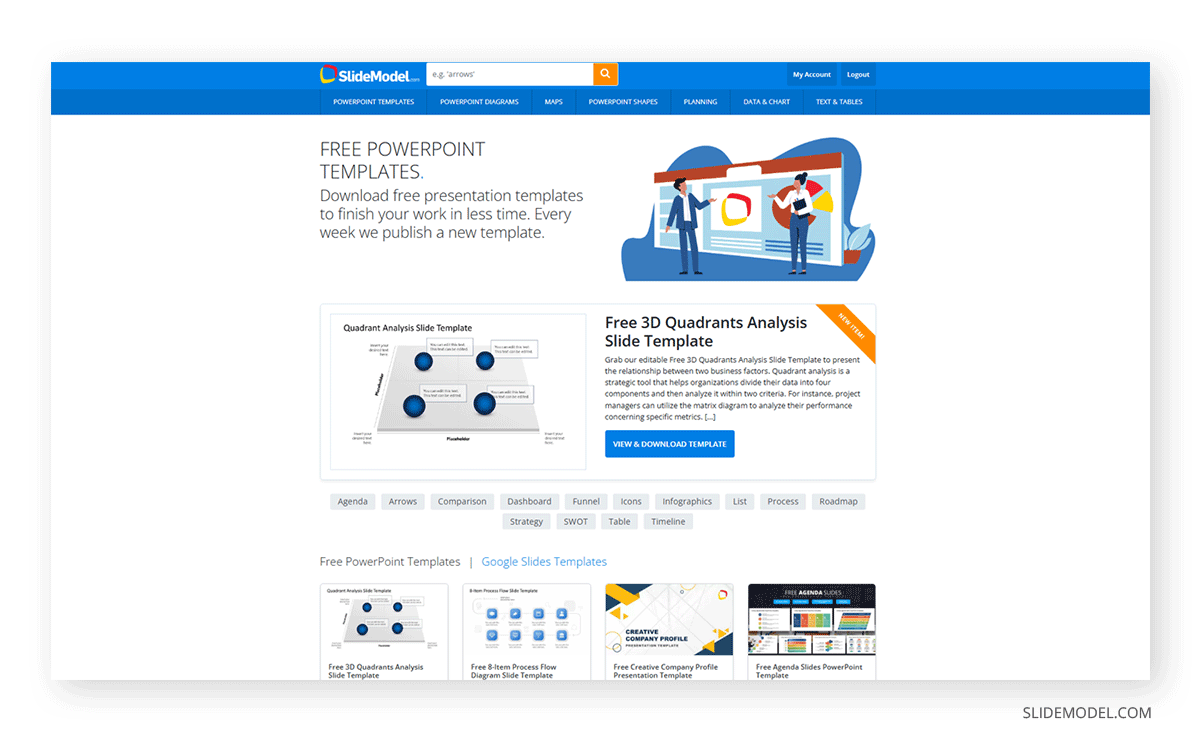
If all this isn’t enough, you can learn about the most common questions asked by presenters in fully detailed guide formats through the SlideModel blog. PowerPoint and Google Slides how-to articles, detailed case studies with slides, how to prepare and present specific kinds of talks, and so much more.
7 Extra Alternatives to Canva
Get to know seven different apps like Canva that can do wonders for your presentations. Some of these tools are intended for graphic designers, but with the proper learning time, you can master these tools and go beyond the limits of your imagination when creating new slides.
Prezi
When we need to deliver a presentation in a non-sequential format, Prezi is the tool to use. It allows users to create zoomable presentations that allow for a more dynamic storytelling experience.
Prezi’s interface is built around the concept of a large canvas on which you can place all your presentation content. Instead of moving from slide to slide linearly, Prezi allows the presenter to zoom in and out of specific canvas sections. This feature is handy for presentations where flexibility in content delivery is key, as it allows users to explore ideas more organic and non-sequentially.
Pros
- Visual Engagement: Zooming in and out of different areas of the canvas helps highlight key points and can leave a lasting impression, making it ideal for presentations where engagement is a priority.
- Cloud-Based: Like Canva, Prezi is cloud-based, which means users can create, edit, and present their materials from anywhere with internet access. This offers convenience, especially for users who travel frequently or work remotely.
- Collaboration: Prezi allows for real-time collaboration, meaning multiple team members can work on the same presentation simultaneously, similar to Canva’s team collaboration feature.
Cons
- Limited Design Capabilities: Prezi primarily focuses on presentation design, which means it lacks the broader design features offered by Canva or other presentation software.
- Subscription Costs: Prezi offers a free version, but its more advanced features, such as offline access, branding options, and analytics, are only available with paid subscriptions. While Canva also offers paid plans, its free tier is more feature-rich, making Canva a better choice for users who want more flexibility without upgrading to a paid plan.
- Overwhelming Effects: While Prezi’s zooming feature is visually appealing, it can be overused, causing dizziness or distraction for some audiences.
Adobe Express
This application, formerly known as Adobe Spark, is a direct competitor to Canva in terms of tools and usage. As part of the Adobe family, it integrates well with other Adobe products, so it’s ideal for creative professionals who need to create graphics for different channels, such as social media and presentations.
Like Canva, Adobe Express provides users with an easy-to-use interface, a library of templates, and customization options for creating social media graphics, flyers, presentations, and more. However, Adobe Express distinguishes itself with some unique features and integration within the Adobe Creative Cloud suite, giving it an edge for certain users, especially those needing advanced photo editing, typography control, and branding options.
Pros
- Integration with Adobe Creative Cloud: One of the standout advantages of Adobe Express is its seamless integration with other Adobe tools like Photoshop, Illustrator, and Lightroom. This integration allows users to easily transfer assets between platforms, making it a great choice for those who may want to tweak images in Photoshop or create vector elements in Illustrator and then import them into Adobe Express for simpler, quick design tasks.
- Advanced Photo Editing Features: While Canva offers basic photo editing tools, Adobe Express provides more advanced features for editing images. Users can adjust brightness, contrast, saturation, and more with greater precision. Adobe Express offers a simplified solution for those requiring more detailed photo adjustments but don’t want to switch between multiple platforms.
- Custom Branding: Adobe Express allows users to create custom branding kits, including logos, fonts, and color palettes, which can be applied consistently across all designs. This is especially beneficial for businesses that need to maintain a cohesive brand image across multiple types of content, from presentations to social media graphics.
Cons
- Subscription Model: While Adobe Express offers a free plan with basic features, many more advanced features, such as additional templates, branding kits, and premium fonts, are only available through the paid subscription plan.
- Learning Curve for Adobe Tools: While Adobe Express is designed to be user-friendly, the broader Adobe ecosystem may have a steeper learning curve for those unfamiliar with Adobe’s software. Users accustomed to the simplicity of Canva might find Adobe Express slightly more complex due to its Adobe Creative Cloud connections and more advanced features.
- Limited Offline Access: Like Canva, Adobe Express is a cloud-based platform, meaning an internet connection is required to use the service. For users who need to work offline or in areas with limited connectivity, this can be a drawback.
CorelDRAW
CorelDRAW is an industry-standard vector graphics editor that serves as an excellent Canva alternative for users who need more advanced graphic design capabilities. While Canva is great for basic design needs and offers an intuitive, template-driven approach, CorelDRAW gives users far more control over every aspect of their design, making it particularly useful for professionals and businesses looking for custom presentation designs.
Pros
- Custom Design Flexibility: Unlike Canva’s template-driven approach, CorelDRAW offers total creative freedom. Users can start with a blank canvas and design every detail from scratch. This flexibility is ideal for professional designers and businesses that need unique, custom visuals not bound by pre-set templates. You have more control over every element, from shapes and colors to typography and layout, providing greater creativity.
- Multi-Page Layout Capabilities: CorelDRAW is also equipped with tools for creating multi-page documents like brochures, magazines, and catalogs. Canva, while user-friendly, does not offer the same level of functionality when it comes to handling complex layouts, making CorelDRAW a better choice for businesses that need detailed printed materials with multiple pages.
- Professional Photo Editing: CorelDRAW includes Corel PHOTO-PAINT, a powerful photo-editing software. This allows users to perform detailed image retouching and manipulation within the same suite. Canva offers basic photo-editing features, but they pale in comparison to the professional tools available in CorelDRAW. If you need to combine high-quality photo editing with graphic design, CorelDRAW is a better option.
Cons
- Instability: CorelDRAW is famous across the graphic design community for its erratic behavior, particularly when working with heavy-sized files containing numerous layers. This can cause Corel Draw to crash randomly when trying to save a file or because it triggers a RAM overload.
- Overkill for Simple Projects: For users who only need to create basic designs like social media posts, posters, or presentations, CorelDRAW may be overkill. Its robust feature set is unnecessary for simple, template-based designs that Canva handles quickly and easily. Canva’s drag-and-drop interface and vast template library make it better suited for users with minimal design needs or tight deadlines.
- System Requirements: Current versions of CorelDRAW may be taxing on RAM, video graphics card, and processor requirements, which can limit its usability on older computers.
Affinity Designer
Affinity Designer is another strong Canva alternative, particularly for users seeking professional vector design tools without the cost of a monthly subscription. Unlike Canva, which is based on templates and offers limited control over design elements, Affinity Designer allows users to create custom graphics and presentation elements from scratch.
It is ideal for professional designers, marketers, and businesses needing complete control over visual elements. It’s perfect for users who must create custom illustrations, icons, or other graphics for presentations without relying on pre-made templates. Its affordability and advanced tools make it one of the best alternatives to Canva for those needing more flexibility.
Pros
- Cross-Platform Compatibility: Affinity Designer works on macOS and Windows and even offers a mobile version for iPads. This cross-platform functionality provides flexibility for designers working on their projects from different devices. Canva, though cloud-based and accessible from any device, doesn’t offer the same level of offline editing capabilities that Affinity Designer provides through its desktop and iPad apps.
- Precision and Performance: Affinity Designer is designed for professional-level precision, offering advanced features like gradient controls, Boolean operations for shapes, and precise alignment tools. These features enable designers to create intricate and polished designs with ease. Additionally, Affinity Designer is known for its smooth performance, even with large files or complex projects, something Canva struggles with when handling high-resolution or intricate graphics.
- No Subscription Model: One of the biggest advantages of Affinity Designer over Canva (and Adobe Illustrator) is its pricing structure. Affinity Designer offers a one-time purchase model, providing users with a full suite of design tools without needing a monthly or annual subscription. This can be a significant benefit for users seeking a powerful design tool on a budget compared to Canva’s subscription-based pricing for premium features.
Cons
- Not Cloud-Based: Affinity Designer is a desktop application, meaning it does not offer the cloud-based functionality that Canva does. Canva allows users to access and edit their designs from any device with an internet connection. At the same time, Affinity Designer requires the software to be installed on each device, with no cloud-based collaboration features. This could be a drawback for teams or users who prefer real-time collaboration.
- Limited Collaboration Features: Canva offers robust collaboration tools that allow multiple users to work on the same design in real-time, making it great for teams or collaborative projects. Affinity Designer, while powerful for individual use, lacks this built-in collaborative functionality. For users who frequently collaborate with others, Canva’s team features may be more appealing.
Adobe Illustrator
Adobe Illustrator is another powerful Canva alternative for users who need high-quality, scalable vector graphics. While Canva and Canva AI are ideal for simple, quick designs, Illustrator provides industry-standard tools for creating custom, intricate designs, making it a favorite among professionals who need more flexibility and precision.
Adobe Illustrator offers detailed control over every design aspect, including vectors, shapes, typography, etc. This makes Illustrator the preferred tool for users who need to create logos, icons, and custom illustrations inside their slides.
Pros
- Advanced Vector Editing: One of Illustrator’s main advantages over Canva is its ability to create and edit vector graphics. Vector images are scalable, meaning they can be resized without losing quality, which is essential for projects like logos, icons, and print materials. Canva primarily works with raster-based images, which can become pixelated when resized. Illustrator’s vector editing tools offer complete flexibility and precision, making it ideal for professional design work.
- Custom Typography: Illustrator provides advanced typography tools that allow designers to precisely create and manipulate text. Users can customize fonts, add effects, and control spacing, kerning, and alignment in ways that Canva’s text tools cannot match. This is essential for branding projects where typography plays a key role in conveying the brand’s identity.
Cons
- Steep Learning Curve: Adobe Illustrator is a professional-grade tool with a much steeper learning curve than Canva. Due to its vast array of tools and features, users with no prior design experience may find Illustrator overwhelming. Canva, on the other hand, is much easier to use and is designed for users of all skill levels.
- No Ready-Made Templates: Illustrator doesn’t provide ready-made templates, unlike Canva, which offers thousands of templates for quick designs. Everything is created from scratch, which can be time-consuming for users who need to produce designs quickly.
Piktochart
For users who want to create presentations focusing on data and storytelling, Piktochart is another fantastic option among Canva alternatives. Piktochart specializes in infographics and visual storytelling, making it one of the top design sites like Canva, but with more emphasis on data visualization.
Pros
- Ease of Use: Piktochart’s intuitive interface is very similar to Canva, making it easy to pick up for users who are familiar with design platforms. You don’t need to have graphic design skills to create polished visuals.
- Flexible Templates: Like Canva, Piktochart offers a variety of templates that you can easily modify to fit your needs. However, its library focuses more on infographics and data-driven visuals, making it a better choice if that’s your primary focus.
Cons
- Fixed Layouts: While Piktochart offers pre-built templates for ease of use, the layouts are often rigid, making it harder to fully adapt designs to specific needs without distorting the overall aesthetic.
- Limited Animation Options: Piktochart lacks robust animation features, making it unsuitable for users looking to create animated presentations or highly interactive designs.
Movavi Video Editor
While Movavi Video Editor and Canva are both tools aimed at creators, their core functionalities differ. Canva focuses on graphic design, allowing users to create images, social media posts, presentations, and various visual content, while Movavi is specifically designed for video editing. If you’re looking to create video content rather than still images, Movavi Video Editor serves as a strong alternative to Canva when your focus shifts from static designs to dynamic, engaging video content.
Movavi Video Editor is a beginner-friendly yet feature-rich tool for video creation and editing. It’s perfect for individuals and businesses that need to create professional-looking videos without diving into overly complex software. With Movavi, users can create polished video presentations, promotional clips, tutorials, and other visual content quickly and easily.
Pros
- User-Friendly Interface: Like Canva, Movavi Video Editor is designed for ease of use. Its intuitive drag-and-drop interface makes it easy for beginners to get started, even if they have no prior experience with video editing. The platform’s simplicity is comparable to Canva’s ease of use for graphic design, making it accessible to a wide range of users.
- Comprehensive Video Editing Tools: Movavi offers a vast selection of video editing features, including trimming, cutting, joining clips, adding transitions, and applying filters. While Canva allows users to add basic animations and create simple videos, Movavi provides more control over the timeline and more advanced video editing capabilities, such as working with audio tracks, adjusting video speed, and adding special effects.
Cons
- No Cloud-Based Collaboration: Unlike Canva, which operates as a cloud-based platform, Movavi is a desktop application. This means users cannot easily collaborate in real-time or access their projects from multiple devices unless the software is installed on each one. Canva’s cloud-based approach is more convenient for team collaboration and remote access.
- Watermark in Free Version: The free version of Movavi Video Editor comes with a watermark on exported videos, which can be a drawback for businesses or individuals looking to create professional content without branding limitations. Users would need to upgrade to the paid version to remove the watermark, which is similar to Canva’s limitations in its free plan.
What Platform is Better than Canva?
The answer to this question entirely depends on the niche in which you work. If you are a creative professional, some of the tools mentioned in this article, like Adobe Illustrator, Corel Draw, and Affinity Designer, are by far more proficient tools to create jaw-dropping graphics. On the other hand, if you lack a graphics design education and just need software to make your presentations, we highly recommend you work with either PowerPoint or Google Slides paired with SlideModel templates for static graphics or Movavi Video Editor for video presentations.
Could I Use Canva for Business Purposes?
Yes, Canva is an excellent tool for business purposes, especially for small businesses, marketers, and professionals who need quick, visually appealing designs without advanced design skills.
Canva’s user-friendly interface, assets library, and versatility make it an ideal platform for creating various business assets such as presentations, social media graphics, marketing materials, and business cards. Still, users need to consider that some of Canva’s features are restricted to Canva Pro, such as resizing designs to other outputs, images, typefaces, templates, and more.
Is There a More Professional Version of Canva?
While Canva Pro offers several features aimed at businesses and advanced users, and Canva AI enables Artificial Intelligence on your designs, more professional design platforms are available that provide greater control and more advanced capabilities. Adobe InDesign, for instance, is a more professional tool than Canva, specifically designed for creating layouts, print designs, and publication-quality documents. For users who need precision in their designs and work in industries like publishing, marketing, or graphic design, InDesign offers far more versatility and control than Canva.
Adobe InDesign is widely regarded as the industry standard for desktop publishing. It’s particularly powerful for creating multi-page documents, such as brochures, magazines, and annual reports, where layout consistency and precision are critical. InDesign offers many advanced tools, including paragraph styles, master pages, and advanced typography options, making it ideal for users who need professional-quality layouts. Unlike Canva, which is template-based and geared toward simplicity, InDesign gives users complete freedom to design from scratch, offering fine-tuned control over every element.
For businesses or professionals working in content creation, advertising, or publishing, InDesign is a more professional choice than Canva. It integrates seamlessly with other Adobe Creative Cloud applications, allowing a smooth workflow between tools like Photoshop and Illustrator. This makes it easier for designers to incorporate complex graphics, retouched images, or custom illustrations into layouts. InDesign also supports high-resolution output, making it ideal for creating print-ready documents.
Another option for professionals seeking a more advanced tool than Canva is Affinity Designer or Affinity Publisher. Both provide high-quality design tools at a more affordable price point. Affinity Publisher is an excellent alternative to InDesign, offering professional-grade publishing tools with a one-time purchase model, making it an affordable yet powerful option for businesses.
Final Words
As we can see, there are multiple options for creating a powerful workflow for presentation design. Most of these applications will be strictly tied to your graphic design skill levels, but all of them can be approached if you give them enough time to learn their basic functionality.
Additionally, you can learn more about how to use Canva and PowerPoint for presentations and how to convert Canva to Google Slides. The linked article is a comprehensive guide on our experience and how to maximize compatibility within both platforms in terms of graphic assets.