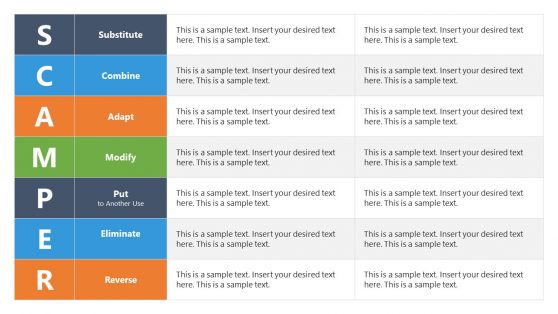58+ Tables PowerPoint Templates & Presentation Slides
Download Tables PowerPoint Templates for using different tabular representations of data. Tables are extensively used to show structured data, and to compare different two dimensional set of values. Our templates contain different table representations created as PowerPoint tables, enabling the user to customize its properties. Impress your audience and retain their attention with our modern tables and their themes.
Create good looking tables in PowerPoint with PowerPoint Table Templates. With the help of these PowerPoint templates you can easily create table slides, including both simple and elaborate tables.
Featured Templates
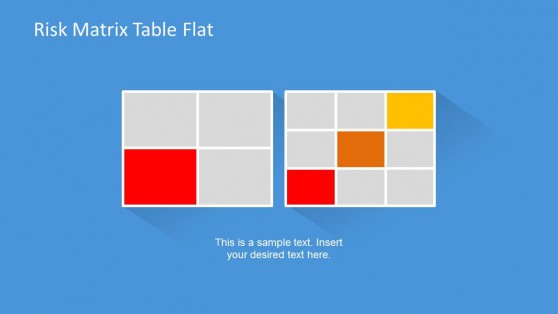
Risk Matrix Template for PowerPoint with Flat Style
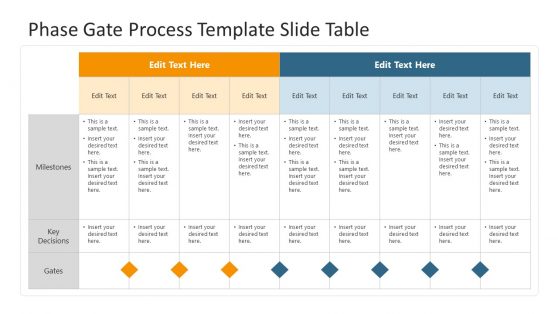
Phase Gate Process Template Slide Table
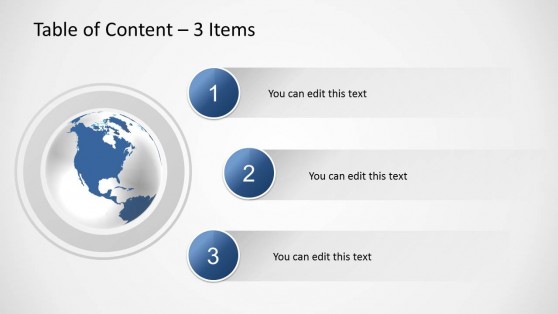
Table of Content Slides for PowerPoint
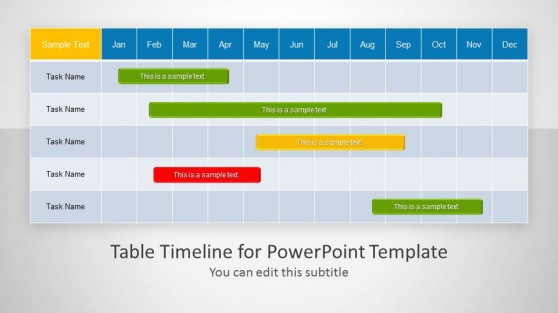
Table Timeline Template for PowerPoint
Latest Templates
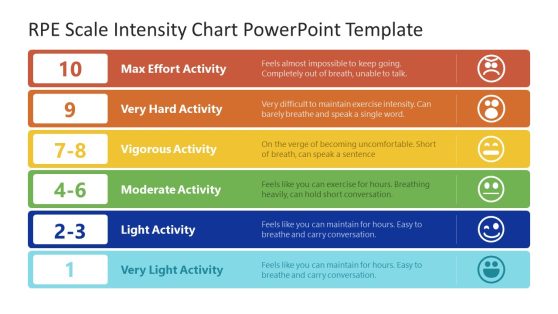
RPE Scale Intensity Chart PowerPoint Template
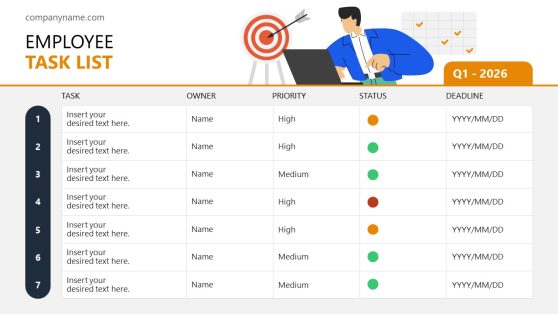
Employee Task List PowerPoint Template
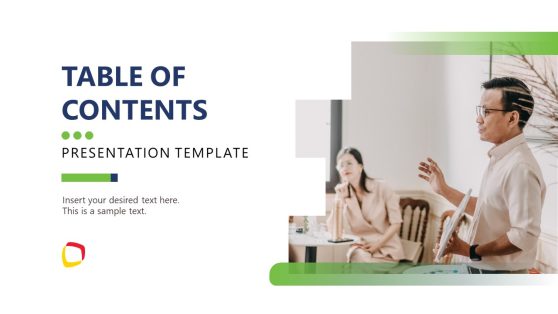
Animated Table of Contents Slide Layouts Template for PowerPoint

Creative Table PowerPoint Template
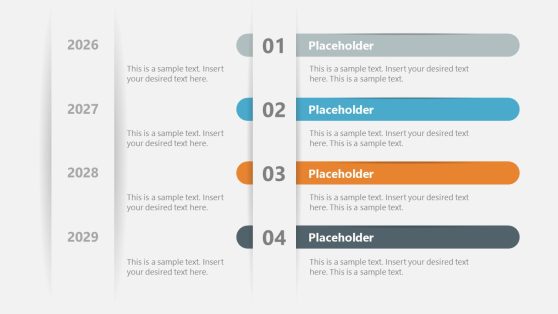
4-Item Vertical Track Record PowerPoint Template
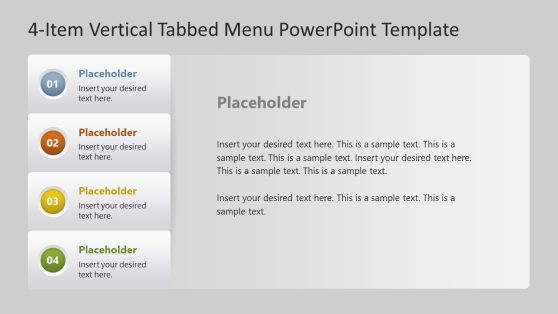
4-Item Tabbed Menu PowerPoint Template
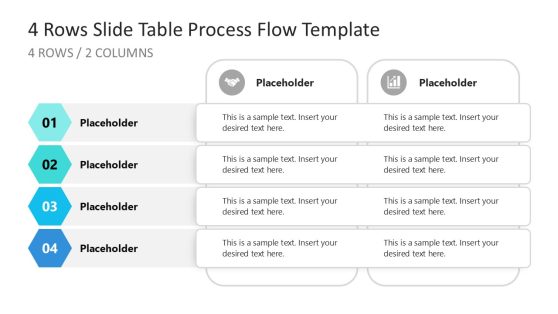
4 Rows PowerPoint Table Process Flow Template
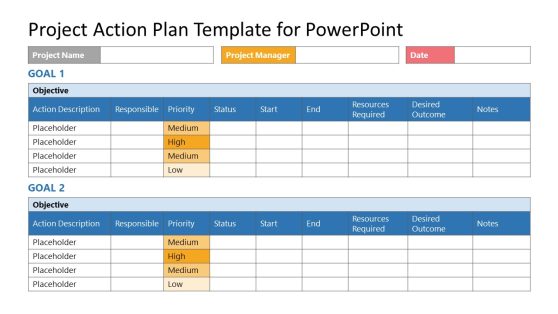
Project Action Plan Template for PowerPoint
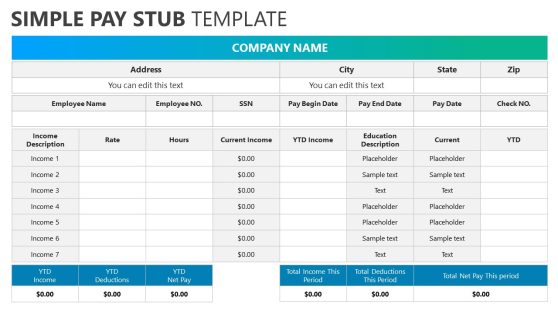
Simple Pay Stub Template for PowerPoint

Matrix Organization Structure PowerPoint Template
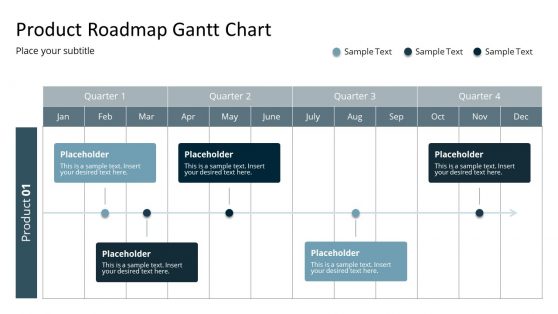
Product Roadmap Gantt Chart Template
Tables are fundamental for organizing data in an understandable and easy-to-access format. Table templates help professionals present information in a visually appealing format, whether it’s financial results, project timelines, or performance metrics. Using good looking tables in PowerPoint ensures your information is presented with clarity.
By working with SlideModel’s PowerPoint tables, you can access a variety of designs, from classical to modern aesthetics, to suit your presentation needs. Each one of these PPT table designs allows for full customization, including changing colors, adjusting borders, and modifying fonts to match the company branding or preferred presentation theme.
Our good looking tables in PowerPoit speak of professionalism without sacrificing functionality. Easily input data, modify table sizes, and incorporate additional elements like chart or icons. By presenting complex data in this organized manner, your audience can grasp your core presentation points in the blink of an eye.
What is a Table Slide in PowerPoint?
A table slide is a pre-made PowerPoint slide tailored to present tabular data. It includes a table that organizes information in rows and columns, making it easy to compare and see patterns.
How can I Make a Table in PowerPoint?
To make a table in PowerPoint, go to the Insert tab and select Table. Choose the numbers of rows and columns you need. Once the table is inserted, populate it with data. To customize it, go to the Table Tools and browse for Design and Layout options.
Can you Create a Custom Table Style in PowerPoint?
Yes, you can create a custom table style in PowerPoint. After inserting a table, select it to activate the Table Design tab. Here, you can modify the table style by changing the fill color, border thickness, and text formatting. You can also set specific styles for header and total rows to differentiate them from other data rows.