PowerPoint Themes & Presentation Slides
Download 100% editable PowerPoint themes for presentations, fully customizable PPT themes created by professionals. Use our presentation themes to craft your slides in just minutes, improve communication, and wow your audience.
Featured Templates
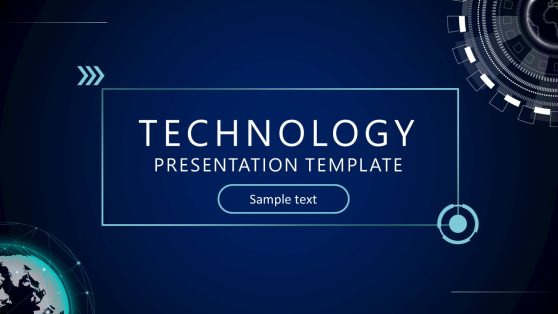
Technology PowerPoint Template
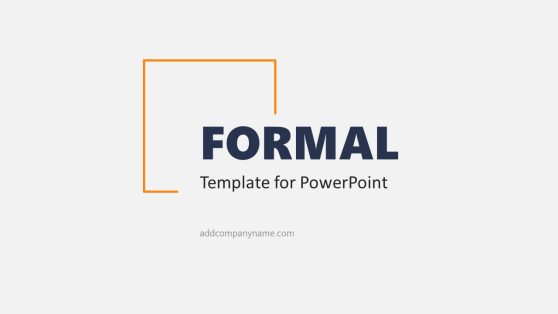
Formal Presentation Slides

Real Estate Open House PowerPoint Template
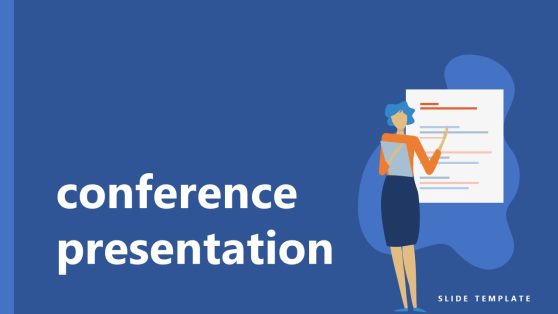
Conference PowerPoint Template
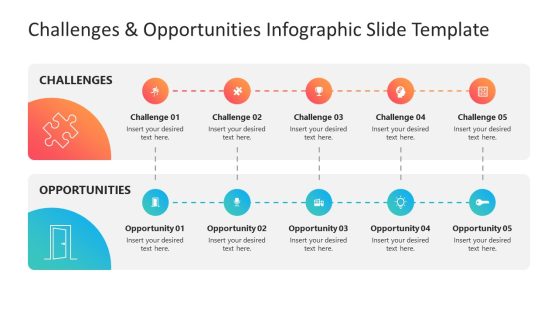
Challenges & Opportunities PowerPoint Template
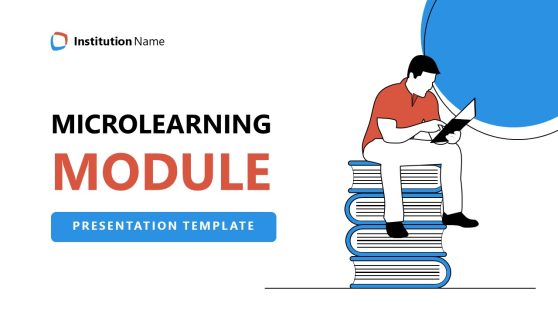
Microlearning PowerPoint Template

Supermarket PowerPoint Template

Zodiac Signs PowerPoint Template
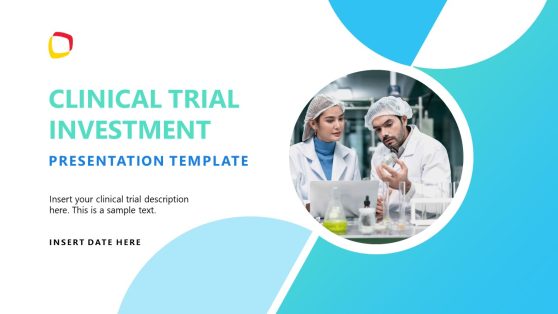
Clinical Trial Investment PowerPoint Template
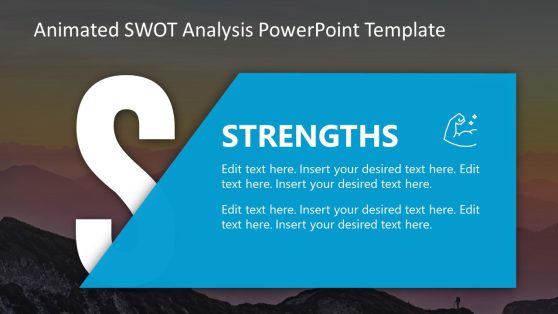
Animated SWOT Analysis PowerPoint Template
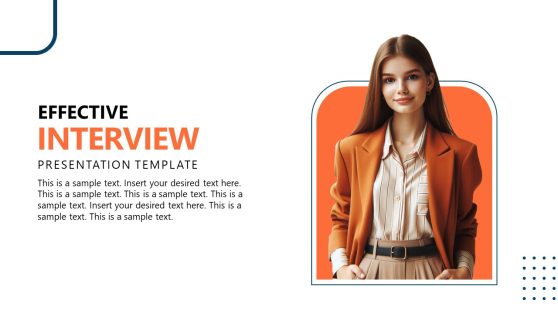
Effective Interview PowerPoint Template
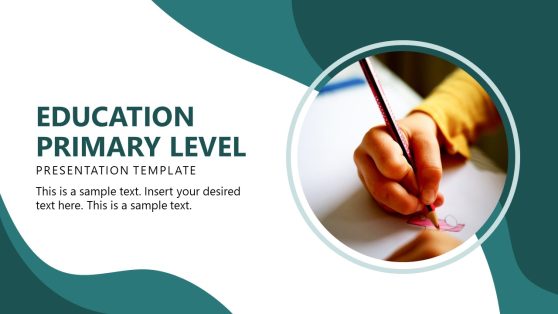
Education Primary Level PowerPoint Template
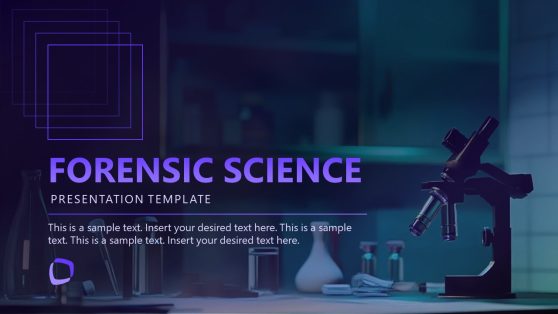
Forensic Science PowerPoint Template
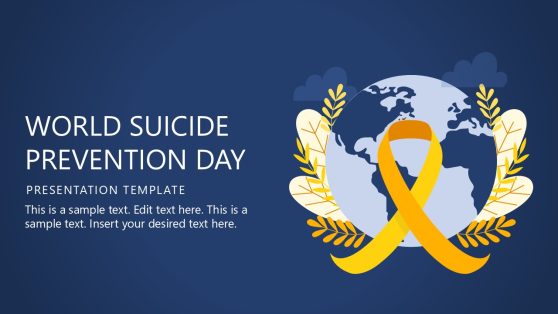
World Suicide Prevention Day PowerPoint Template
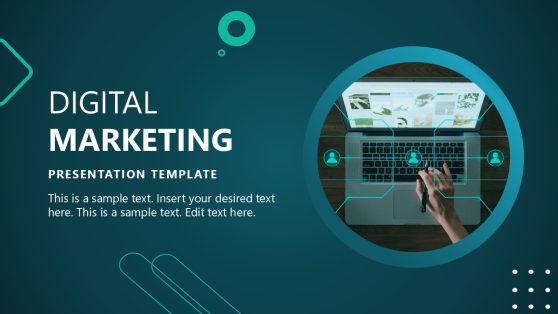
Digital Marketing Proposal PowerPoint Template
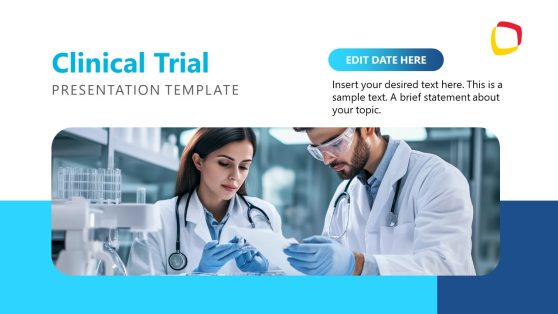
Clinical Trial PowerPoint Template
Elevate your presentations with our extensive collection of over 100% customizable PowerPoint themes and slides.
Each presentation theme under this category offers a blend of styles. Whether you’re delivering a business presentation, educational lecture, or creative showcase, our PowerPoint themes are designed to captivate your audience and speak of professionalism.
Save Time with High-Quality Themes for PowerPoint
With a focus on aesthetic appeal and easy-to-edit features, our themes cater to all your presentation needs. Each one of these PPT templates was created with the core idea of helping those who lack or are not interested in complex graphic design operations to add shapes, shadows, animation effects, and more.
Explore a variety of themes ranging from modern, minimalist designs to vibrant, dynamic layouts, all equipped with engaging visuals. Just pick a design, edit the placeholder (text, images, graph areas), and voilà! A professional quality presentation done in a couple of minutes.
Enhancing Legibility by Using PowerPoint Themes
Accessibility and readability can be improved by working with our PowerPoint theme templates. Our team of professional designers creates these themes with legibility in mind, choosing colors and fonts that are easily read from a distance and in various lighting conditions due to well-tested contrast according to accessibility guidelines. This attention to readability is essential for effectively communicating your message to the entire audience, regardless of their seat in the room.
Boost Audience Engagement by Working with PowerPoint Themes
A high-quality theme can make a presentation more visually appealing, helping to capture and maintain the audience’s attention. By implementing easy-to-edit layouts, users can add relevant images, graphs & charts, and infographics. All this, paired with a consistent color theme, can make complex information more digestible and interesting.
Make your next presentation unforgettable with our professionally designed themes for PowerPoint.
Where can I find PowerPoint themes?
On this page, you can find a broad selection of products tailored to the needs of presenters. Our PPT themes were created to work with a cohesive style throughout the presentation. By maintaining a uniform color scheme, font style, and layout, these theme templates for PowerPoint help reinforce your message without distracting the audience with disjointed visuals. Consistency in design also lends an air of professionalism, which is crucial for business and academic presentations.
Can you add themes to PowerPoint?
Yes, and it’s a quite simple process. Start by downloading the PowerPoint theme of your choice from our website. Save that file at a convenient location.
By double-clicking the PPTX file, PowerPoint will instantly open a new presentation with the PPT design theme applied to it, which you can customize by changing the content in the placeholder areas.
Can I download themes for PowerPoint?
Absolutely yes! As a word of caution, always aim for high-quality, respectable vendors whenever looking for themes for PowerPoint presentations, as it’s the number 1 method for preventing malware in our devices.
Can I edit PowerPoint themes?
Certainly, and there are plenty of areas for customizing a PowerPoint theme.
- Background Styles: You can change the background by right-clicking on the background and selecting ‘Format Background’. Here, you can choose colors, gradients, patterns, or even insert an image.
- Colors: To change the color scheme, go to the ‘Design’ tab, click on the ‘Colors’ dropdown, and choose ‘Customize Colors’. You can alter the colors for text, backgrounds, accents, and hyperlinks.
- Fonts: Similarly, you can change the font style for the entire presentation by selecting ‘Fonts’ on the ‘Home’ tab.
- Effects: You can modify the theme’s effects, like shadow.’ reflections, and line styles, by clicking on the ‘Shape Format’ tab.
After you’ve made your changes, you can save this as a new theme for future use. Go to the Design tab and click on the bottom arrow where it shows all the available themes – a new menu will open. Select ‘Save Current Theme’. Give your theme a name, which will be saved in the ‘Custom’ themes section.
Slide Master allows us to go deeper into theme customization in PowerPoint. This option can be accessed by going to the View tab and clicking on ‘Slide Master.’