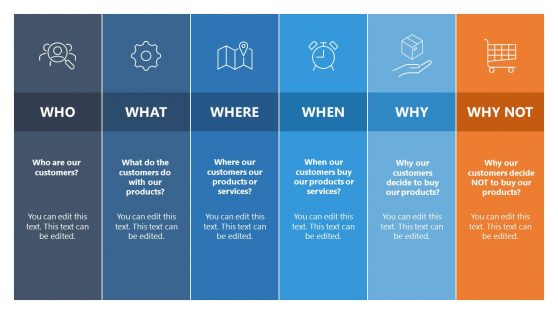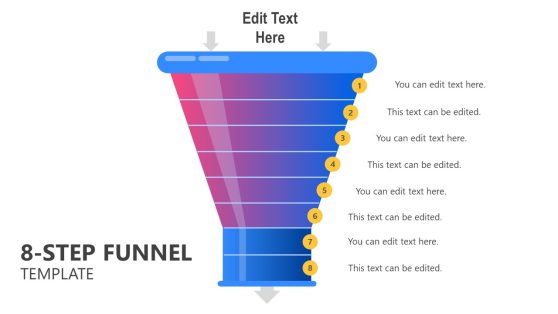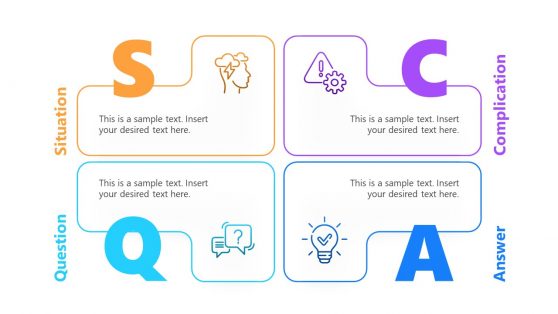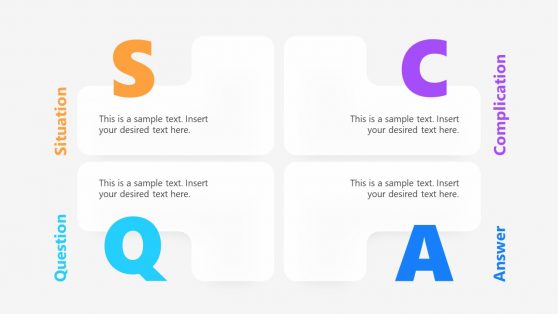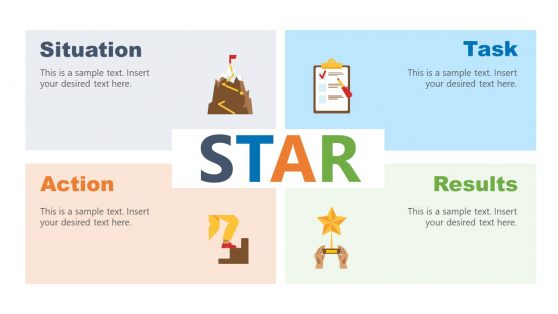Any Questions Slides for PowerPoint Presentations
Are you looking for a way to make your presentations driven by action? Then you are at the right place. Our Any Questions slide is a powerful tool that allows your audience to ask questions about the content of your presentation. You can foster deeper understanding, engagement, and retention of the information.
Creating an effective Any Questions slide is an art. It should be stunning and feature a clear message encouraging your audience to ask questions. Also, creating the slide from scratch might come with some hassle; instead, you can download our ready-to-use template. You can edit any of these templates to fit your preferences.
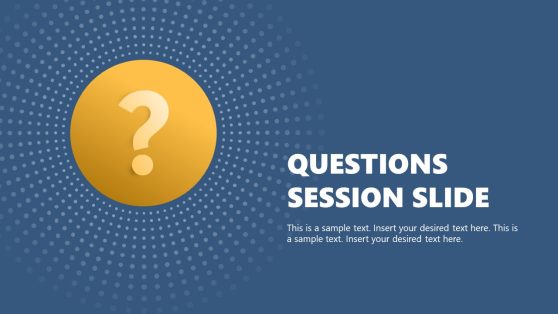
Questions Session Slide PowerPoint Template

Pegasus Pitch Deck PowerPoint Template
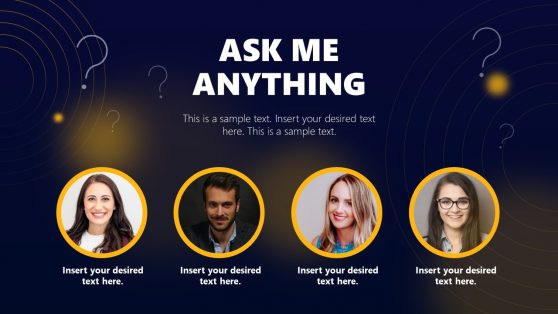
Ask Me Anything Presentation Template
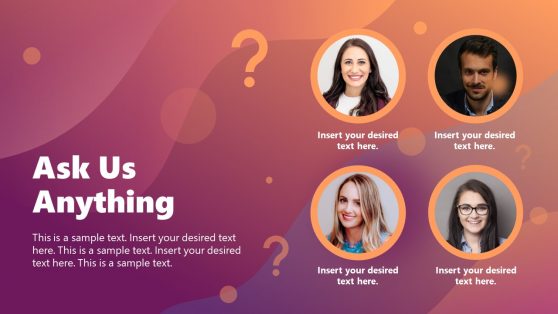
Ask Us Anything Presentation Template
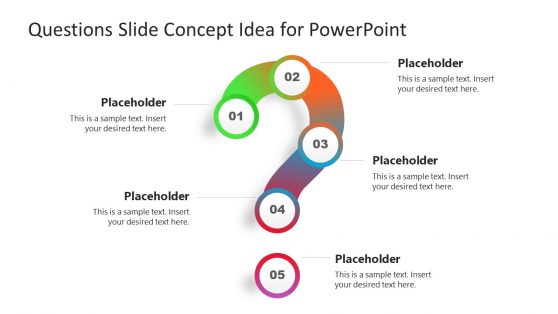
Questions Slide Concept PowerPoint Template
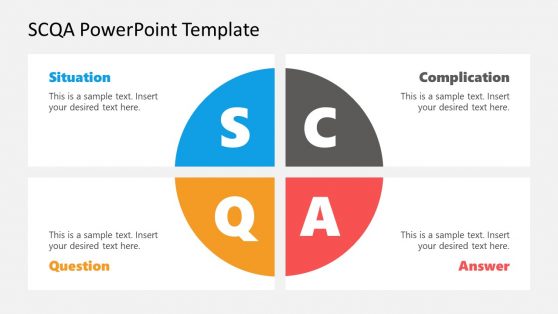
SCQA PowerPoint Template
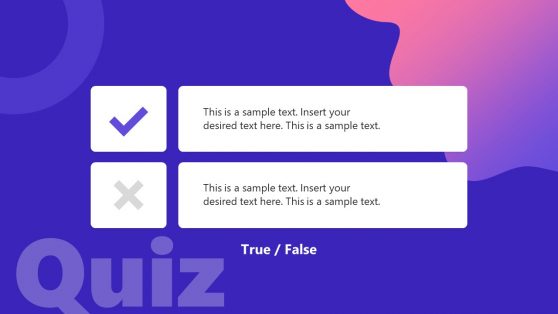
Quiz Maker Slides Toolkit PowerPoint Template
The Any Questions slide is a vital element of a well-rounded presentation. This slide typically appears towards the end of the presentation and signals that the presenter has finished presenting their main points. It often incorporates graphics and images to engage the audience.
The benefits of using an Any Questions slide are numerous. It allows the presenter to address any confusion or misunderstandings the audience may have about the content. Additionally, it allows the presenter to demonstrate their expertise and knowledge on the topic, which can further establish their credibility with the audience.
Our Any Questions slides are compatible with various software, including Microsoft PowerPoint, Office 365, Keynotes, and Google Slides, for any Windows or Mac computer.
Alternatively, check our collection of Q&A slides for PowerPoint.
What is a Question Slide?
A question slide is a one-page part of your presentation that you can use to encourage your audience to ask questions. Its purpose is to facilitate an interactive and engaging session by providing a dedicated space for the audience to ask any questions they may have about the content you presented.
It is usually placed toward the end of a presentation after you have shared your main ideas or key information. It prompts the audience to reflect on the material and think of any uncertainties, clarifications, or additional insights they would like to seek.
How do you ask if there are Any Questions in a presentation?
To ask if there are any questions in a presentation, you can say something like “Does anyone have any questions?” or “I’d be happy to answer any questions you may have.” It’s important to give the audience enough time to think and formulate questions, so try to pause for a few seconds after asking the question to give them time to respond.
How do you present a Q&A Slide?
When presenting a Q&A slide, you can use a simple slide with a heading such as “Q&A” or “Questions and Answers,” followed by a blank space where you can display the questions the audience asks. Depending on the format of your presentation, you may choose to display the Q&A slide at the end of the presentation, or you may pause the presentation and switch to the Q&A slide to address any questions that arise during the presentation. It’s important to be prepared to answer a variety of questions.
What is the purpose of a Question Slide in a presentation?
The purpose of a question slide in a presentation is to foster interaction and engagement with the audience. Here are some key purposes for including a question slide:
- It encourages participation among your audience.
- It allows your audience to voice their uncertainties and seek clarifications.
- It helps your audience to delve deeper into the topics you covered.
- It helps tailor your discussion and provides you with valuable feedback.
- It promotes engagement and interaction.
- It helps you build a rapport between you and your audience.
When should I display the Question Slide?
The question slide is displayed toward the end of a presentation after you present all the key points. It allows your audience to reflect on the content and think of any questions they may have.