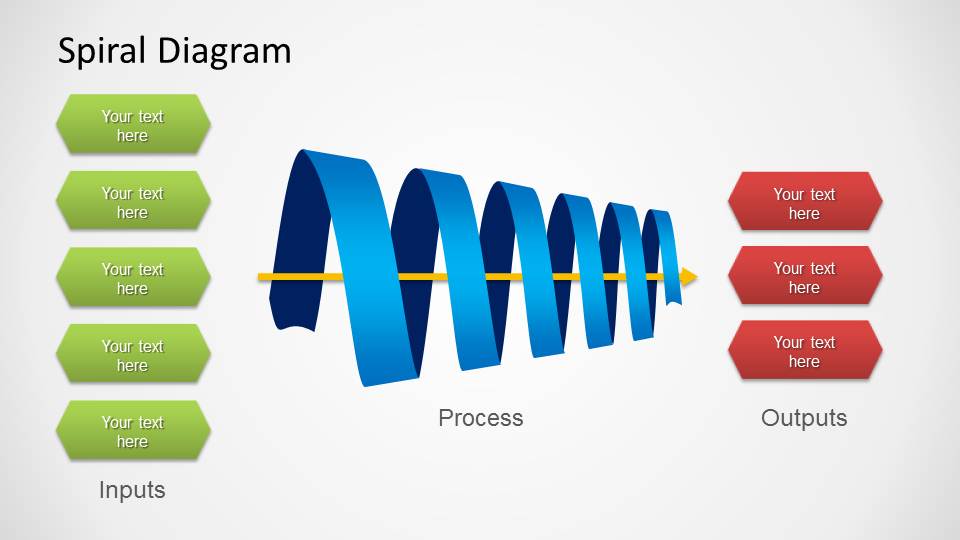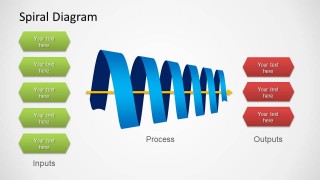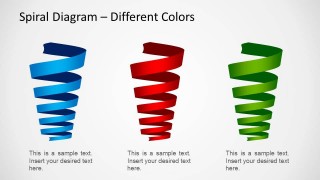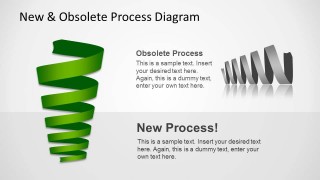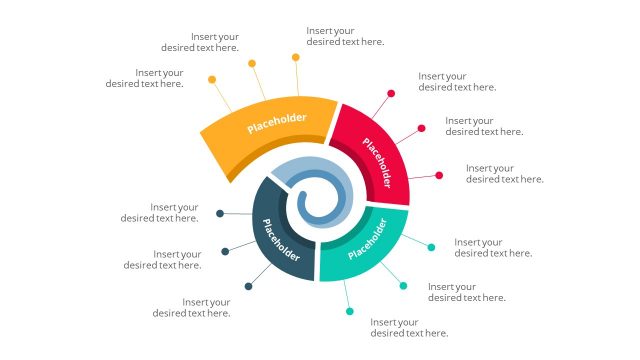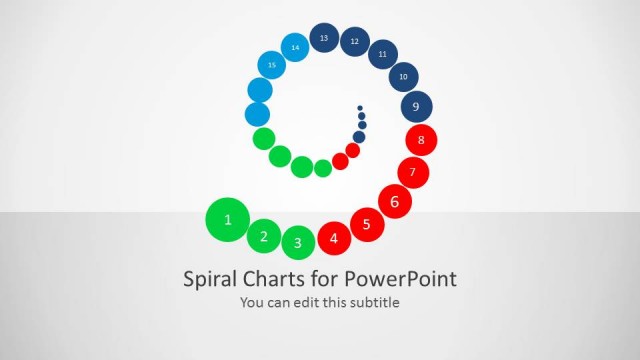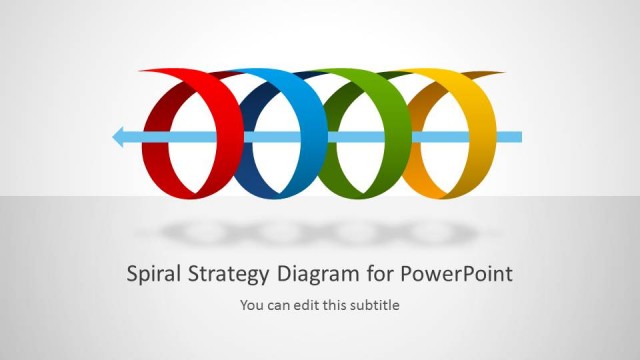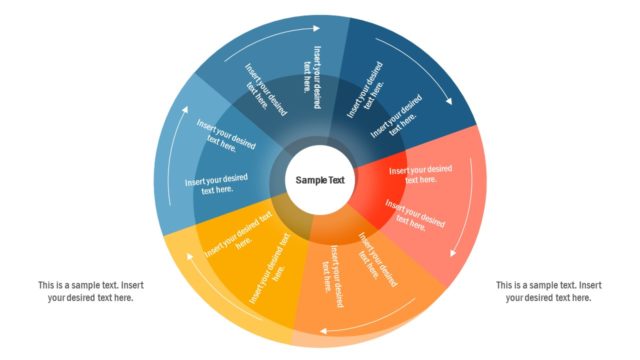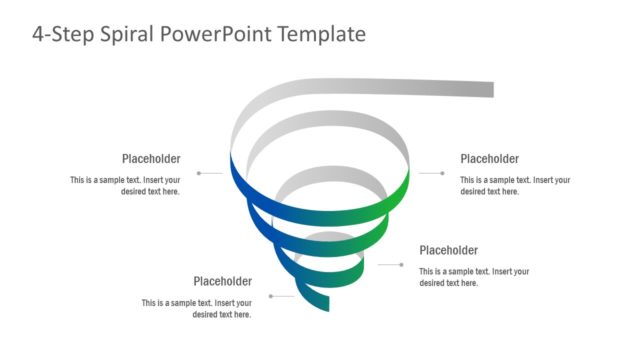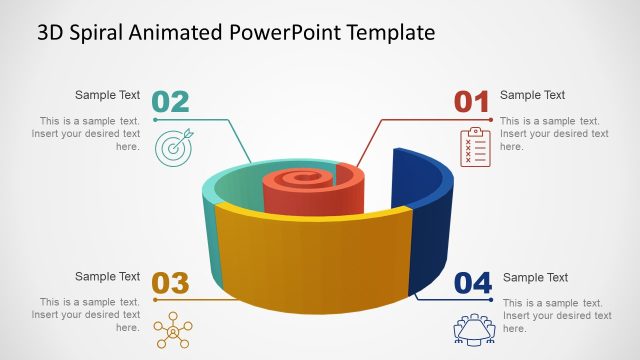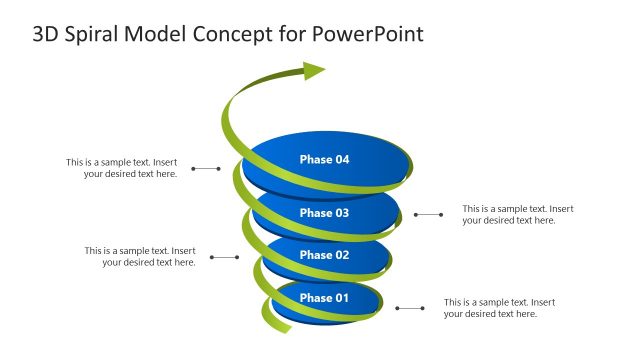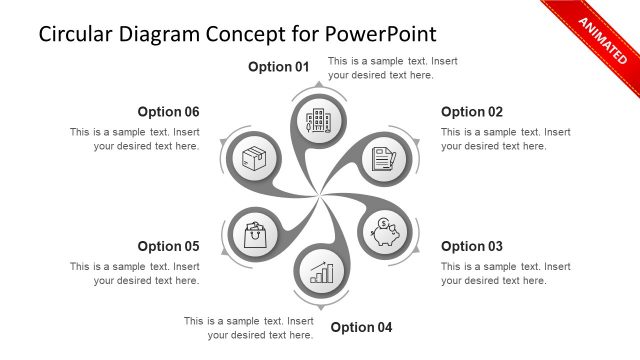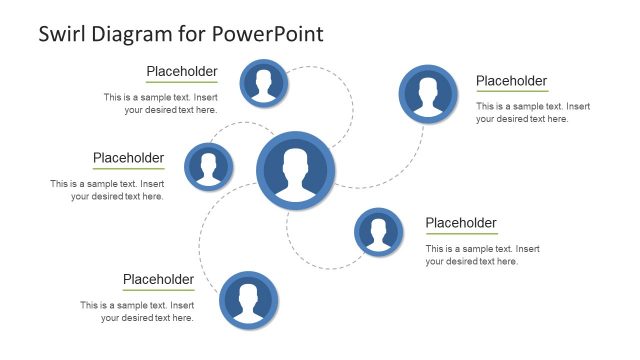Spiral Diagram for PowerPoint
Generate a unique process presentation with the Spiral Diagram for PowerPoint. The presenter can demonstrate the implementation of old and new processes using the PPT template. The spiral diagrams give a dynamic look and feel to the report. Its gradient fill lends a 3D design to the PowerPoint graphics.
The slide designs show an effective process flow diagram. These processes can deal with a system of circular procedures that start a chain of events for the fulfillment of the process itself. Such processes are important in manufacturing companies. The way that certain processing steps lead to another step is demonstrated.
Using the diagrams, the presenter can show the different stages of a cyclical process. Three different types of processes can be presented, distinguished by the differences in color. Another use for the slides is as a visual representation of the phasing out of a certain obsolete process. The decreasing size of the spirals can represent the decline in the use. The transition into a new, better process, is shown as a reverse of the old diagram.
The Office template contains three PowerPoint slides. The first of which contains a blue spiral, shown horizontally at the center of the slide. A line goes through one end of the spiral to the other, to show the linear process flow. Hexagonal PowerPoint shapes, in green and red, are provided. These editable text boxes can be used for inputs and outputs. The second slide contains three vertical spirals in blue, red, and green. The last slide features a green spiral on the left side of the slide. On the right side of the design is a horizontal gray spiral. Text placeholders labeled “obsolete process” and “new process” are located at the center of the slide.
Illustrate transitions and filters using the Spiral Diagram for PowerPoint. The visual appeal of the slide design will facilitate easy grasp of the concepts discussed. The presenter can download other spiral diagrams from the SlideModel Gallery.