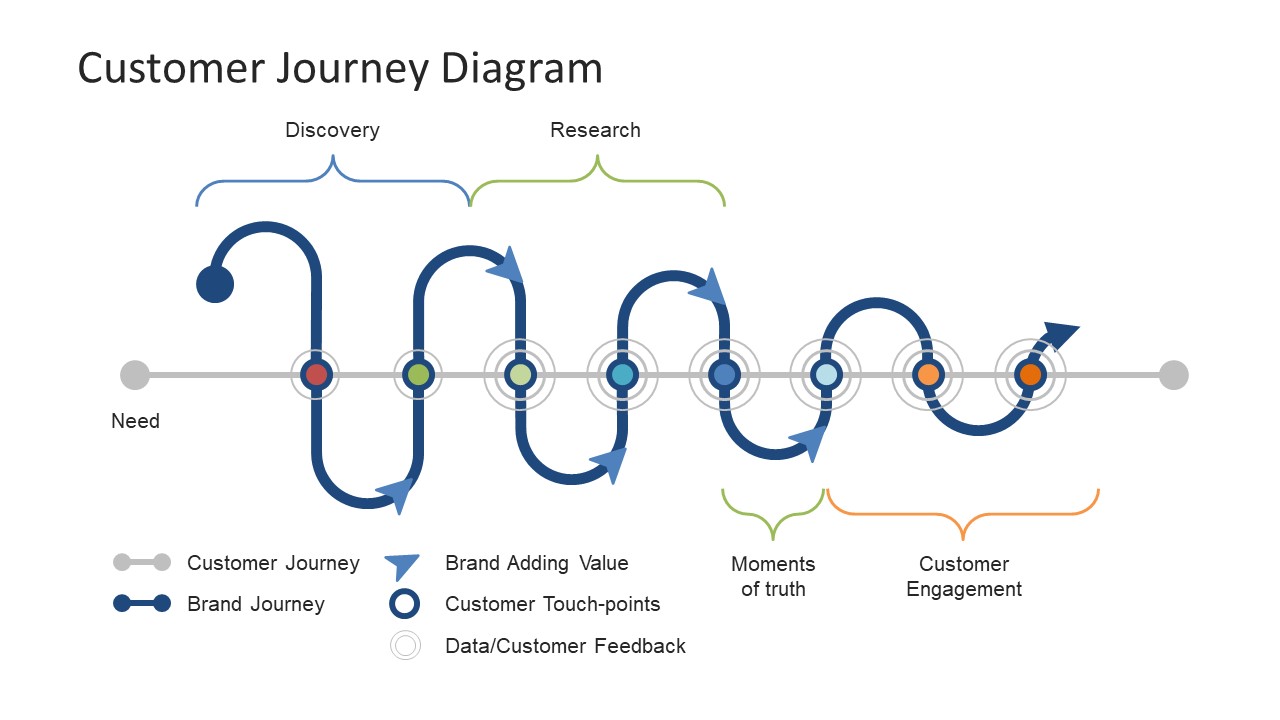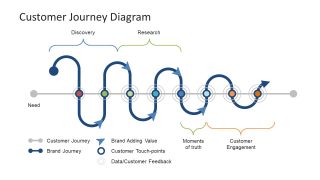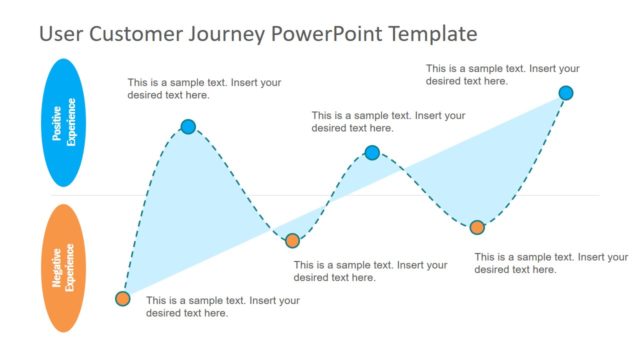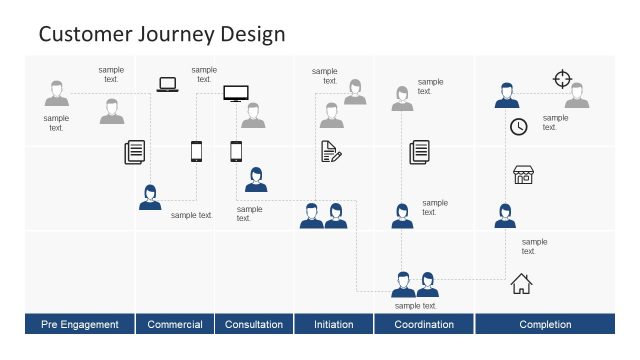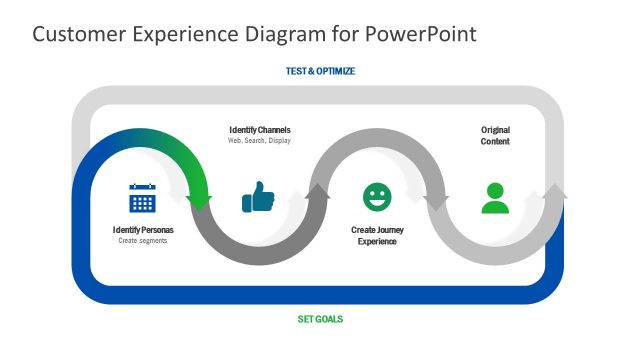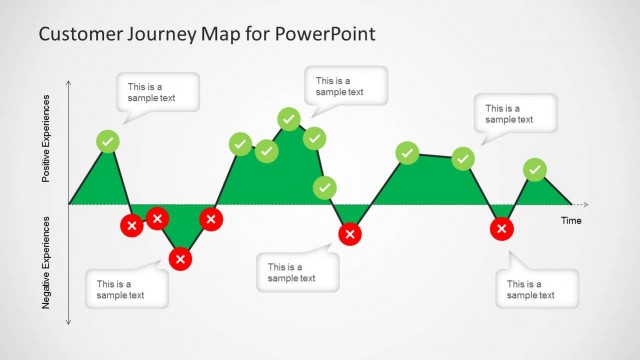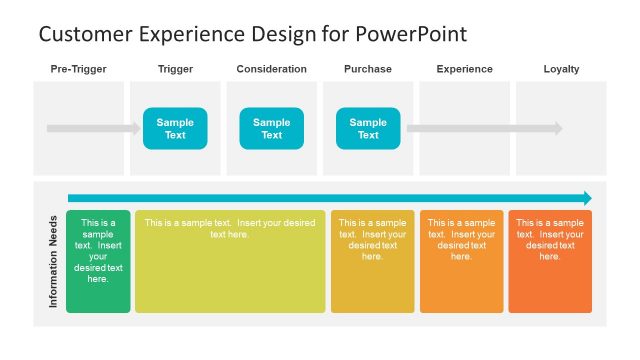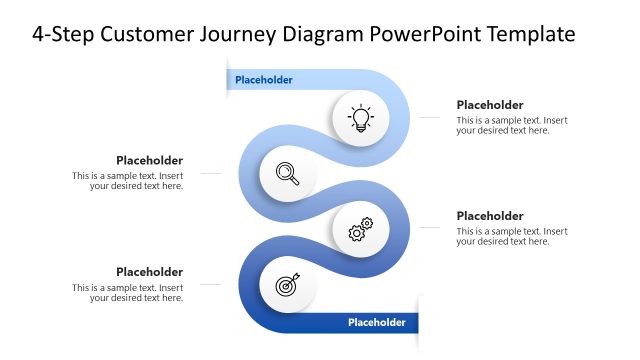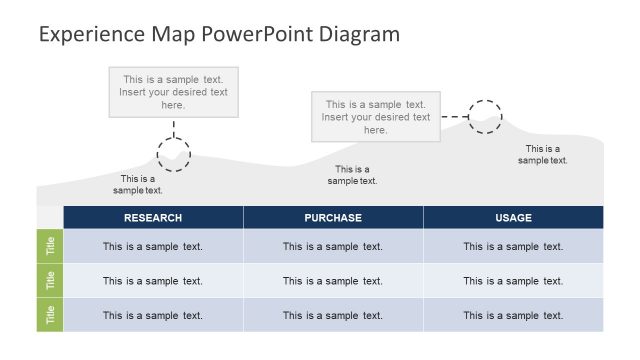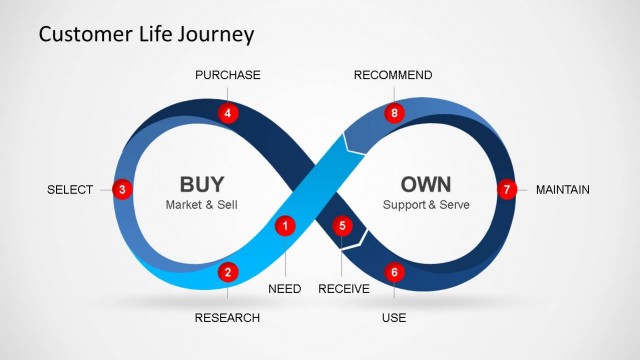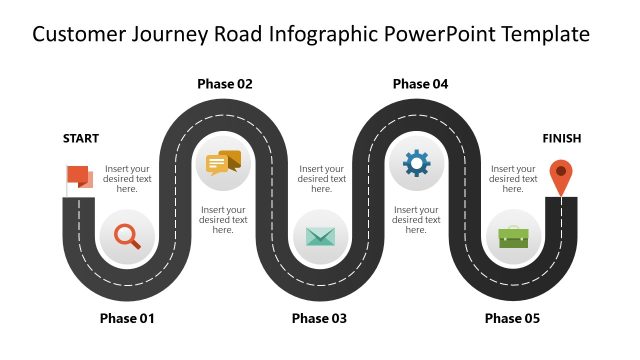Customer Journey Diagram PowerPoint Template
Customer Journey Diagram – a neat yet complex PowerPoint mapping timeline design for user’s experience. It is an infographic presentation template to display brand purchase process of buyers in a story board format. Although, there are numerous available models to present customer journey. However, this unique PowerPoint contains a roadmap timeline with directions and touch points as milestones. The goal of journey diagram is to demonstrate the interdependencies of customer vs brand journey on the map. The graphics and written description maps every expect of buyer’s experience as a story which focus on their needs. Therefore, visual presentation helps grab attention of audience with an incredible timeline.
The PowerPoint slide of Customer Journey Diagram shows an analysis report of brand over users of company’s product or service. The viewers can easily see the key touchpoints which customers go through in a glance. The classification of these touch points assists to ensure the needs of buyers are in forefront. These classifications appear curly brackets including discovery, research, moment of truth and customer engagement. Further, the icons in the bottom of slide have terminologies of analytical data. Such as gray and blue nodes for customer and brand journey, circular icons as touchpoints and feedback etc.
The simple and easily editable slide of customer journey map diagram lets users make design changes in the template. For example, apply distinct colors, texture and effect on the background. Similarly, alter the colors of PowerPoint shapes using shape fill, outline and effect options in format menu. All the elements of this customer journey map template are editable, therefore, moving, replacing, resizing or recoloring any item is few clicks away. Moreover, insert text placeholders and callout boxes to add notes and key points or the presentation. An effortless way to add text is by inserting a textbox. Next, change its color property to no fill to make the background of shape invisible.