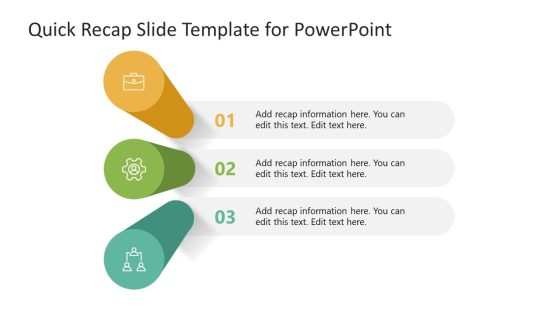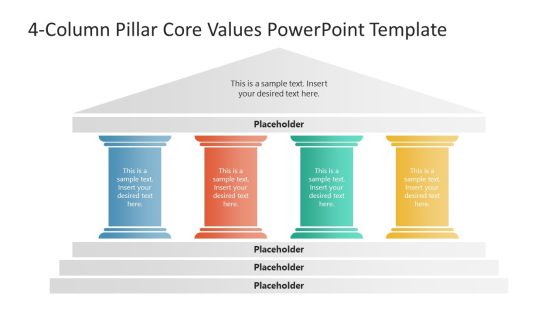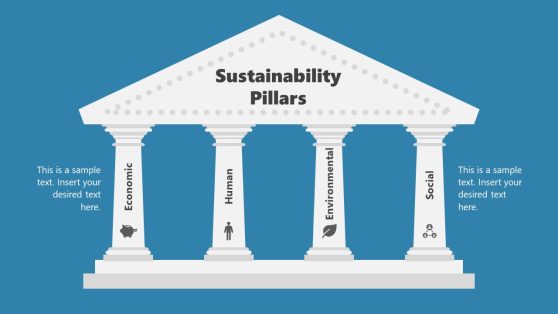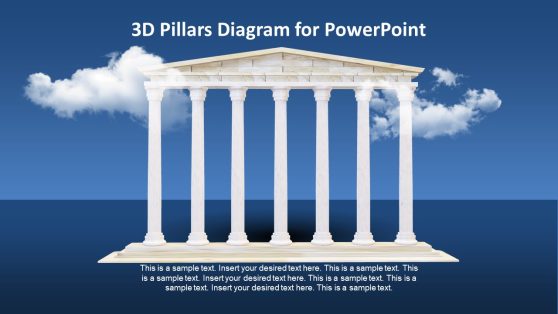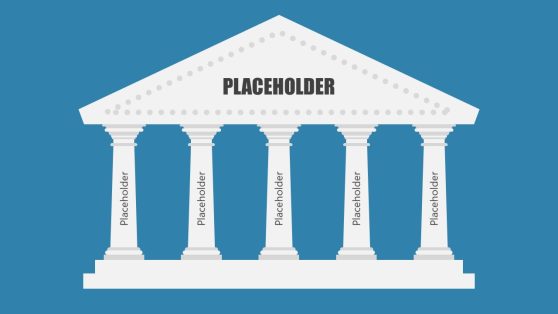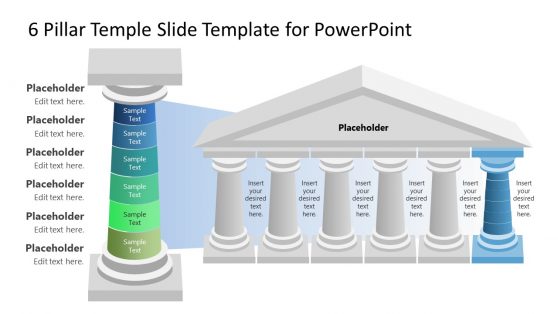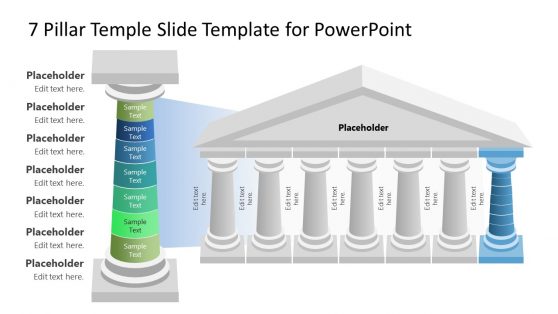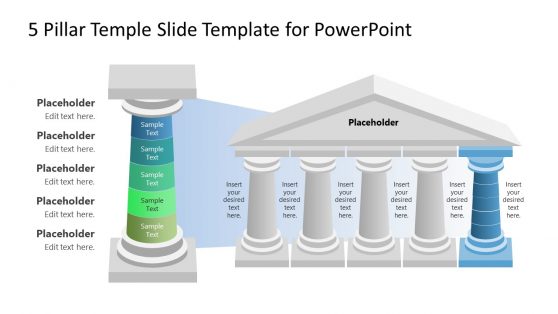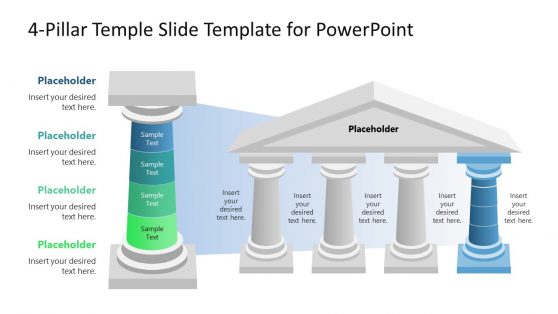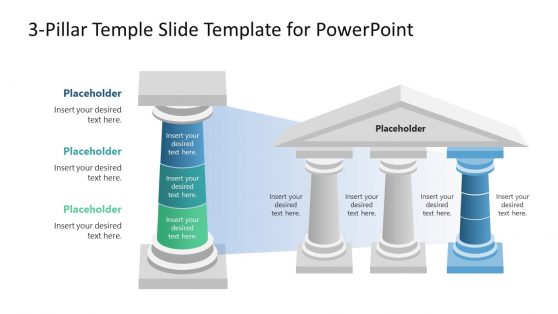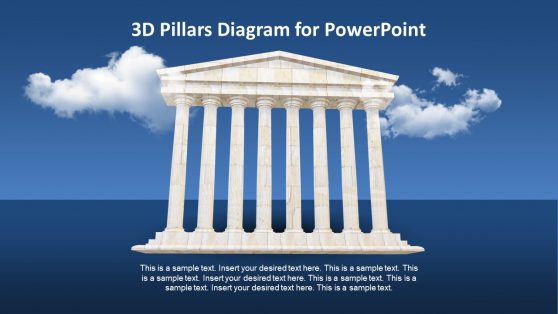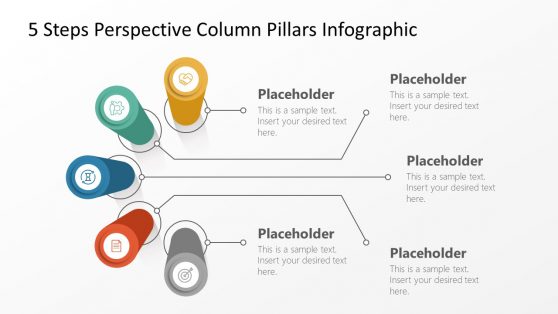46+ Pillars PowerPoint Templates & Slide Design for Presentations
Download 100% editable pillar slide designs for presentations and pillars PowerPoint templates. Represent institutional values with the metaphorical use of the pillar structure in its 2-pillar and 3-pillar to 5-pillar designs. This section offers diverse options, providing the perfect visual aid to talk about core principles.
Featured Templates
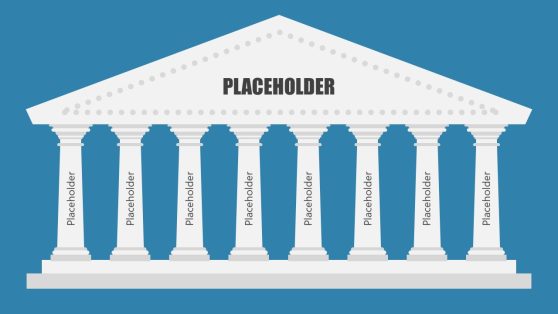
8-Step Pillar Diagram PowerPoint Template
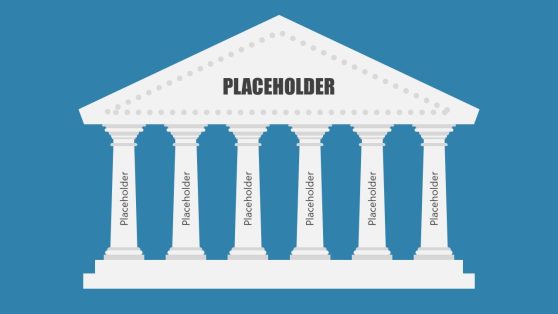
6-Step Pillar Diagram PowerPoint Template
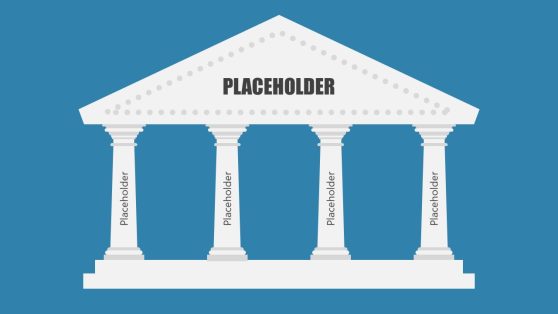
4-Step Pillar Diagram PowerPoint Template
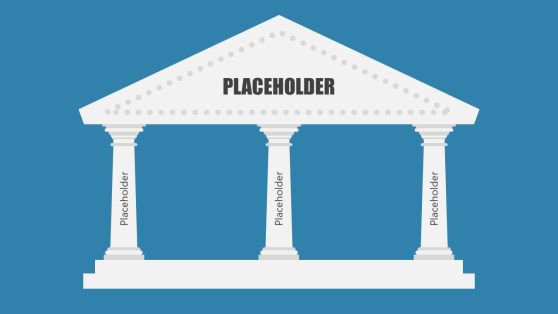
3-Step Pillar Diagram PowerPoint Template
Latest Templates
Pillar PowerPoint templates benefit business and academic organizations by offering a visually engaging and structured way to present information. These PPT pillars highlight core elements, making concepts more accessible and understandable. In business contexts, the PowerPoint pillars can effectively showcase strategies, company values, and business plans.
Additionally, pillar templates aid in storytelling, allowing for a logical flow that guides the audience through each presentation segment. This storytelling approach is effective in business and academic settings, where clear communication of ideas is crucial. In academia, they are useful for illustrating theories, research findings, or the structure of an argument. Their versatility and ease of customization make them popular for various presentations.
What is a pillar diagram?
A pillar diagram is a visual representation that uses pillar-shaped graphics to showcase various concepts, ideas, or structures. It typically involves a set of pillars, columns, or vertical shapes that symbolize the fundamental elements or sections of a topic, strategy, or plan.
How do you make a 3-column slide in PowerPoint?
To create a 3-column slide in PowerPoint, follow these steps:
- Open PowerPoint and navigate to the slide where you want the columns.
- Insert a table with three columns.
- Adjust the table size, colors, and borders to match your design preferences.
- Populate each column with your content.
Creating a 3-column slide using SlideModel PowerPoint templates is effortless. Select a template with a 3-column layout and customize it according to your needs. With SlideModel’s user-friendly interface, you can easily modify the existing columns or elements, adjust their sizes, and insert your content, ensuring a seamless and visually appealing 3-column slide in just a few simple steps.
How do you make pillars in PowerPoint?
To create pillars in PowerPoint, you can use shapes like rectangles or cylinders and align them vertically to represent PowerPoint pillars. Follow these steps:
- Go to the “Insert” tab and click on “Shapes.”
- Choose a rectangle or cylinder shape.
- Draw the shape to the desired size for the pillar.
- Copy and paste the shape to create additional pillars, aligning them as needed.
- Customize the shapes by changing color, sizes, and adding text as necessary.
SlideModel PowerPoint templates offer various pre-designed pillar elements that can be seamlessly integrated into your presentations. Select a template containing pillar designs to use these pillars, then customize the color, size, and text elements to suit your specific presentation needs. The easy-to-use interface allows you to drag and drop the pillars into your slides, providing a visually compelling representation of fundamental concepts, strategies, or structures within your content.