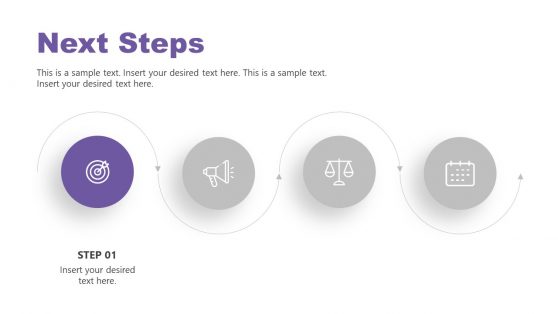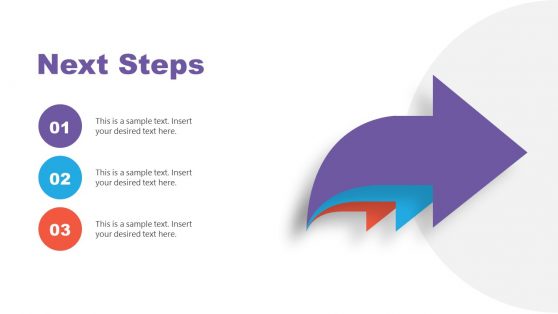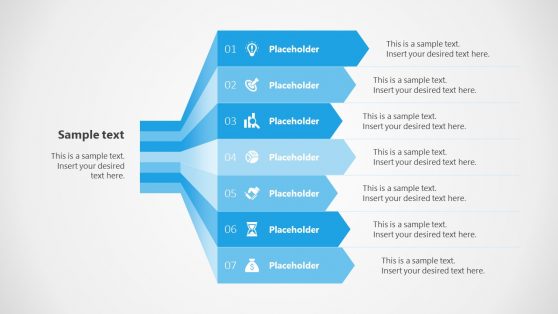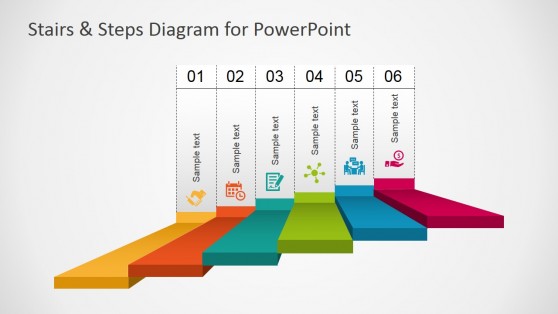Next Step Slide Templates for PowerPoint and Google Slides
Download 100% editable next steps slide templates for presentations, fully compatible with Microsoft PowerPoint & Google Slides.
Featured Templates

Our Next Steps PowerPoint Template

What’s Next PowerPoint Slides
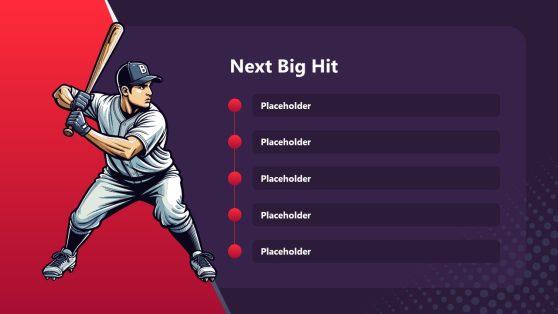
Next Big Hit PowerPoint Template
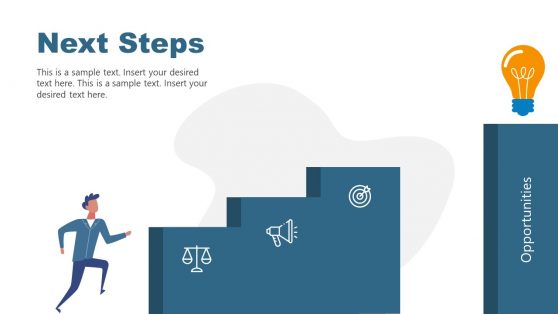
Next Steps PowerPoint Template
Latest Templates
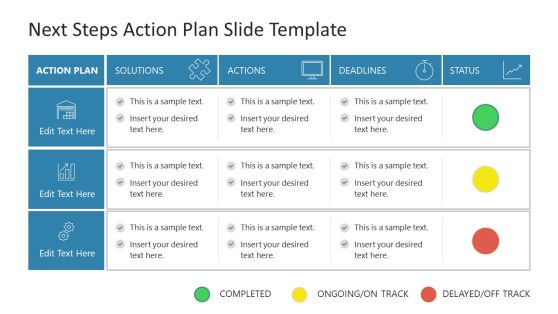
Next Steps Action Plan PowerPoint Template
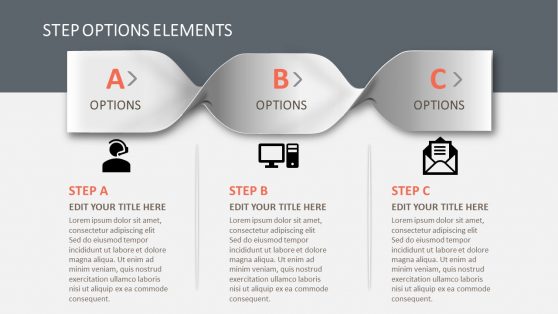
3 Steps Braid PowerPoint Diagram
Are you looking for a better way to showcase the next stages of your project, pitch deck or business proposals? The Next Step Slide templates can help you achieve just that. These designs are created with the intent of revealing the overview of your project to your audience at a glance. Users can find along these slides metaphoric illustrations that capture the essence of progress, such as ladders, stairs-shaped graphics, arrows, and other visual elements that depict the next steps a project would follow. Users can also use these next steps PPT templates as call-to-action slides. Typically these slides are presented at the end of a slideshow or presentation to inform the users about the next steps to achieve something, like hiring the services, proceed with the discussed actions, present the next big hit, or achieve specific business goals.
Presentation designers can fully customize these next steps slides by modifying the color scheme, text, branding elements, and placeholder areas for images and icons. Like any other SlideModel template, these PowerPoint designs are compatible with Google Slides, Canva, Keynote, and PowerPoint versions. They can be used with both Windows and Mac.
Whether you plan to introduce an overview of a project, share personal growth goals, or discuss career development strategies, the next steps PPT templates are tailored to your needs.
HR professionals can benefit from working with these PPT slides regarding career development coaching and team management concepts.
Thanks to a contemporary design, the Next Steps Slide templates are adaptable to various layouts, which you can customize to suit your presentation needs. Get to know these PowerPoint presentation templates and work your path to progress towards goals, defining future plans, and inspiring your audience to take action.
What is a Next Step Slide?
A Next Step Slide is a slide in a PowerPoint presentation that provides clear and actionable next steps for the audience. You can use it to guide your audience towards a specific course of action, such as making a purchase, signing up for a service, taking a specific action, or showing the progress of your project.
How to do the Next Slide in PowerPoint?
To create a Next Slide in PowerPoint, follow these simple steps:
- Open the PowerPoint presentation.
- Click on the “Insert” tab in the Ribbon at the top of the screen.
- Choose the type of Slide you want to add to the presentation (Title Slide, Content Slide, Picture with Caption, and Blank Slide).
- Customize the Slide by adding text, images, or other elements.
Preview the Slide.
You may save yourself the difficulty of designing Next Slide from scratch by downloading our customizable Next Slide PowerPoint Template.
What is the Objective of a Next Step Slide?
A Next Step Slide aims to provide the audience with a clear, actionable path forward. It helps reinforce the presentation’s key takeaways.
Is the Next Slide Template customizable?
Yes, the Next Slide Template is fully customizable. You can easily edit the template to add your text, images, and graphics and adjust the layout and design as needed to fit the specific needs of your presentation.