Professional PowerPoint Backgrounds & Templates for PowerPoint
Your search for aesthetically appealing and professional PowerPoint backgrounds for Microsoft PowerPoint presentations ends here. SlideModel PowerPoint backgrounds are carefully designed to engage any given industry’s audience. Download some of the most striking and impressive PPT templates.
PowerPoint background templates are created with PowerPoint vector graphics, allowing the user to fully customize its appearance and effects. You can include the backgrounds in your existing presentations without any issues and keep the visual quality of the shapes. Our backgrounds can be adjusted to different aspect ratios and presentation layouts.
PPT Backgrounds are a powerful tool for branding and idea retention; professional speakers organize their message around a common visual theme that will help the audience retain the message.
Featured Templates
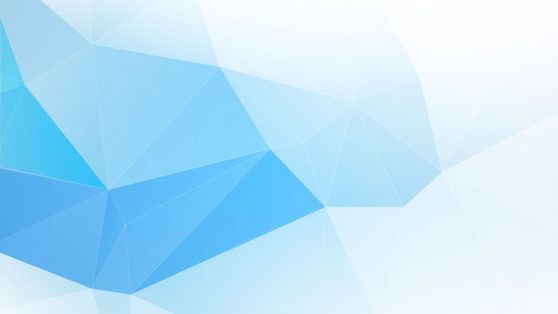
Editable Low Poly Backgrounds for PowerPoint
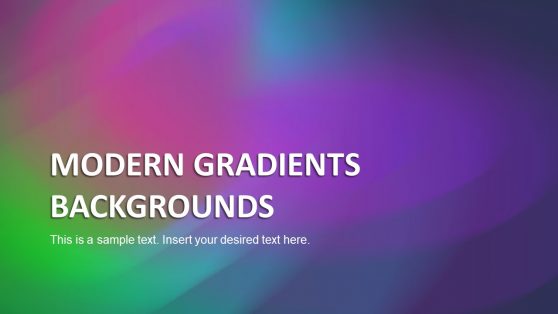
Modern Gradient Backgrounds for PowerPoint
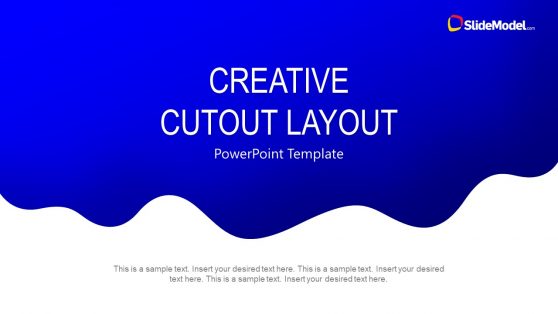
Creative Cutout Layout for PowerPoint
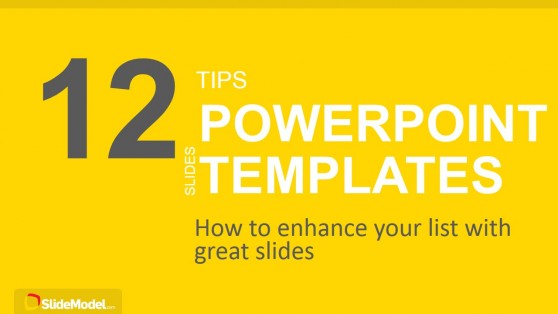
12 Tips List PowerPoint Template
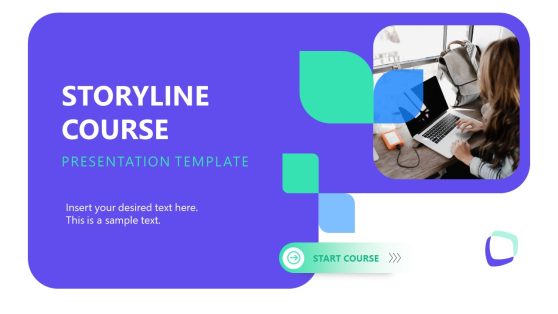
Storyline Course PowerPoint Template
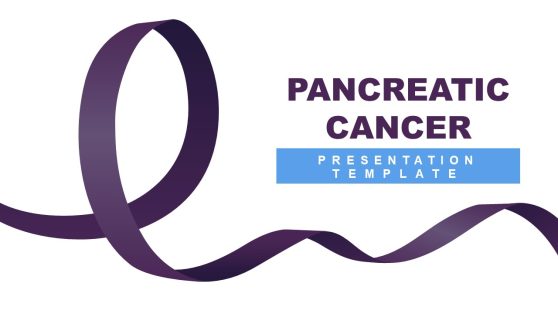
Pancreatic Cancer PowerPoint Template
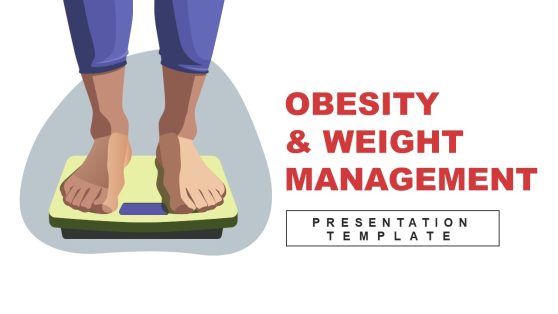
Obesity & Weight Management PowerPoint Template
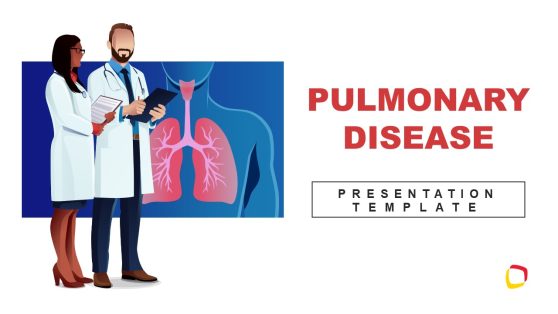
Pulmonary Disease PowerPoint Template

Digital Business Transformation Proposal PowerPoint Template
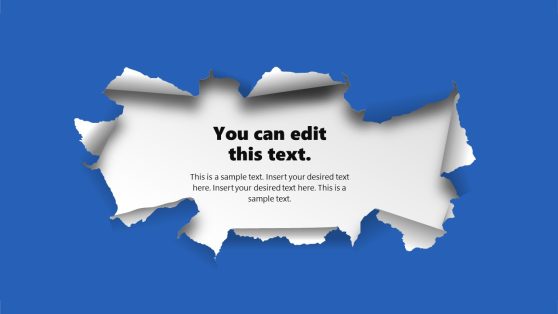
Torn Paper PowerPoint Template
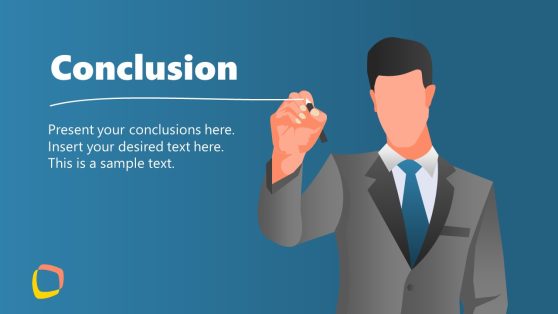
Business Conclusion Slide Template for PowerPoint
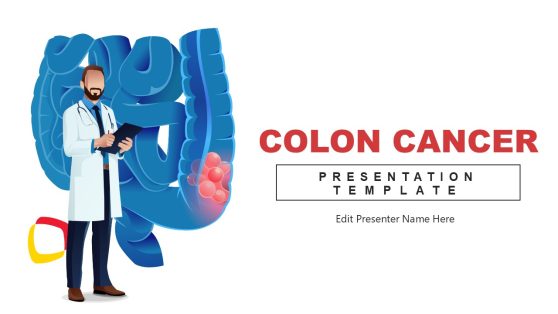
Colon Cancer PowerPoint Template

Diagonal Black Friday Banner PowerPoint Template

Black Friday Text PowerPoint Template

Horizontal Black Friday PowerPoint Template

Black Friday Banner PowerPoint Template
A PowerPoint background is an essential component of any presentation. It can make or break your presentation, so choose slide backgrounds with PowerPoint shapes that will feature a “wow factor” from a graphics standpoint and easily depict your content to your audience. We’ve compiled a list of Cool Backgrounds For Google Slides and Microsoft PowerPoint presentations, such as the e-commerce PowerPoint Template, designed to engage the audience.
These professional backgrounds for PowerPoint presentations were designed with special attention to colors, shapes, icons, graphs, and other valuable elements that make them visually appealing and aid in communicating effectively with your audience. We have PowerPoint backgrounds to cater to audiences of various industries. The choice of appropriate colors and themes is made while designing PPT background templates for every industry.
For example, we can take the Weather Report Dashboard for PowerPoint, a beautiful weather-themed template. You can use this template to create weather forecasts and reports. Numerous usable and editable PPT Background templates are available with Microsoft PowerPoint, Google Slides, and Keynote that you can download and customize to suit your preference.
Alternatively, you can download other Microsoft PowerPoint themes and presentation designs with creative layouts and slides.
When to use Aesthetic Backgrounds?
When creating formal communication materials, like a Company Presentation or Business Presentation, it is essential to define a homogeneous style with aesthetic backgrounds and different PowerPoint Slides. When you must impress your audience with a branded visual, it is vital to have a PowerPoint background themed to your brand. Aesthetic backgrounds create this effect of a cohesive design with impactful visuals. With SlideModel, you can use a PowerPoint Background template designed to be cohesive and match your branding.
PowerPoint Backgrounds for Every Audience
From aesthetic backgrounds, to casual or educational content, our PowerPoint and Google Slides Background templates will help you achieve an outstanding visual impact. If you are searching for colorful background templates or simple minimalist backgrounds, SlideModel can provide the effect you need with the usability required to help you save time.
What are the best background and text colors for a PowerPoint presentation?
High contrast background colors are the best. These colors are easily visible to the audience and aid in communication. Use light, white text, and bright colors; on light backgrounds, use a dark or black color. It makes the graphs or shapes on each slide visible to the audience, and they can read the text. Avoid using color gradients.
To improve accessibility, don’t use 100% pure white or pure black. Instead, opt for a lesser percentage of contrasty solid colors, making it much more comfortable reading the slides in dark room presentations.
How to add a background picture to a slide?
Use the simple DIY steps below to add a background image to a slide:
- Choose the slide to which you want to add a background image
- Choose design as the background format.
- Fill in the background format with a picture or texture of your choice.
- Click on the select file and insert the image of your choice.