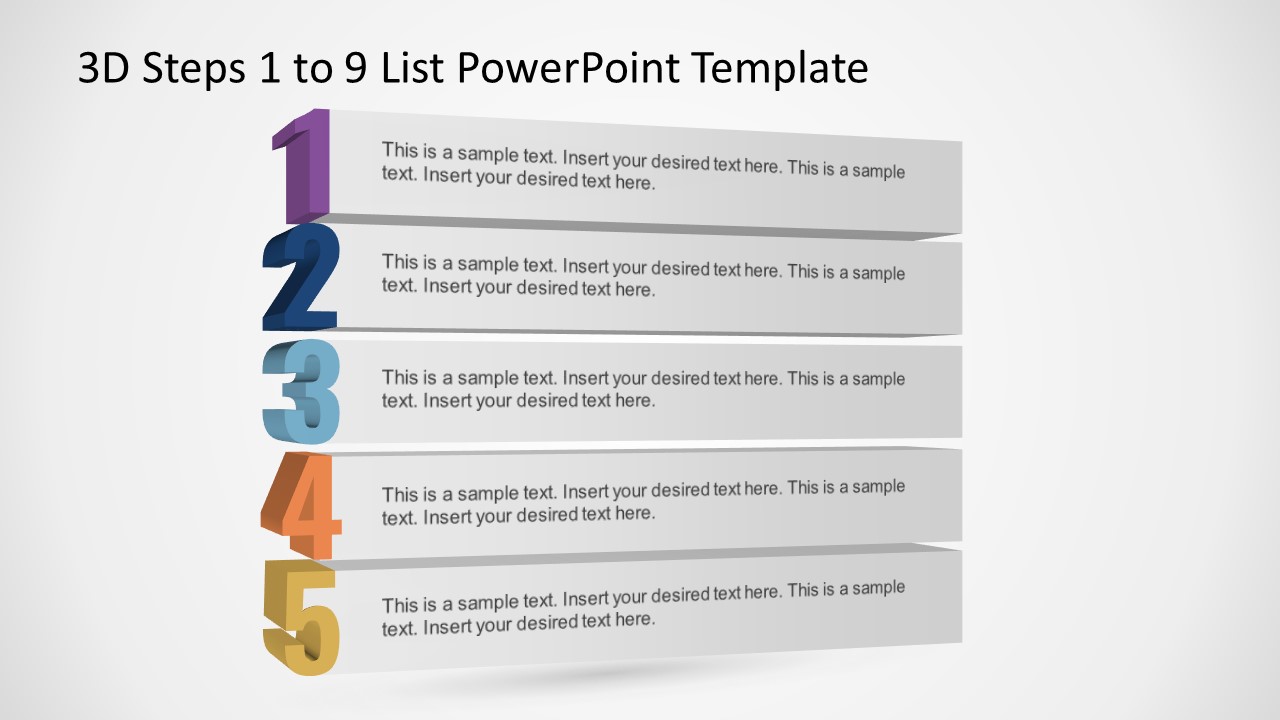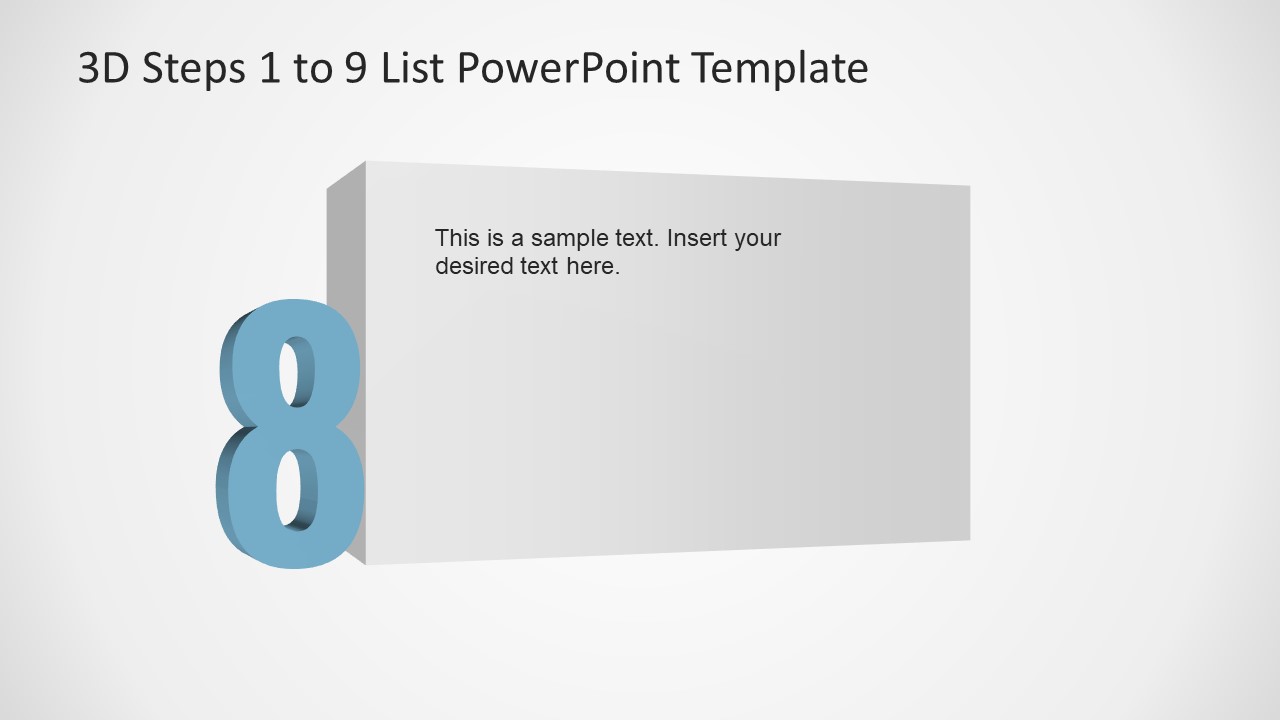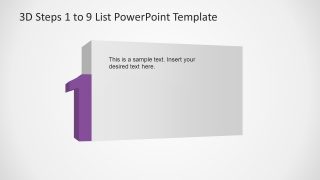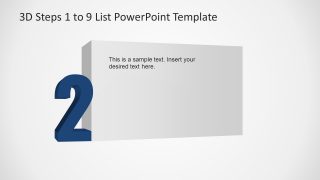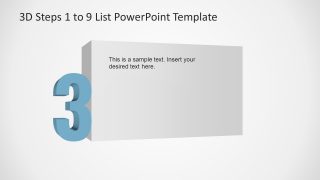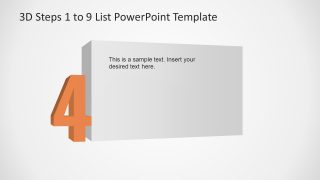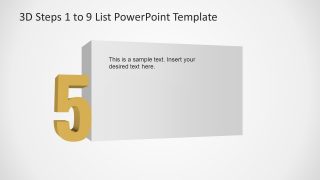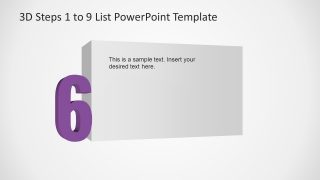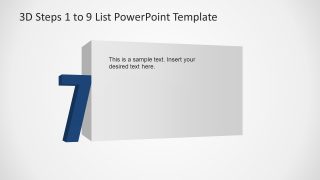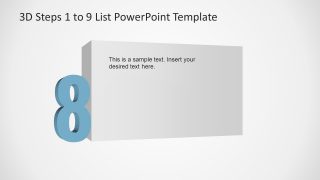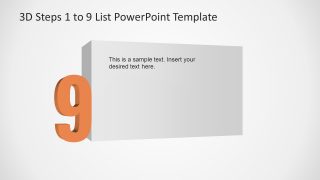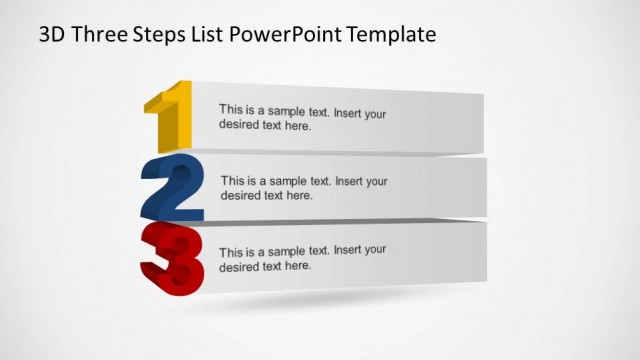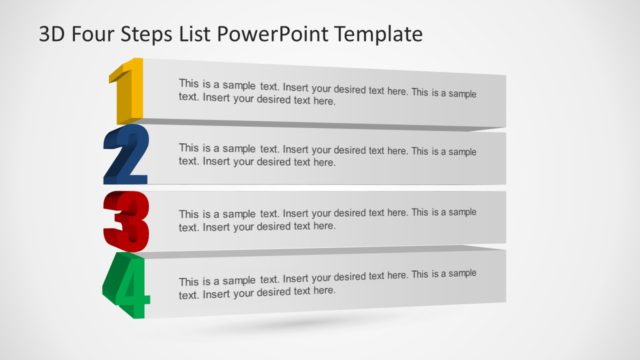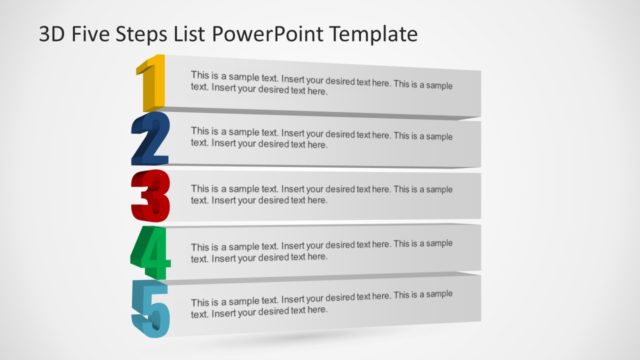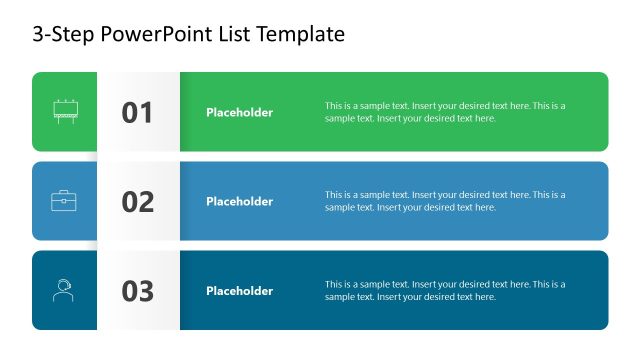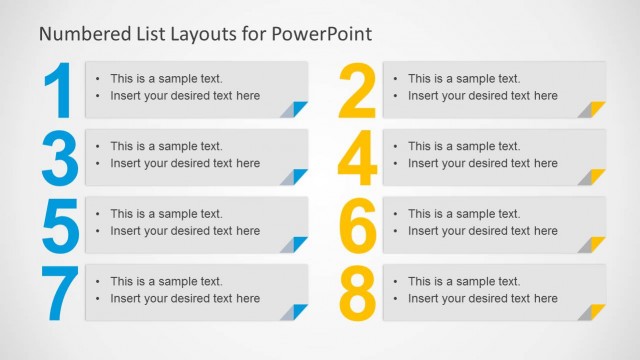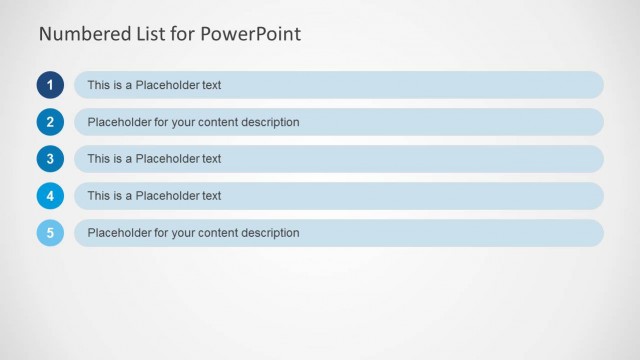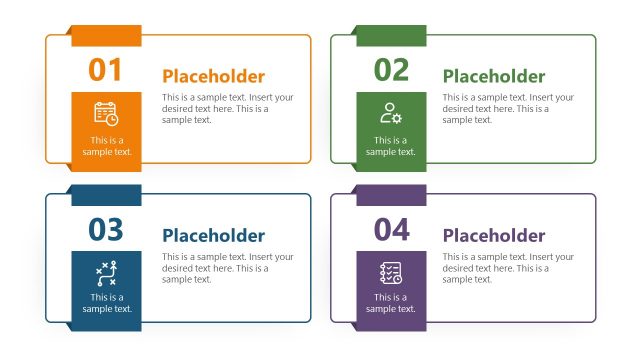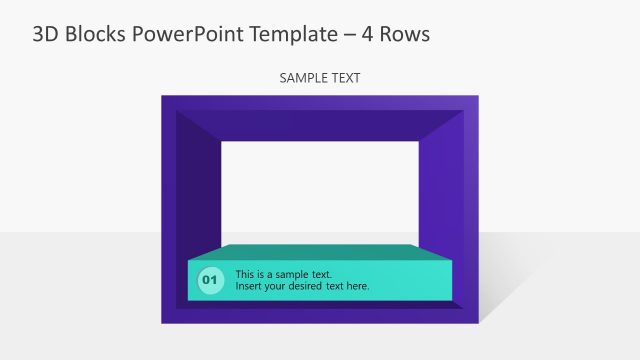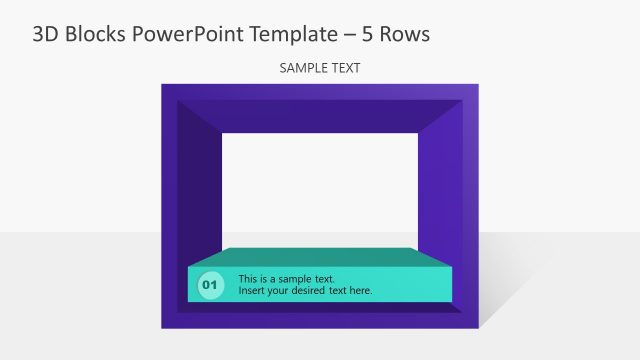3D Steps 1 to 9 List PowerPoint Template
The 3D Steps 1 to 9 List PowerPoint Template presents fully editable numbered-list layouts. The slides include a 1-to-9 list and additional 9 designs to highlight each point individually. Multipurpose PowerPoint templates for lists can replace basic designs of To-do lists, bullet points, and agenda presentations.
The 3D list template has 2 main slides, with a list of centered horizontal panes. In the left corner of each pane, there is a 3D number. The Number and the pane have a 3D oblique perspective that produces the sense of inclination. The user can edit the text of the horizontal pane with its own content. For each number in the list, there is a design where the number in discussion is zoomed in, increasing the area of the text pane and 3D number size. With this design, the presenter can write more content related to the topic.
As an alternative to bullet points, 3D PowerPoint shapes of numbers from 1 to 9 make the presentation engaging for the audience. Users can modify the colors and size of these minimal design shapes from the formatting menu. It helps create attractive and well-structured PowerPoint presentations. The attractive 3D layouts have a creative advantage over traditional bullet point templates. The design elements of PowerPoint are easy to customize using colors and shape effects, and PowerPoint backgrounds in just a few clicks. You can add the relevant text and focus on talking points; the creative design will take care of audience engagement.
During a presentation such as a list of things to do, project processes, or lectures, a topic needs proper explanation. The topic is easy to understand when the presenter uses graphic elements to support presentation’s contents. The 3D steps for 1 to 9 list make tasks easier for the audience to follow through the overview of a topic.
The professional template design for 3D list items is easy to use and suitable for a variety of presentations. Teachers use templates as tables of contents or chapter dividers by dividing concepts into subtopics. The business professionals use the list to allocate tasks to the team. Alternatively use PowerPoint for personal management such as a To-do list and prioritize tasks by numbers.
Lists in presentation templates are necessary when you need to highlight important tasks according to priorities and following an order. To avoid missing or forgetting any important point, use the 3D list templates to summarize all talking points in one place and discuss each part in a numbered sequence. By highlighting, a sub-topic with numbers and descriptions gets immediate attention from viewers. It can display the objectives or projects that the team is working on with feedback on the activities of each.