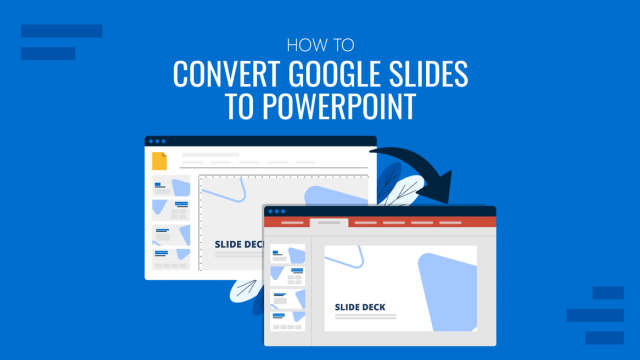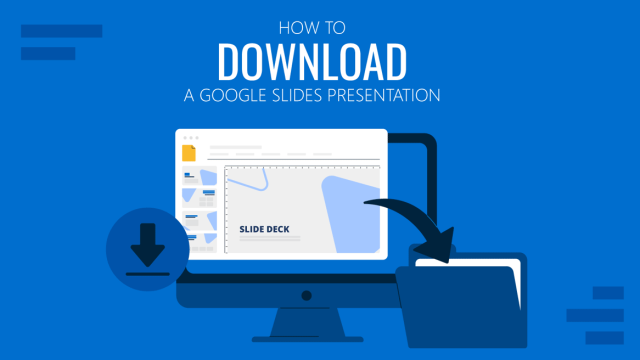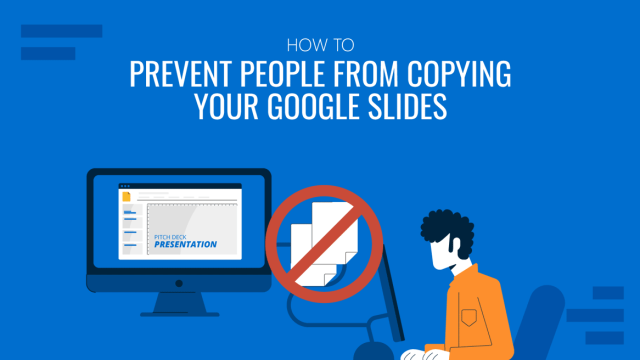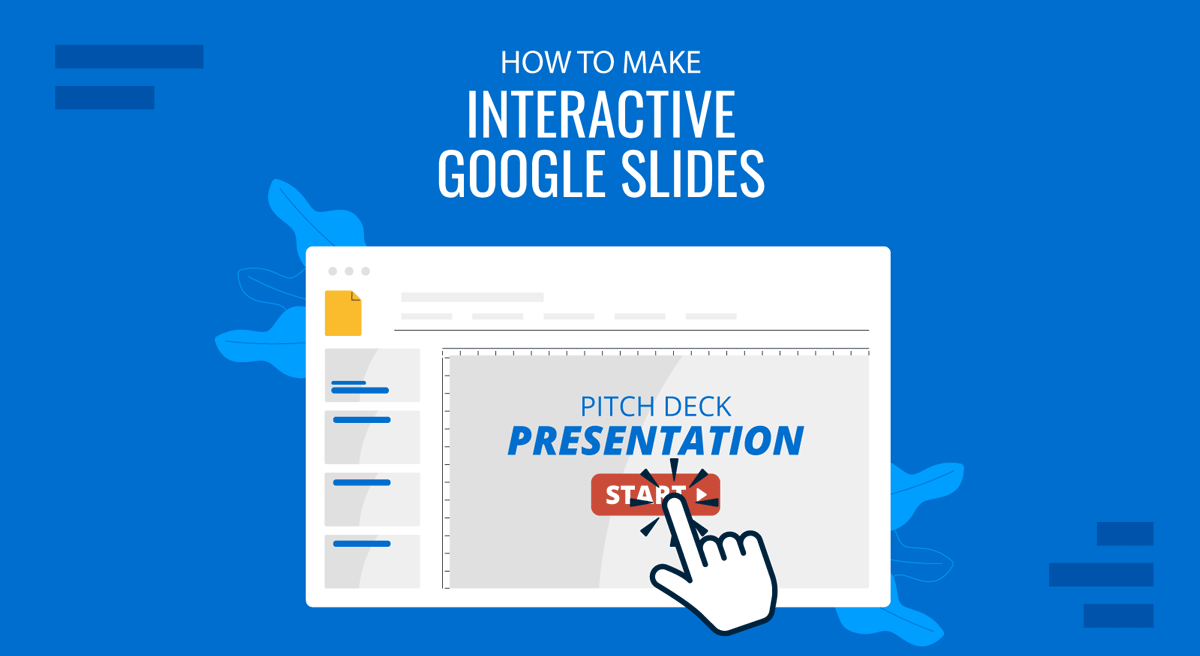
Interactivity can make presentations more engaging compared to static slides. Like PowerPoint, Google Slides offers a range of handy options for creating interactive slides. The interactivity is created using animations, clickable buttons, gamification, and third-party content such as videos and add-ons. If you’re interested in learning how to make interactive Google Slides presentations using creative, built-in tools and third-party apps, below is a list of 12 impactful ways to create an interactive slide presentation.
Why Use Interactive Google Slides?
Interactive slides stand out because they can be more engaging than static slides. By incorporating polls, quizzes, animations, and other engaging features, the audience can be encouraged to actively participate in the presentation or become more immersed in the presentation experience due to the novelty of the content. For example, compared to a static slide, the audience is more likely to pay attention to something unique on screen, such as an animated character appearing on a slide or a diagram being revealed gradually as the presenter explains each section.
How to Make Interactive Google Slides using 12 Easy Methods
Below is a list of 12 methods that you can use to make Google Slides interactive in presentation mode and Slideshow mode.
1. Insert Clickable Links and Buttons
A very easy method to make an interactive presentation on most presentation apps, including Google Slides, is to add interactive navigation. Adding internal links within your Google Slides allows you to build a non-linear presentation where users can jump between sections easily. This can also help maintain a set flow for the presentation, where the presenter is able to switch between slides out of sequence in a single click.
To add interactive links and buttons, use the following method:
Use a shape or text box to create a clickable Next, Back, Menu, or Home button to make navigation easy. Go to link slides using Insert -> Link -> Slides in this presentation.
In the example below, we added navigation buttons to the Free Inclined Funnel Process Diagram Google Slides Template, which is among the more than 50,000 Google Slides Templates and PowerPoint Templates available at SlideModel.
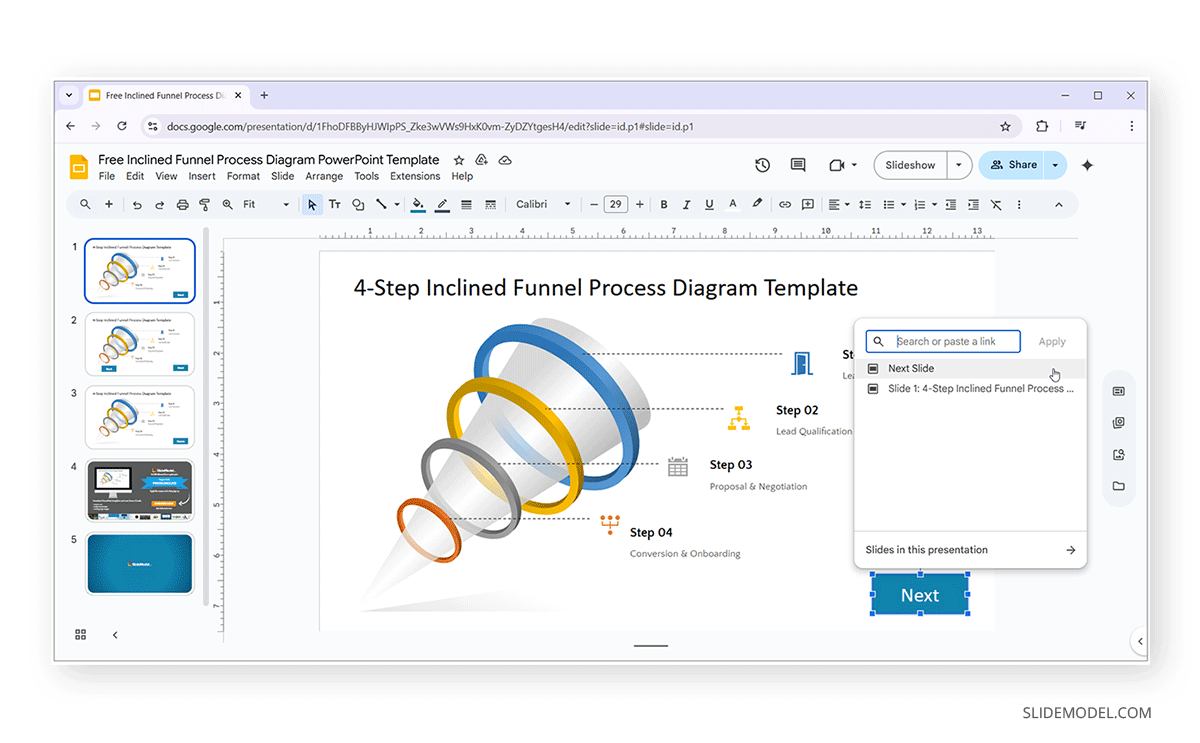
2. Embed YouTube Videos
Rather than switching tabs or playing media externally, embedding a video directly into your slides maintains audience attention and enhances message retention. Provided you have a stable internet connection, embedding YouTube videos in Google Slides is another useful way to make your slides interactive.
To embed a YouTube video in Google Slides, go to Insert -> Video -> YouTube and paste the video URL. Alternatively, you can also select a video from Google Drive to embed into your slide. Once the video is embedded, use drag-and-drop to resize and reposition the player as needed. The Format Options sidebar can help you further customize the embedded video by allowing you to set playback options, such as triggering the video to play (e.g., on mouse click), setting the start and end times, and muting the audio. You can also use this sidebar to set the size and position, rotate the video, and add a drop shadow.

3. Add Audio Narration or Sound Effects
Google Slides allows users to embed audio files from two formats, including MP3 or WAV. To add audio narrations, go to Insert -> Audio and select a file from Google Drive. Use the format options panel to play on click or automatically. Inserting audio can enable you to add narrations for online and shareable video presentations, sound effects, or a background score for a specific section of your presentation.
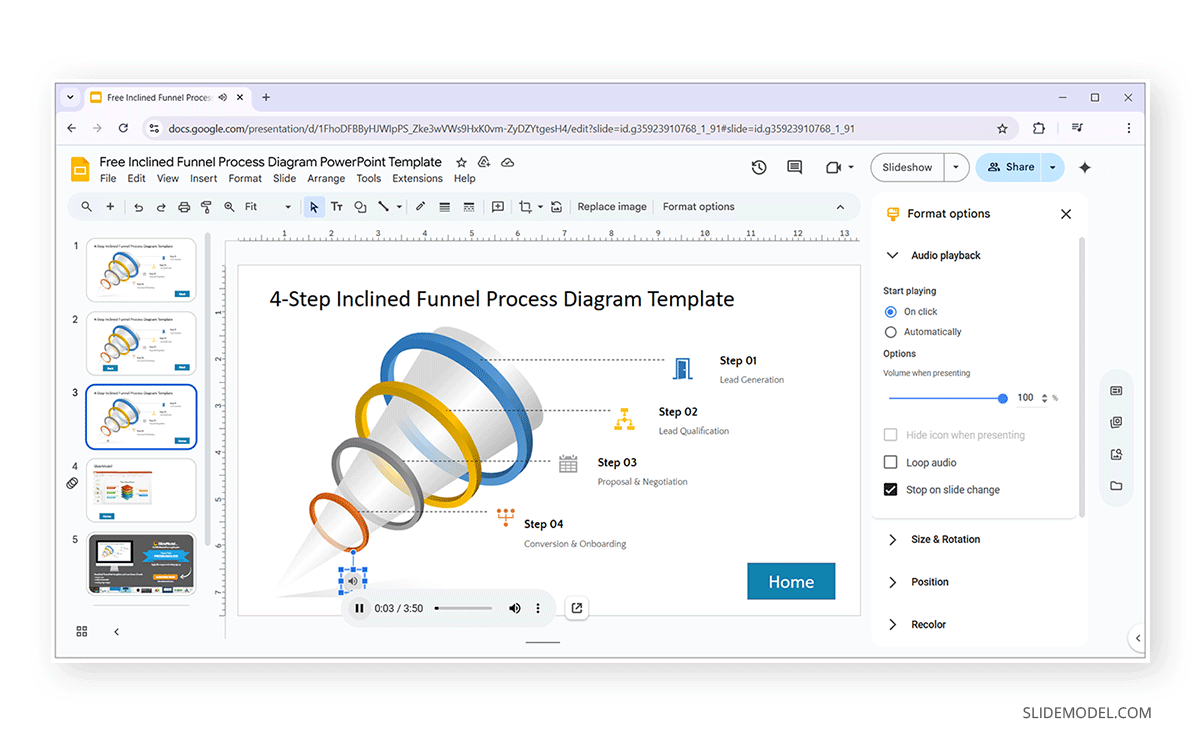
4. Include Gamification and Quizzes in Google Slides
An interactive slide presentation can include quizzes to transform a slide deck into an assessment tool by linking multiple slides to serve as answer screens. This mechanism can also be used for gamification, along with QR codes to direct users towards a website or app.
You can design a quiz from scratch by adding linked buttons and slides or simply use engaging presentation templates such as these Quiz PowerPoint Templates. The templates come with readymade layouts ready for quizzes and gamification in Google Slides or PowerPoint. Simply insert text into pre-designed slides to create a custom quiz with hidden answers that are revealed on mouse click.
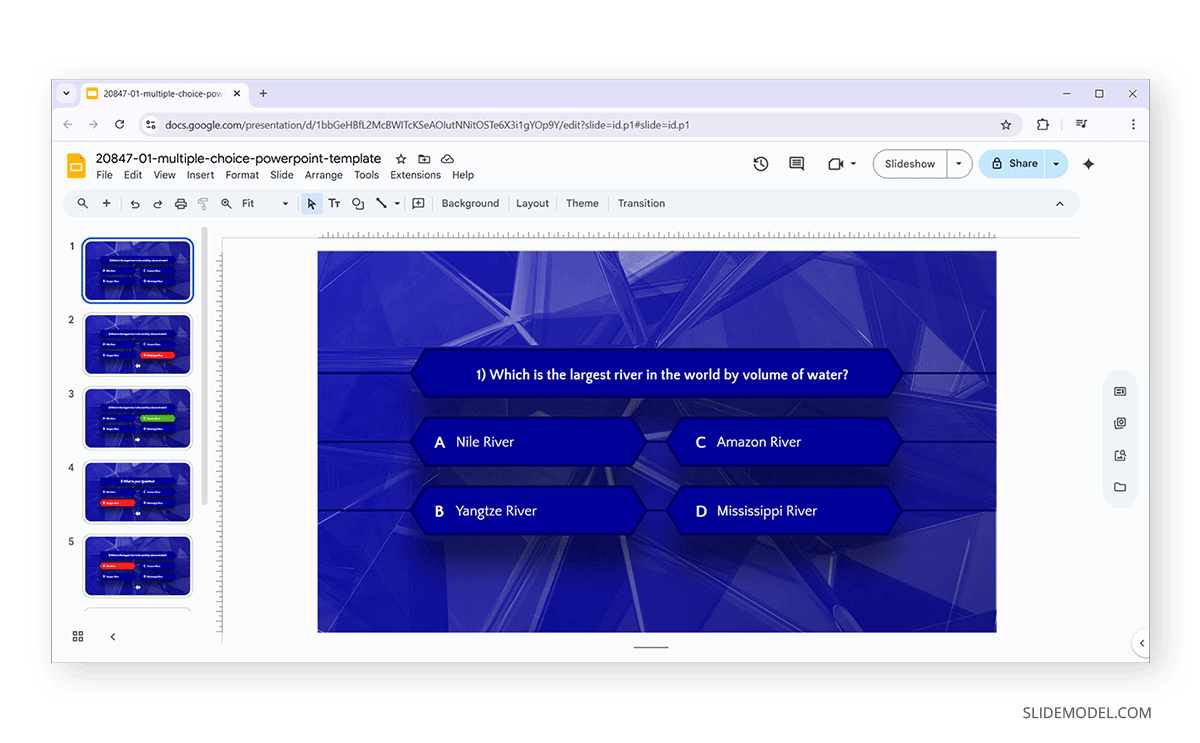
5. Embed Google Forms
For real-time feedback or surveys, embed a Google Form directly in your slides. To do this, create a form via Google Forms, copy the form’s short URL, and link a shape, text, or image in the slide to the form. You can also display poll results live, ideal for sales meetings, product demos, or training evaluations.
6. Incorporate Slide Transitions with Purpose
When used meaningfully, Transitions in Google Slides can help provide a smooth transition experience between subtopics, even enabling a morph-like effect when switching between illustrations. You can apply subtle effects like Fade or Push for professional flow and coordinate transitions with interactive buttons for a fluid navigation experience. To add Transitions, select the slide to apply the effect and head over to Slide -> Transition.
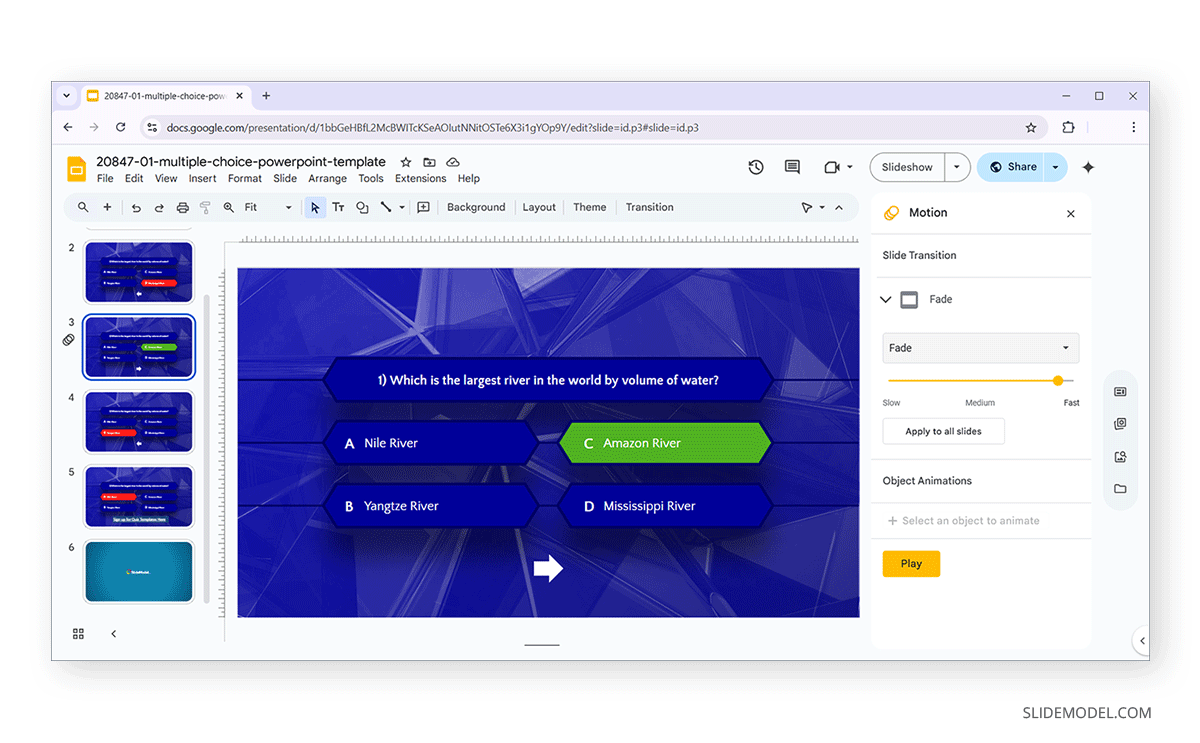
7. Use Animated Slide Objects
Just like Transitions, Animations in Google Slides can help make your slides more attention-grabbing and provide a smooth transition for subtopics. You can select specific objects and animate them to highlight or trigger a section of the slide. By selecting a slide object and then using Insert -> Animation, you can effectively animate slide objects.
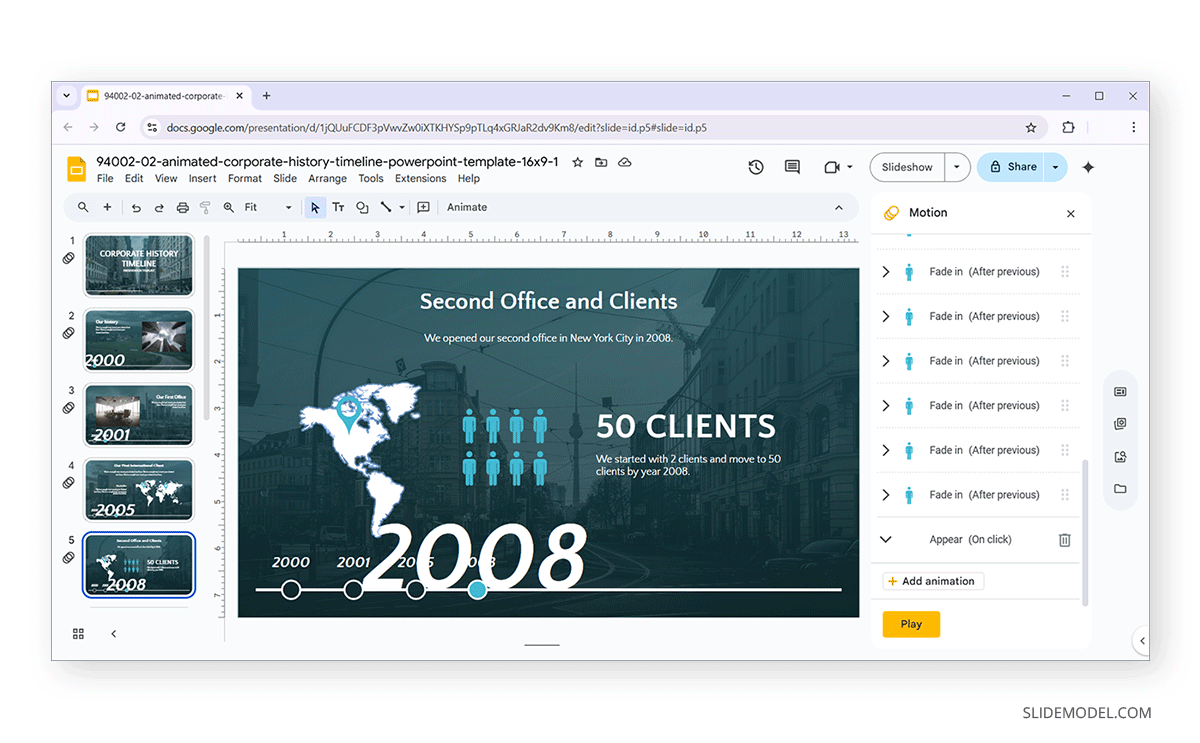
8. Interactive Timelines and Infographics
Using timelines and infographics, especially with clickable icons or progress indicators, is a useful method for creating an interactive slide presentation that can be shared with the audience to follow the session proceedings via a mobile device. Timelines and infographics are ideal for strategy rollouts, change management plans, or historical overviews.
While you can design your own timelines and infographics using shapes, icons, links, and animated objects, if you want to learn how to make a presentation interactive without spending hours on trial and error, these Interactive Google Slides Templates can make your job a lot easier. Also, see our article about storytelling presentations to learn how to effectively use timelines and infographics to create a storyboard for your presentation.
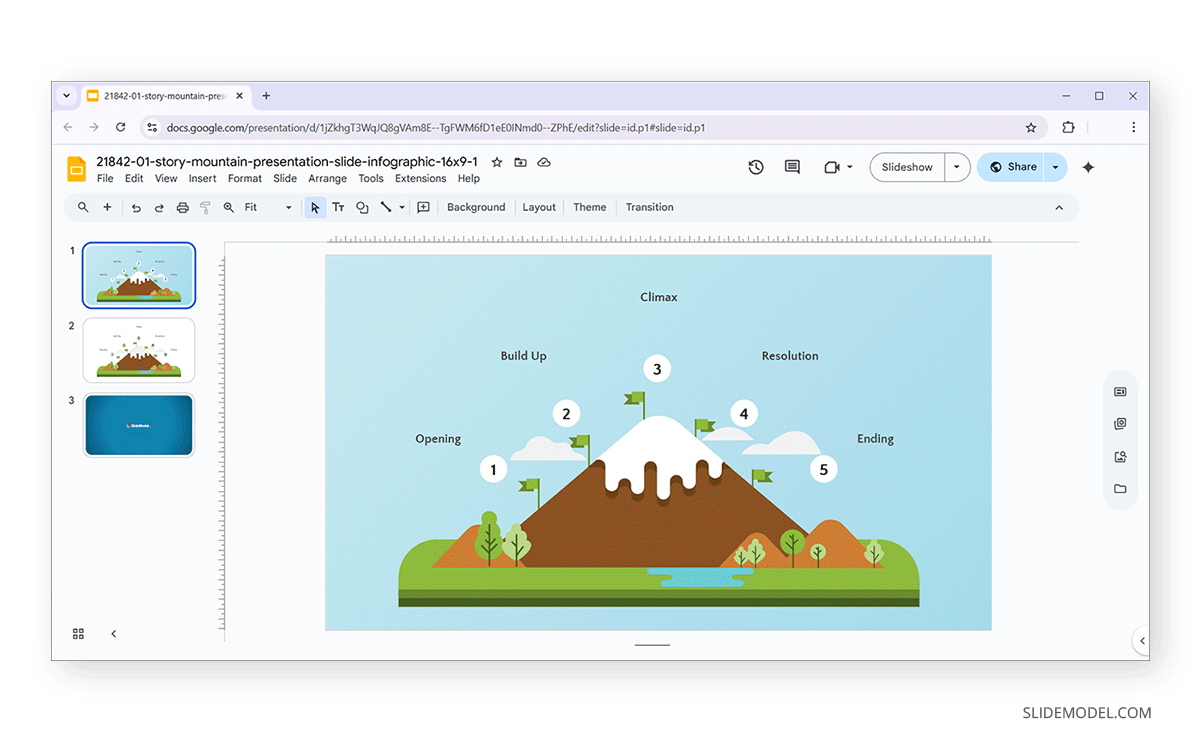
9. Insert Websites or Social Media Frames
While Google Slides doesn’t support full iFrame embedding, you can link and preview websites using linked images or GIFs. Capture screenshots or use icons to represent the site, add a link, and set the action to open the link via the Insert menu. Use this feature to showcase, reports, or campaign microsites without leaving your presentation.
10. Use Image Hotspots, Gauges, and Dashboards
Turn images into interactive maps or diagrams by adding clickable areas that navigate to corresponding content. This can include using transparent overlay shapes over parts of an image and linking them to a slide with more detail. This approach works well in product demos, facility tours, or technical illustrations. You can also use these Dashboard Templates for Google Slides to create such layouts.
11. Integrate Live Polls for Audience Feedback
Live polls can help get instant audience feedback and also enable you to engage the audience. If you are considering different engaging methods regarding how to start a presentation or end a presentation, a poll can be a great tool for audience engagement. There are various apps for Google Slides that can help you embed polls and poll links for Live audience feedback, including MeetMoji, Meeting Pulse, and Live Polls Maker.
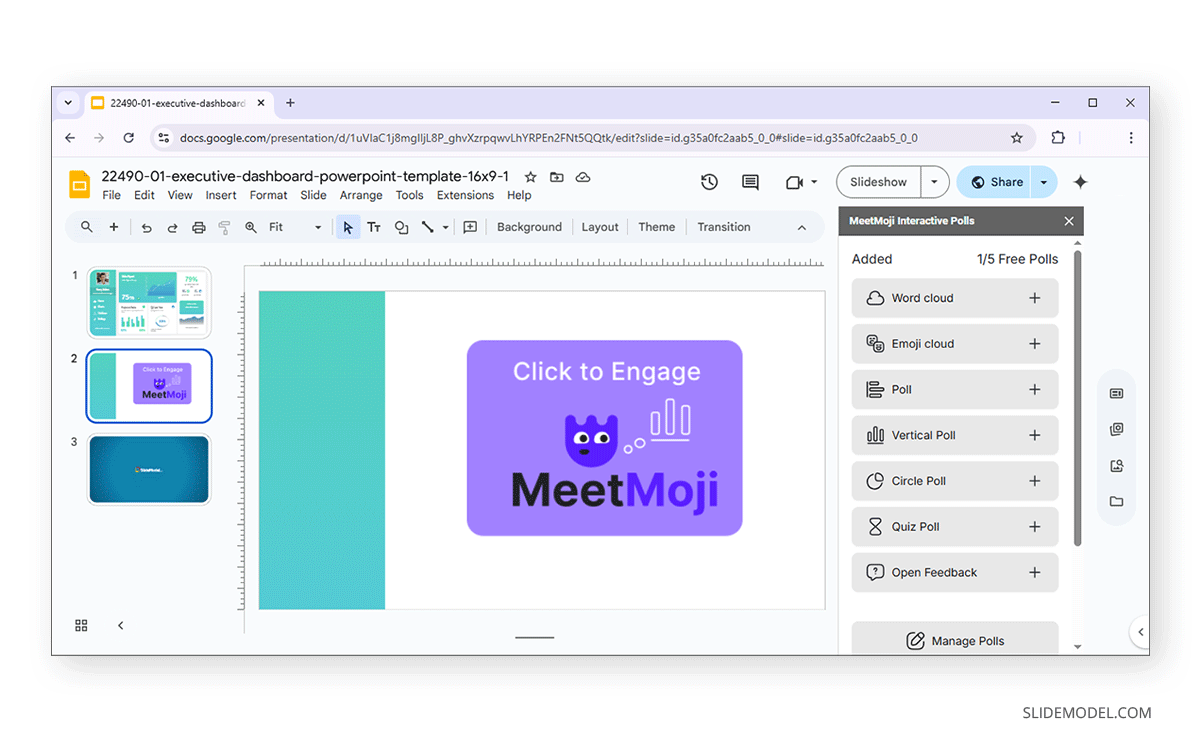
12. Integrate AI-Powered Tools in Google Slides
AI-powered tools can enable you to design slides, generate images, mind maps, and perform various slide design-related functions that can make your presentations more engaging. For this purpose, you can utilize various add-ons for Google Slides that are supported by different AI tools. Some examples include Google Slides add-ons like AI for Google Slides, AI Form Builder, AI Mind Maps Maker, WorkGPT, Docsium (GPT AI Writer), Image Translator, and AI Chart Maker.
FAQs
Can I create a clickable table of contents in Google Slides?
Yes. Create a slide with titles and link each one to the corresponding slide using the “Insert link” option and selecting “Slides in this presentation.” This allows viewers to jump directly to specific sections.
How do I use the Q&A feature in Google Slides?
Start presenting, then click the “Q&A” icon (a speech bubble) in the presenter toolbar. Enable the audience tools, and they’ll see a URL to submit questions, which appear live for the presenter.
Is it possible to add live polls in Google Slides?
Not natively, but you can integrate third-party tools like Slido, Mentimeter, or Poll Everywhere. These tools generate embeddable links or slides you can insert as iframes or web links in your presentation.
Can I create branching scenarios in Google Slides?
Yes. Use hyperlinks on objects or text that lead to different slides based on user choices. This mimics branching logic and is ideal for training or storytelling.
Can I embed Google Forms or Docs into Slides?
You cannot embed them directly, but you can insert a clickable link to open them in a new tab. Use buttons or images for a more seamless experience.
How do I let students or participants comment on specific parts of a slide?
Share the slide with “Commenter” access. Users can highlight text or click on images to leave comments, which can be responded to or resolved.
Final Words
Now that you know how to make Google Slides interactive, you can explore new ways to encourage audience participation, improve audience engagement, and foster active engagement. With tools like Google Forms, video, audio, add-ons, and third-party templates from websites like SlideModel, you can turn slides into interactive and engaging, not just static visuals for your audience.
Since many presentations are no longer presented in an isolated board room or hall but instead shared online during or after the presentation session, interactive elements can ensure that people following your presentation Live or reviewing it later remain engaged. This engagement can make slide decks memorable and enable valuable feedback or input from the audience. This can enable two-way communication, rather than the presenter providing a one-way perspective that may or may not reach the audience in the intended manner. Such feedback and engagement, even if it comes with some negative outcomes, can help refine long-term strategies. For example, customer feedback during product demos can help understand what the customer finds good, bad, or confusing regarding the product.
By using a mix of built-in Google Slides features, third-party tools, and Google Slides templates, you can make slides that don’t appear as mere blocks of text but offer something for the audience to encourage engagement. Be it shared slides with interactive polls and links, QR codes to scan and engage in an activity, gamification, or charts and infographics that stand as more than just complicated slide elements.