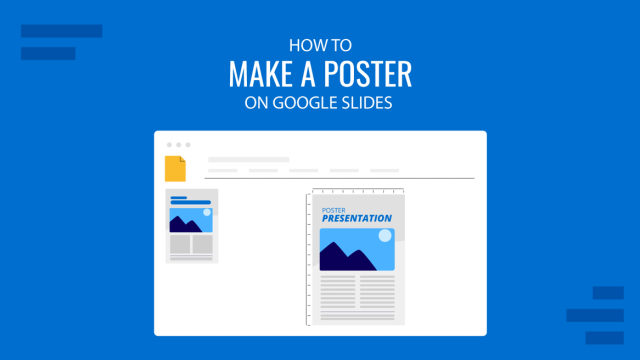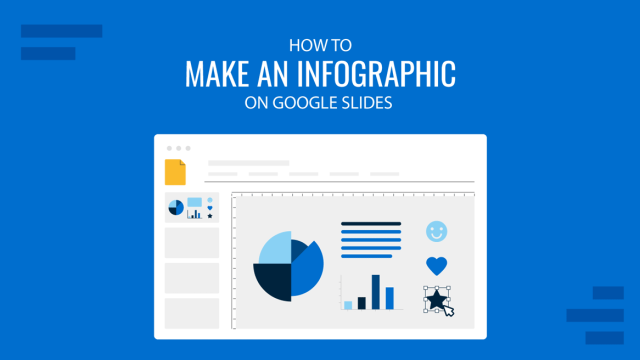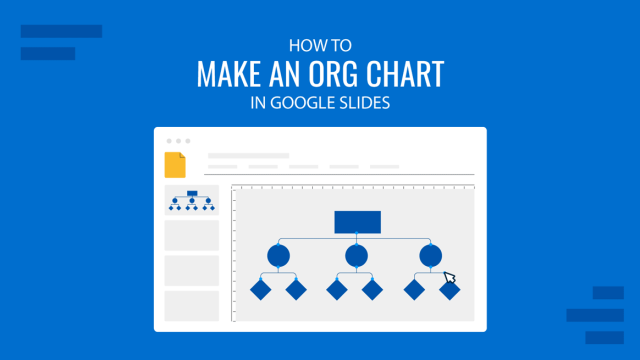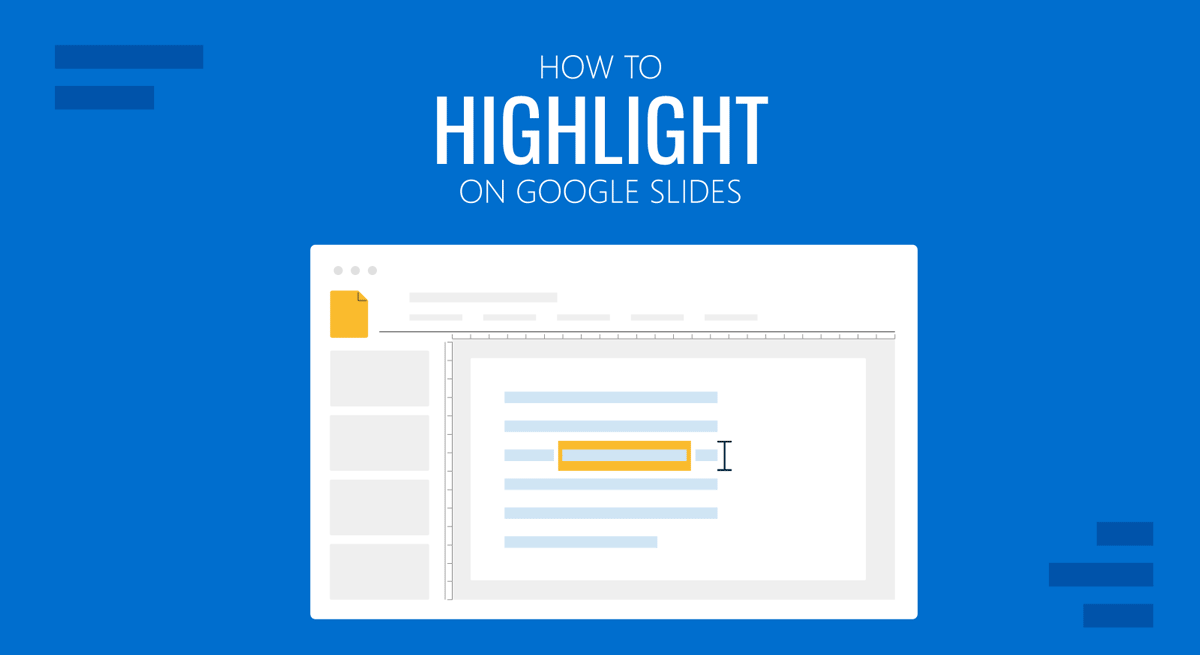
Highlight color is a feature in Google Slides for highlighting text in presentation slides. You can select a color from the given options to specify a precise color to highlight text. This can be quite helpful when editing Google Slides templates to highlight key areas while using colors that are appropriate for the theme of your presentation slides.
How to Highlight Text in Google Slides
To answer the question of how to highlight in Google Slides, select the text you want to highlight and go to the Highlight Color option.
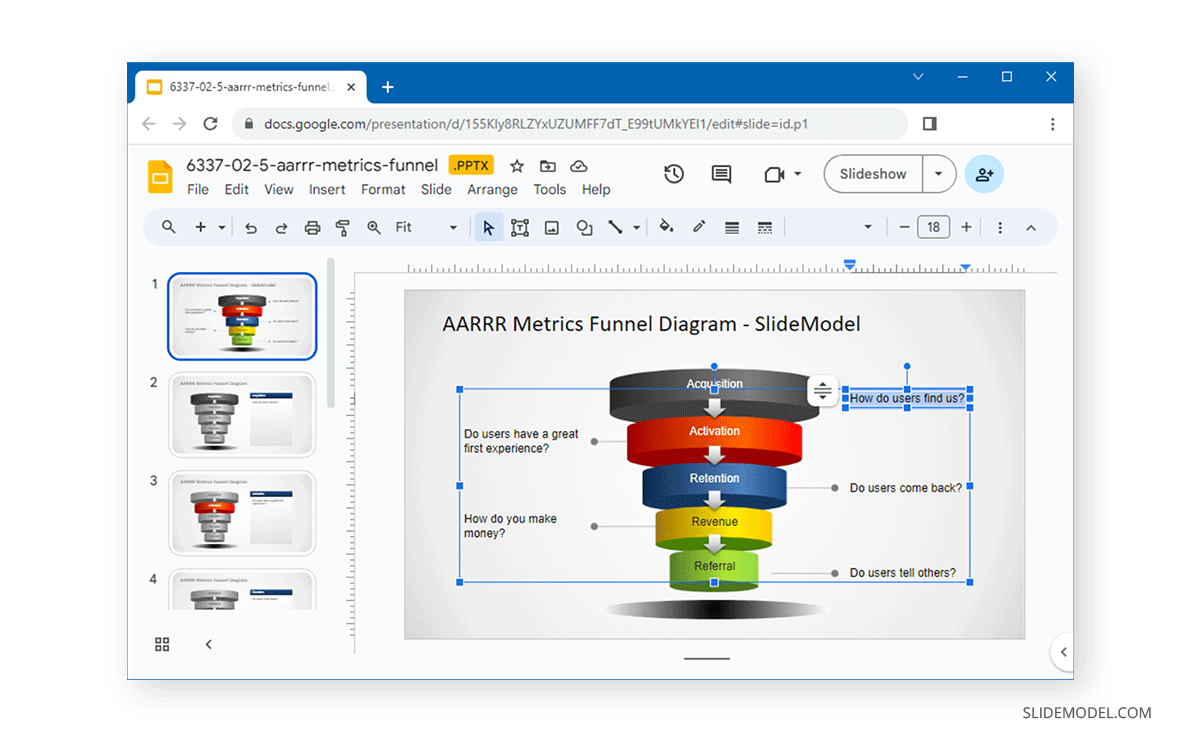
If you don’t see the Highlight color option, click the three dots to expand the toolbar. Once you click this option, a dropdown menu will provide you with colors for highlighting the selected text.
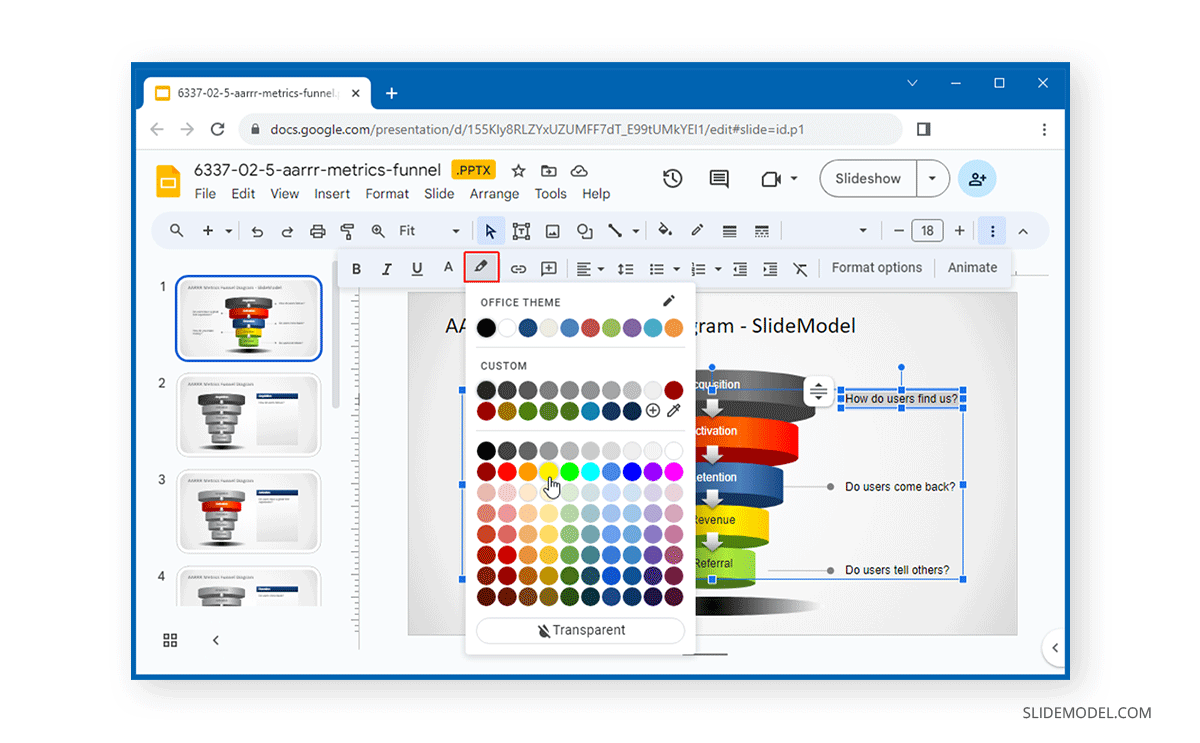
Using this simple menu, you can easily select and highlight text (as shown below).
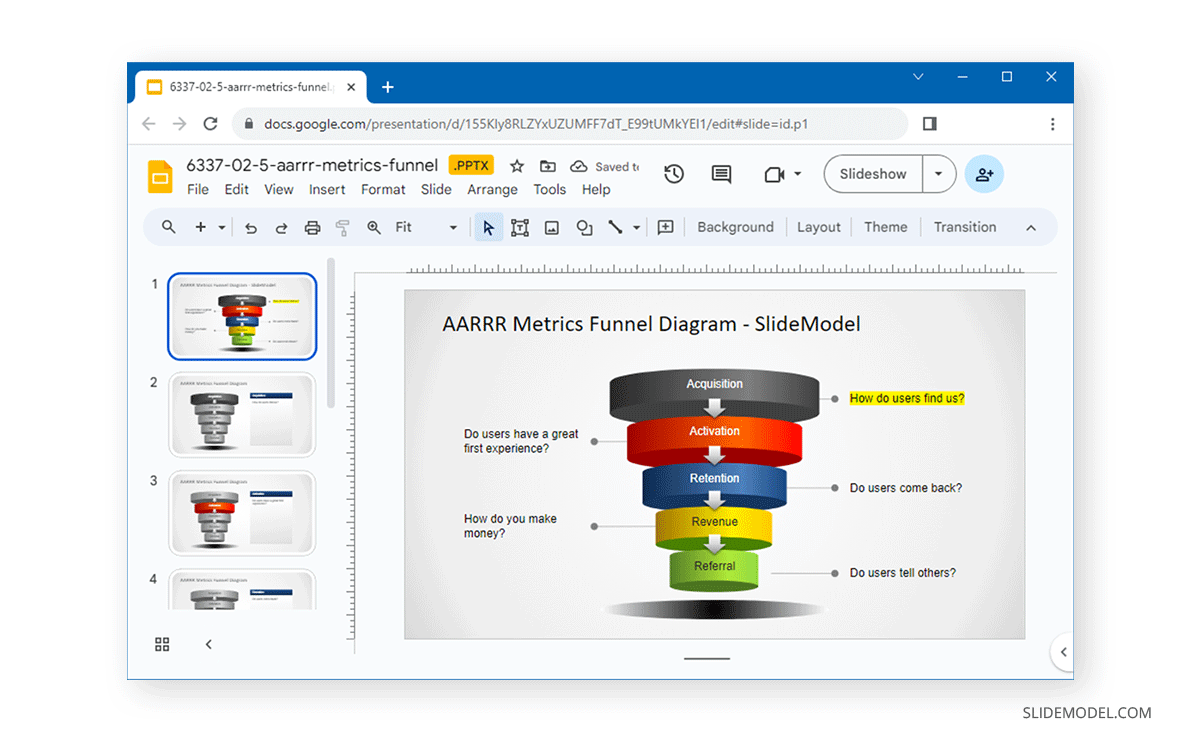
You can also select a custom color to highlight the text via Add a custom color option (plus sign) or use the color picker tool to select a color.
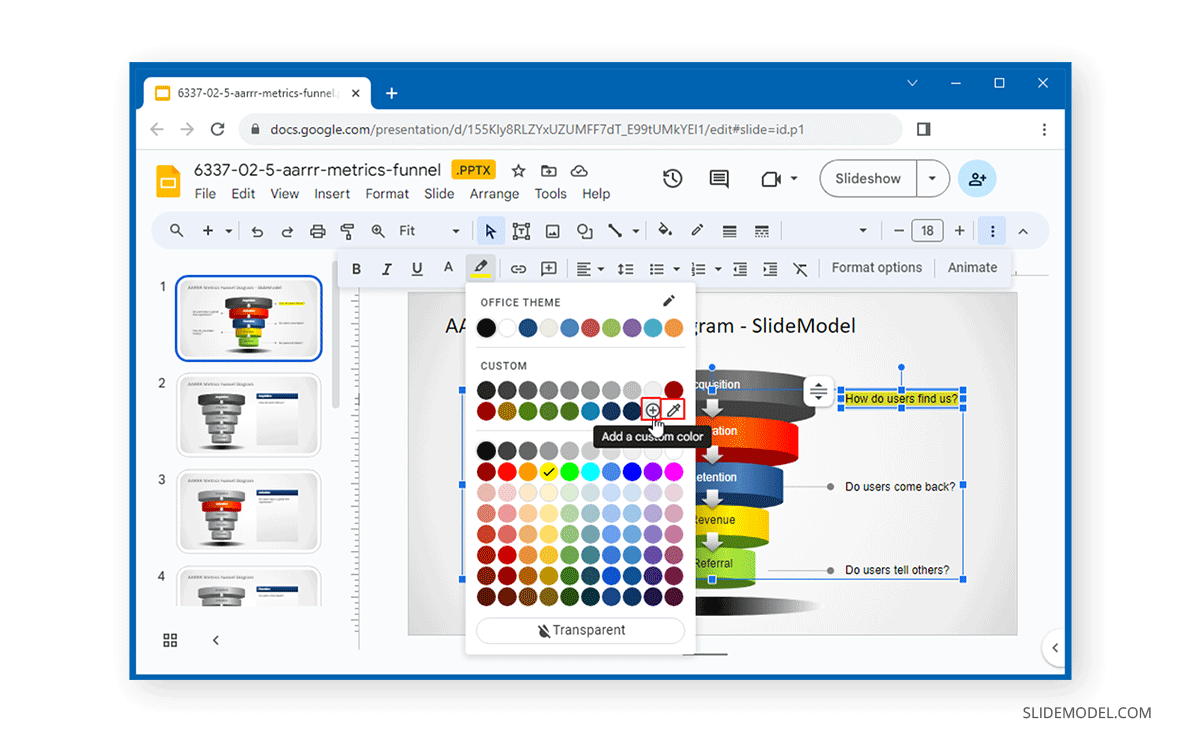
You can enter a HEX or RGB color combination or move the slider to pick a custom color to highlight your selected text.
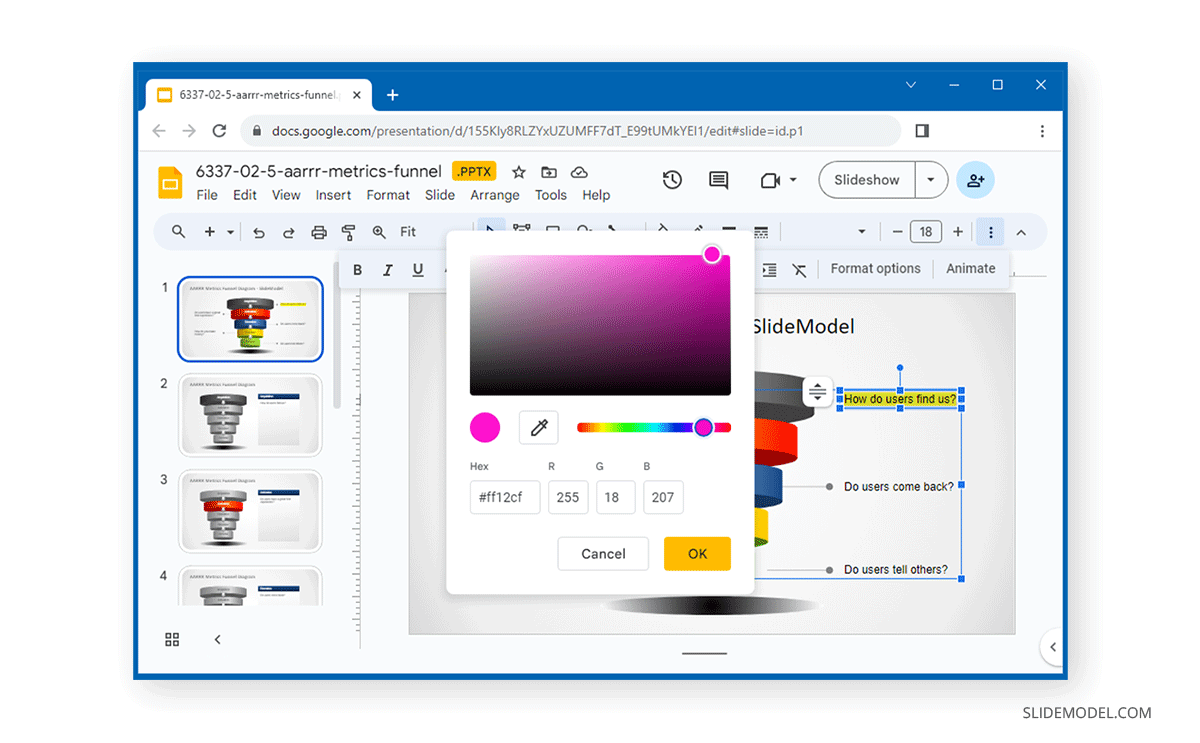
Below is an example of a custom color highlighting text in Google Slides.
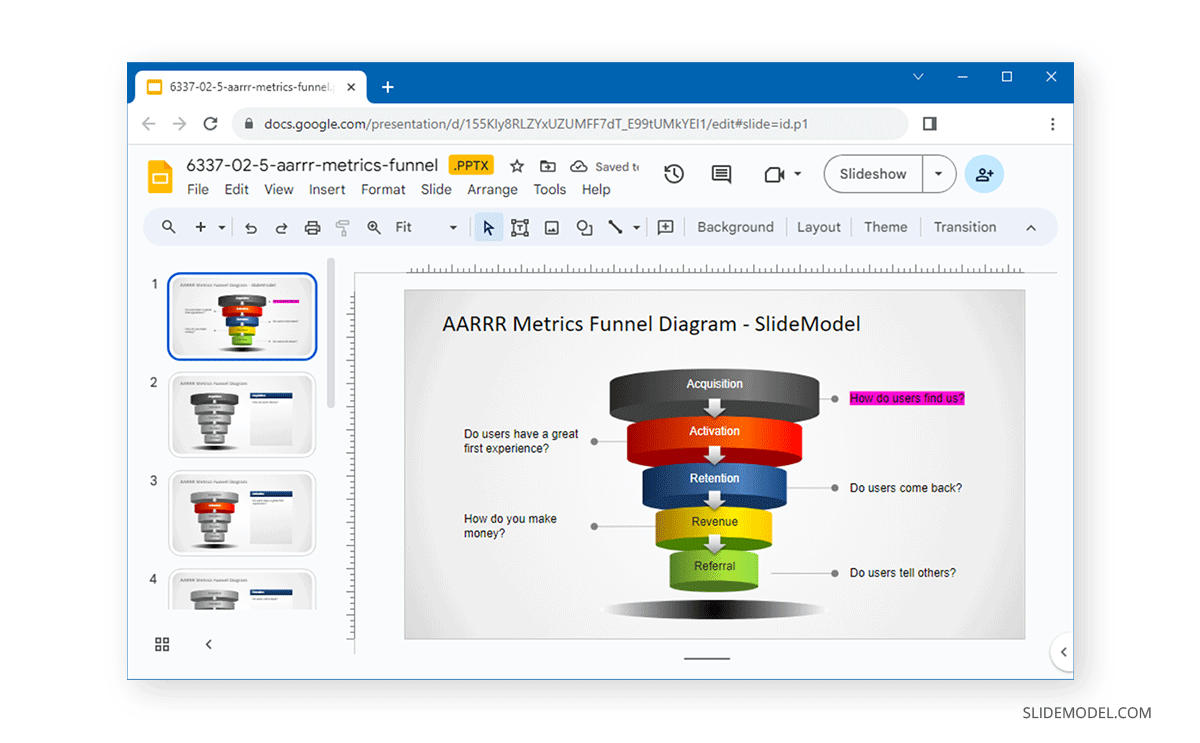
Another approach is to highlight the text in Google Slides with shapes. In this case, you’ll draw a rectangular shape and fill it with a color. Then, send it to the back of the text shape. The shape does not necessarily needs to be a rectangle, you can also use organic shapes.
FAQs
How do I highlight text in Google Slides?
To highlight text in Google Slides, select the text you want to highlight, then click on the Highlight Color option from the toolbar. Choose the desired color from the dropdown menu.
What if I can’t see the Highlight Color option in Google Slides?
If the Highlight Color option is not visible, click on the three dots (More options) to expand the toolbar and reveal more formatting tools, including the highlight color option.
Can I use custom colors for highlighting text in Google Slides?
Yes, you can select a custom color by clicking on the Add a custom color option (plus sign) in the highlight dropdown menu. You can input a HEX or RGB value or use the color picker tool to select a custom color.
How do I highlight text using shapes in Google Slides?
You can use shapes to highlight text by drawing a rectangular (or other) shape, filling it with color, and positioning it behind the text. To do this, right-click the shape and select Send to Back.
Can I match the highlight color with my presentation theme?
Yes, using the custom color option allows you to input colors that match your presentation’s theme, ensuring consistency with your slide deck’s design.
Is there a way to remove a highlight from text in Google Slides?
To remove the highlight, select the highlighted text, go to the Highlight Color dropdown menu, and select None from the color options to remove the highlight.
Final Words
Highlighting text can help emphasize key aspects of the text in Google Slides. By using custom colors, you can add colors that match your presentation deck or enable legibility based on the color scheme of your presentation.