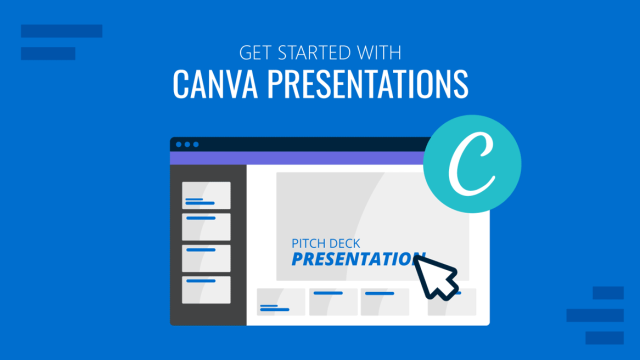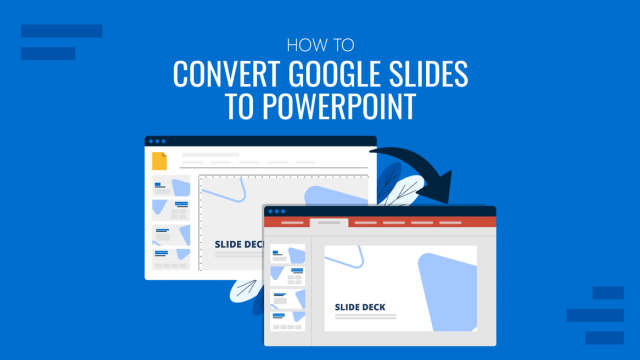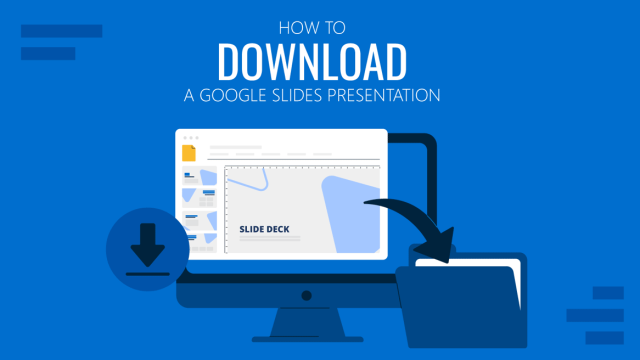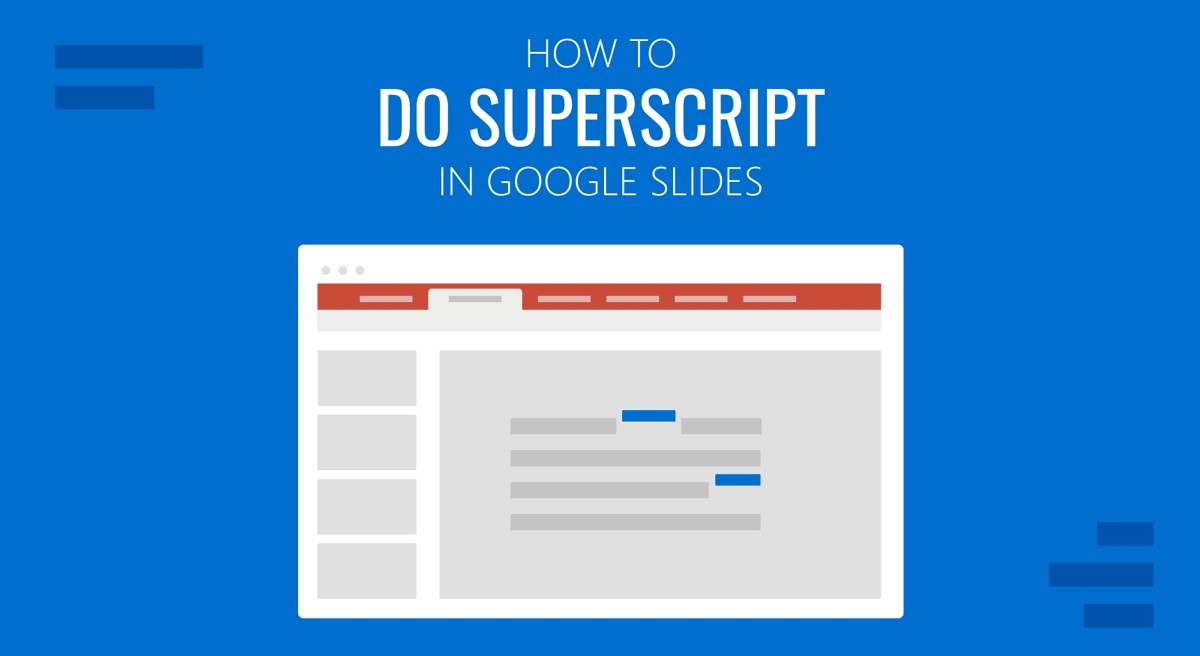
Superscripts are commonly used in mathematical equations; one might need to use them in a presentation. Similarly, subscripts are used in chemical formulas, trademarks, and other types of information. In a previous post we showed you how to add subscript and superscript in PowerPoint for your Powerpoint templates. This time we will show you the process for adding subscript and superscript in Google Slides for Google Slides templates.
How to do Superscript in Google Slides
If you’re wondering how to start a presentation or how to end a presentation using superscript to represent information, see the example below.
To add superscript in Google Slides, select the required text and go to Format -> Text -> Superscript. You can also use the CTRL+ hotkey for Windows or Command+. for Mac. This involves using CTRL/Command simultaneously.
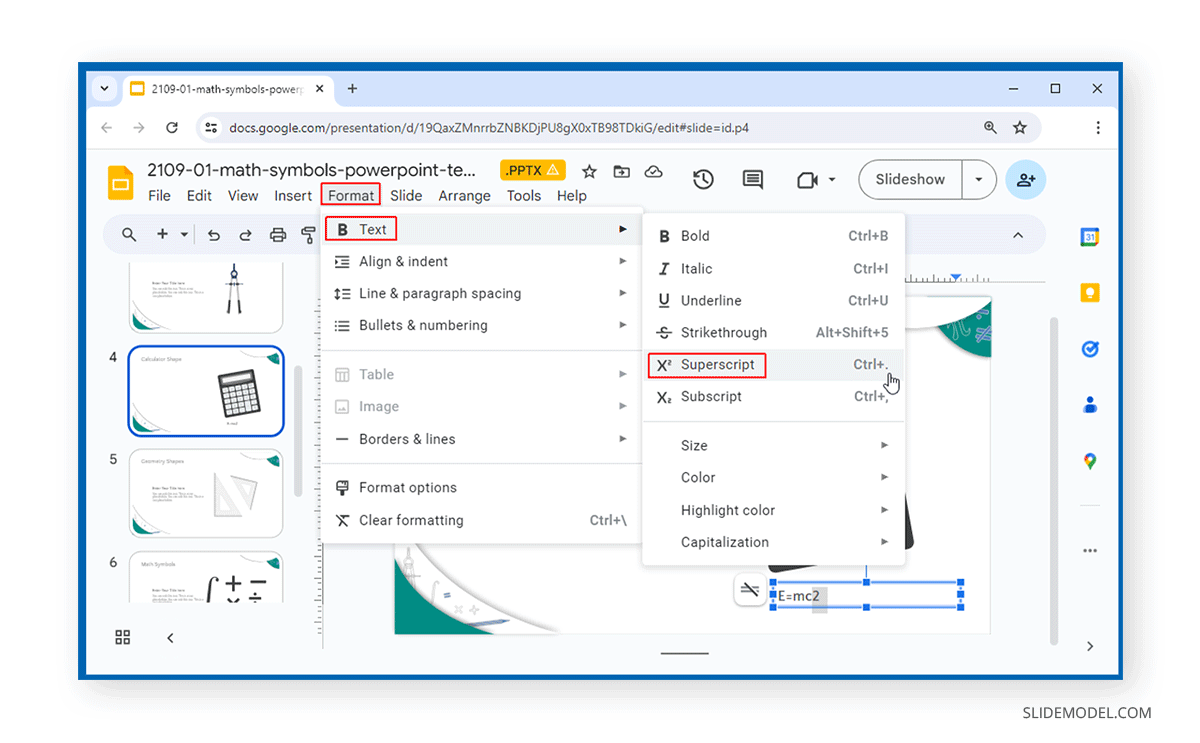
The below example shows superscript used to represent the equation E=MC2 in Google Slides.
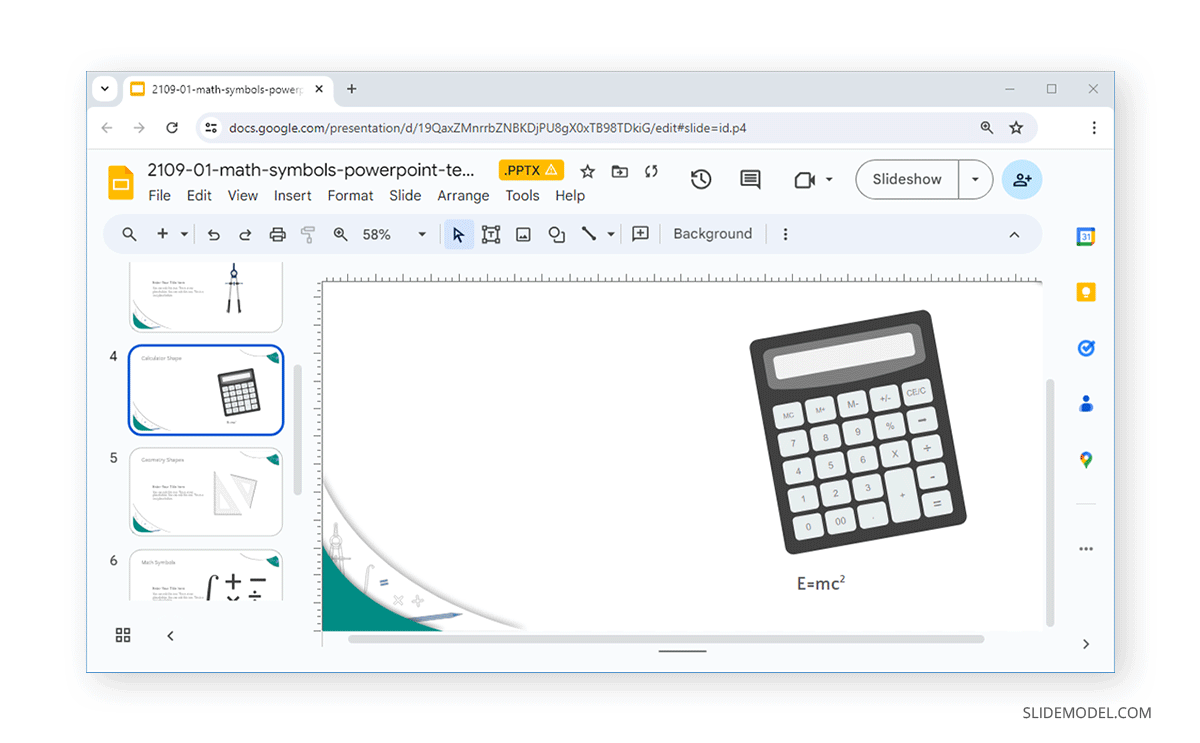
How to do Subscripts in Google Slides
To add a subscript to Google Slides, select text and go to Format -> Text -> Subscript. You can also use the CTRL+ hotkey for Windows, or the Command+, hotkey for Mac. This involves using CTRL/Command simultaneously.
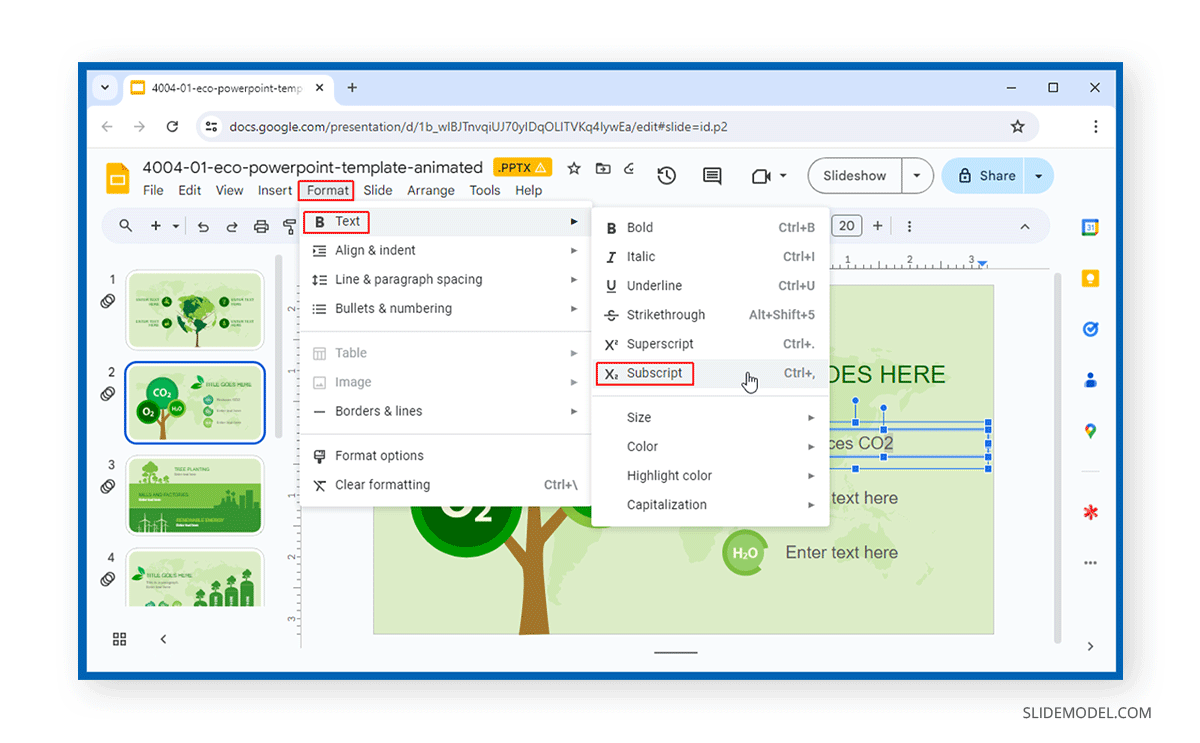
The below example shows CO2, O2, and H2O represented in Google Slides using subscripts.
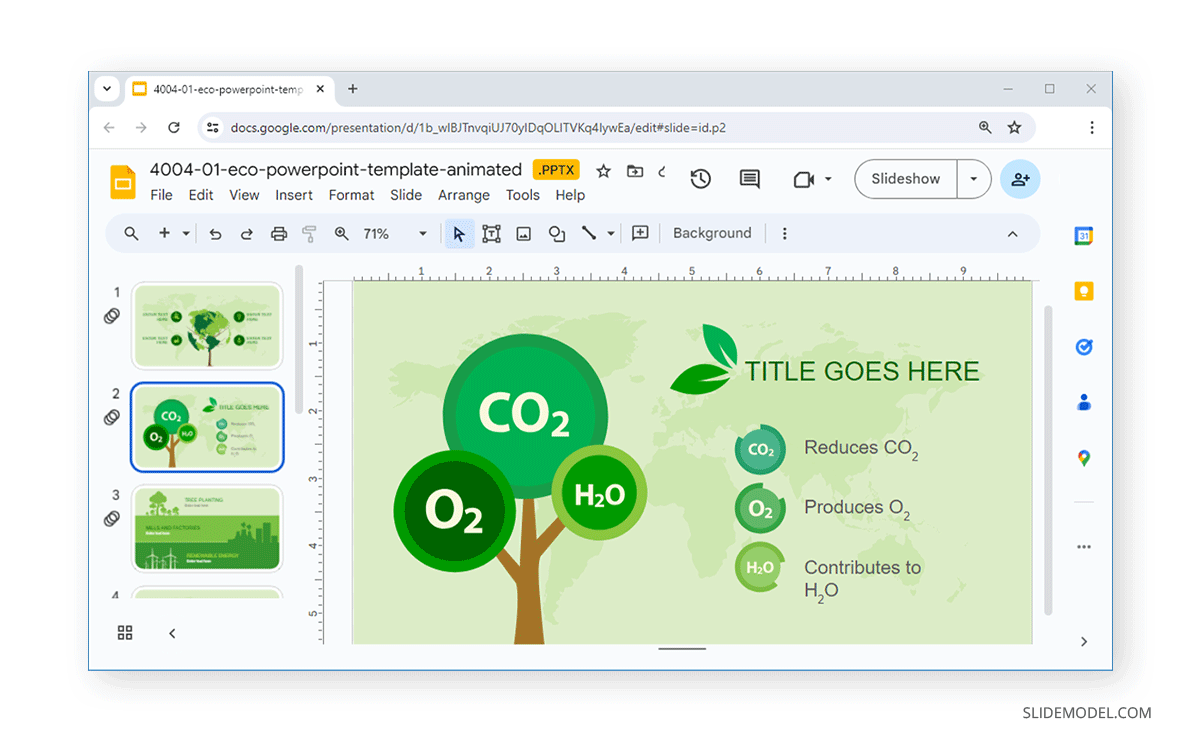
Final Words
Superscripts and subscripts help represent important information in presentations. You can use the Text options in the Format menu in Google Slides to convert text to superscript or subscript or use hotkeys to convert text to superscript or subscript quickly. By adding these scripts, you can polish your presentation decks using proper scripts when representing information requiring subscript or superscript.