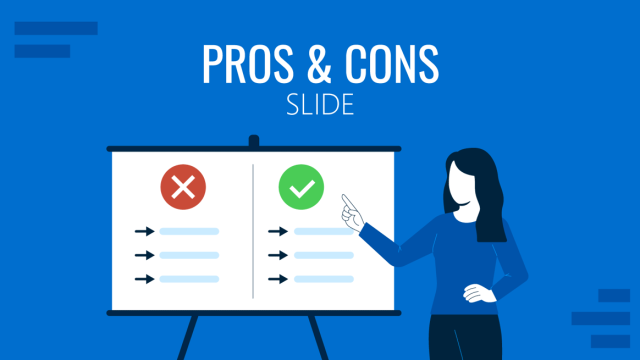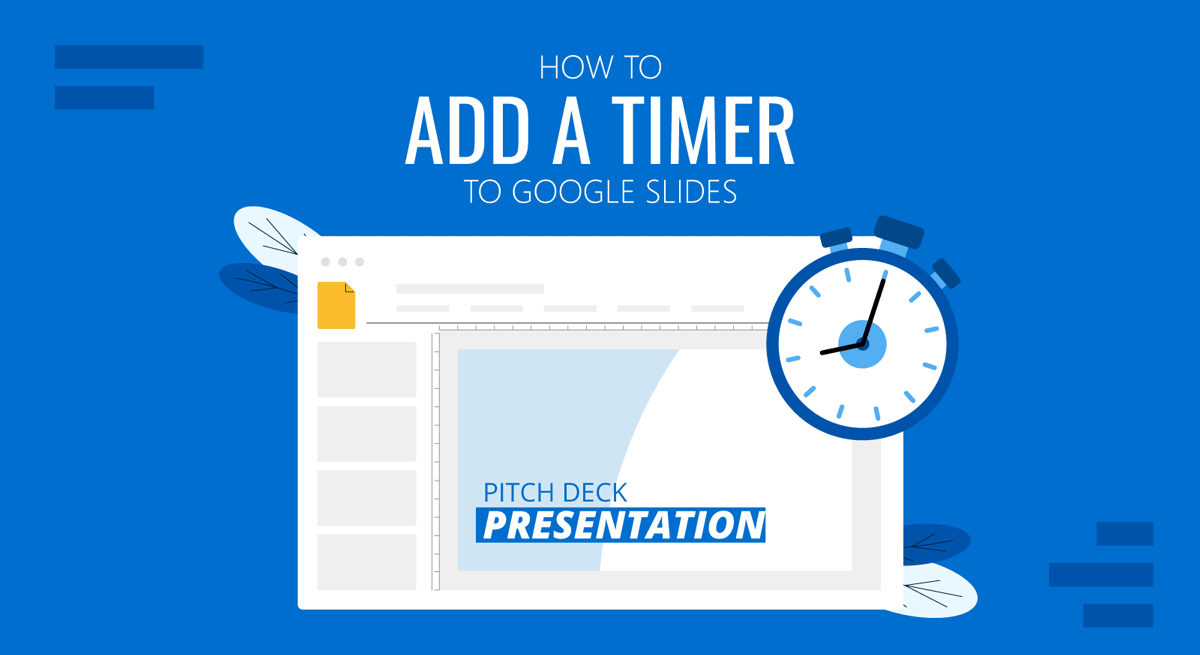
A countdown timer can be used before a presentation starts or during a break to inform the audience regarding the time remaining in the presentation. It can also help alert the audience to take their seats when the session is about to begin. If you have been wondering how to insert a timer into Google Slides templates, follow the simple instructions below.
How to Insert a Timer in Google Slides
Unlike PowerPoint templates, which can be customized with timer add-ins, you can add a timer to Google Slides by adding a timer video. To add a clock to your Google Slides using a video format, go to Insert -> Video.
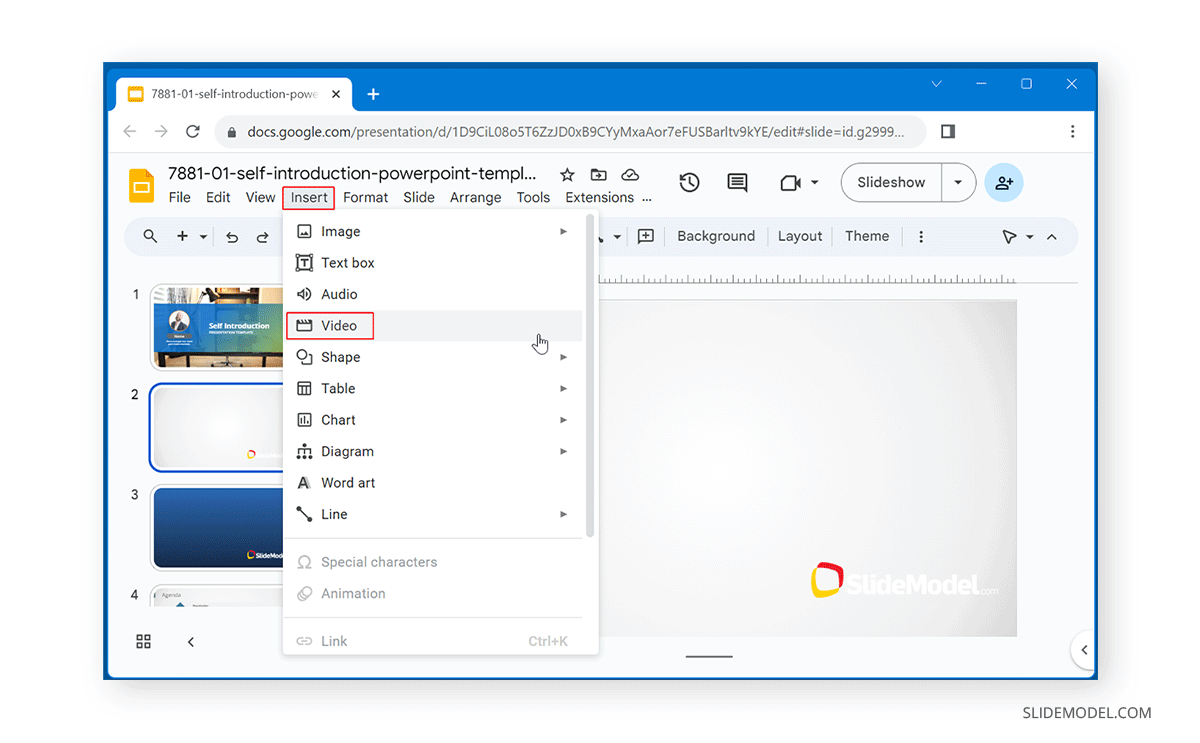
Add a timer video on YouTube or upload it via Google Drive. You can search for it via YouTube if you don’t have a video available. The countdown timer can include a specific duration (e.g., 5 minutes or 10 seconds).
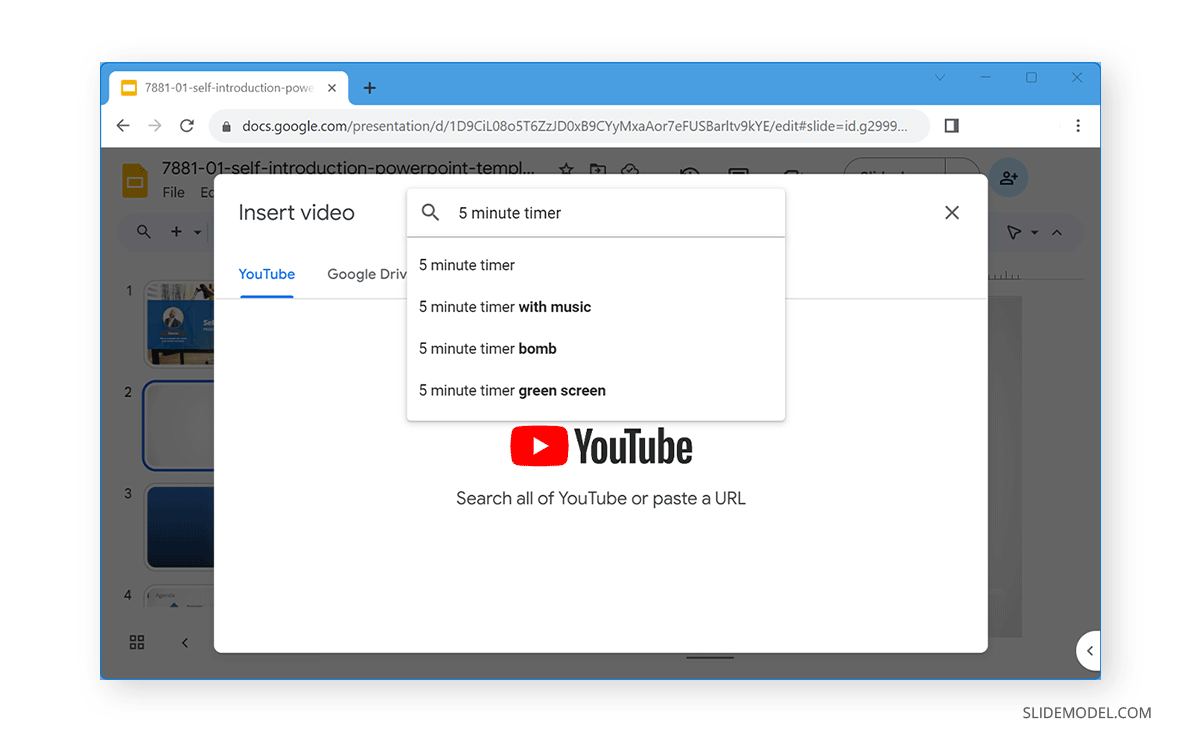
Select the required video and click Insert to add it to your slide.
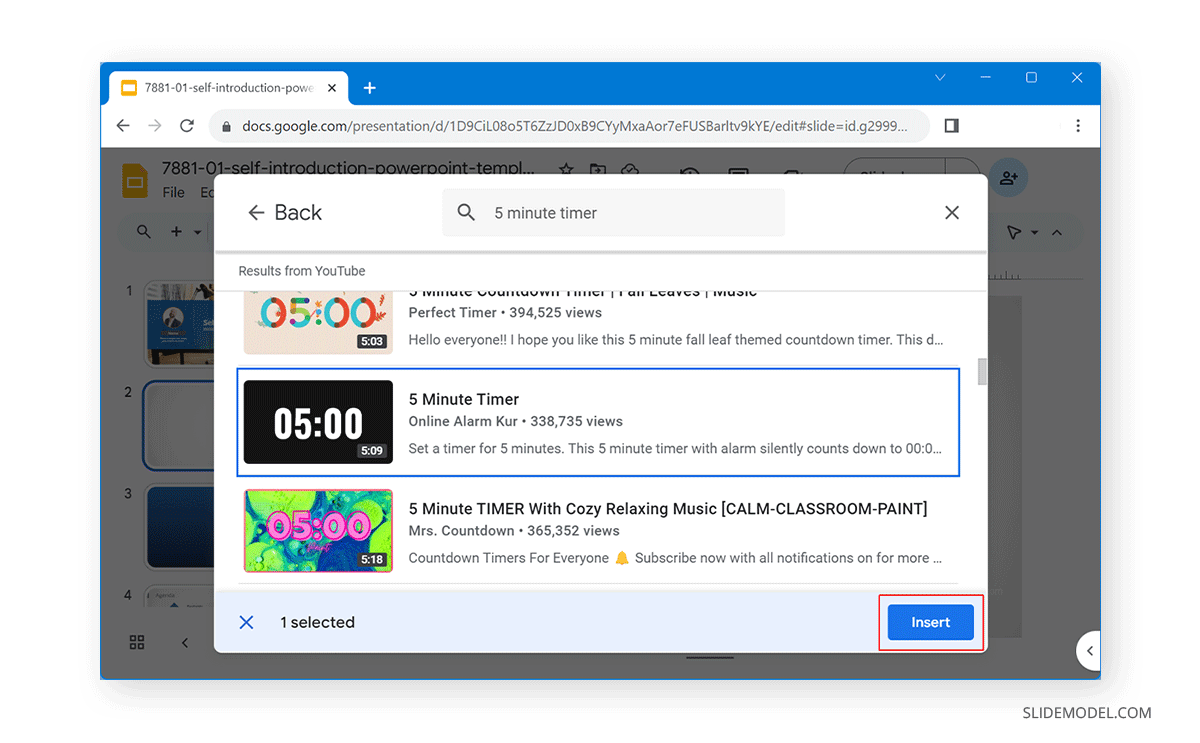
Once the timer video is added, it can be customized. You can use drag and drop to place it in a specific location on the slide or resize it. Additional options can be adjusted via the sidebar (Format Options). This includes the opportunity to add video duration for the clock, select video trigger, and the option to select size, rotation, drop shadow, and alt text. You can also mute the video by checking the Mute option.
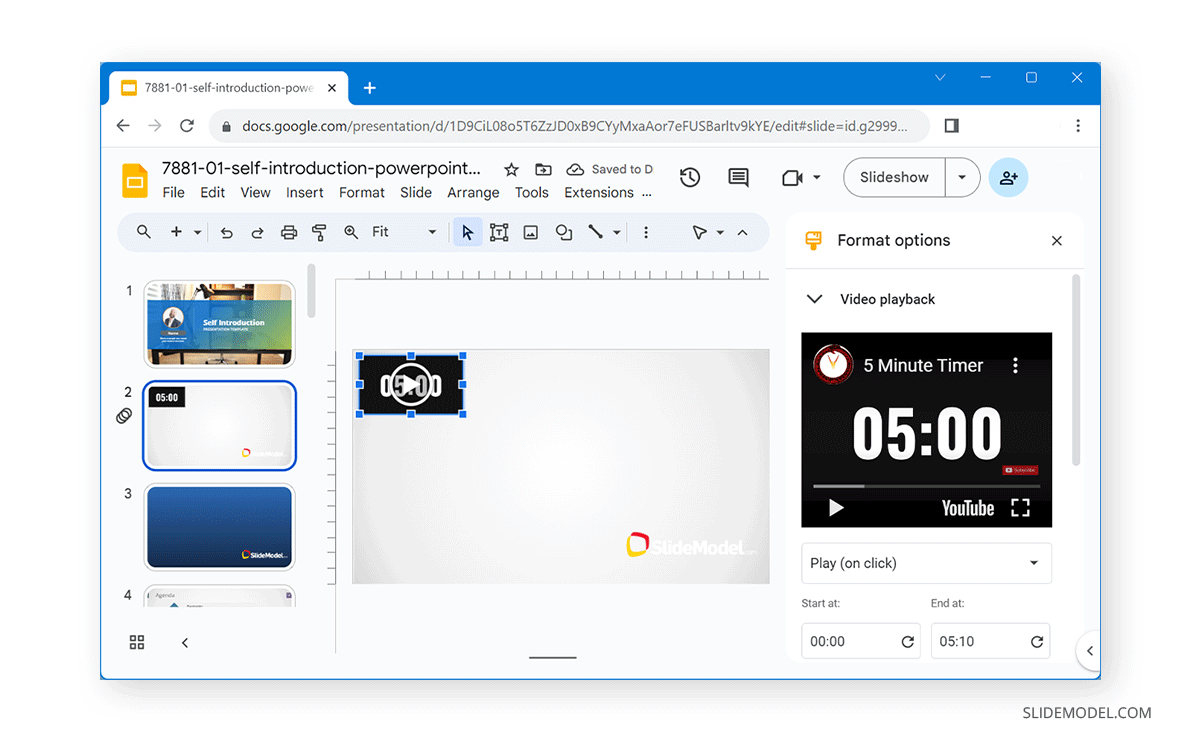
Make sure you select what triggers the countdown video. In Slideshow mode, the timer in Google Slides can be automatically played once you reach the slide, or you can enable a manual or on-click trigger for the video playback.
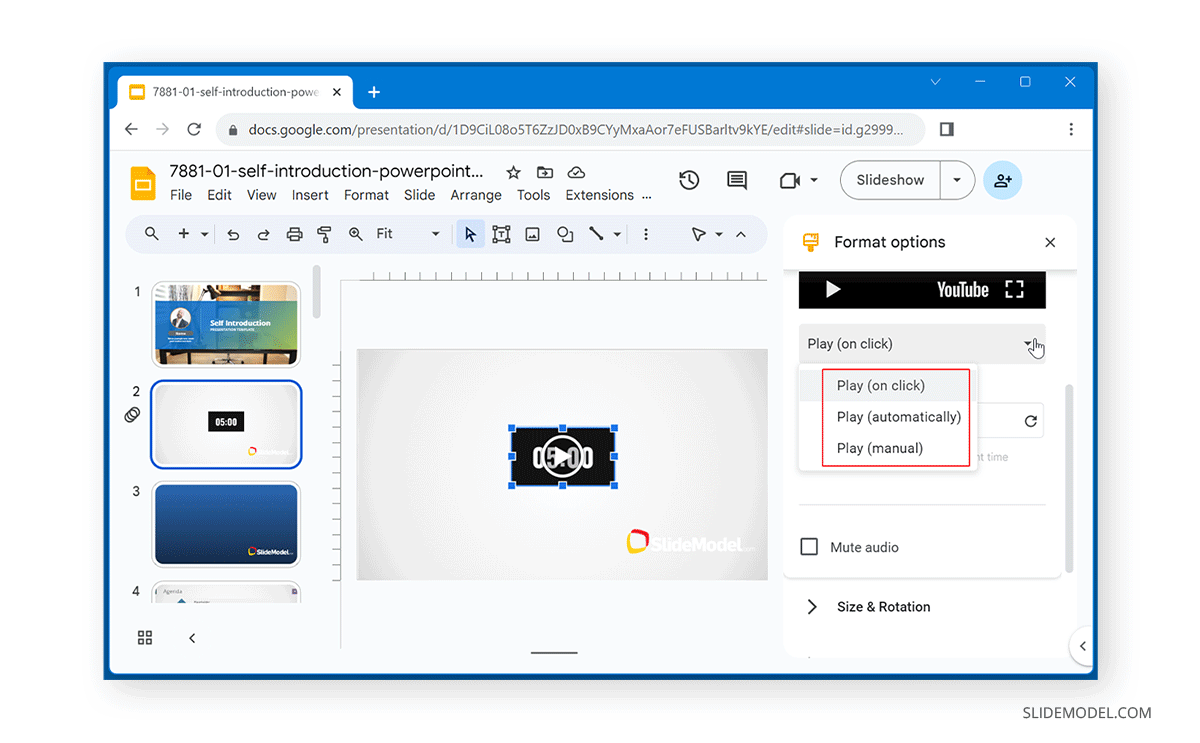
The video can be played and previewed in Google Slides, and you can also run it in Slideshow mode to assess the playback for the audience.
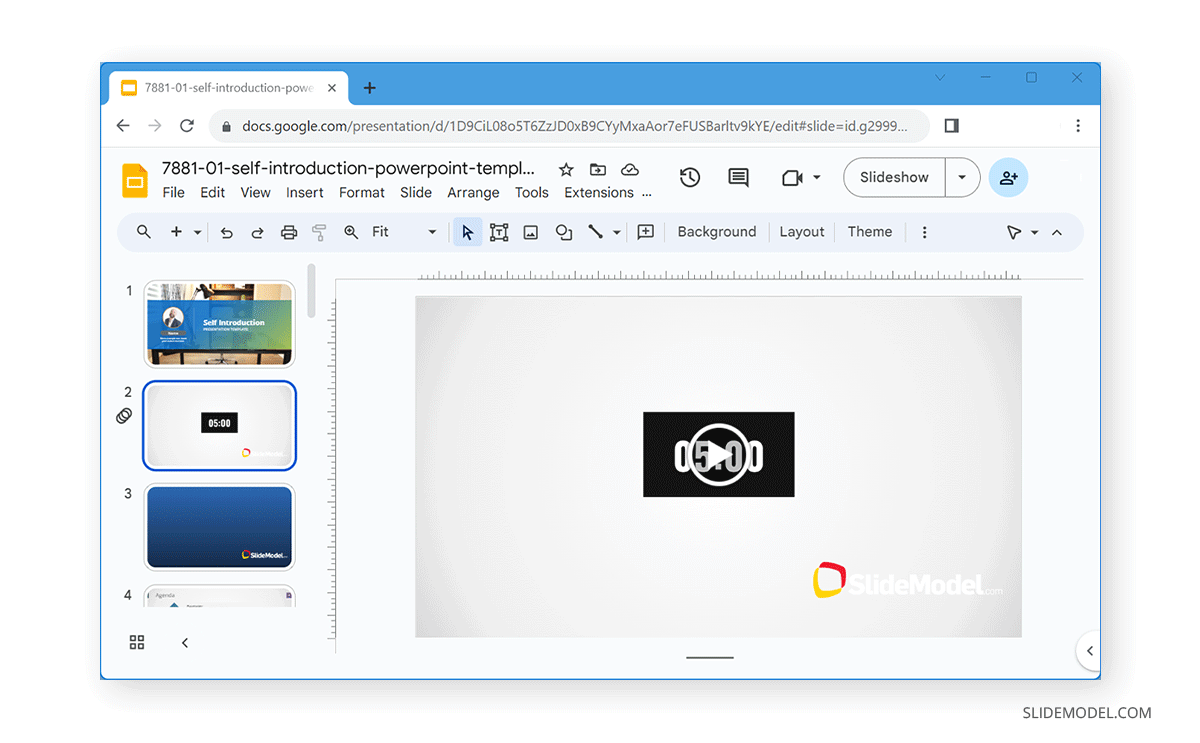
5 Minute Countdown Timer Example in Google Slides
This can help create a customized countdown. Below is an example of a 5-minute countdown timer playing in Slideshow mode in Google Slides.
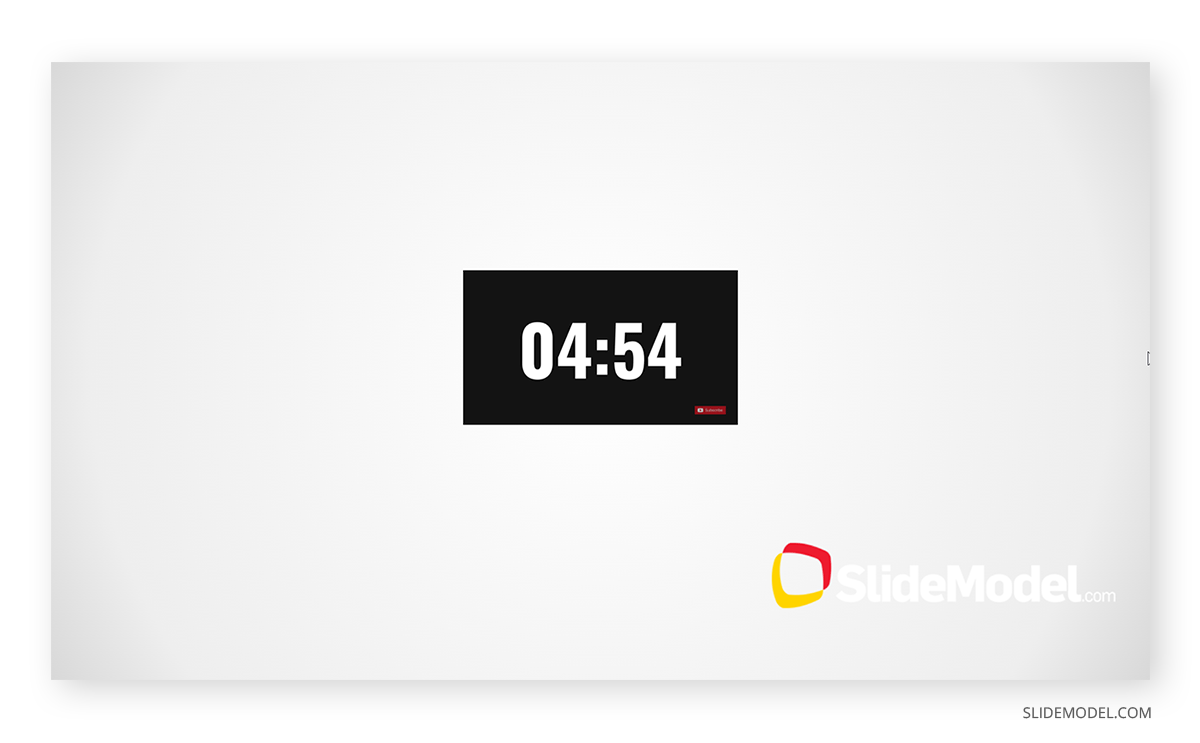
10 Seconds Countdown Timer Example in Google Slides
Below is an example of a 10-second countdown timer playing in Slideshow mode in Google Slides.
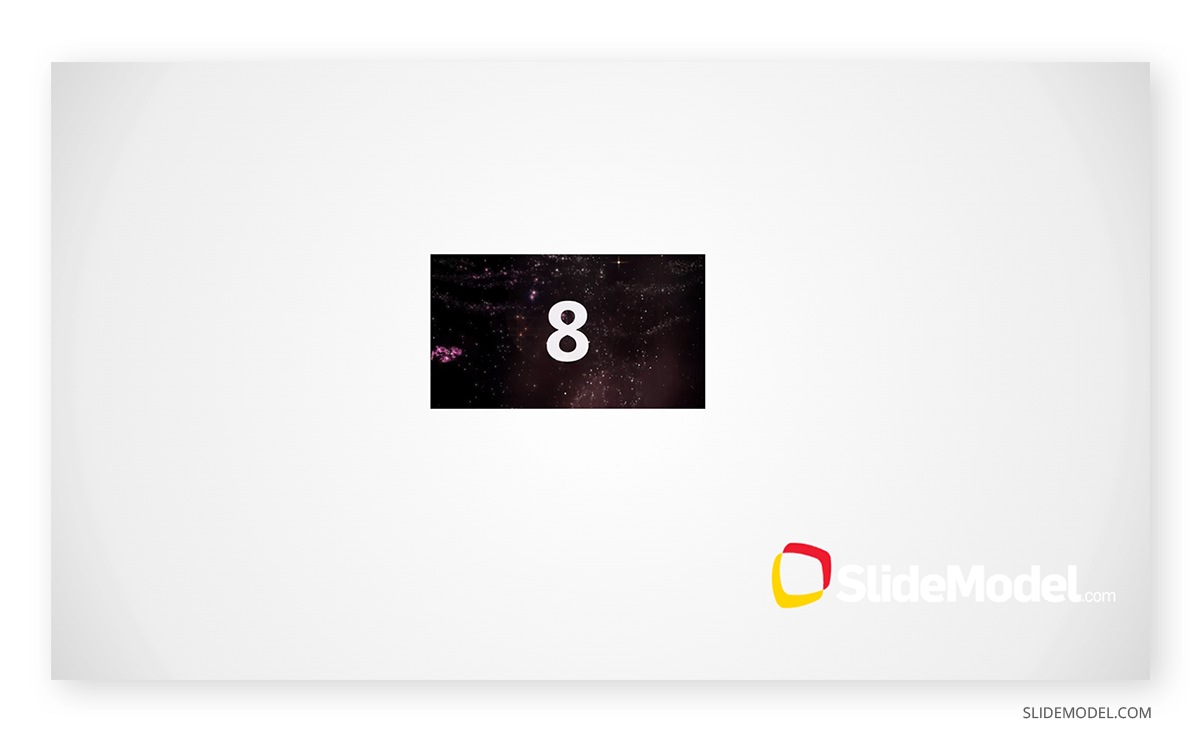
FAQs
Can I add a timer directly in Google Slides?
Google Slides doesn’t have a built-in timer function. However, you can add a countdown timer by inserting a video from YouTube, Google Drive or adding a clock using an extension for Google Slides.
How do I insert a timer in Google Slides?
To insert a timer, go to Insert > Video and either search for a countdown timer on YouTube or upload a timer video from Google Drive.
What timer durations can I use in Google Slides?
You can choose any timer video, such as 10 seconds, 5 minutes, or other durations, depending on the available videos on YouTube or those you upload.
Can I customize the size and position of the timer?
Yes, once the video is inserted, you can resize and reposition it by dragging and adjusting its location on the slide.
Can I set the timer video to play automatically?
Yes, after adding the video, you can set the playback to start automatically when you reach the slide. This can be configured in the Format Options sidebar.
Can I mute the audio in the timer video?
Yes, you can mute the audio of the timer by selecting the Mute option in the Format Options sidebar after the video is inserted.
What playback options are available for the timer video?
You can set the video to play automatically, manually, or on-click, depending on how you want the timer to trigger during your presentation.
Can I preview the timer before presenting?
Yes, you can preview the timer in edit mode and also run the presentation in Slideshow mode to test the timer playback for your audience.
Final Words
To add a countdown timer in Google Slides, you can insert a video from Google Drive or YouTube for the duration you wish to display on screen. The timer can be triggered according to need (automatically, manually, or on-click) to run during the presentation session.