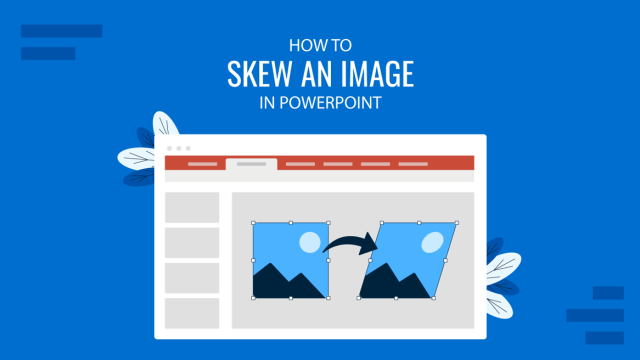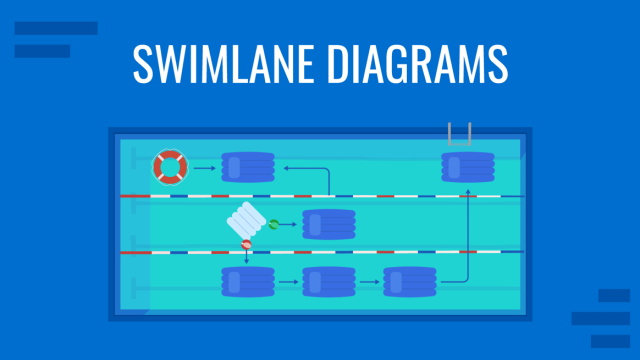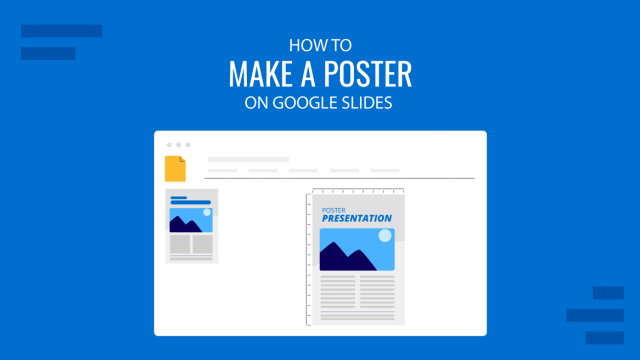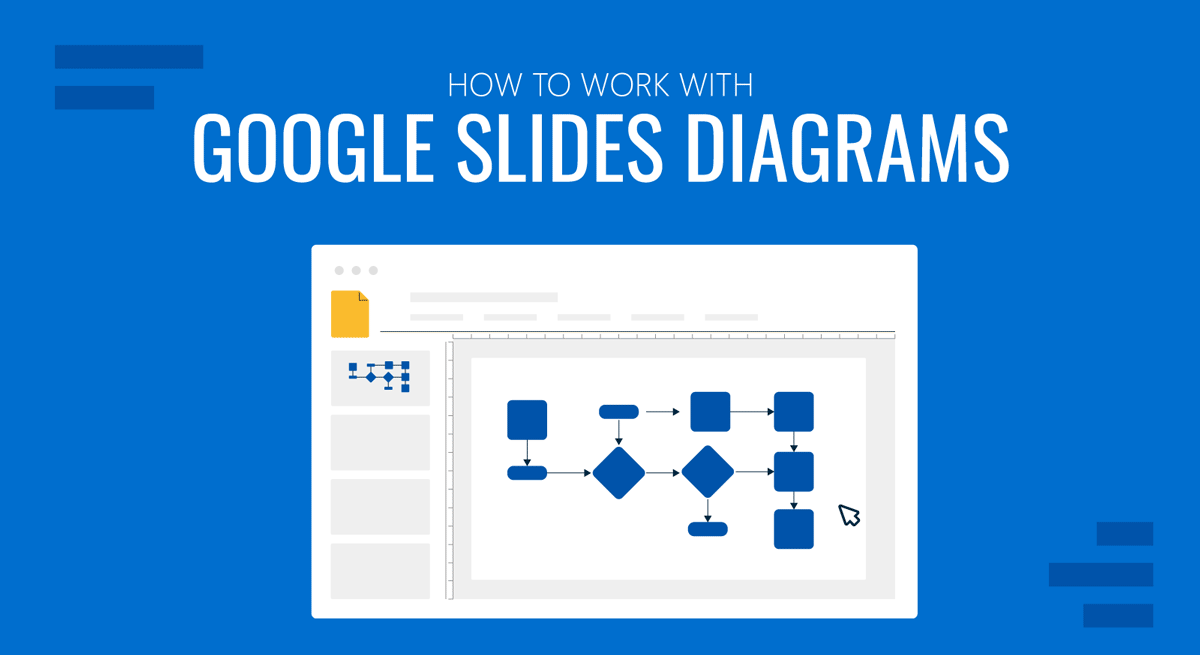
While many people use Google Slides templates for making presentations with diagrams, Google Slides also provides a set of diagrams similar to PowerPoint SmartArt. These diagrams can help create timelines, grids, processes, relationships, and other types of diagrams. Unlike Google Slides diagram templates, these are simplified versions of basic diagrams.
How to Use Diagrams for Google Slides
To add Google Slides diagrams, go to Insert -> Diagram and select a diagram type. You can add diagram types by category, including Grid, Hierarchy, Timeline, Process, Relationship, Cycle, or select View all to see all diagram types.
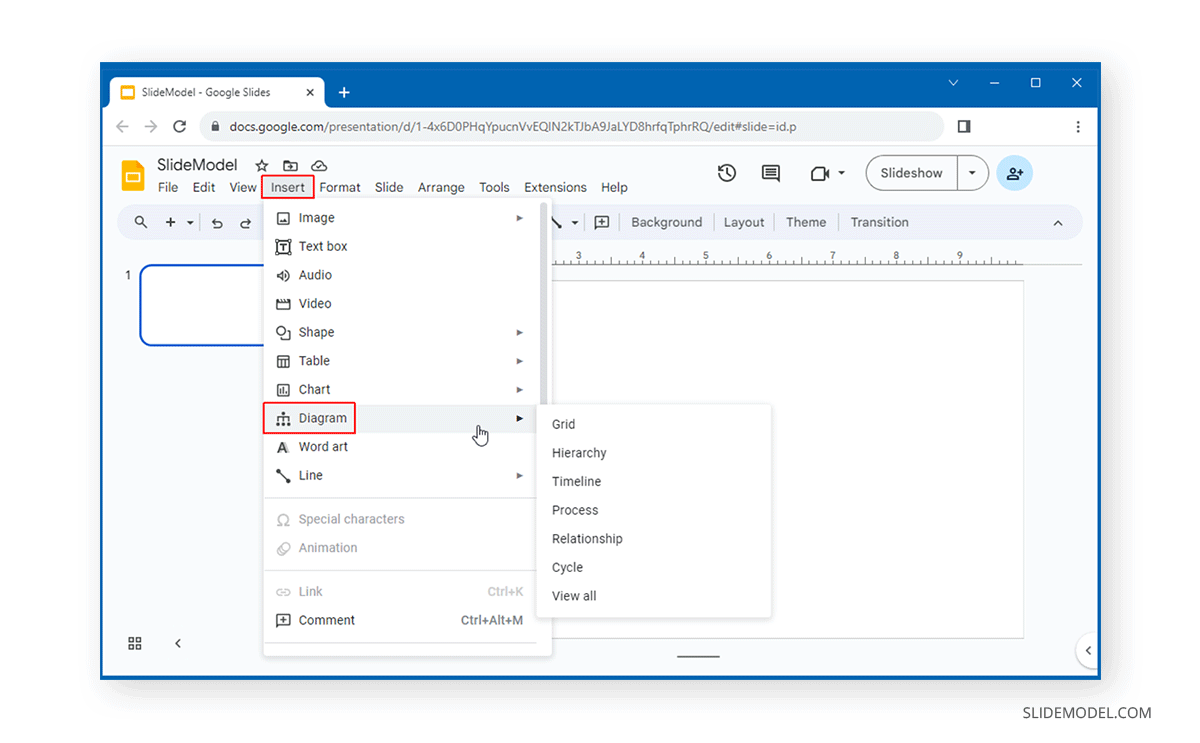
Select a diagram and optionally customize the level and colors from the sidebar options.
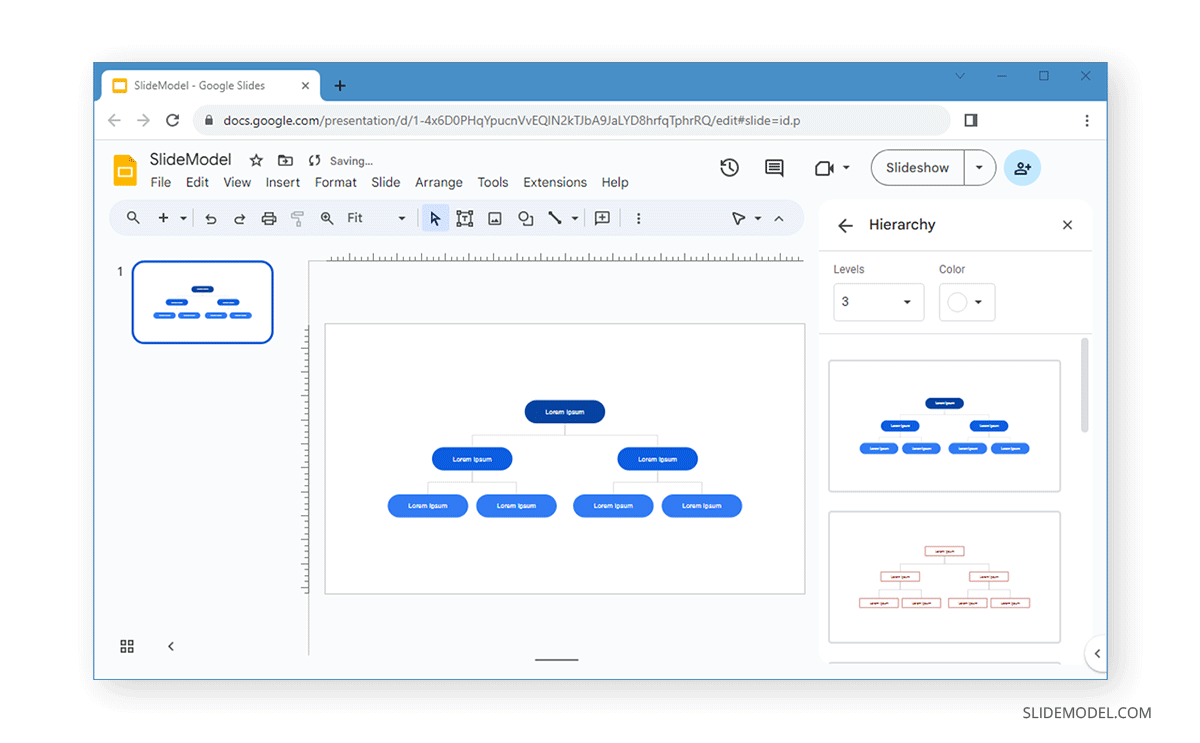
Diagrams can be edited like regular text and shapes. Click a box to edit text or select an element to recolor or resize. You can change the color font, text size, and other features of the diagram by using the options from the toolbar.
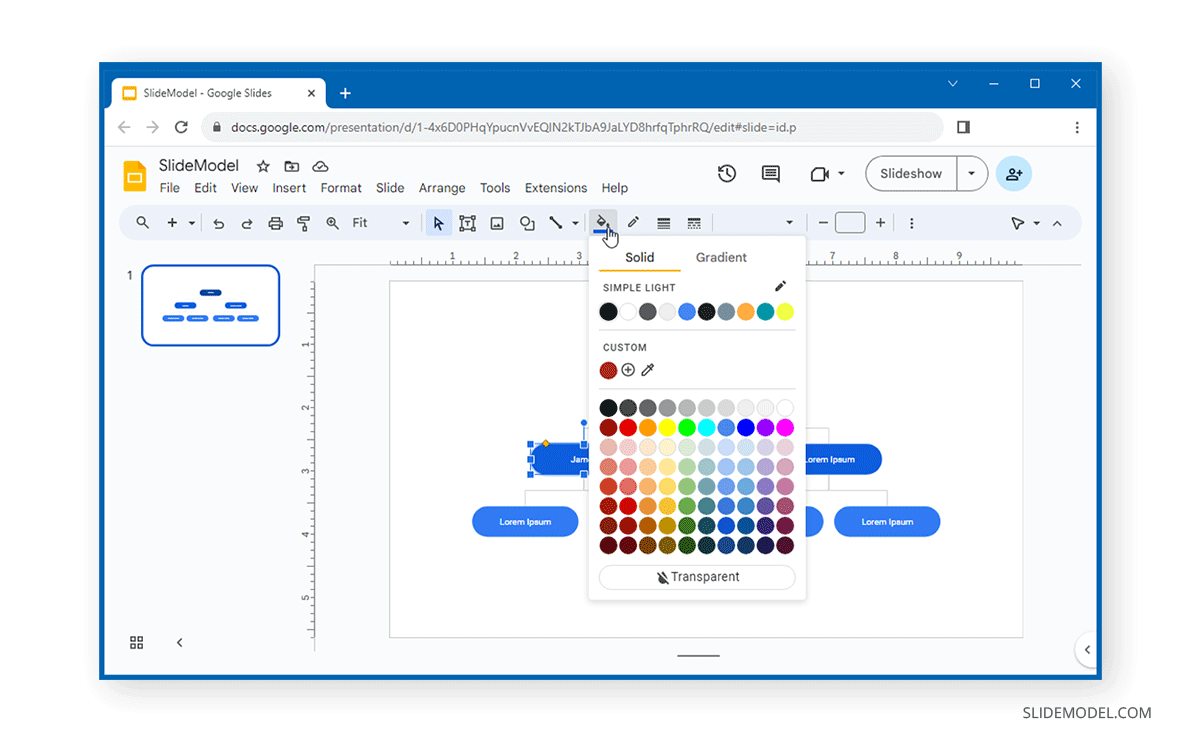
There are also certain features available via the right-click menu, such as the option to cut, copy, paste, delete slide elements, edit text, change the shape and order of items, centralize diagrams vertically or horizontally, link items, animate text, and add a comment. Furthermore, you can also instantly save your diagram to Google Keep or add a theme via the right-click menu. To view additional customization options, click Format Options.
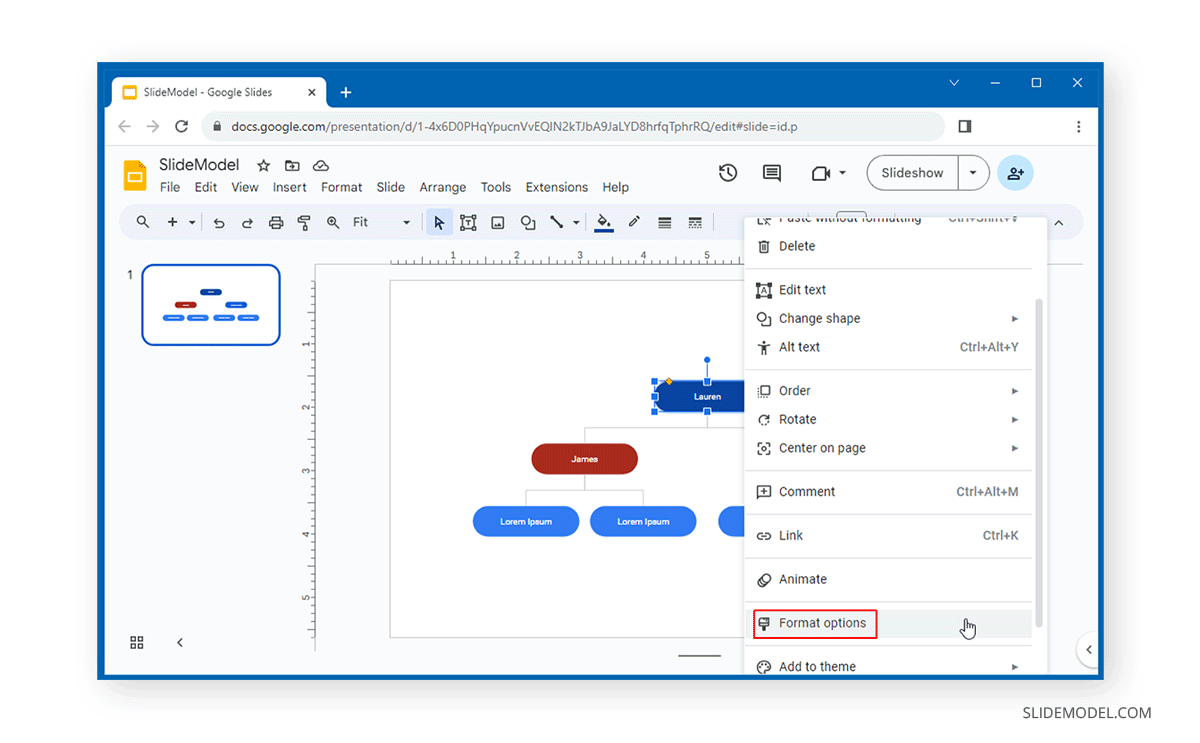
This will open the sidebar with menus for changing the size and rotating objects, adjusting the position of objects, text fitting, and options to add a drop shadow, reflection, and Alt text.
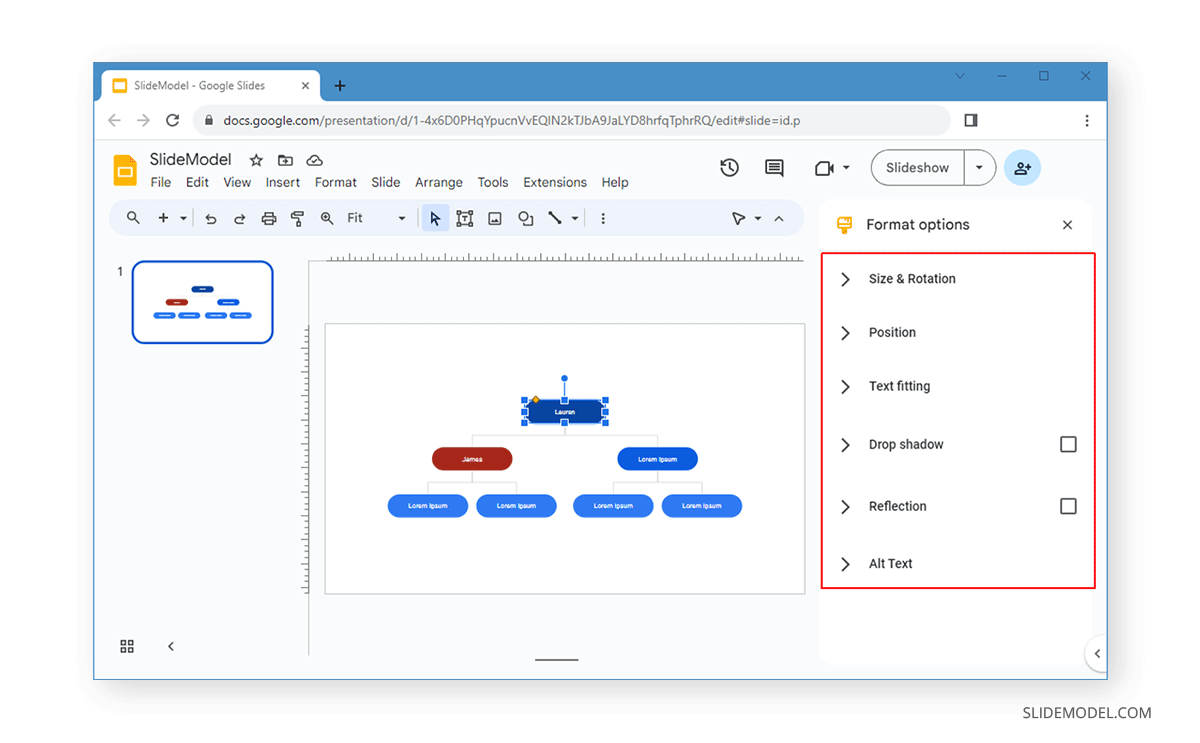
You can create various diagrams in Google Slides using the given diagram presets. These are easy to customize and use, regardless of your skill as a presenter.
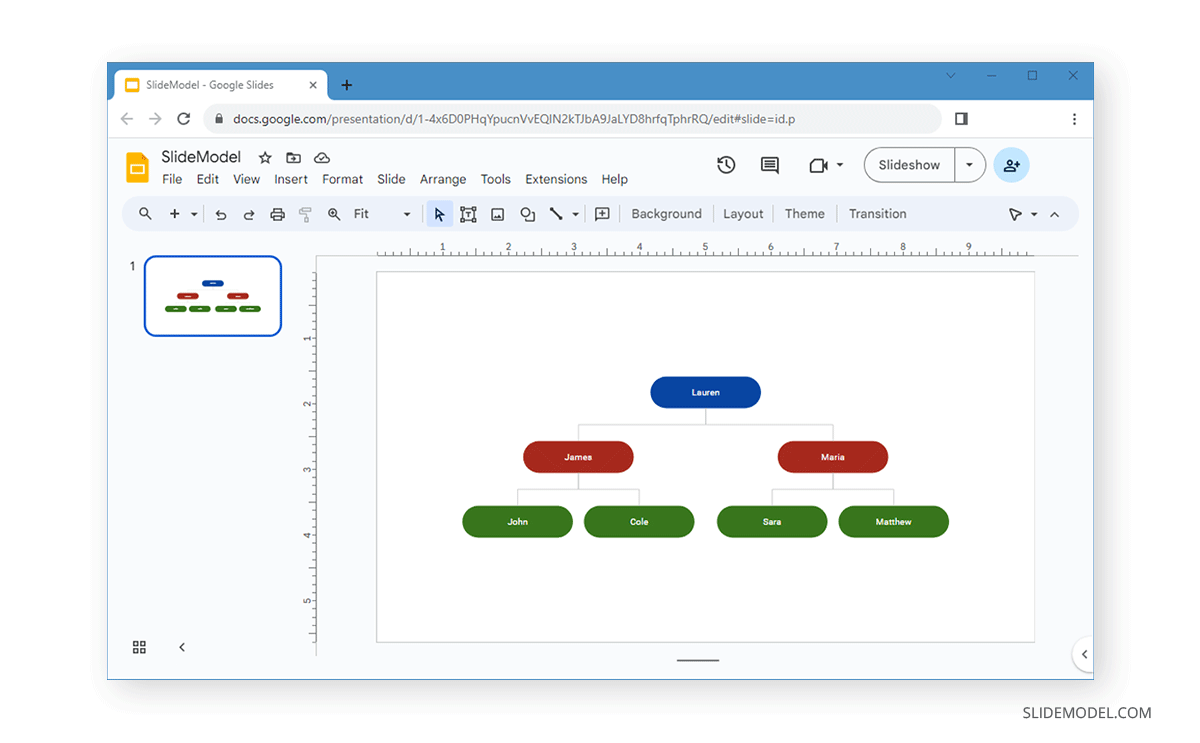
FAQs
What types of diagrams can I add in Google Slides?
Google Slides offers various types of diagrams, including Grid, Hierarchy, Timeline, Process, Relationship, and Cycle diagrams. You can also view all diagram types to find the one that best suits your needs.
How do I insert a diagram in Google Slides?
To insert a diagram:
– Go to Insert -> Diagram.
– Select the type of diagram you want to add from the sidebar options.
Can I customize the color and levels of a diagram in Google Slides?
Yes, you can customize the color and levels of a diagram. After selecting the diagram type, you can choose the level and color from the sidebar options to suit your presentation’s theme.
How do I edit text in a Google Slides diagram?
To edit the text in a diagram:
– Click on the text box within the diagram.
– Type the new text.
– You can also use the toolbar to change the font, text size, color, and other text formatting options.
How can I resize or recolor elements in a Google Slides diagram?
To resize or recolor elements:
– Select the element within the diagram.
– Use the options in the toolbar to adjust the size or color.
What customization options are available via the right-click menu?
The right-click menu offers several options, including:
– Cut, copy, paste, delete slide elements
– Edit text
– Change the shape and order of items
– Centralize diagrams vertically or horizontally
– Link items
– Animate text
– Add a comment
– Save to Google Keep
– Add a theme
– Access additional customization options via Format Options
How do I access Format Options in Google Slides?
To access Format Options:
– Right-click on the diagram.
– Select Format Options from the context menu.
– This will open a sidebar with menus for changing the size, rotating objects, adjusting the position of objects, text fitting, adding a drop shadow, reflection, and Alt text.
Can I add effects like drop shadows and reflections to Google Slides diagrams?
Yes, you can add effects like drop shadows and reflections. Go to Format Options from the right-click menu, then select the appropriate menu to add and adjust these effects.
How do I centralize a diagram vertically or horizontally in Google Slides?
To centralize a diagram:
– Select the diagram.
– Right-click and choose the appropriate option to centralize the diagram vertically or horizontally.
Can I animate text within a Google Slides diagram?
Yes, you can animate text within a diagram. Right-click on the text and select Animate to choose and customize animation effects.
Is it possible to link items within a Google Slides diagram?
Yes, you can link items within a diagram. Right-click on the item and select Link to add a hyperlink.
Final Words
If you want a quick and easy way to add diagrams in Google Slides, you can use the Insert menu to add Google Slides hierarchy chart boxes, process diagrams, grids, relationship diagrams, etc. These diagrams are easy to insert, edit, and customize according to specific branding needs. Simply use the Google Slides toolbar or the right-click context menu to edit your diagrams according to need.