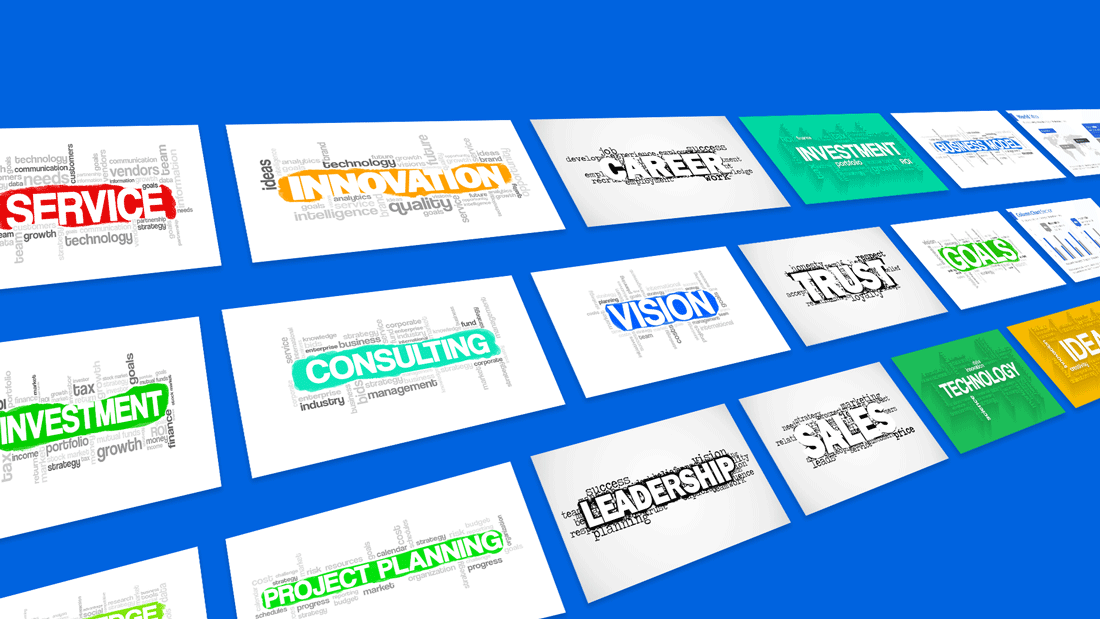
Did you know that our eyes are the most powerful medium for processing information? We need far less time to extract meaning from an image, than from a piece of text.
Arguably, that’s the main reason why everyone loves a good PowerPoint presentation. It breaks down the key information in an easy-to-digest manner and complements text with visuals for instant comprehension. But not every presentation is created equal. Some end up being on the text-heavy side, making the audience doze off and lose focus at some point.
But there’s one great tool that can help you pack more data into your slides without overcrowding them. It’s the word cloud.
Table of Content
- What is a Word Cloud?
- Why It’s Worth Using Word Clouds in PowerPoint Presentations
- Choosing the Right Words for Your Cloud
- Customizing Your Word Cloud: Colors, Fonts, and Layouts
- 5 Audience Engagement Strategies Featuring Word Clouds
- Word Cloud Use Cases Beyond Presentations
- How to Create a Word Cloud? 5 Options to Make a Word Cloud for your presentations
- Conclusions
What is a Word Cloud?
Word clouds (sometimes called tag clouds or text clouds) are a quick data visualization method, that allows you to effectively present a group of words, used in a text document (speech, article, poll, etc.). Each word differs in size based on the frequency and importance of its usage in the data source. In short, a word cloud offers a neat way of presenting somewhat scattered information in one quick glance.
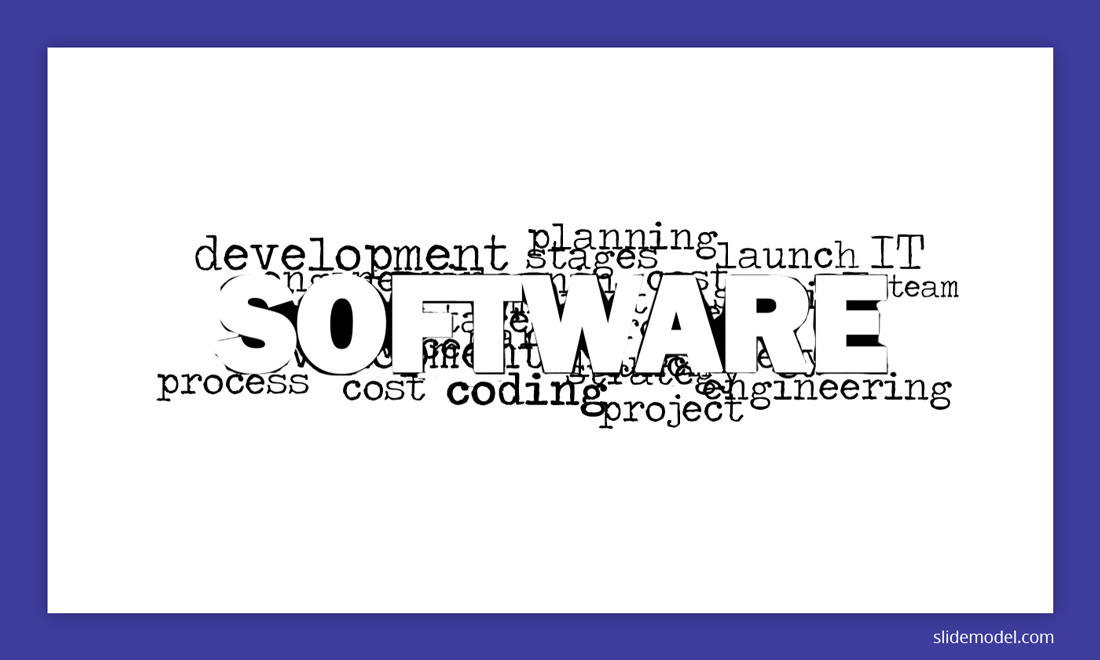
Why It’s Worth Using Word Clouds in PowerPoint Presentations
The short answer is that they are efficient. A word cloud allows you an opportunity to communicate all the key concepts within one slide. It’s also an attractive design method for relaying responses to multi-answer questions (survey responses) or drawing “portraits” in words to illustrate a concept.
For instance, you have collected data about your ideal marketing buyer persona. Instead of just including a list of characteristics on your slide, you can upgrade your presentation design with a word cloud summary of those features. Immediately your presentation will become more memorable, engaging, and easy-to-understand.
As Dave Campbell, a Big Data specialist at Microsoft, points out: when seeing something our brain goes through several steps to process the incoming signal and transform it into knowledge:
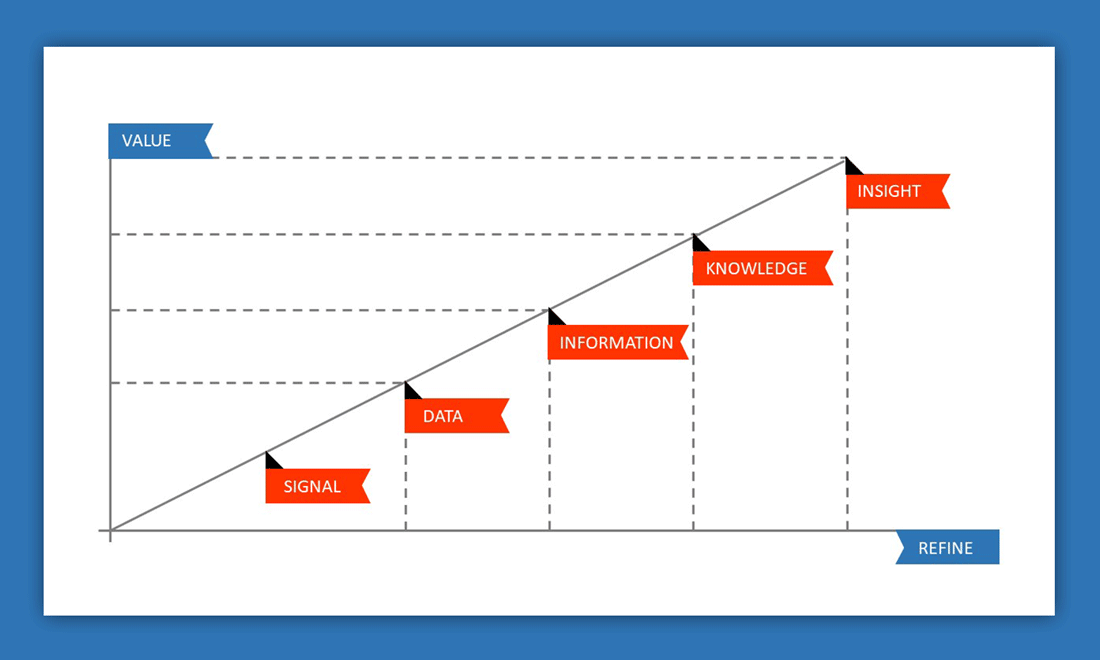
Visualizations facilitate the viewer analysis so that incoming information can be readily transformed into insight.
Beyond that, adding word clouds to your presentation delivery can help you elicit more emotions from your audience – an important factor contributing to overall audience engagement. They provide a better sense of the text and make the audience connect with the subject on a deeper level.
Finally, a word cloud is an excellent icebreaker. If you want to start your presentation with a bang, you can create a word cloud that will set up the scene for your narrative and summarize key points of discussion. Or you can also run a quick word cloud poll and visualize the responses to warm up your audience before you delve further into the subject.
Choosing the Right Words for Your Cloud
Creating an impactful word cloud starts with selecting the right words to include. Your choice of words will determine the message and insights your word cloud conveys. Here are some key considerations to help you choose the right words for your cloud:
- Relevance: The words you select should directly relate to the theme or topic you’re addressing in your presentation. Choose words that capture the essence of the subject matter and align with your presentation’s objectives.
- Key Concepts: Identify the key concepts, ideas, or keywords that represent the core of your message. These words should be prominent in the cloud to ensure they stand out and are easily recognizable.
- Audience Understanding: Keep your audience in mind while selecting words. Choose words that resonate with your target audience and are easily understood by them. Avoid jargon or technical terms that might confuse or alienate your listeners.
- Frequency and Importance: Words that appear more frequently in your data source should be larger in the word cloud. Prioritize words that hold more significance or convey critical information. This visual hierarchy guides your audience’s attention to the most relevant words.
- Emphasis on Emotion: Depending on your presentation’s tone and objective, you can emphasize emotional words to evoke specific feelings from your audience. Positive, negative, or neutral emotions can be highlighted through word selection.
- Variety and Balance: Ensure a balance between word variety and repetition. Including a diverse range of words adds depth to your cloud, while repetition of key terms reinforces core messages.
Remember that the words you choose will shape the overall impact of your word cloud. Take your time to curate a selection that effectively communicates your message and resonates with your audience.
Customizing Your Word Cloud: Colors, Fonts, and Layouts
Customization plays a pivotal role in creating visually appealing and engaging word clouds. By personalizing the colors, fonts, and layouts of your word cloud, you can enhance its aesthetic appeal and align it with your presentation’s style. Here’s how you can effectively customize your word cloud:
Colors
Choose colors that complement your presentation’s color scheme and evoke the desired emotions. Contrasting colors for the words and background enhance readability. You can also assign colors based on word categories or sentiments, adding an extra layer of visual information.
Fonts
Fonts contribute to the overall look and feel of your word cloud. Select fonts that are clear, legible, and match the tone of your presentation. Use bold or larger fonts for important words, and consider using a single font style for consistency.
Layouts
The arrangement of words in your word cloud can be arranged in various layouts, such as traditional rectangular layouts or more creative shapes. Experiment with different layouts to find one that effectively conveys your message and fits your presentation’s design.
Emphasis and Sizing
Control the size of words to emphasize their importance or frequency. Larger words catch the audience’s eye first, so use this feature strategically to highlight key terms. Smaller words fill in the gaps and add context.
Negative Space
Don’t underestimate the power of negative space in your word cloud’s design. Proper spacing between words improves readability and prevents the cloud from looking cluttered.
Audience Appeal
Consider your audience’s preferences and visual expectations when customizing your word cloud. The design should resonate with them and enhance their understanding of the content.
By thoughtfully customizing your word cloud’s colors, fonts, and layouts, you can create a visual element that not only conveys information but also captivates and engages your audience. Remember that effective customization enhances the impact of your word cloud and contributes to the overall success of your presentation.
5 Audience Engagement Strategies Featuring Word Clouds
Now let’s further dive into how to give a good presentation with a strong opening with the help of word clouds. As mentioned already, world clouds can serve as good opening slides and mid-presentation facilitators for conveying important ideas.
Plus, they can help turn a good presentation into a great one in a couple more ways.
1. Use Word Clouds for Audience Polling
Asking the audience questions is a well-known technique for steering engagement. But you can take this process one step further, and make your communication two-way. Some modern word cloud tools allow you to gather feedback in real-time, generate a word cloud, and seamlessly embed it straight into your presentation.
Just what kind of word cloud polls should you host with a live audience? Here are some actionable presentation ideas for that:
- Ask a question and showcase the most upvoted responses from the audience.
- Warm up the audience with a quick collaborative word game. For e.g. ask them something like “What’s the first word that comes to your mind when you think about subject X?”
- Use polling to capture live reactions from your audience when showcasing them something (for instance a product feature) and display the responses as a word cloud.
- Ask the audience to summarize in one word what they have learned today.
- Crowdsource ideas for the follow-up presentation.
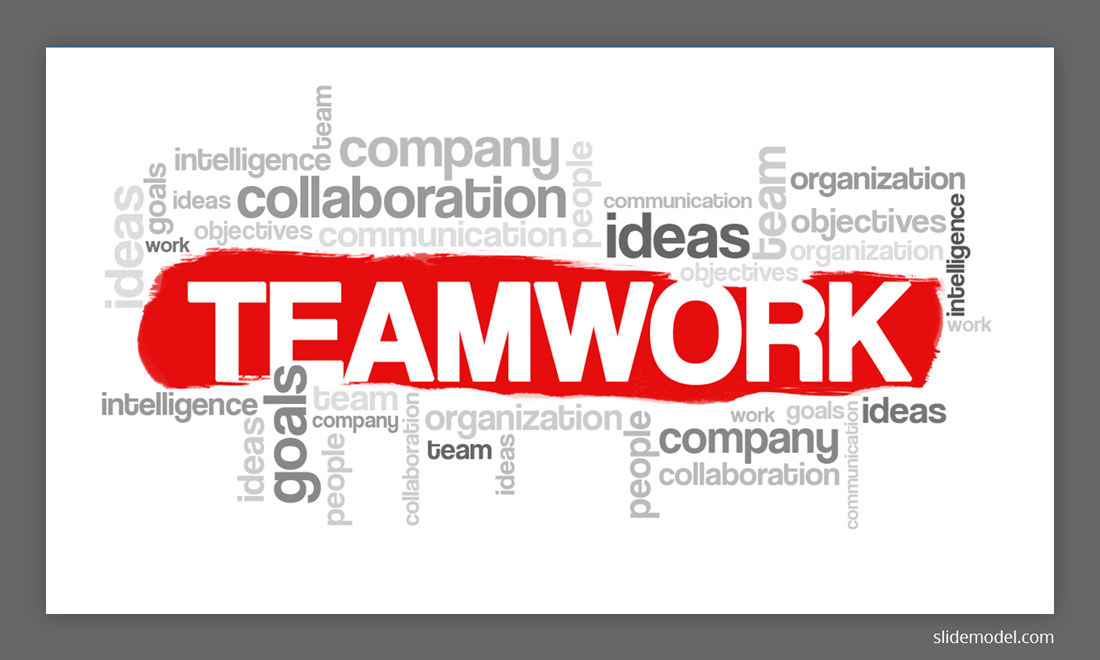
2. Add Word Cloud Quizzes To Test Your Audience Knowledge Levels
There are three ways to play this out. First, you can add a word cloud quiz at the beginning of your presentation to assess how experienced your audience is. After all, good speech delivery is the one that corresponds to the person’s proficiency in the subject. By identifying early on whom you’ll be speaking to, you can adjust your wording and delivery pace to better match the audience’s needs.
Secondly, you can use word clouds to test how well the audience has retained key information from your presentation, especially if you are doing a few sessions in a row. Asking people to condense a big heap of knowledge into just a few keywords forces them to switch gears mentally. That is they instantly shift from passive listening to actively forming an opinion so that the received information better settles within the brain. This way you can use word clouds to gauge the knowledge retention levels among listeners, as well as identify some topical gaps that you should revisit later on.
Finally, when you deliver a presentation to a somewhat disengaged crowd, you can use quizzes to bring in more interactivity and be more inclusive in your session. Perhaps, you can even consider gamifying the quiz and dole out small rewards to people who answered the most questions correctly.
3. Collect Anonymous Feedback via Word Clouds
As a presenter, you should keep a close eye on how your audience responds to your delivery. Hence, it’s always worth asking the participants to submit their feedback to your session and then visualize it in a word cloud – for an instant snapshot of your audience’s thoughts. Making the polling process anonymous will help you collect truly honest, uninhibited feedback.
As well, you can ask your audience to vote for a few items e.g. regarding their current struggles, or the next presentation topic, and visualize the responses in a word cloud.
4. Use Word Clouds for Succisint Summarization
Pad the different sections of your presentation with a word cloud template that will effectively summarize all the key ideas described in the previous section. This will give the audience a fun and productive break.
Also, you can make a live word cloud showcasing the topic summary your audience is proposing. Again, this will help them switch gears and ponder over what they have just learned.
Recommended: Word Cloud templates for PowerPoint
5. Add Some Humor To The Mix
Word clouds are excellent ice-breakers. When you are presenting to a somewhat tense “serious” crowd, adding in a quick word cloud in between the more important slides, can help set a more relaxed mood. You can also ask the audience to give you more word suggestions for what to include in your cloud.
Secondly, word clouds can help you present the less exciting data more engagingly and draw the viewers’ attention to the most important concepts within your speech (highlighted as bigger words).
Also, when you notice that your audience’s attention levels are dwindling, a bit of humor can help. It can make any serious topic sound less boring and complex. However, not everyone is naturally good at making jokes or telling funny stories. Plus, there’s a very thin line between being genuinely fun as a presenter and appearing cringe-worthy.
So, instead of trying up to come with a punchline yourself, ask your audience to do the heavy lifting and visualize their results in a word cloud. For instance, you can ask them a less serious question, prompting that jokes are okay e.g. “How do you describe a piece of software that does not always work as it should?” Or “What 5 things you’d take with yourself in case of an apocalypse?”.
Word Cloud Use Cases Beyond Presentations
Word visualization’s popularity extends well beyond presentation design and delivery. Teachers often use them in the classroom to break down complex ideas, especially in science fields. For instance, some educators usually make a word cloud to showcase different classifications interactively.
Other popular world cloud ideas for science include:
- Creating a word cloud for the chapter of the textbook to facilitate pre-discussion.
- Making a word cloud to represent different eras in scientific history
- Create a series of word clouds to illustrate different decades of inventions throughout history and add them to a timeline.
- Using a word cloud to present different climates of different world regions, showing the scale of city size using average temperature, rainfall, snowfall, etc.
- Word clouds can be used to represent animals in biomes.
As well, word clouds are a popular staple in infographics design. As mentioned already, they allow you to present a lot of information compactly. Plus, they are fun to study and engage with as a viewer. Hence, you can frequently see word clouds used in content marketing.
Lastly, word clouds used to be popular with data journalists in the early 2000s as a quick method for summarizing some key info from a news story. The New York Times published several popular word clouds including this one showcasing the most popular inaugural words of the US presidents.
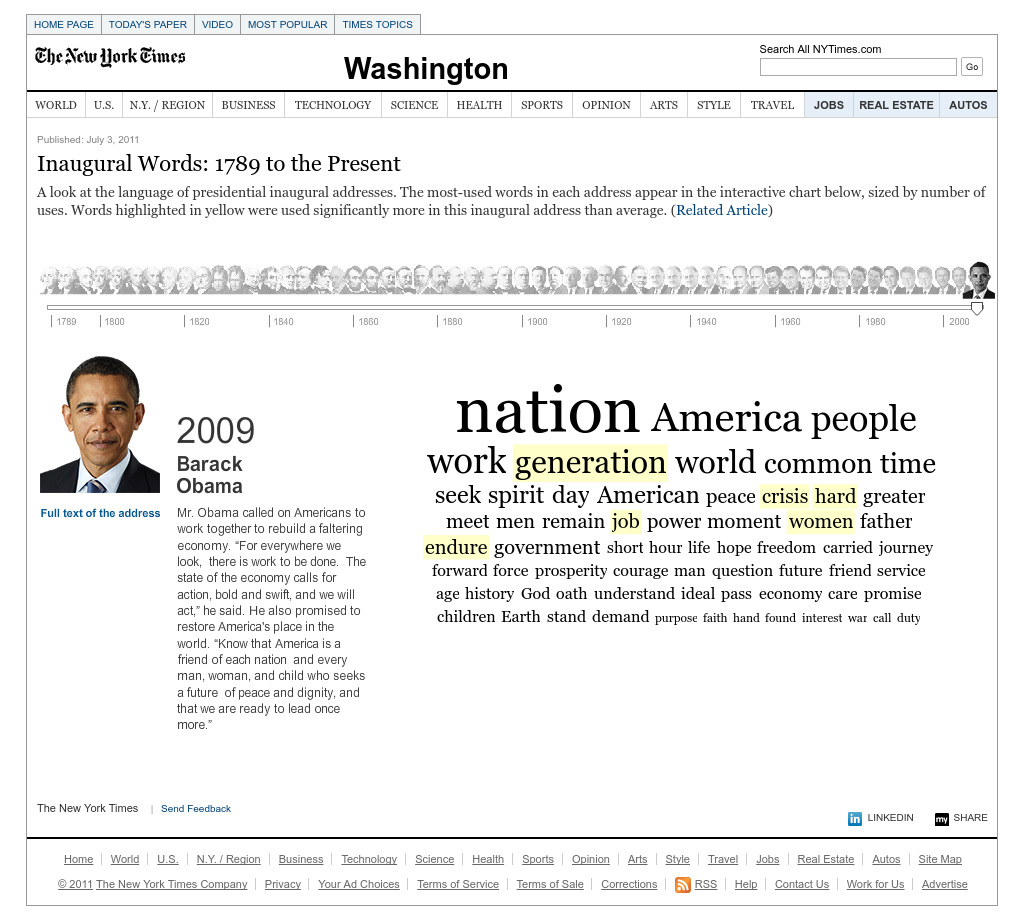
The problem, however, is that later several publishers admitted that word clouds are not really an effective way to summarize large volumes of data, especially when a lot of journalists used the most rudimentary forms of textual analysis. This resulted in side-tracked reporting and created more confusion than clarity, among readers.
Additionally, some data scientists also commented that a of people often make word clouds based on guestimation, rather than accurate data. They also do not accurately match the size of the word to its frequency occurrence and some users of word cloud tools often manipulate the size to make the visualization look better.
All of these concerns are valid, which brings us to the next point…
How to Create a Word Cloud? Different Methods to Make Word Clouds
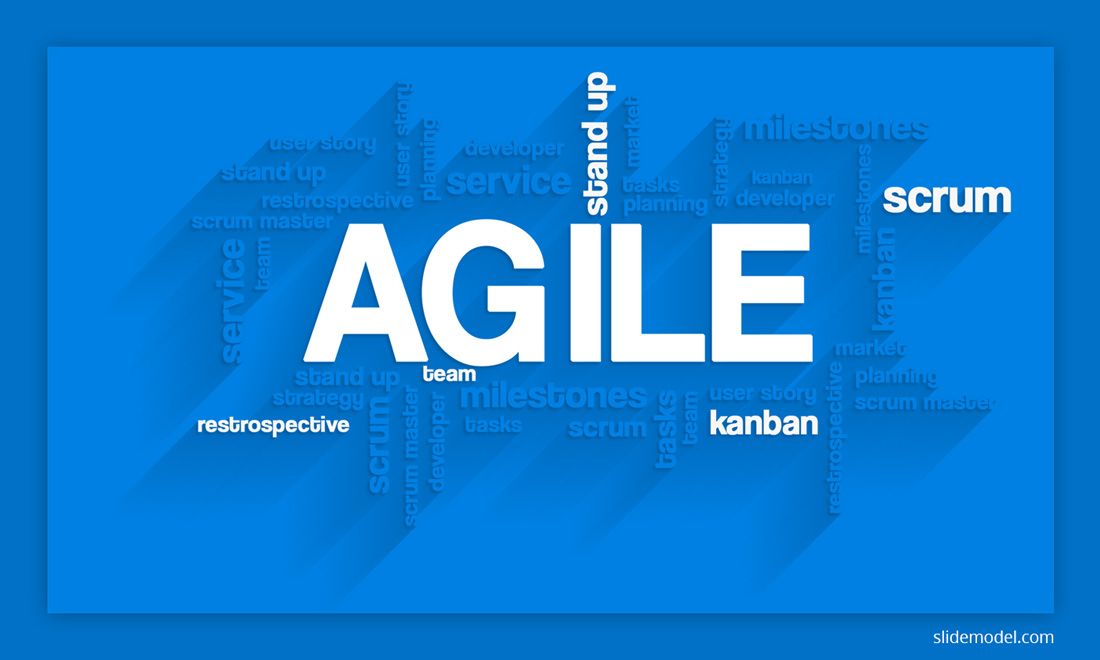
As pointed out in the previous section, it’s easy to mess up with a word cloud when you are trying to operationalize big volumes of data. Hence, such tasks should be better outsourced to a data scientist, who’ll run a professional text analysis and accurately summarize the findings.
If you do have some coding skills yourself, you can also try:
For those who are perfectly fine with simpler word clouds, designed for a small audience, here’s a quick explanation of how to create a word cloud in PowerPoint:
- Option 1: You can download a premade word cloud template. We have plenty of those here at SlideModel. Obviously, that’s the quickest and easiest way.
- Option 2: Find a third-party word cloud generator to create the cloud for you. Download the image and embed it into your presentation. However, the risk here is that some word cloud tools do not work accurately enough and the designs you’ll receive won’t look that great aesthetically.
- Option 3: Those who want to create live word clouds can find plenty of premium tools doing just that.
Conclusions
Now you have it – a bunch of different strategies for increasing audience engagement with the help of word clouds, as well as several methods to make a word cloud. You may need a bit of time and practice if you want to code a word cloud yourself though. So if you just need a good memorable word cloud presentation slide, it’s best to opt for a pre-made design!


