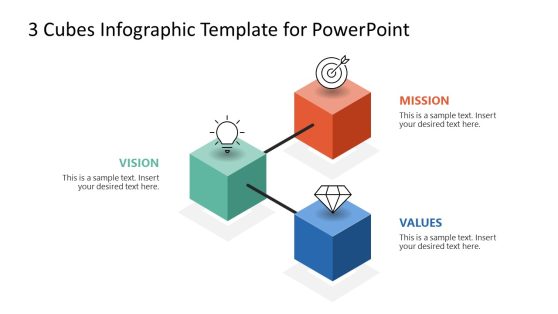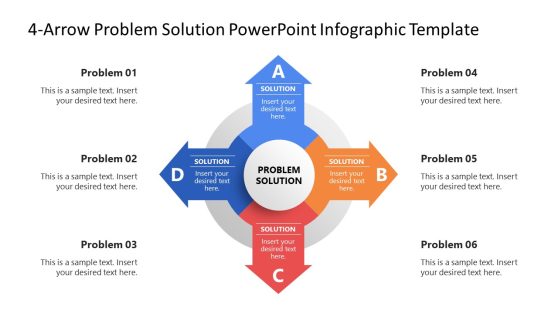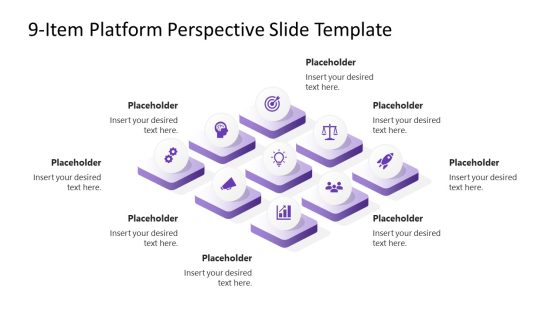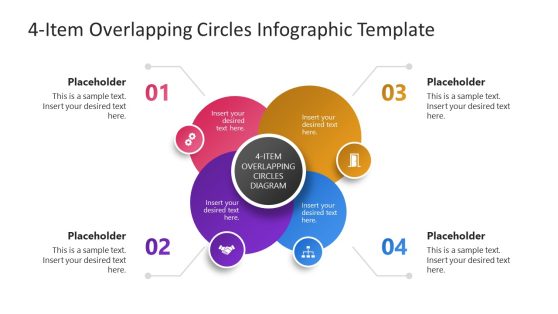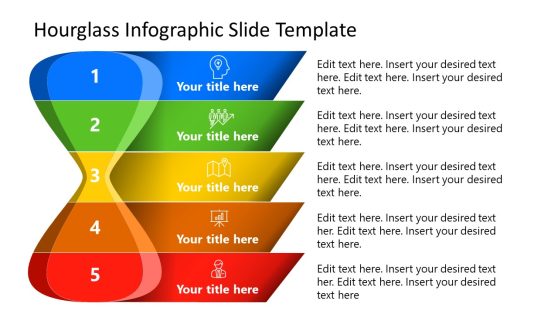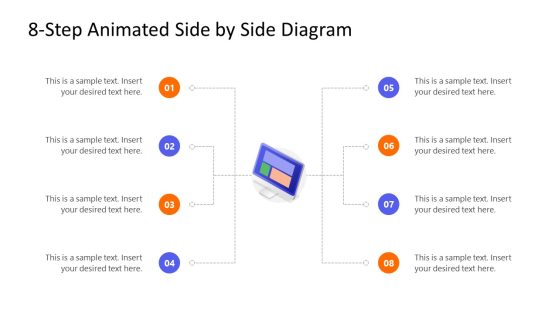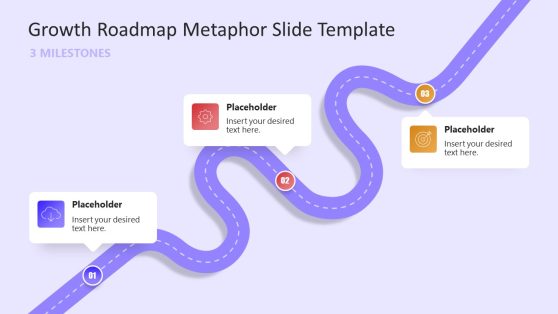Milestone PowerPoint Templates & Slide Designs for Presentations
Unlock the power of visual storytelling and seamlessly craft project timelines and milestones that captivate your audience’s attention using our Milestone PowerPoint Templates. These meticulously designed templates offer the creative canvas to showcase your project proposals, roadmaps, and milestones engagingly and professionally.
With these editable templates for PowerPoint and Google Slides themes, you can showcase your project proposals, roadmaps, and milestones by creating PowerPoint Timelines and professional-looking presentations by simply adding text to the given sample layouts.
Featured Templates
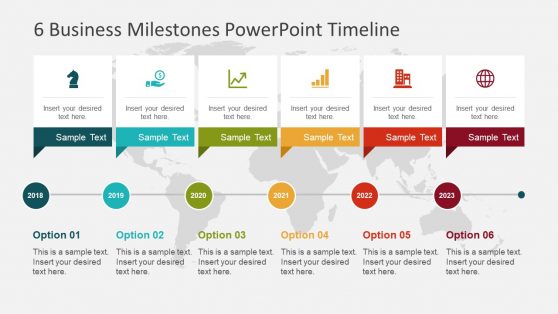
6 Business Milestones PowerPoint Timeline
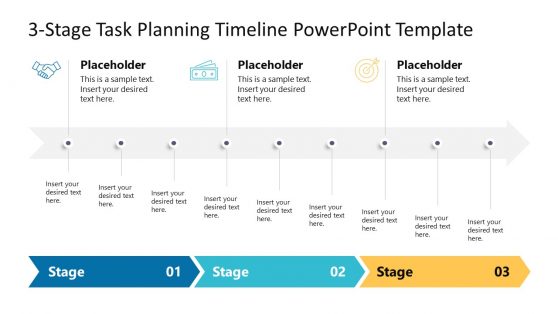
3 Stage Task Planning Timeline Template for PowerPoint
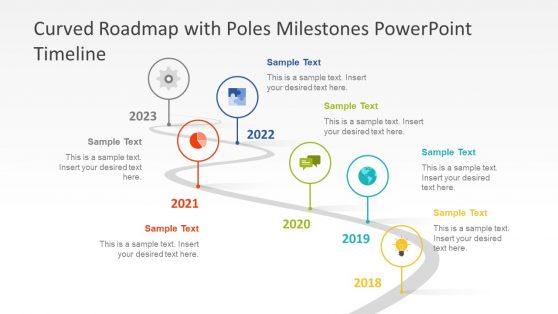
Curved Roadmap with Poles Milestones PowerPoint Timeline
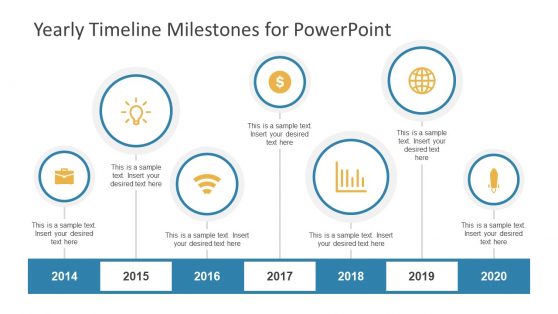
Yearly Timeline Milestones for PowerPoint
Latest Templates
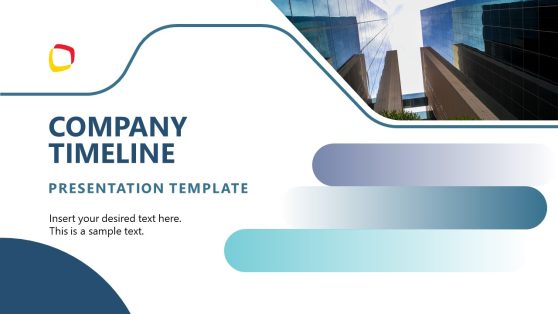
Company Timeline PowerPoint Template
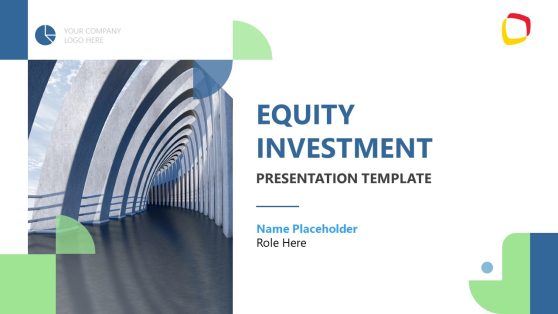
Equity Investment PowerPoint Template
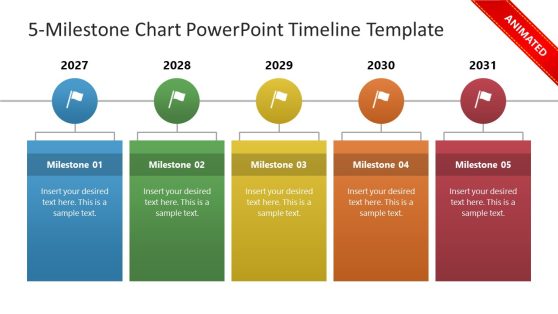
5-Milestone Chart PowerPoint Timeline Template
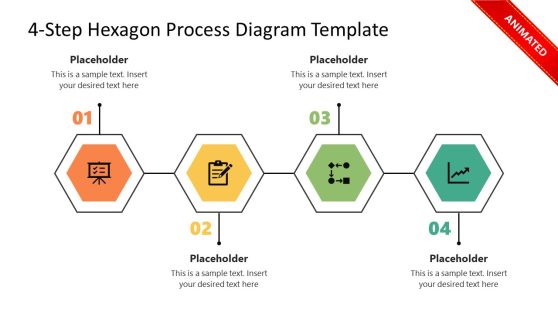
4-Step Hexagon Process Diagram Template for PowerPoint
Milestones are pivotal markers in any project or journey, signifying substantial progress or the accomplishment of critical tasks. As guiding beacons along the project’s timeline, they offer a comprehensive overview of significant events and objectives achieved.
These templates boast various slide designs, graphics, and placeholders tailored for presenting project timelines, noteworthy achievements, and pivotal events. They empower users to craft professional presentations by incorporating their content into the template. This tool proves invaluable for project managers, business professionals, and anyone seeking to convey project progress or key milestones in a compelling and organized manner.
These templates are versatile and compatible with Mac and Windows operating systems, as well as all Microsoft PowerPoint versions, Keynote, and Google Slides.
What is a Milestone Template?
A Milestone Template is a pre-designed layout or visual format used in various contexts, such as project management, presentations, or planning, to represent and track significant events or achievements along a timeline or project schedule.
How do you write a milestone?
A milestone entails clearly articulating a noteworthy event or achievement within a project, timeline, or plan. To write an impactful milestone, consider the following steps:
- Identify the event or accomplishment to designate as a milestone.
- Provide a concise, descriptive title for the milestone, summarizing its significance.
- Allocate a specific date or deadline to the milestone.
- Craft a brief yet informative milestone description outlining its project relevance and key details.
- If tasks or activities are linked to the milestone, enumerate them to clarify the achievement process.
- Optionally, incorporate metrics and highlight dependencies.
- Maintain open communication to ensure project alignment among team members and stakeholders.
- Continuously monitor progress as you work towards the milestone, adjusting the timeline as needed.
- Consider celebrating the accomplishment with your team, if appropriate, when the milestone is achieved.
How do you create a milestone in PowerPoint?
In PowerPoint, you can create a milestone by designing a slide or visual element that represents the milestone within your presentation. While PowerPoint doesn’t have specific “milestone” functionality, you can use text, shapes, and graphics to create a milestone slide. Here’s how to do it:
- Launch PowerPoint and open the presentation where you want to create a milestone.
- Choose the slide where you want to insert the milestone.
- Insert shapes to create a milestone graphic. Go to the “Insert” tab, click “Shapes,” and select a shape that you can modify to represent your milestone.
- Click and drag on the slide to draw the shape you selected.
- Add text inside or near the shape. Click the “Text Box” option in the “Insert” tab and click on the slide where you want to insert text. Type in the milestone name, date, and a brief description.
- Change the shape’s fill color, outline color, and effects using the “Format” tab in the Ribbon.
- You can enhance the milestone by adding icons or images representing the associated event or achievement. To do this, use the “Insert” tab and choose “Pictures” or “Icons” to insert relevant visuals.
- Depending on your presentation style, you can adjust the slide layout to accommodate the milestone graphic and additional details.
- If your presentation includes multiple milestones, you can duplicate the slide to create additional milestone slides.
- Arrange your milestone slides in chronological order or a logical sequence within your presentation.
- Review and Present
What is the best way to illustrate milestones?
How to illustrate milestones should align with your presentation or project’s overall design and purpose. Keep in mind the audience’s preferences and your communication goals.
Can I customize the colors and styles of the Milestones PowerPoint Templates to match my brand or presentation theme?
Yes, our Milestones PowerPoint Templates are fully customizable. You can easily modify the colors, fonts, and styles to align with your brand’s visual identity or adapt them to the specific theme of your presentation.