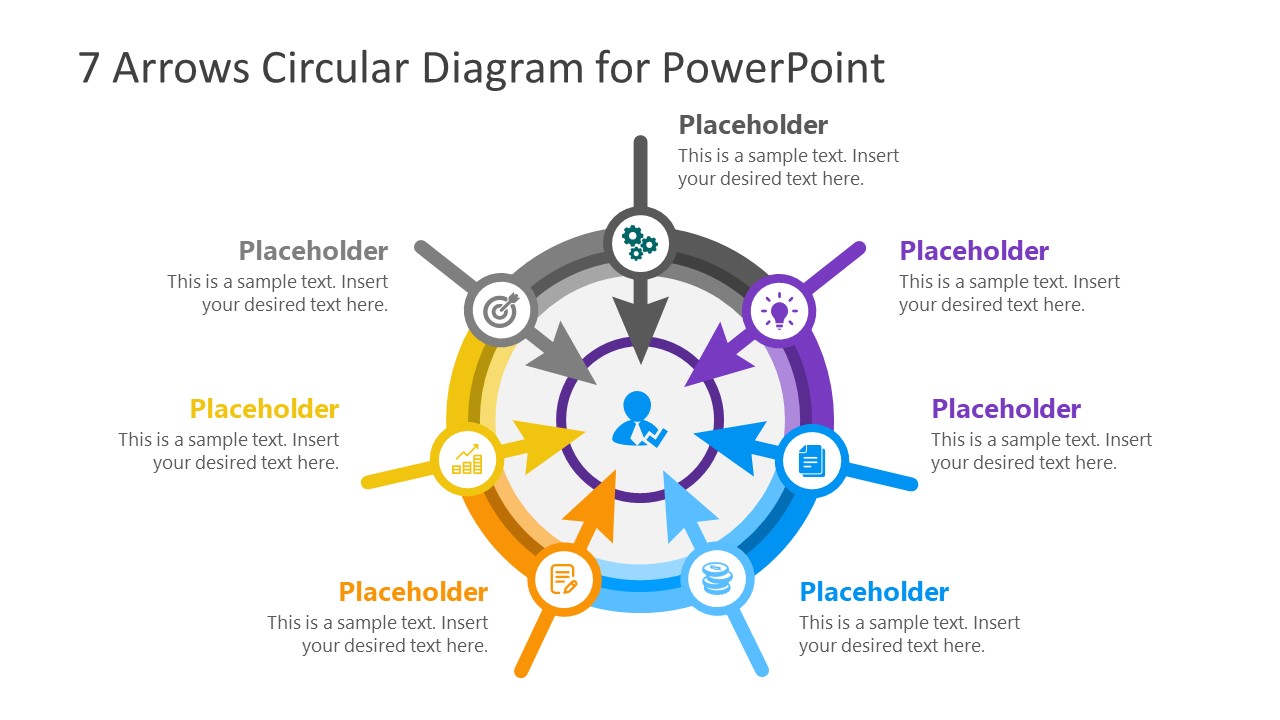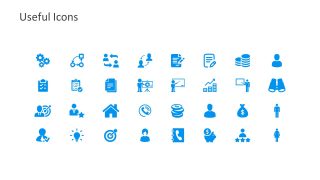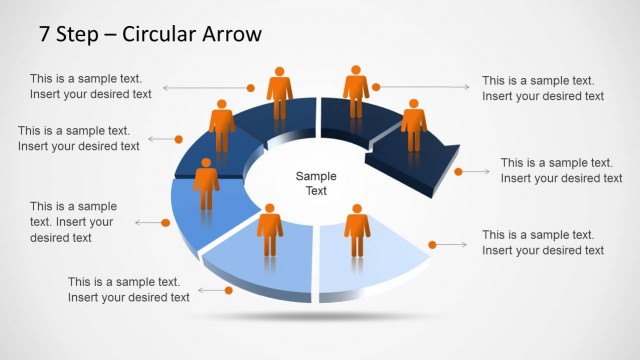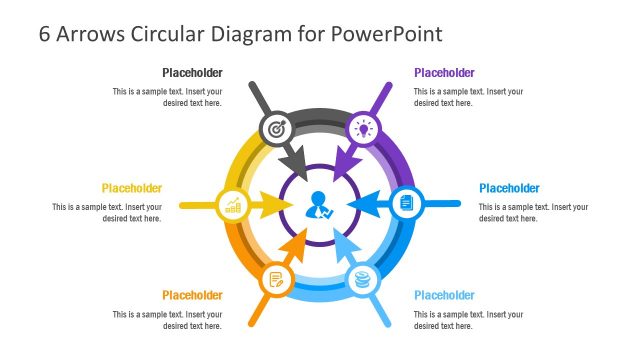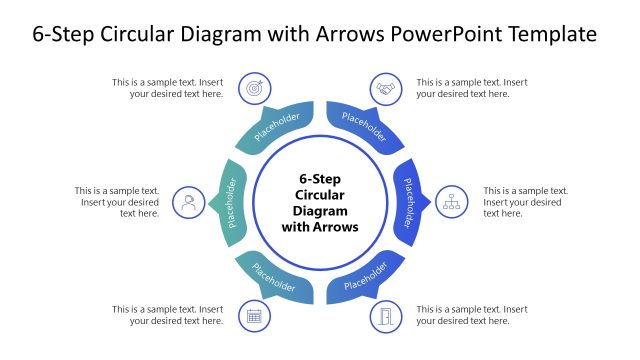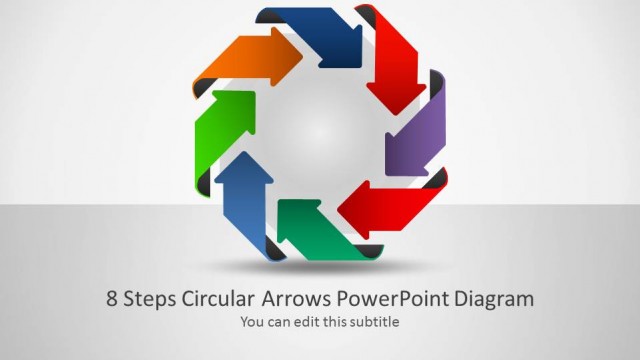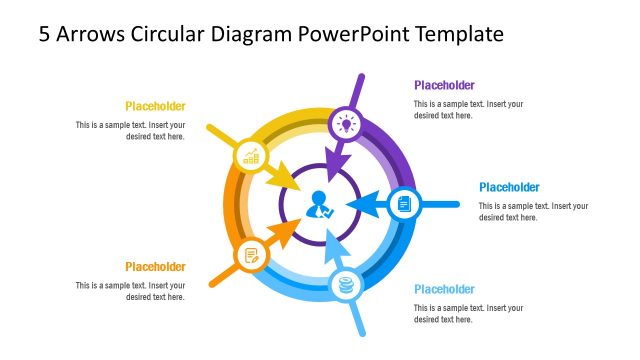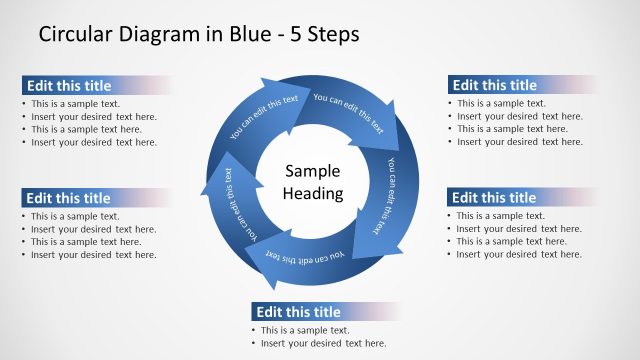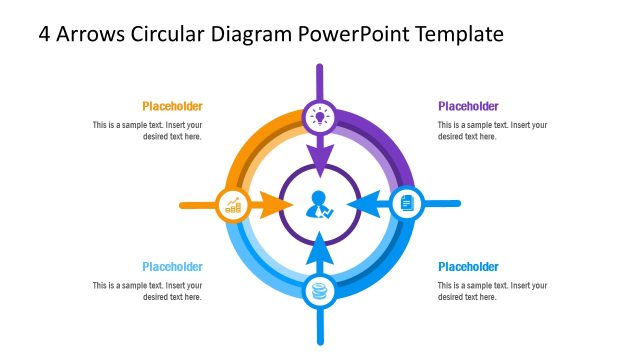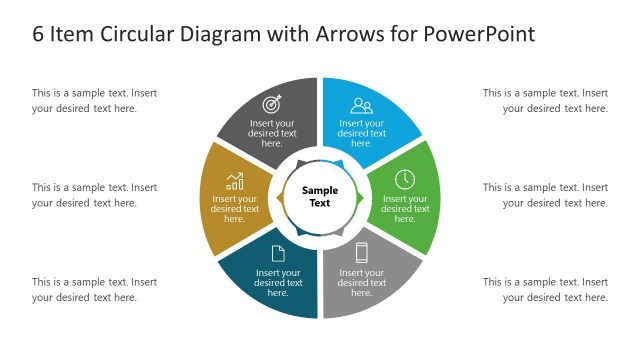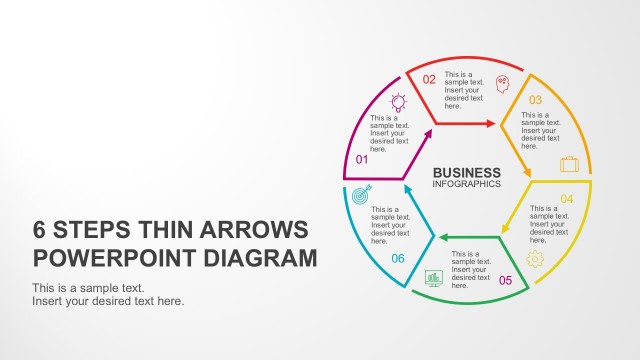7 Arrows Circular Diagram PowerPoint Template
7 Arrows Circular Diagram PowerPoint Template – A colorful circle chart layout for process cycle concepts. It assists in visualizing a continuing sequence of stages, tasks, or events in circular flow. The slide of 7 steps arrow design represents cyclical process. These arrows pointing towards core element demonstrates the dependency of core segment on its 7 sections. Here, the circular diagram shows a verified user icon in center while all arrows are pointing towards it. It helps illustrate the events or activities which may have an impact on user. There are two ways to present 7 arrows circular diagram, inward and outward arrow directions. Both options can change how audience perceive graphics of a concept. For instance, inwards arrows show effects of outer environment on central object. Whereas, outward arrows depict subprocesses, categories, and types as depending segments. To change the direction of an arrow, simply select and rotate PwoerPoint shape or choose flip option in arrange menu.
The 7 Arrows Circular Diagram PowerPoint Template is an editable slides layout with individual infographic arrow shapes. The available infographics represent titles, helping viewers to create its mental image. These icons include gears, lightbulb, reports, coins, document, trend chart, and dart board suggesting project lifecycle design. But users can replace icons to discuss other ideas and topics. Therefore, 7 arrows circular diagram PowerPoint contain a slide of 32 useful icons. The two slides of 7 arrows circular diagram have assorted backgrounds i.e. white and black. These slides have relevant customizations according to background color change. This feature is helpful when copying slide in light or dark theme presentation.
The PowerPoint 7 arrows circular diagram is an incredible presentation tool to discuss business process and procedures. Download this layout for multiple meeting involving cyclical models. Alternatively, download more creative circular process diagram in SlideModel.