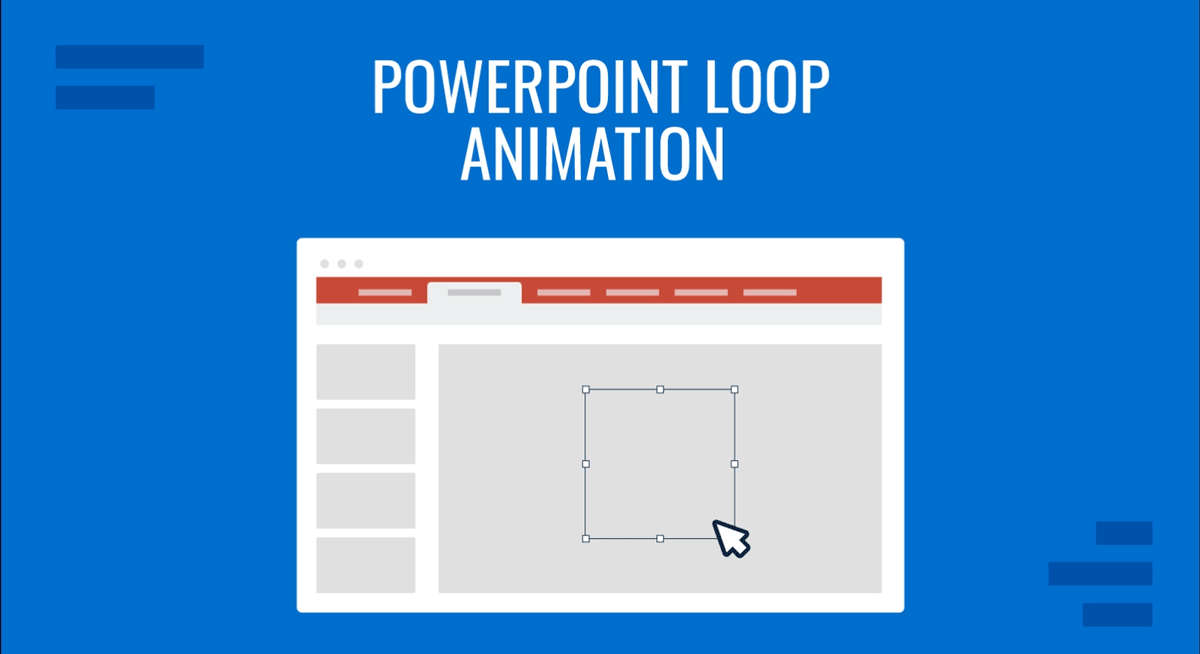
Creating a slide using a PowerPoint loop animation can help give the slide a more engaging look. There are different applications for such animations, including their use in presentations made for conferences, as self-running kiosk slides, or to add a background scene to make slides more eye-catching. In this guide, we’ll explore various use cases, from looping diagrams to animated icon sequences, and explain how to set up animations that loop automatically or on cue.
Why Use Loop Animations in PowerPoint?
Before creating a loop animation, consider its purpose and assess whether the animation is suitable for your presentation. Below is a list of common uses for PowerPoint loop animations and the benefits of using them.
Common Uses for Loop Animations
- Conferences: Loop animations are commonly used where a slide may remain visible for several minutes during a conference or to showcase a diagram, such as a system or process.
- Kios: It is common to use loop animations for kiosk or lobby displays that run continuously.
- Instructional Slides: If you’re designing slides that’re meant to show step-by-step animated flows, using loop animations can help make the slides easier to explain and more memorable.
- Thematic or Atmospheric Slides: Slides with background movement (e.g., rotating planets or blinking icons) can be created with loop effects for better visual representation.
- Passing Viewing: Passive viewing experiences, such as during live events, trade shows, or product booths, where the audience flows in and ou,t often use loop animations.
- Visual Storytelling: Where looped elements add mood or tempo to a scene (e.g., a blinking dashboard or moving vehicle), you can loop an animated PPT slide to aid your visual storytelling.
Benefits of Using Loop Animations
There can be various benefits of using an animation loop in PowerPoint for making slides. The Benefits for the presenter and audience include visual appeal, ease of presenting slides, better engagement, etc.
- Audience Engagement: Not only can PowerPoint loop animations engage the audience better compared to static slides, but also keep the audience engaged during pauses: When a presenter takes questions or pauses between topics, a looping animation adds movement to prevent the slide from feeling static.
- Visual Appeal: Looping animations in slides add visual interest without overwhelming content. For example, a gentle pulse, a rotating shape, or a flowing transition can maintain attention while keeping your core message front and center.
- Branding: With animated loops, you can reinforce branding or thematic messaging. Branded visuals, such as an animated logo or thematic background (like orbiting elements in a space-themed deck), subtly reinforce your visual identity.
- Communicate Continuity or Repetition: For process-based presentations, loops effectively convey that a system or action is ongoing, making them ideal for lifecycle models, feedback loops, or automation flows.
- Enhance Storytelling Atmosphere: Animated scenes can establish tone and rhythm, which is useful in product storytelling or presentations that introduce concepts gradually.
Basic Concepts Behind PowerPoint Loop Animation
Before creating a loop, it’s important to understand a few key animation settings. There are five main concepts to consider for the settings of an animation loop PowerPoint has to offer.
1. Start options: Animations can start On Click, With Previous, or After Previous animation.
2. Duration: The time it takes to complete the animation.
3. Delay: How long before the animation begins.
4. Repeat: Set how many times an animation repeats or if it loops Until End of Slide.
5. Triggers: Control when and how the animation starts (optional).
Note: The main feature enabling loops is the Repeat setting found in the Animation Pane.
How to Loop an Animation in PowerPoint
Now that you know the basic concepts behind a PowerPoint animation loop, below are step-by-step instructions to help create a PPT animation loop.
Step 1: Select the object you want to animate (e.g., icon, shape, or SmartArt) and go to Animations -> Add Animation and choose an effect (e.g., Spin, Pulse, Fade, etc).
Step 2: Select the Animation Pane, right-click your animation, and choose Timing.
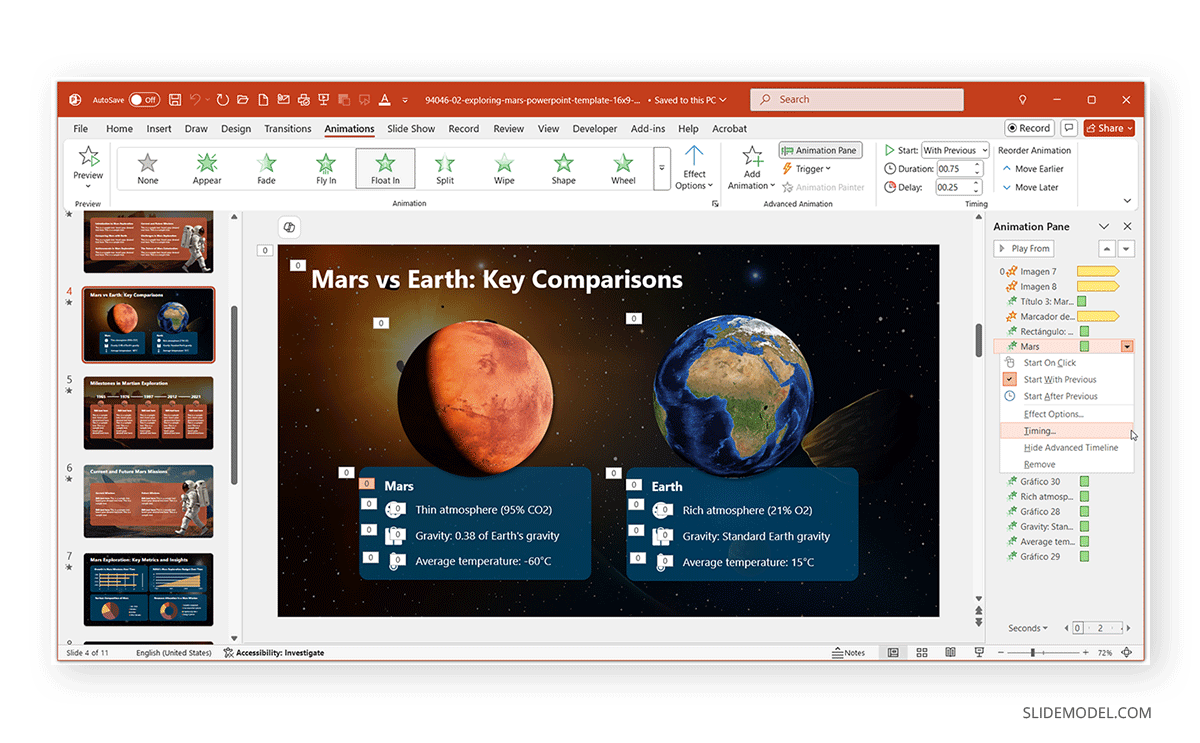
Step 3: In the Timing tab, set the following:
- Start: With Previous or After Previous.
- Repeat: Choose a number or select Until End of Slide to configure your PowerPoint repeat animation.
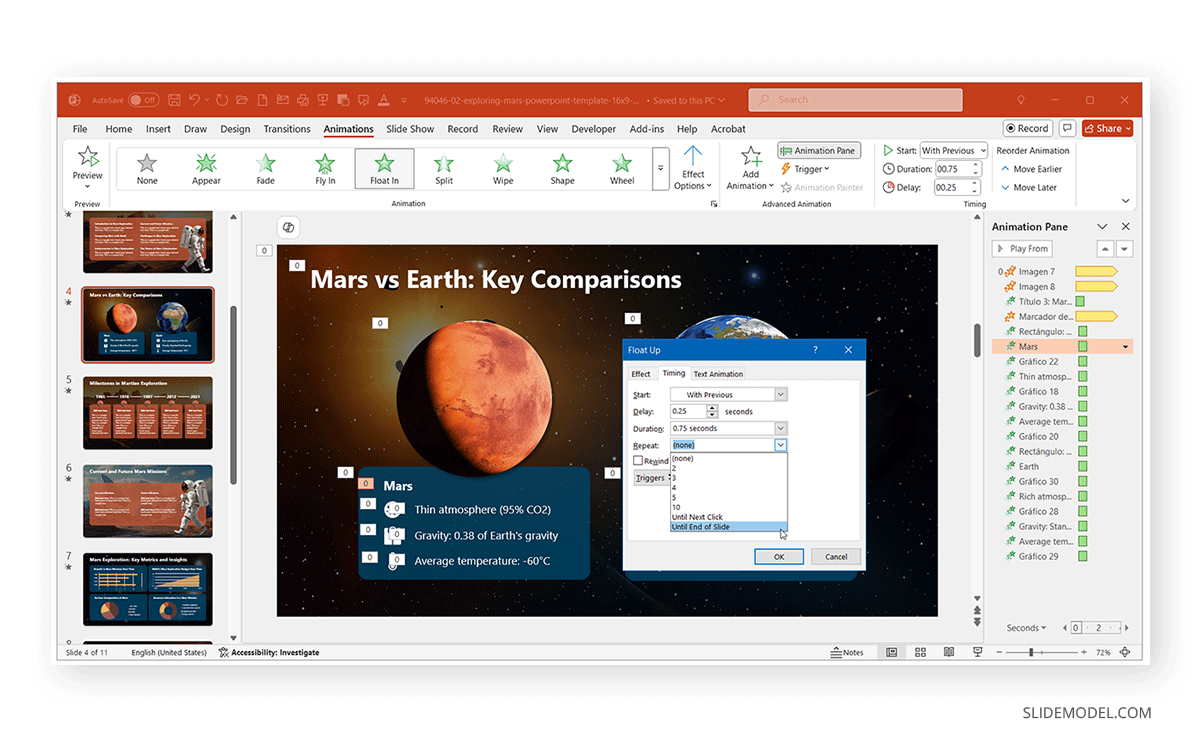
Once you have configured the settings, click OK to apply the settings. Your animation will now loop continuously for the duration of the slide.
Example 1: Animated Diagram in a Loop
Use a diagram (e.g., process flow or circular loop) with timed animations, and you can create animated diagrams in a loop. SlideModel offers numerous templates with pre-enabled loop animations that you can utilize. The example below shows you how to make the most out of such templates.
Step 1: Choose a diagram from the Loop PowerPoint templates.
Step 2: Animate each stage of the process with Appear or Grow/Shrink.
Step 3: Set the last animation to trigger the first with Repeat: Until End of Slide.
Looping a diagram gives the impression of an ongoing system, continuous process, workflows, or lifecycle visuals. In the example below, we used the Road Loop PowerPoint Template with the Pulse animation to represent traffic flow on two interchanges on a diagram. We triggered the animation to run endlessly until the next slide appears, triggering it after the previous slide. Such a sequence might be useful for considerations associated with how to start a presentation or end a presentation.
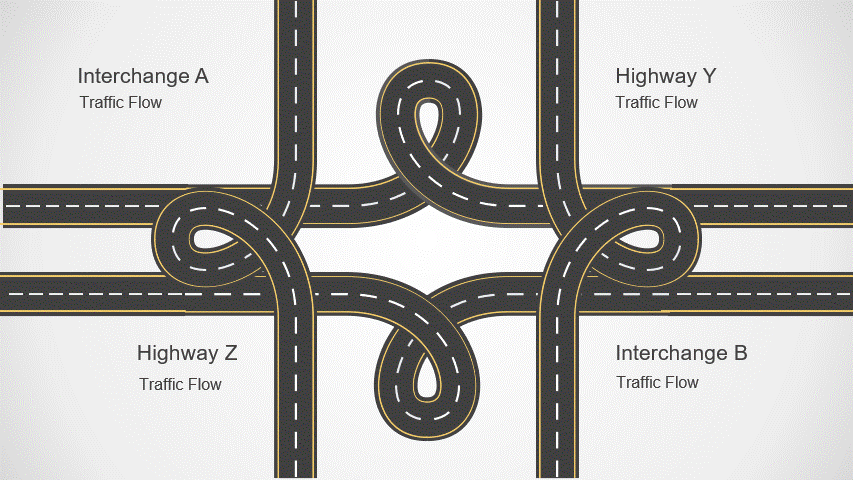
Example 2: Presenting Mars – Scene Loop
In our second example, we will show you how to loop an animated scene such as a Mars exploration slide deck. To demonstrate the process, we will use the Exploring Mars PowerPoint Template. With this template, you can present a looping Mars landscape as part of a storytelling or ambient slide. While the template comes with pre-defined loop animations, you can add animations of this type using the following method:
Step 1: Select a Mars background or vector scene and add simple animations to elements like vectors for Earth and Mars for comparison.
Step 2: Use Spin, Grow/Shrink, and Float like animations to set up your scene.
Step 3: Set the animations to Start with previous and repeat Until end of slide via the Animation Pane from the Timing menu.
This is ideal for setting an immersive visual tone during a keynote or during speaker transitions.
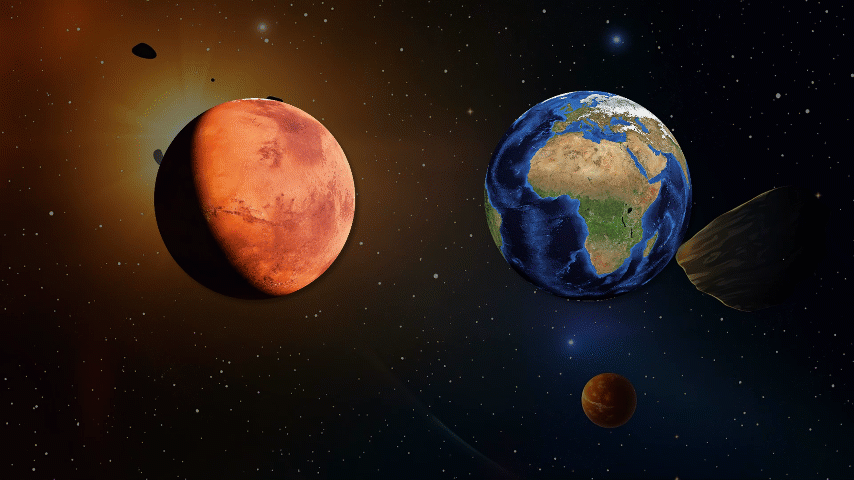
Example 3: Making a Diagram Using Animated Icons
Animated icons can be used for making various types of presentations, such as product deployment diagrams, loop blinking signals between components, or icons to represent continuous data flow. Icons can be looped for small but noticeable effects, and you can do it by following a few simple steps.:
Step 1: You can use SlideModel’s PowerPoint Templates to create animated icons, such as the Animated PPT templates with pre-animated icons.
Step 2: Add subtle motion (e.g., Pulse, Spin, or Color Change) to each icon.
Step 3: Set Timing to Start With Previous and Repeat Until End of Slide.
Example 4: Vector Animation with Multiple Steps
You can create multi-step loop animations for storytelling. This is a great technique for PowerPoint multi-step animations like onboarding walkthroughs or journey maps.
Step 1: Animate vectors (e.g., characters, charts, interfaces, etc) one by one. You can also consider using templates with PowerPoint animations to make your job easier.
Step 2: Set each to After Previous to create sequential motion.
Step 3: On the final animation, set the last shape to trigger the first using Repeat settings.
Step 4: Use Fade-Outs and Delays to create natural pacing.
Bonus Tip: How to Make Animation Auto-Play in PPT
To create an automatically playing loop to make it autoplay, you can set up a slide show to run in full-screen mode.
Step 1: Go to Slide Show -> Set Up Slide Show.
Step 2: Choose Browsed at a kiosk (full screen).
Step 3: Ensure all animations are set to start With Previous or After Previous.
Step 4: Set slide transitions to advance automatically after a set duration (or not at all if staying on one looped slide).
This setup is ideal for booths, digital signage, or pre-session screens.
Looping an Entire Slide Deck
If you want the whole deck to loop follow the steps, see the steps explained below.
Step 1: Go to Slide Show -> Set Up Slide Show.
Step 2: Select Loop continuously until ‘Esc’.
Step 3: Use Transitions tab to set each slide to advance automatically after [mention the number here] seconds.
Step 4: Save your file and test in Slide Show mode.
To learn more about how to make a presentation autoplay, see our guide on how to loop a PowerPoint.
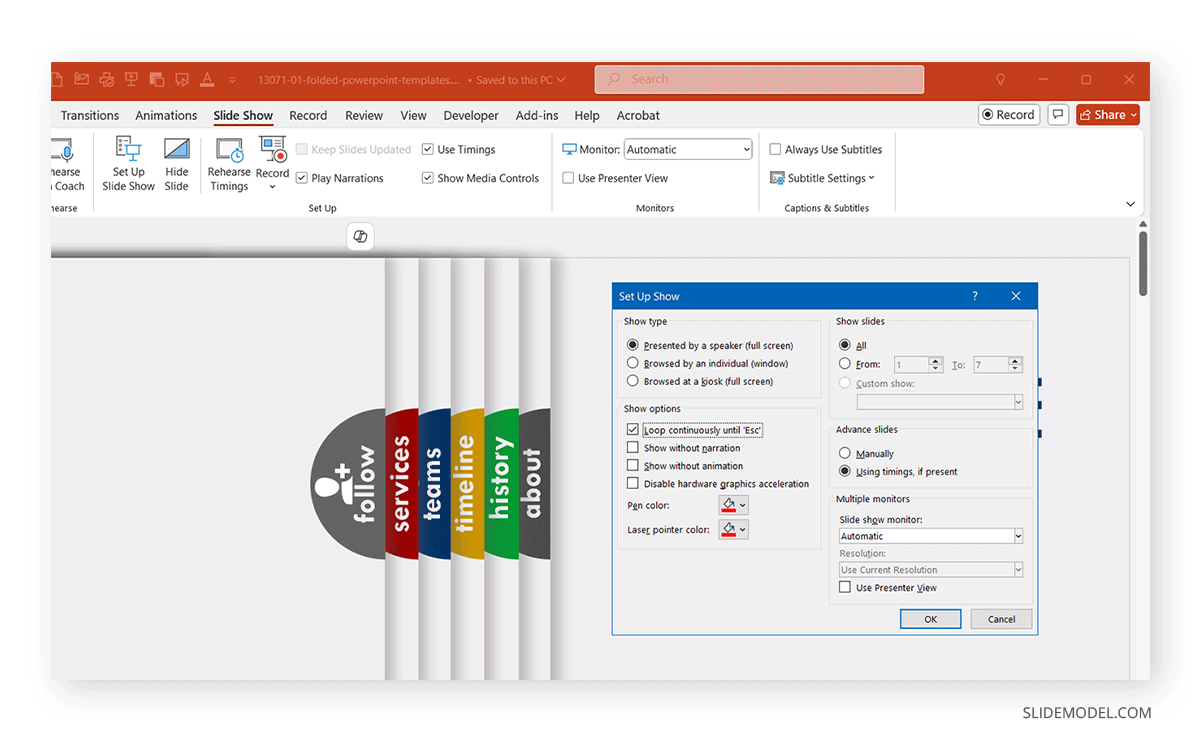
Final Words
Loop animations in PowerPoint are a powerful yet often underused tool for making an engaging presentation. Such animations can enable presenters to create anything from an ambient scene to a continuous process, or guide attention visual aids, looping animations let you do it smoothly and automatically.
Instead of starting from scratch, you can integrate looping scenes, animated diagrams, or icon effects into your deck within minutes to create an automatically repeating animation in PowerPoint. Using ready-made PowerPoint templates and Google Slides templates from SlideModel gives you the advantage of high-quality graphics and animations built specifically for business and corporate settings.


