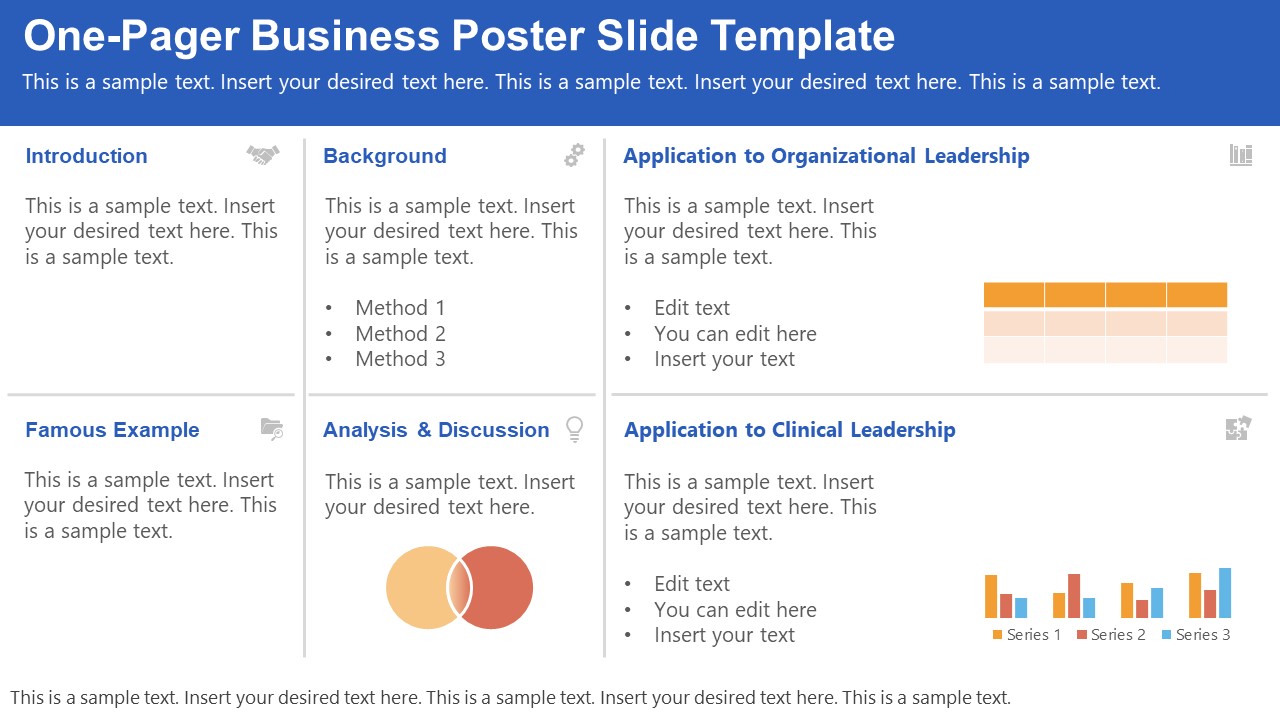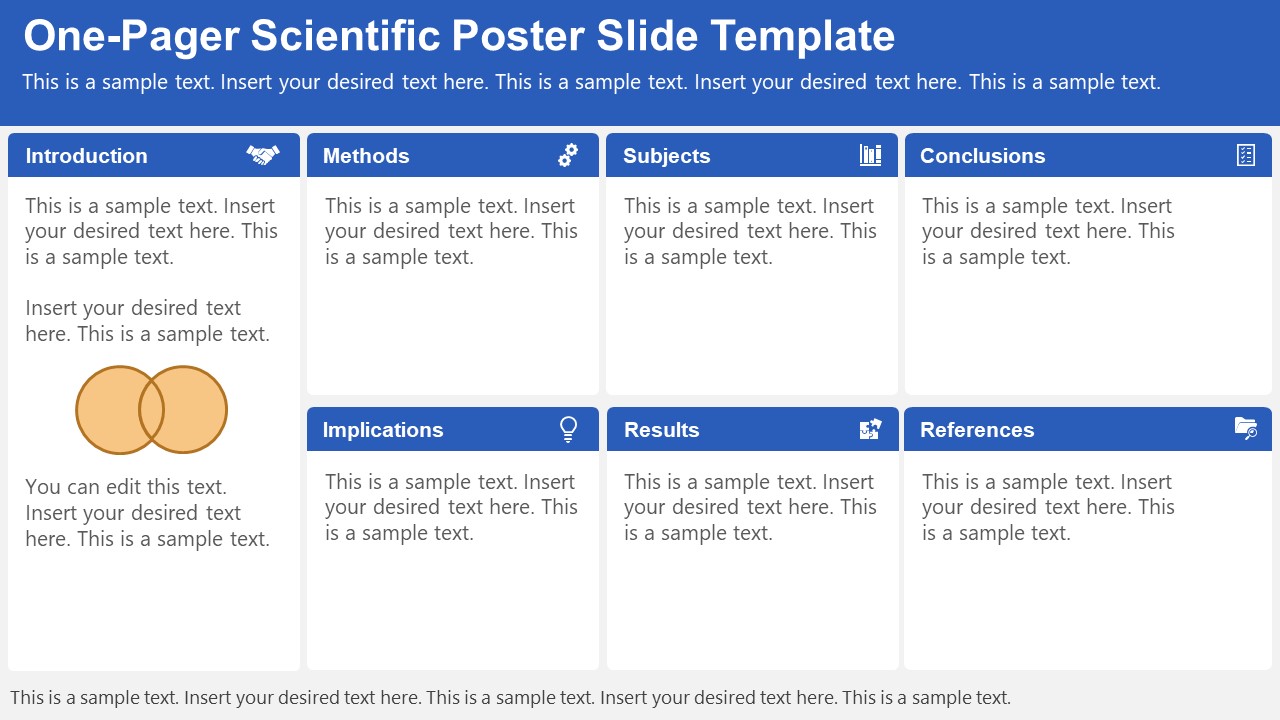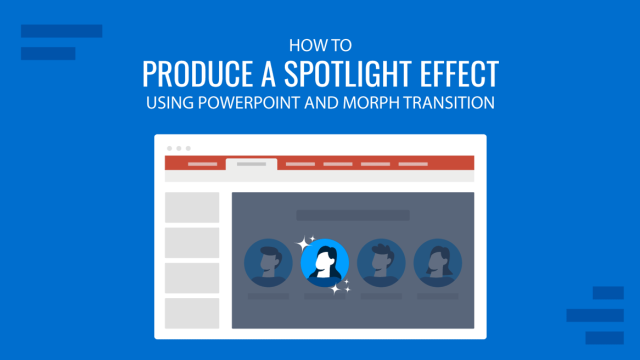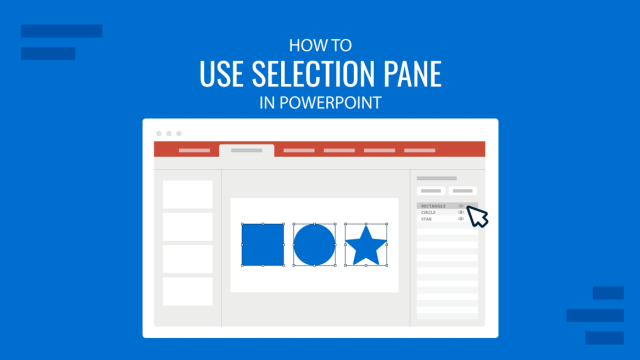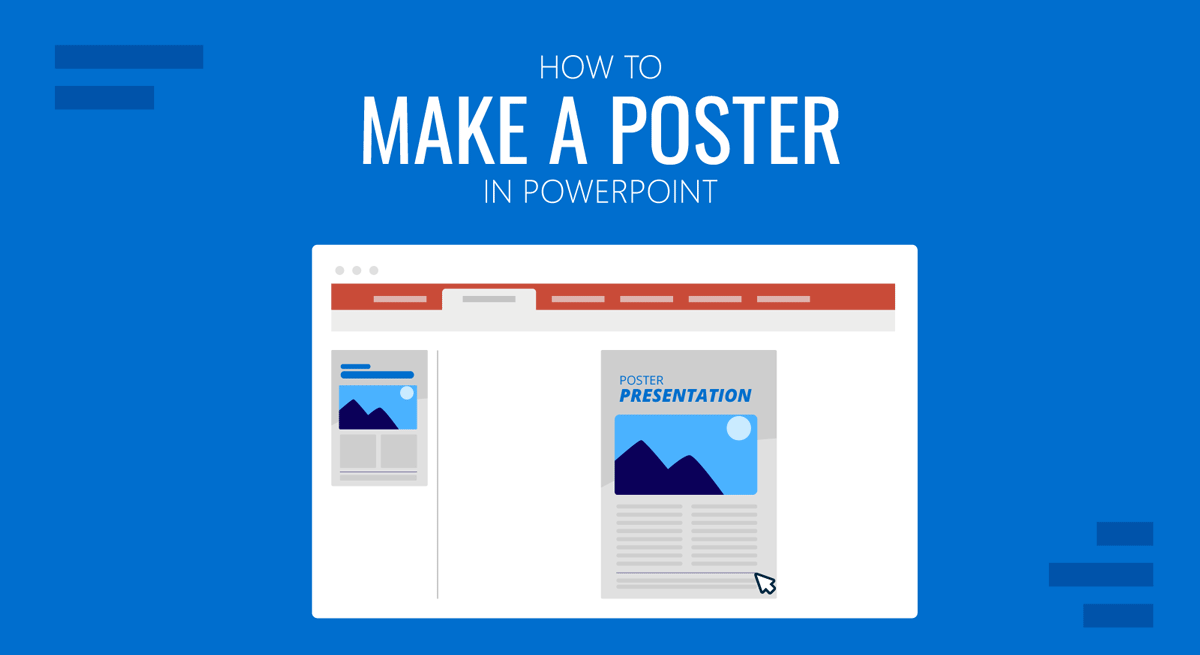
PowerPoint can be used for more than just making conventional presentations. Such as for making posters or even delivering a poster presentation! PowerPoint is an easy-to-use tool if you need to make a poster without using complex graphic design applications. In this article, we will show you how to create a poster from scratch and provide a list of PowerPoint templates for creating posters.
How to Make a PowerPoint Poster
Step 1: Select a Size for the Poster
To make a PowerPoint poster, go to Design -> Customize -> Slide Size and select a size for the poster. By following this action, you can change the slide size in PPT.
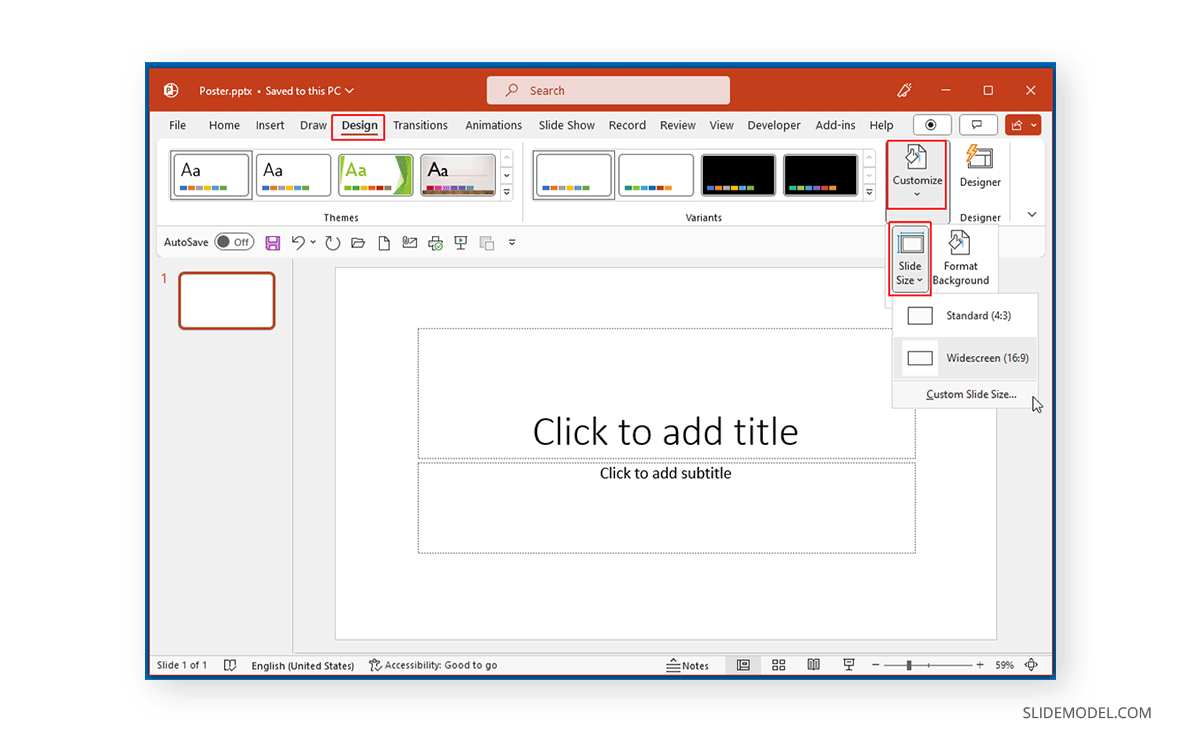
In this example, we will create an A4 poster in PowerPoint. You can select a poster size according to your specific needs, such as a size suitable for printing, for a poster presentation, or for displaying the poster on a digital screen.
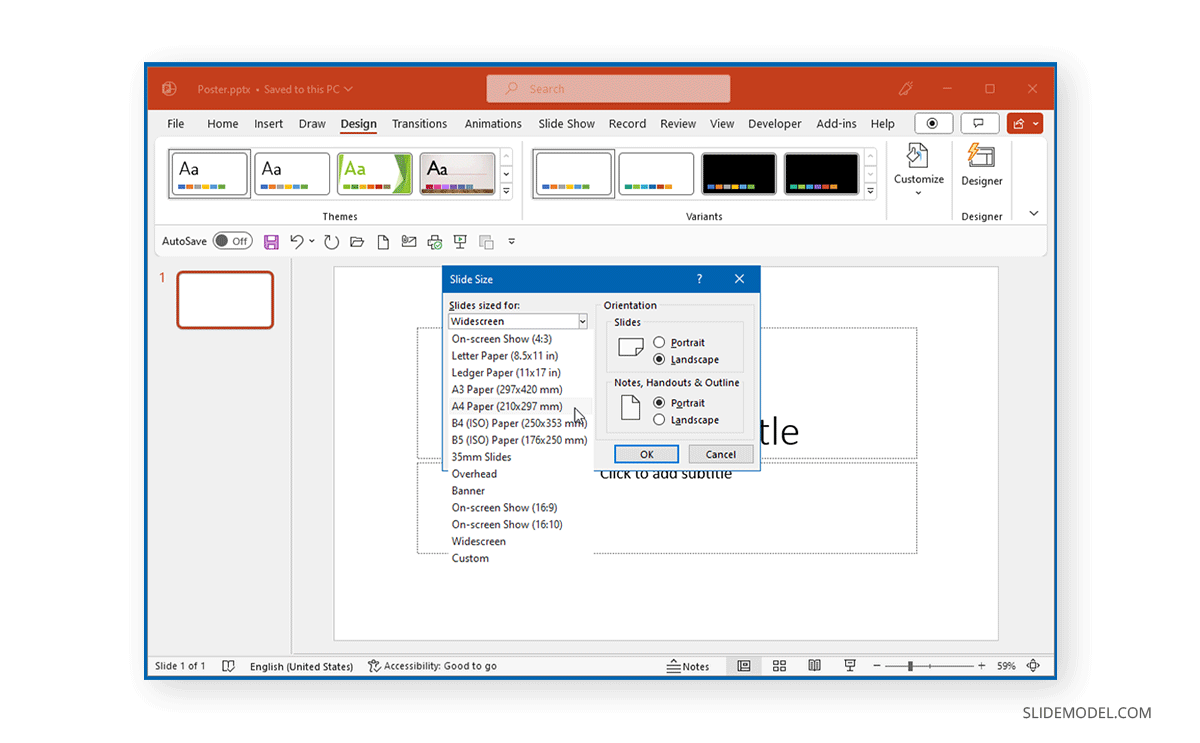
When editing the poster, you can view it to the maximum size or ensure it fits on screen for ease of editing.
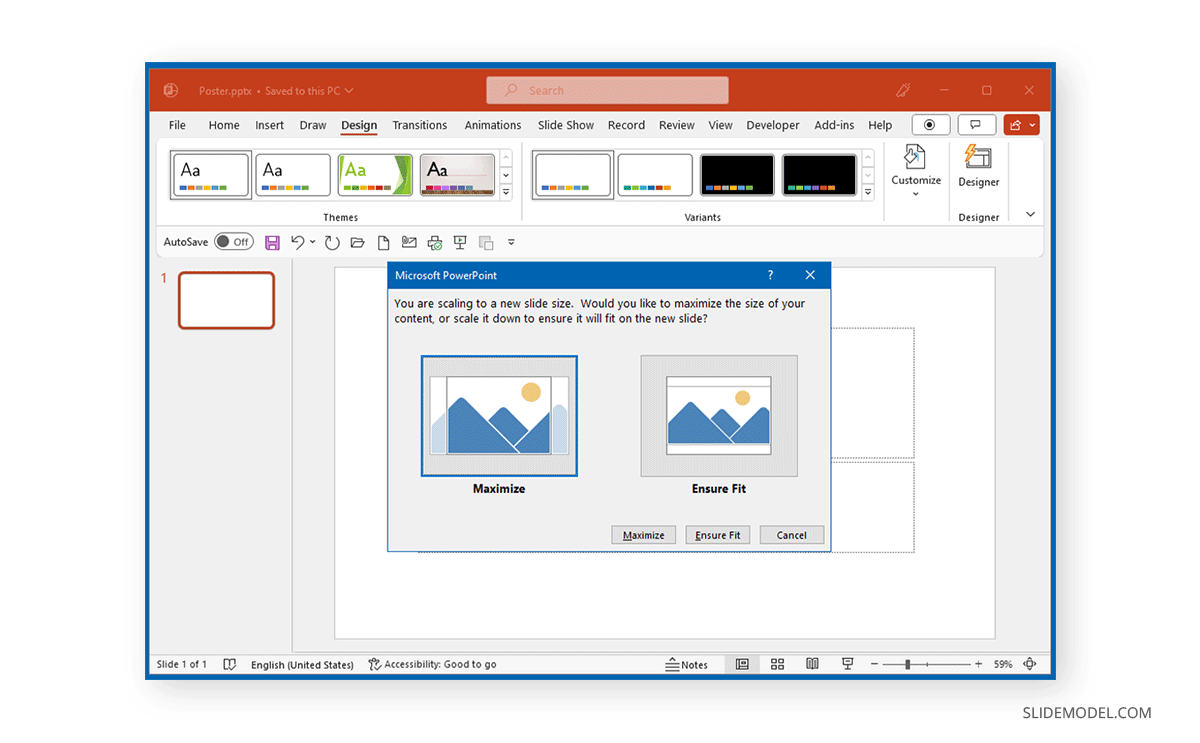
Step 2: Add Text to the Poster
In the next step, add the required text to the poster to design your poster slide with basic details such as the event’s name, location, date, etc.
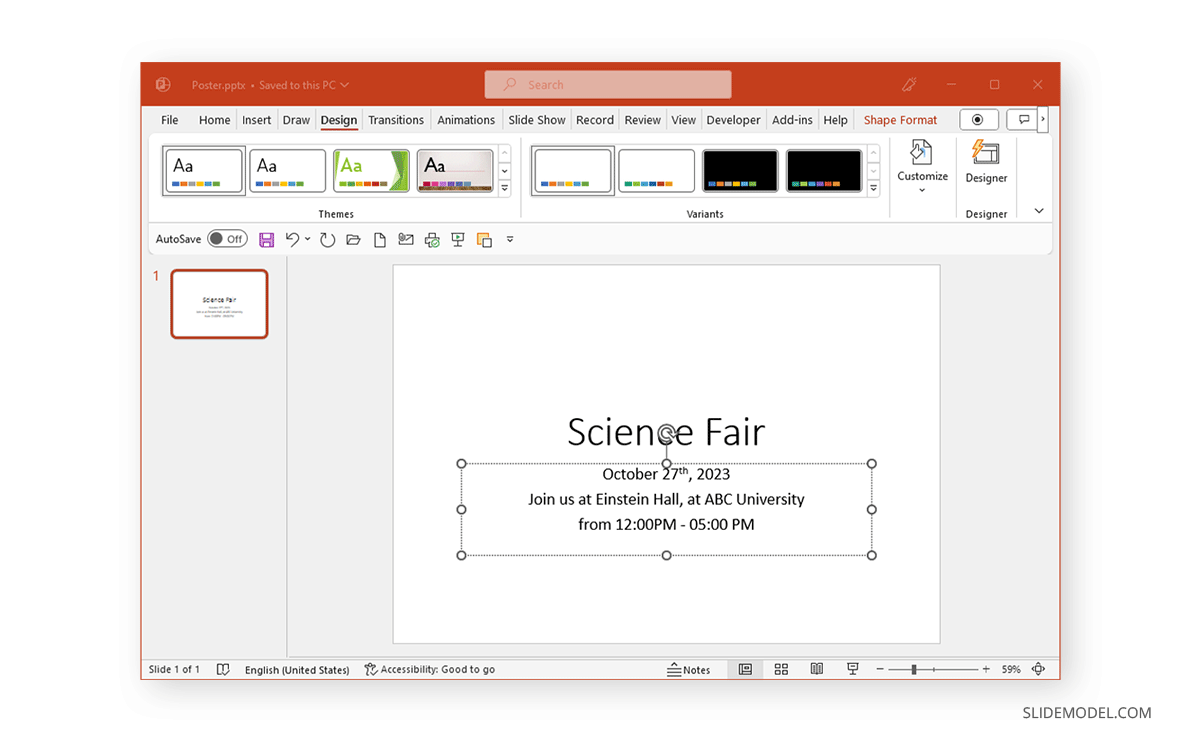
Step 3: Design Your Poster
PowerPoint provides different options to format the background, font, and size of the slide content that can be used to design your poster. You can also select a background via the Design tab or use PowerPoint Designer to provide you with design options to get help with your poster. The latter provides AI-generated design suggestions as you create your slide.
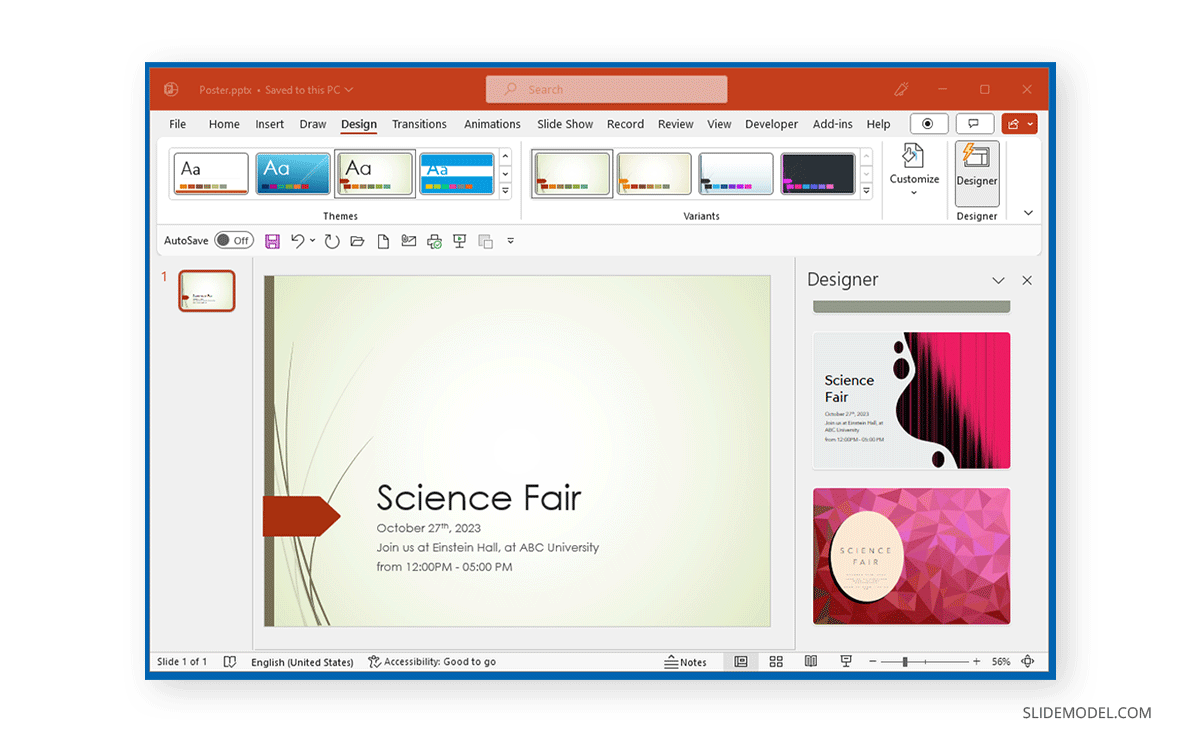
Step 4: Add Image(s) to Your Poster
You would likely want to add some images to give a final touch to your poster. You can pick pictures from your device or use stock or online images via Insert -> Images.
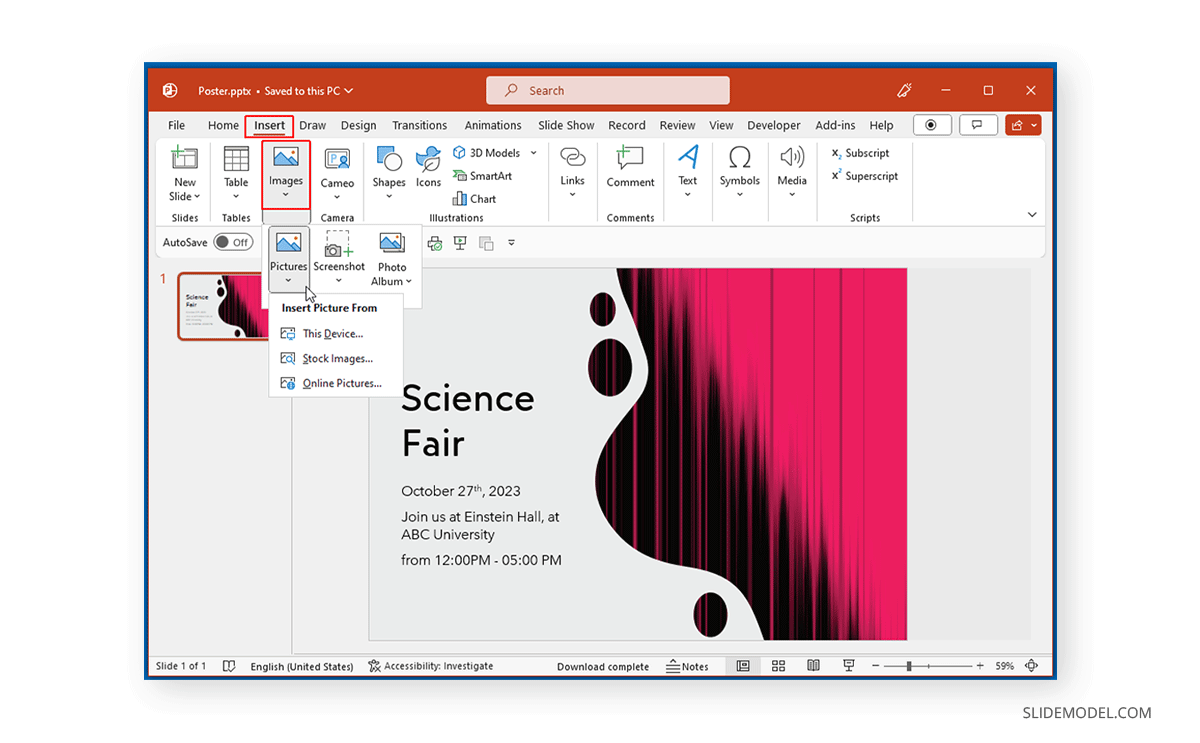
PowerPoint provides various options to add images from online sources, including stock images or pictures with a Creative Commons license for use with your slide designs. You can pick an appropriate image(s) to make your poster stand out with relevant visual aids to help your target audience instantly connect with the message you are trying to deliver.
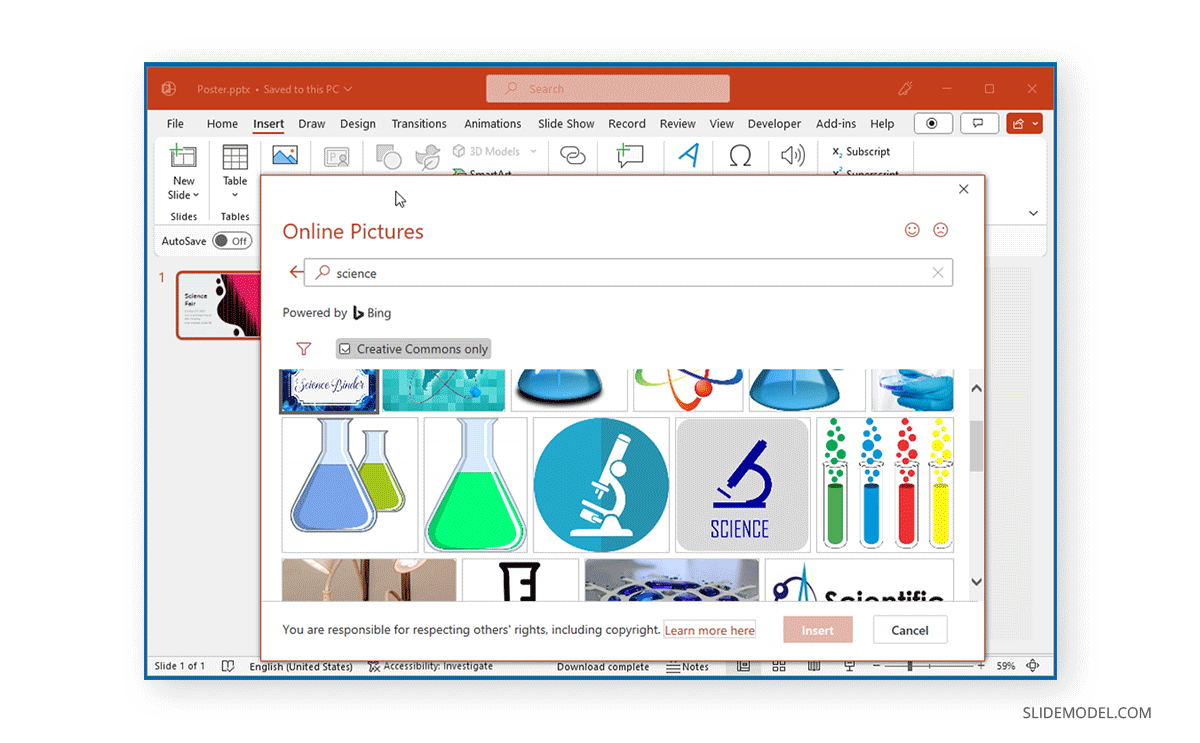
Step 5: Finalize Your Poster
You can finalize your poster by ensuring the text is aligned, stylizing the text, formatting the background, previewing the slide content for a poster presentation, printing, or using a digital screen.
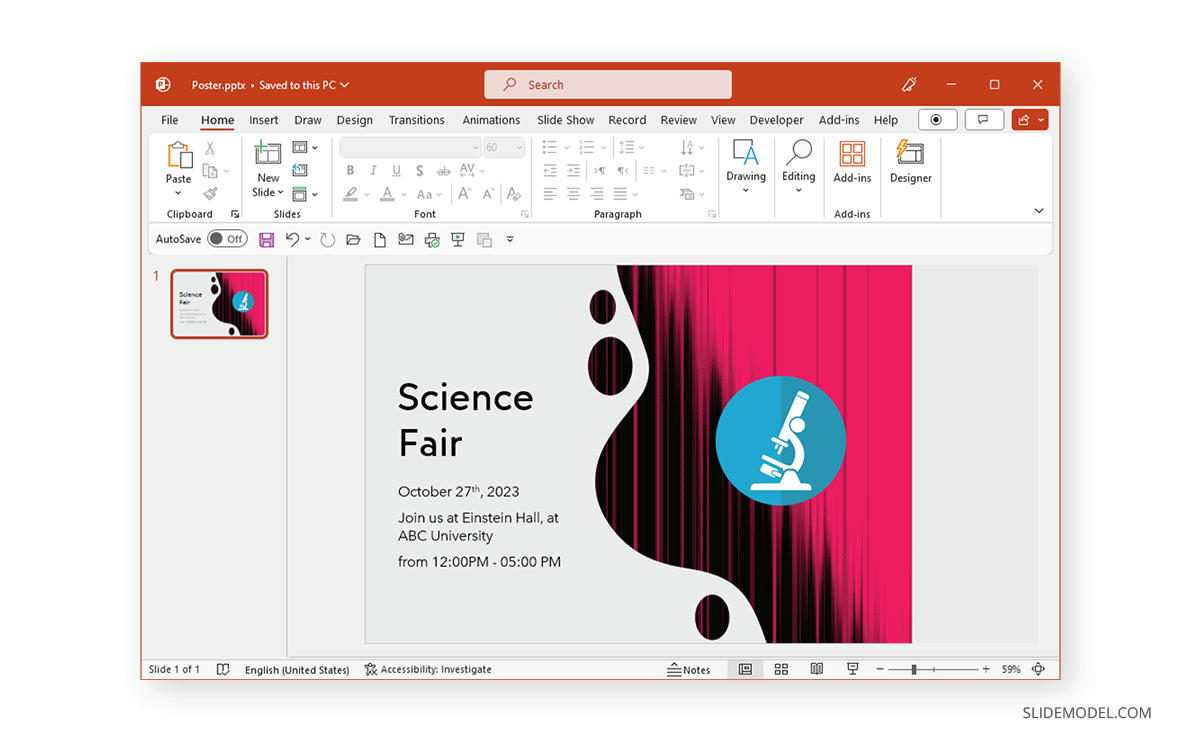
Step 6: Select a Distribution Medium for the Poster
If you want to print your poster, you can print it via File -> Print. Alternatively, you can run it as a slideshow for a poster presentation or run the PowerPoint presentation in a loop. You can also distribute it digitally by converting the poster to PDF or image format via File -> Save As.
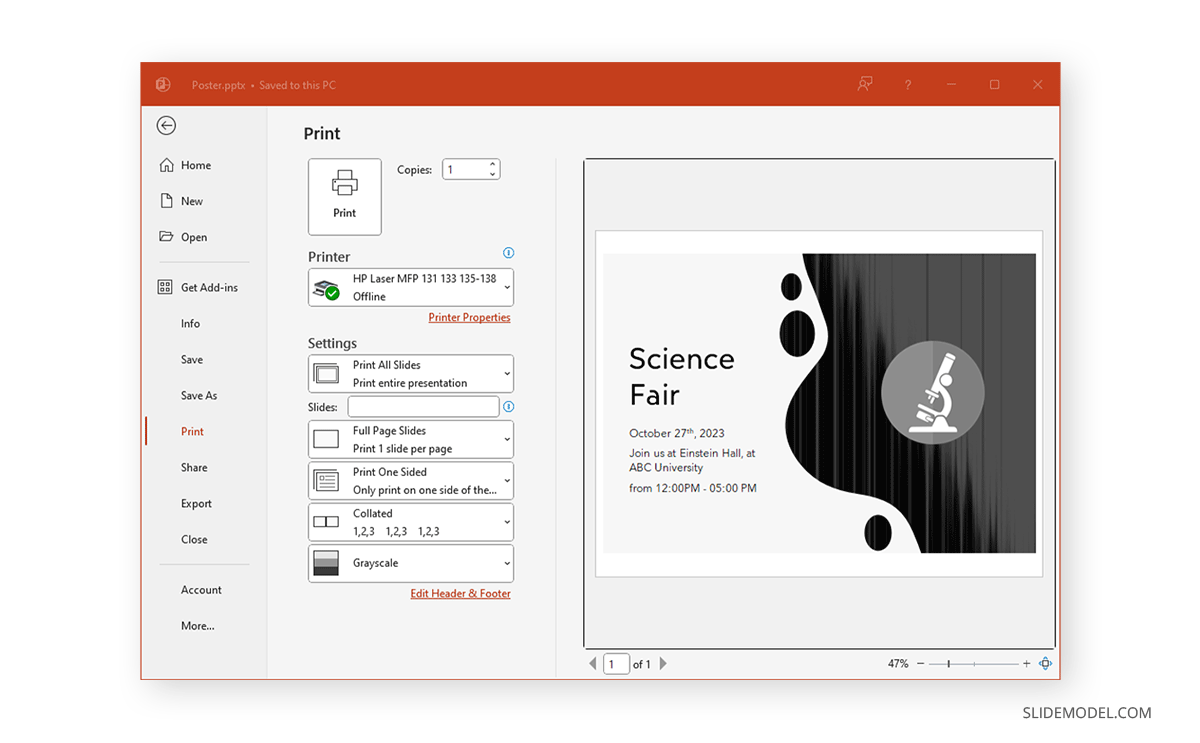
FAQs
How can I create a poster in PowerPoint?
To create a poster in PowerPoint, start by selecting a slide size appropriate for your poster (Design -> Customize -> Slide Size). Then, add text, images, and design elements to complete your poster.
How do I change the size of my PowerPoint poster?
Go to Design -> Customize -> Slide Size, then choose or set a custom size for your poster. For example, you can select an A4 size or a custom size depending on the medium, such as print or digital display.
Can I use PowerPoint Designer to help design my poster?
Yes, PowerPoint Designer offers AI-generated design suggestions as you create your poster, providing layout and formatting ideas to improve the visual appeal of your design.
How do I add images to my PowerPoint poster?
You can add images by going to Insert -> Images, where you can select images from your device or use online resources like stock images or Creative Commons images.
What is the best way to format text on my poster?
To format text, use PowerPoint’s text formatting options to adjust font size, style, and color. Ensure that the text is aligned properly to maintain readability and professional design.
How can I print my PowerPoint poster?
Once your poster is ready, go to File -> Print to print it. Make sure to set the appropriate print size for your poster dimensions.
Can I use a template to create my poster in PowerPoint?
Yes, you can use PowerPoint poster templates to simplify the creation process. SlideModel offers business and research poster templates that can help you design a professional poster quickly.
What type of posters can I create using PowerPoint?
You can create a variety of posters including business, academic, research, event, or promotional posters. The flexibility of PowerPoint allows for both printed posters and digital presentations.
Poster PowerPoint Templates
While you can design posters from scratch, you can create a poster presentation to simplify your job. The business and research poster templates below can help you easily create PowerPoint posters.
Final Words
Making poster presentations and printable posters in PowerPoint can be a great way to avoid using complex graphic design applications. You can also run your poster in a loop using a digital screen on the event day and distribute it digitally by converting it to an image or PDF format. PowerPoint Designer and Poster PowerPoint templates can be a great way to guide your poster design and save time in designing simple to complex posters in PowerPoint.