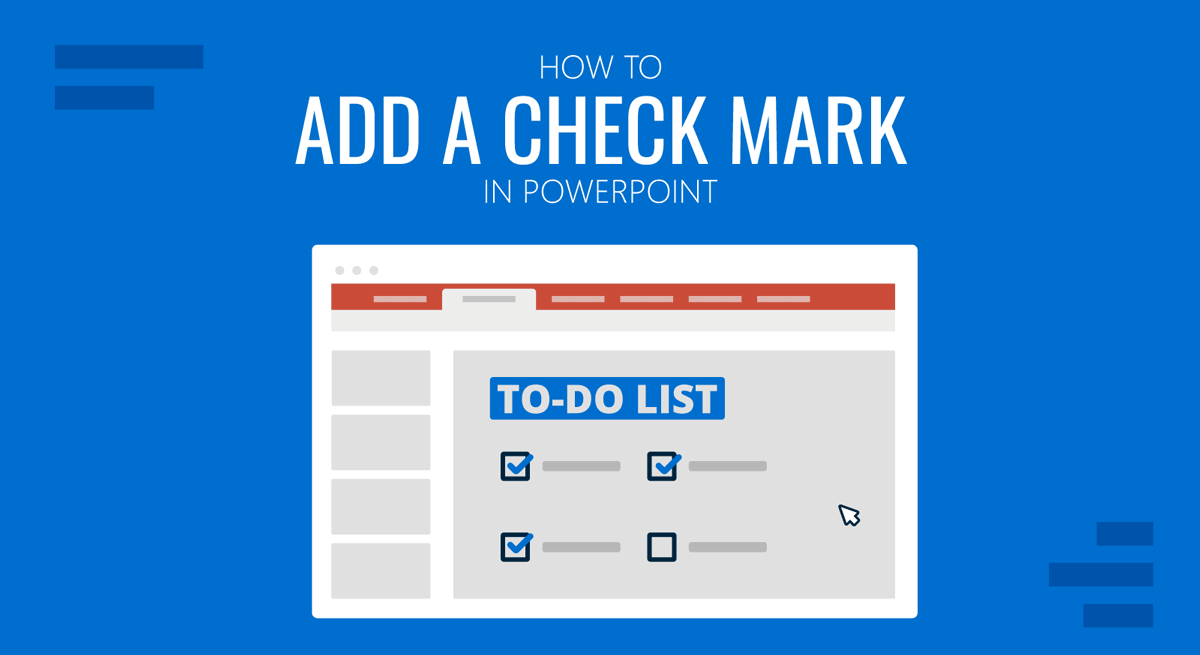
Checkmarks are often used when making lists and quizzes in a PowerPoint template. You can insert a checkmark in PowerPoint and create checkboxes using Symbols and Shapes. PowerPoint also provides a list of checkmark icons that can add value to your slide designs.
How to Make Checkboxes in PowerPoint
How to Insert Checkbox in PowerPoint
Select the area you want to add the checkbox in PowerPoint and go to Insert -> Symbols -> Symbol.
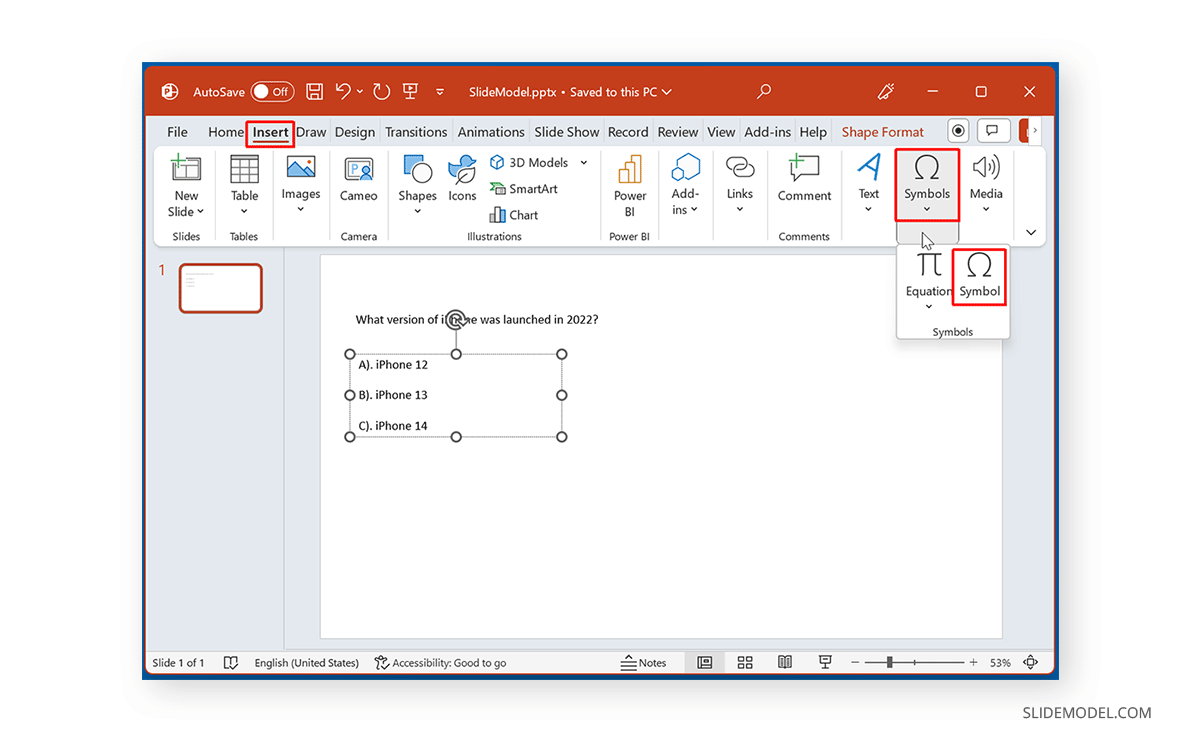
From the dialog box that pops up, go to Wingdings from the dropdown menu.
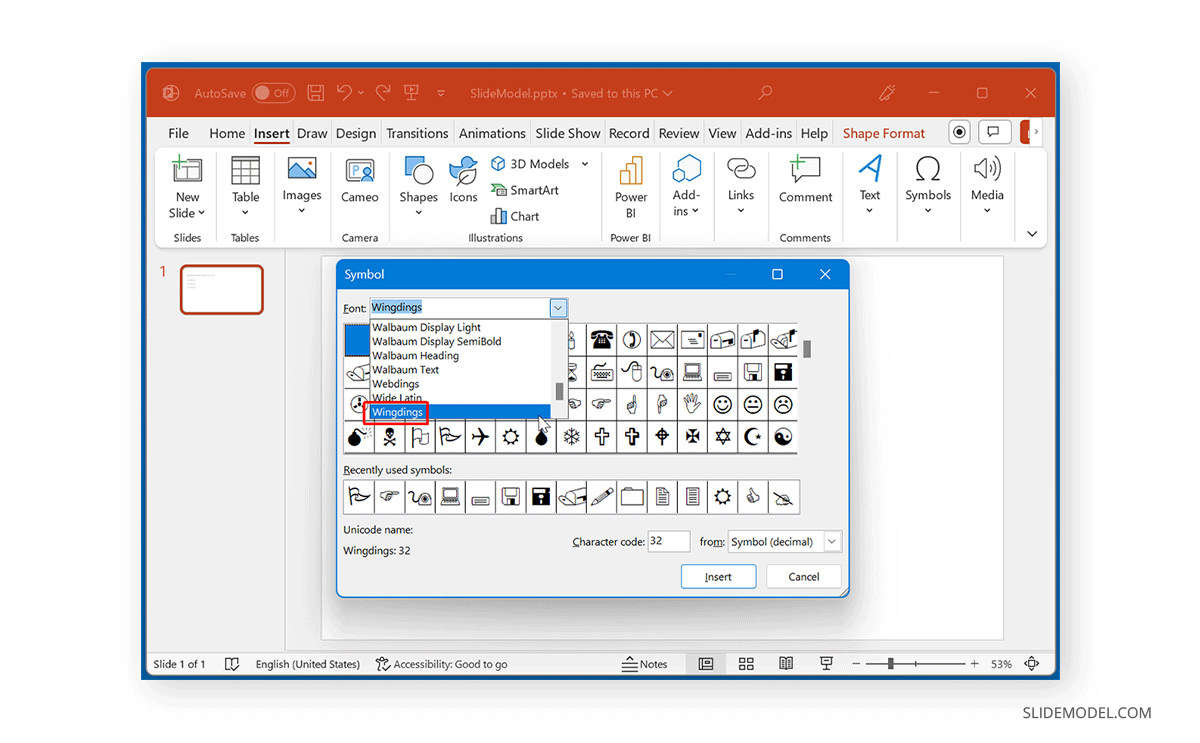
In Wingdings, scroll down to find the checkmark icon to insert in your slide. Once you insert the icon, it will also appear in Recently used symbols in PowerPoint Symbols.
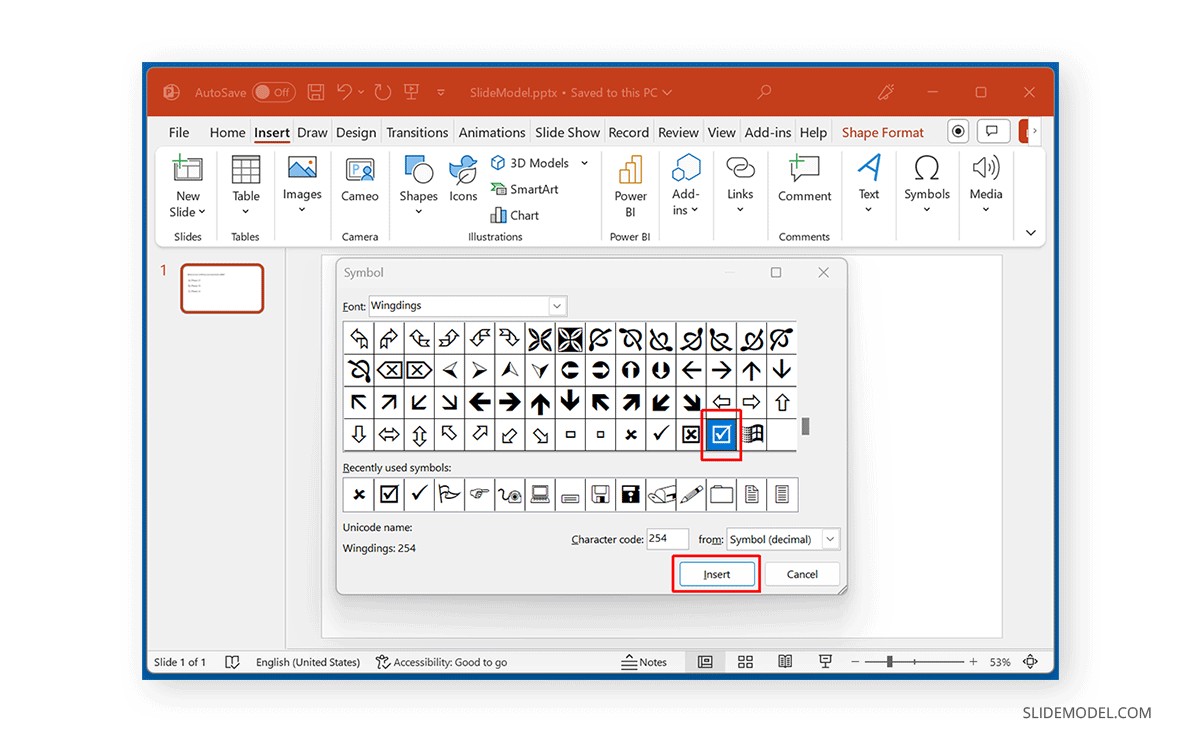
The below image shows a checkbox added to PowerPoint. You can also use the X mark in Wingdings to create checklists with right and wrong answers.
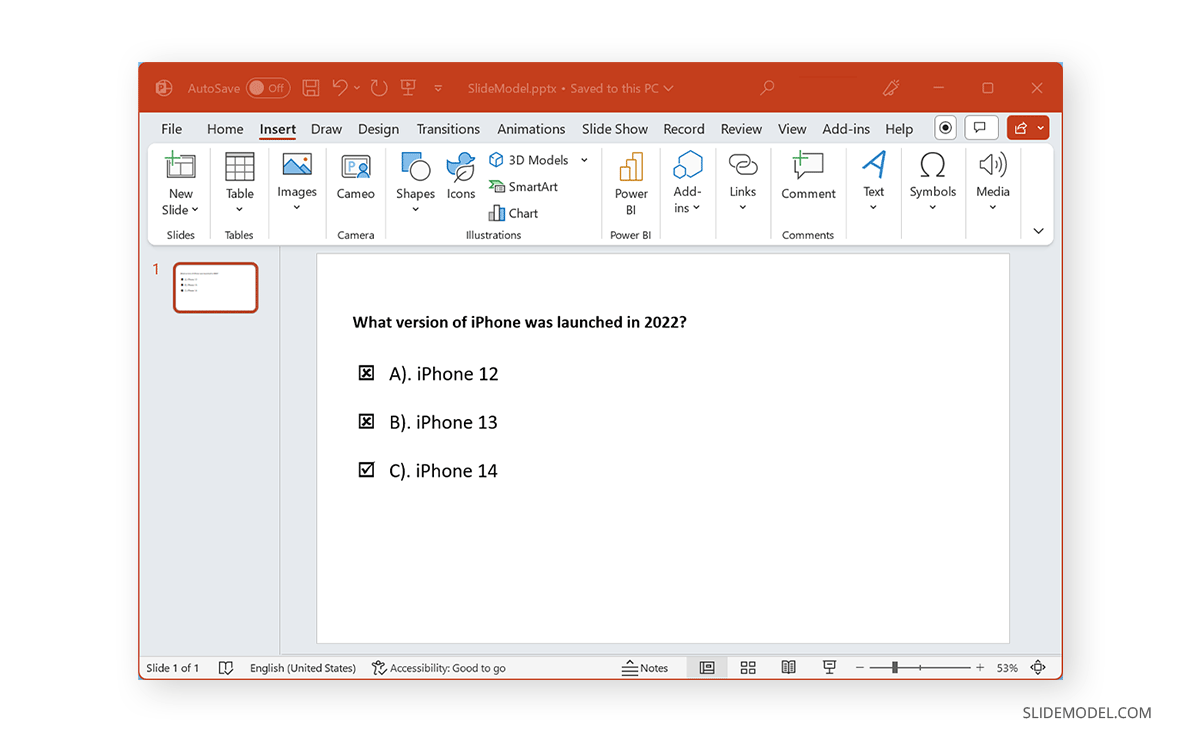
How to Create Checkbox in PowerPoint
To create a custom checkbox, select the area to add your checkmark and go to Insert -> Symbols -> Symbol.
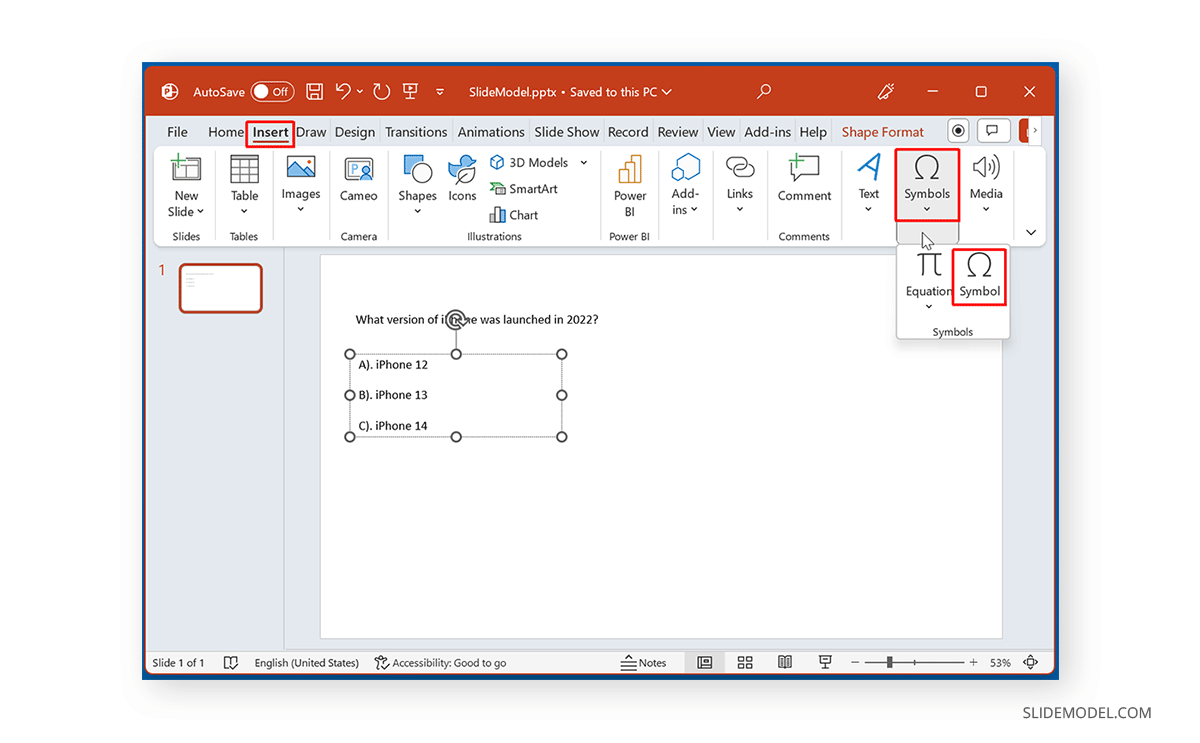
Now, select Wingdings, but instead of selecting the checkbox, select the checkmark and insert it into your slide.
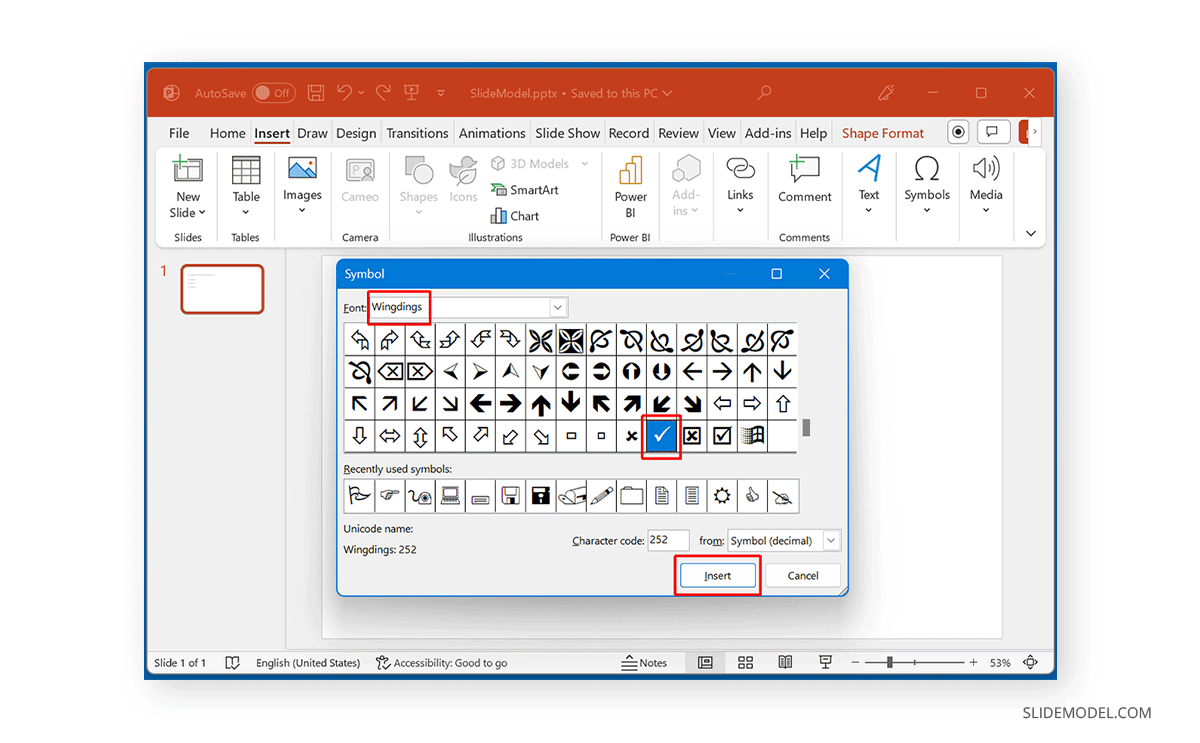
Once a checkmark is included, you can convert it to a checkbox by adding a shape overlay. To add a shape to convert the added checkmark into a checkbox, go to Insert -> Shapes -> Shapes and select a rectangle shape.
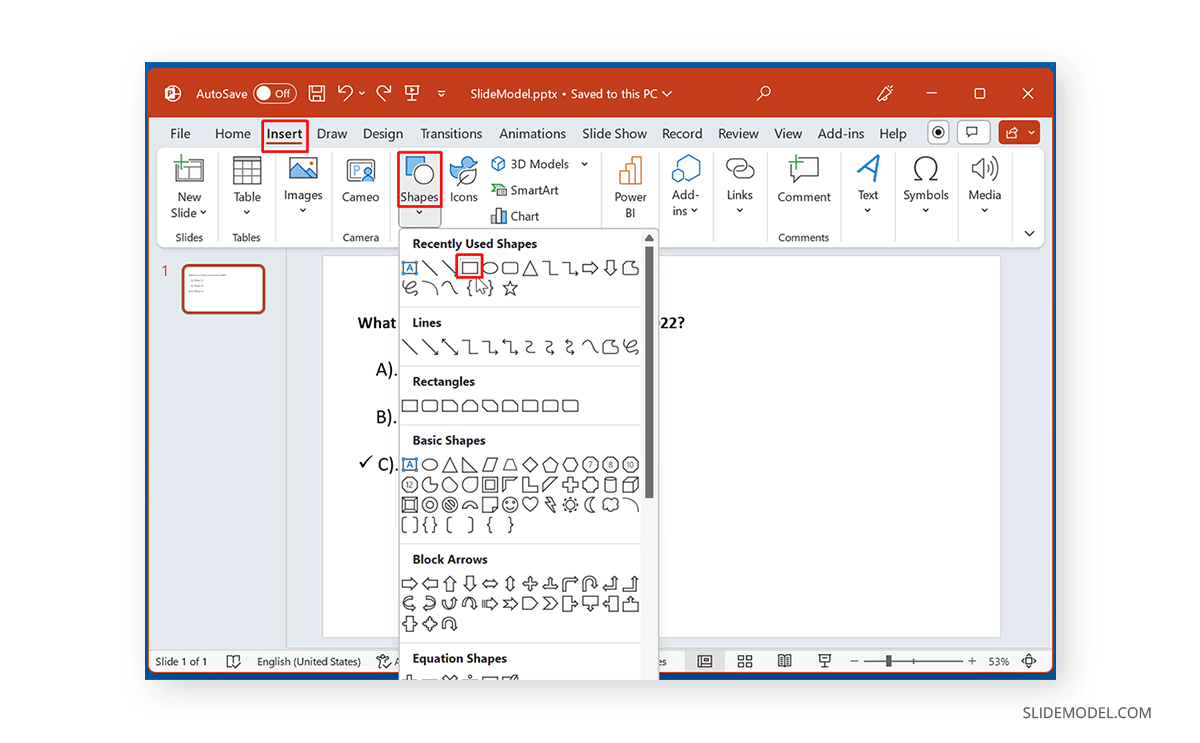
Drag the shape over the checkmark to add it as an overlay.
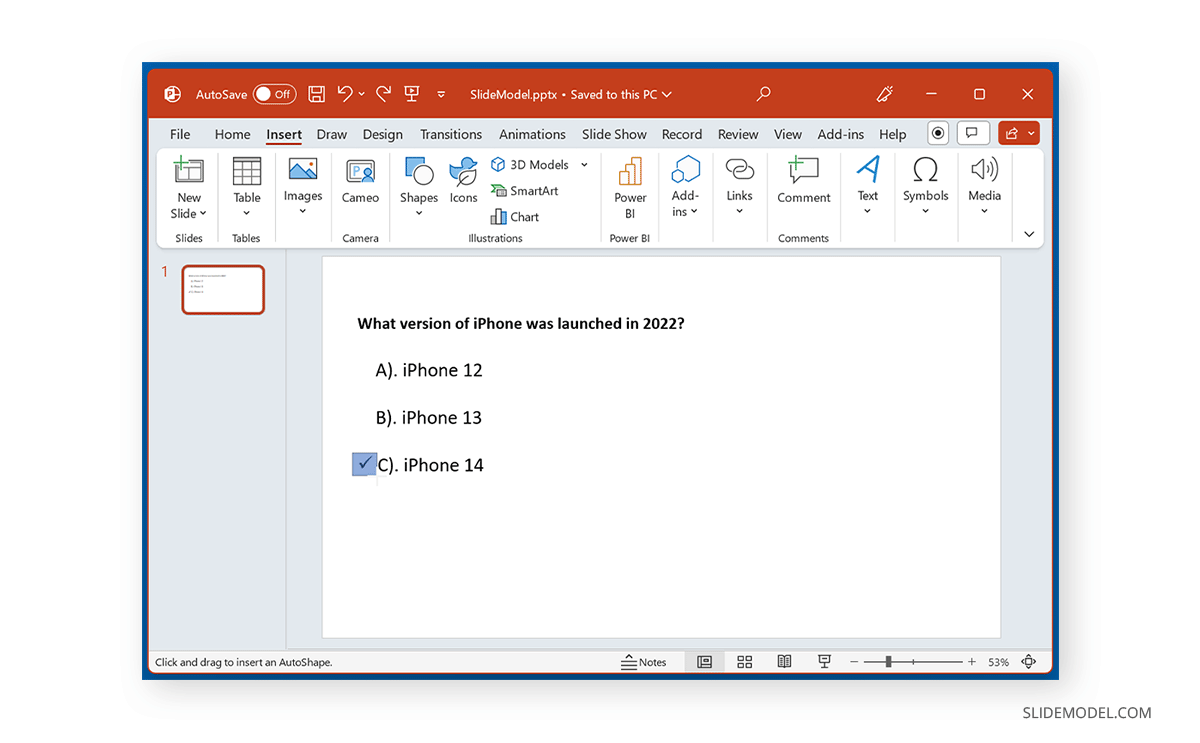
Right-click on the rectangle shape and select Format Shape.
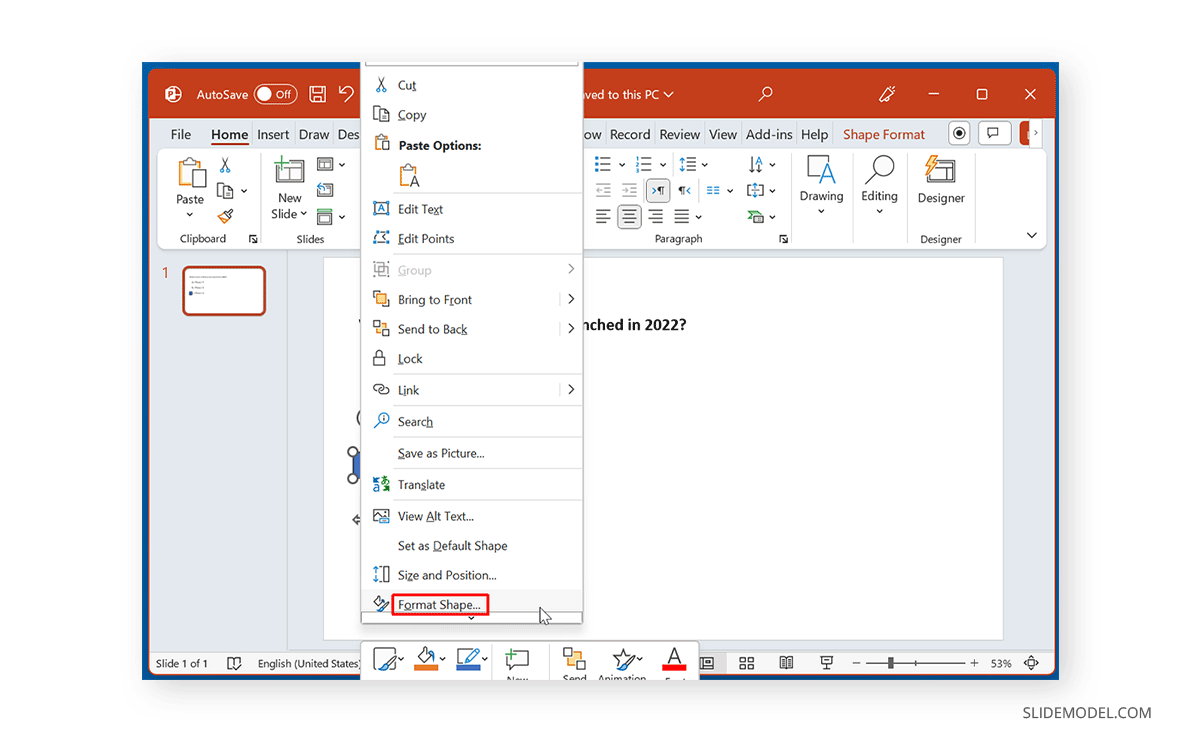
From the Shape Format menu, go to Fill & Line and reduce the shape’s transparency by moving the Transparency slider.
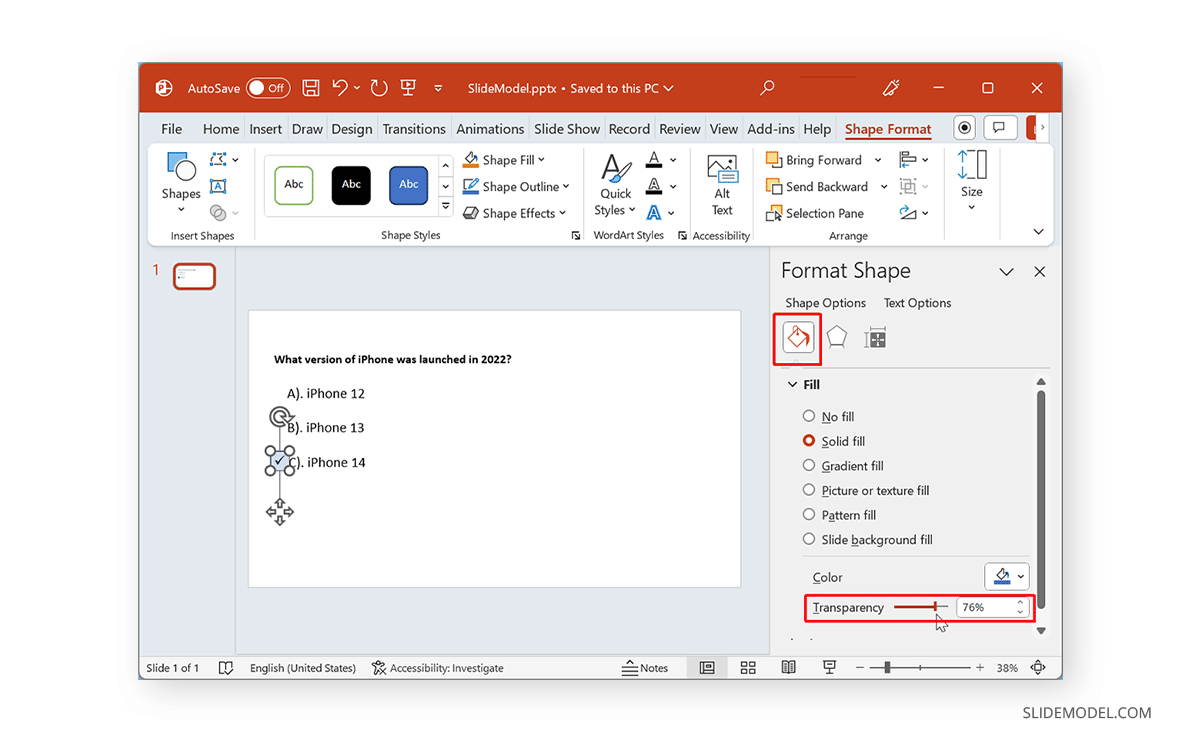
This will convert the checkmark into a checkbox. If you want to show a list with a correct answer, you can insert rectangle shapes to other options in the list and even use the X mark from Wingdings to indicate the wrong answer by inserting it within the added rectangle shapes to create boxes with an X mark.
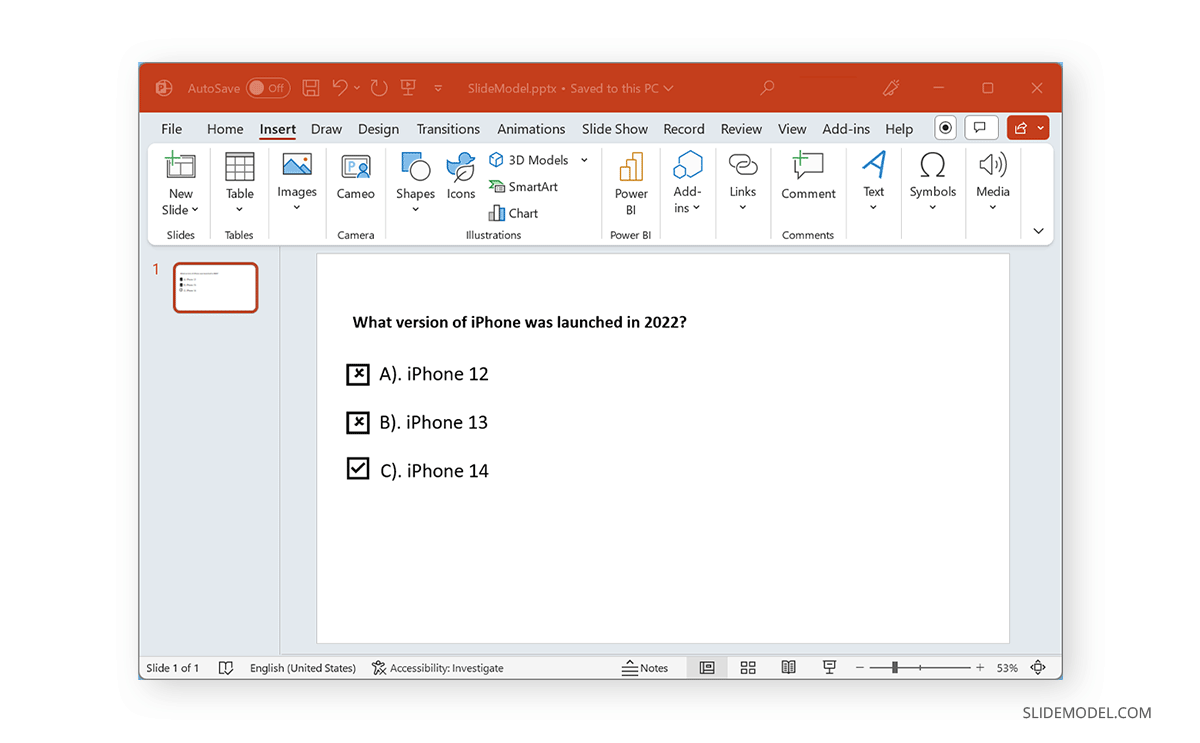
How to Insert Checkbox in PowerPoint using Icons
You can also insert checkboxes in PowerPoint as icons via Insert -> Icons.
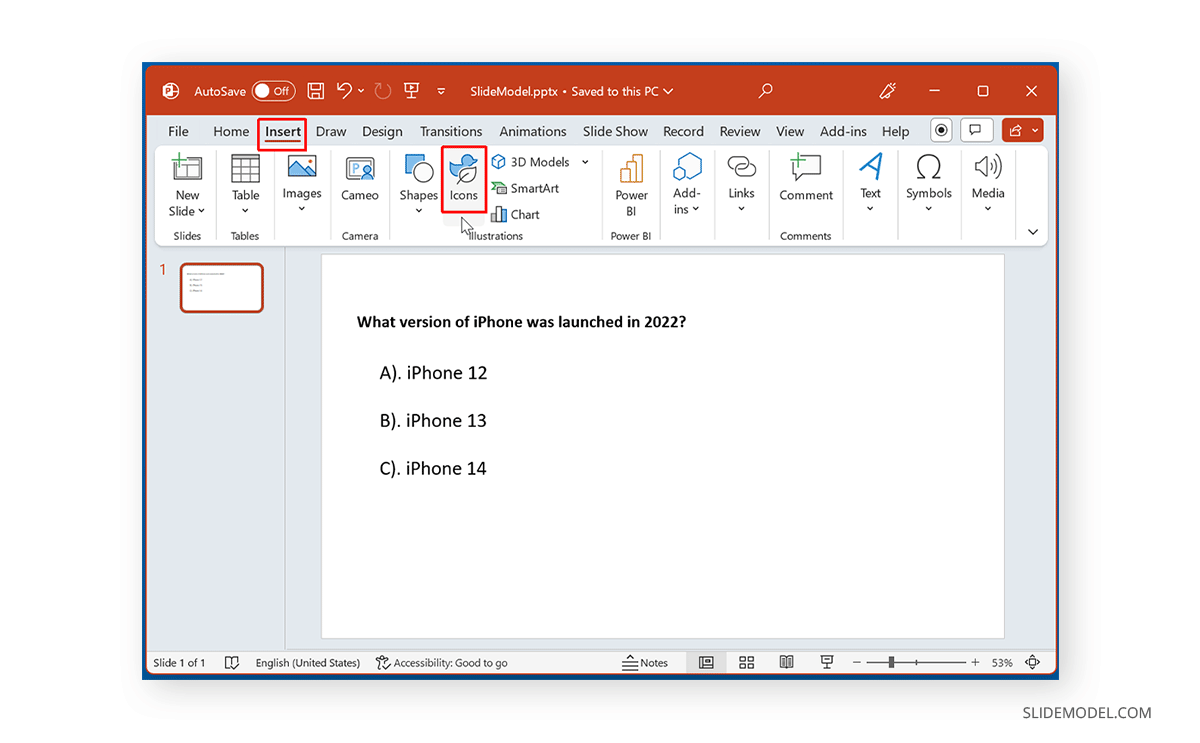
Search for the checkmark or checkbox-based icons in the Icons dialog box to insert them in your slides.
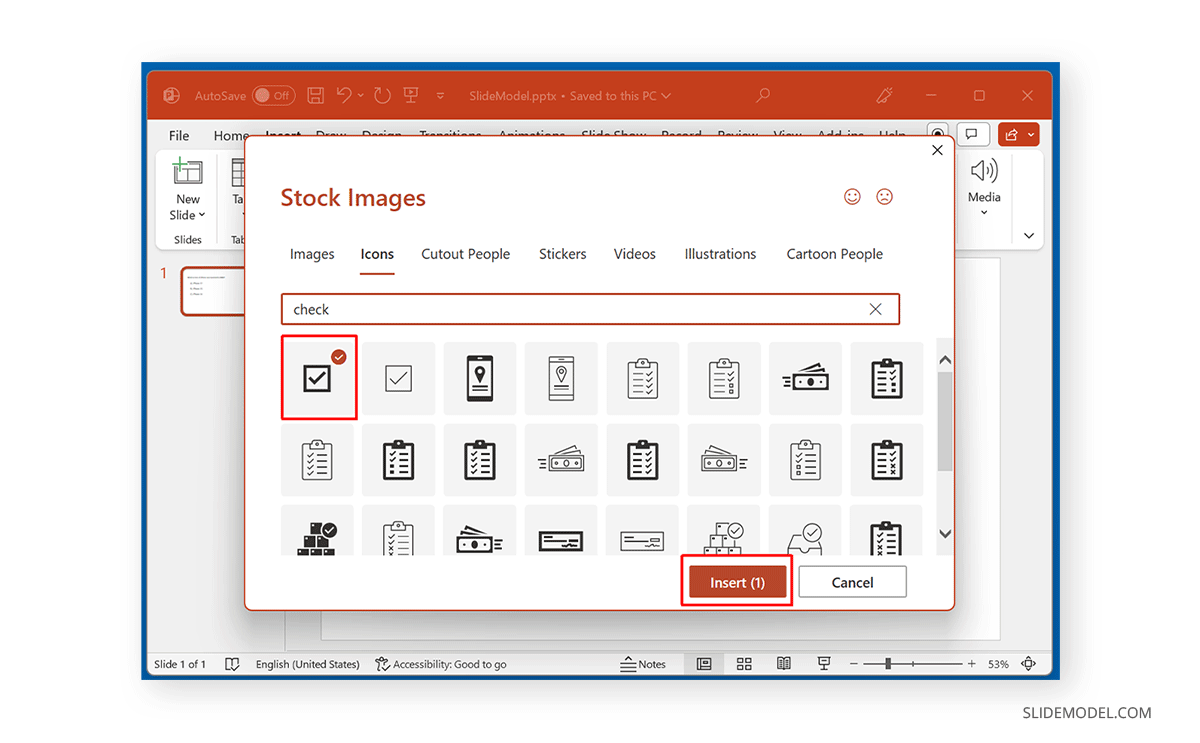
You can create various slide designs using the checkmark, checkbox, and checklist icons available in PowerPoint. Furthermore, with a little help from PowerPoint Designer, you can refine your designs to suit your presentation needs.
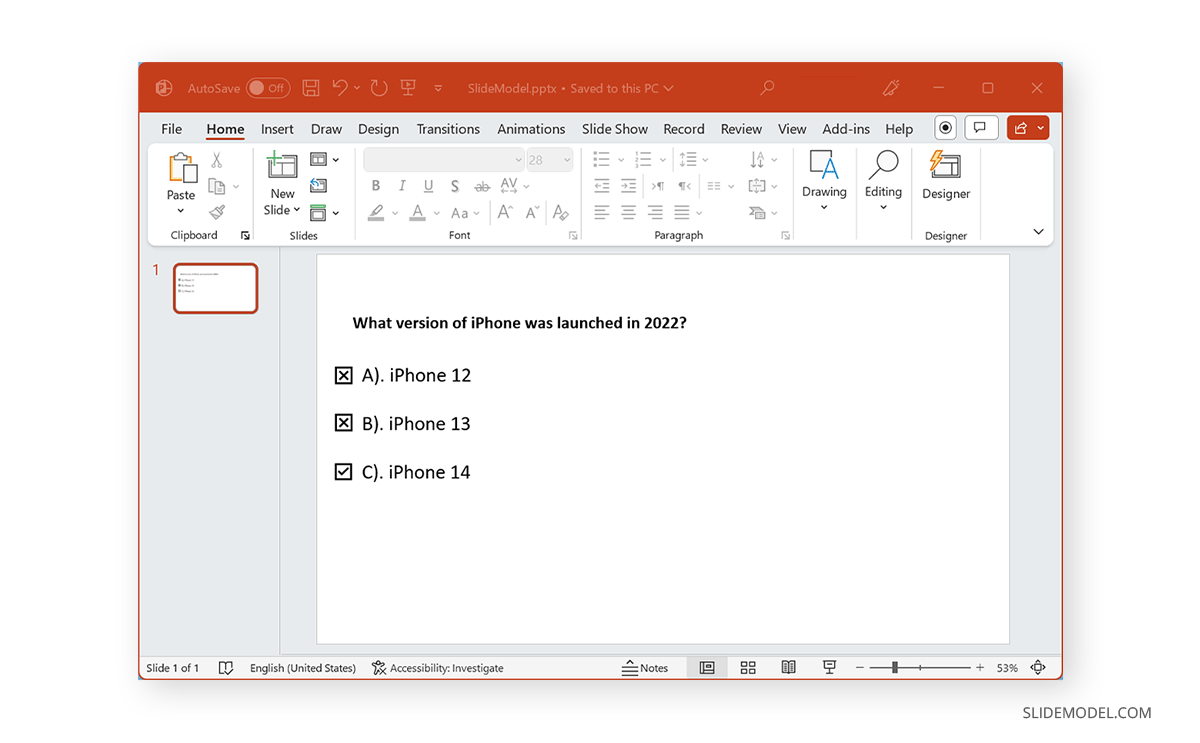
Final Words
PowerPoint provides readymade checkboxes via PowerPoint Symbols and Icons. You can also create checkboxes using the check mark symbol and PowerPoint Shapes.


