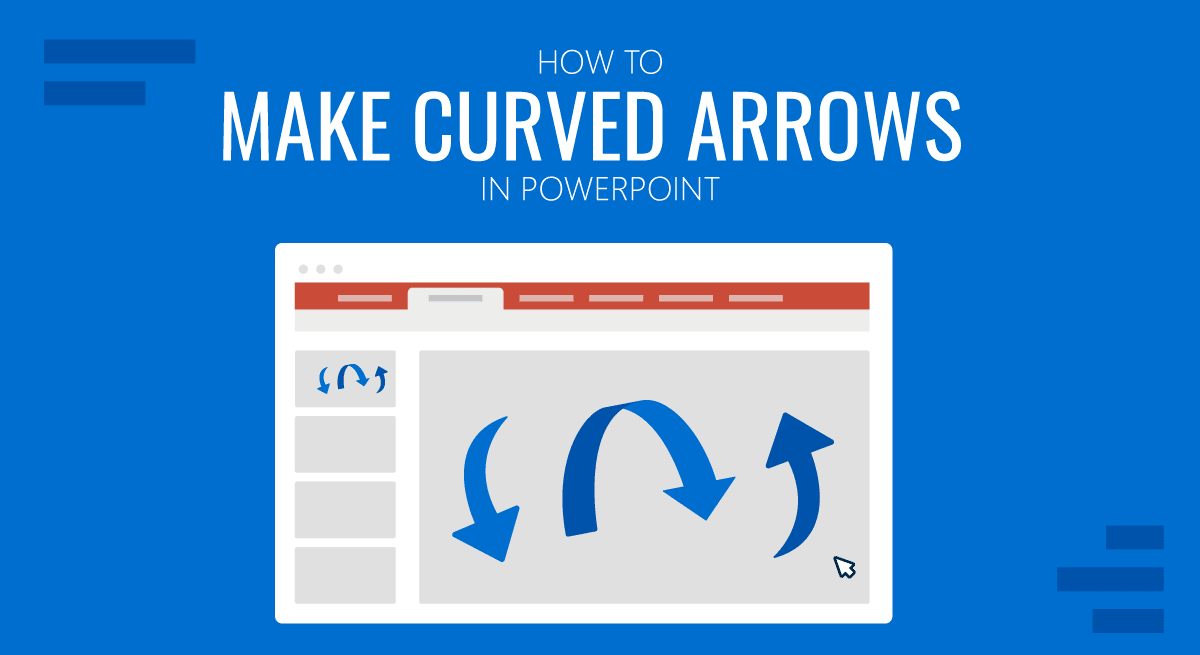
Curved arrows are perfect for making PowerPoint diagrams and pointing toward objects and images in presentation slides. There are several methods by which you can make curved arrows in PowerPoint by following just a few easy steps.
Making Curved Arrows in PowerPoint
Once you have mastered the art of making curved arrows in PowerPoint you can not only create your own custom diagrams but the implications are virtually endless, therefore, knowing how to make a curved arrow is a skill you might want to add to your arsenal as a PowerPoint Jedi!
Following are three easy methods that you can use for making curved arrows in PPT. To demonstrate this process, we have used PowerPoint in this tutorial.
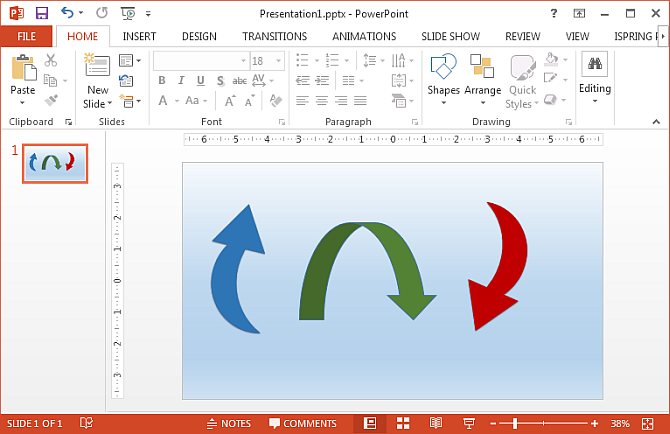
Method 1: Use Curved Arrows in PowerPoint Using Curved Arrow Shapes
The easiest way to create a curved arrow is to use PowerPoint shapes. Simply head over to Insert –> Shapes –> Block Arrows and pick a curve arrow of your choice. There are four variants of curved arrows including the right, left, up and down curved arrow. You can also make use of other arrow shapes like the U-Turn arrow (depending upon your requirements).
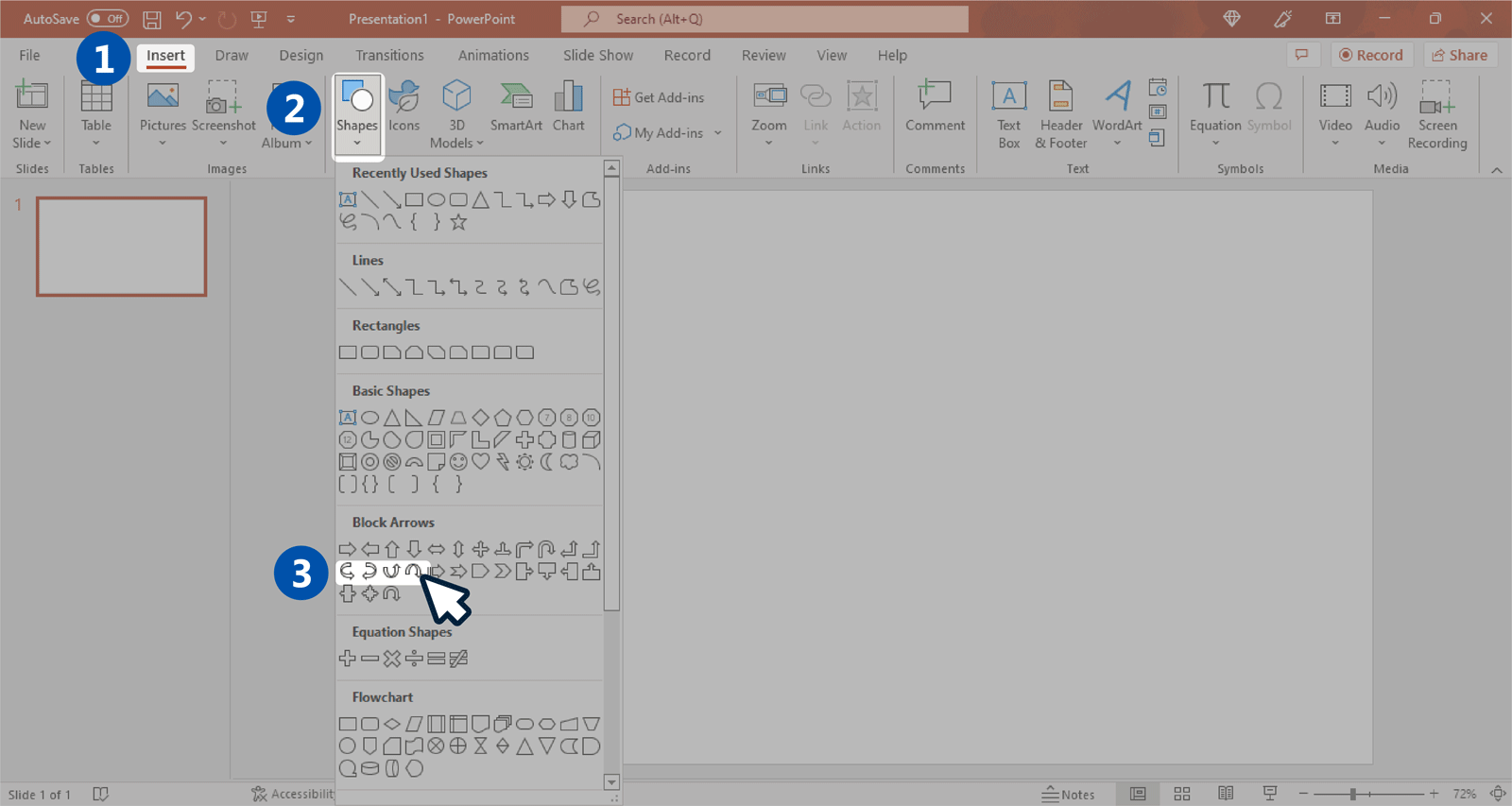
Once the shape has been selected, simply draw it out on your slide. You can customize your curved arrow in a number of ways, for example, the yellow dots shown in the image below can help you resize your arrow, making it thick or thin. Similarly, the small white arrow on top of your shape can help you rotate your arrow.
After your arrow has been drawn and aligned, you can use formatting options in PowerPoint to recolor your arrow, add textboxes next to the arrow to create a diagram and mix things up by adding images to your slides to complement your PowerPoint arrows.
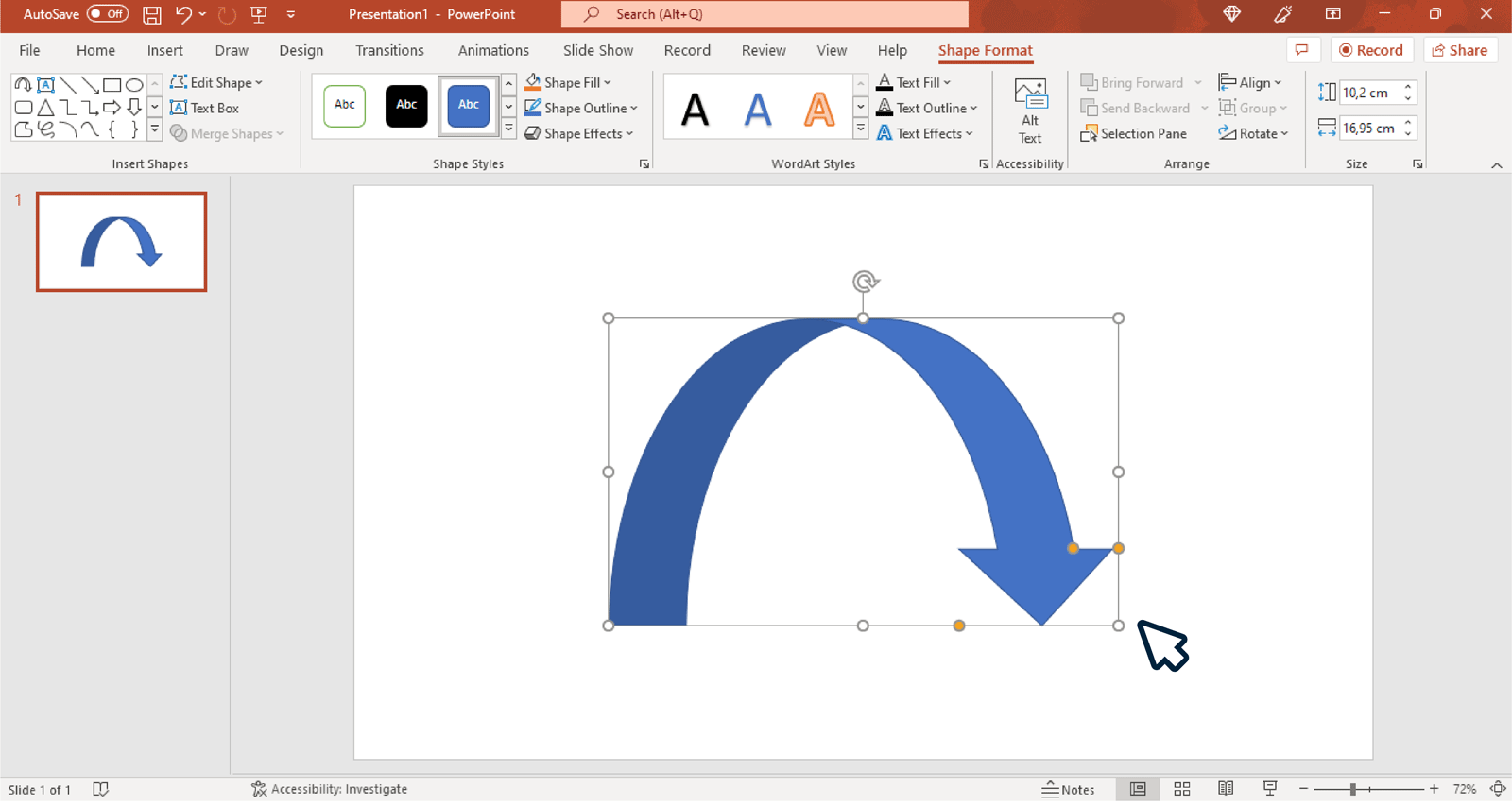
Method 2: Merge Shapes in PowerPoint to Create Curved Arrows
Another fine for method making curved arrows in PowerPoint is to play around with shapes. In the example below we will show you how easy it is to combine different shapes in PowerPoint to draw your own arrows.
To get started pick the Moon shape from Insert –> Shapes –>Basic Shapes.
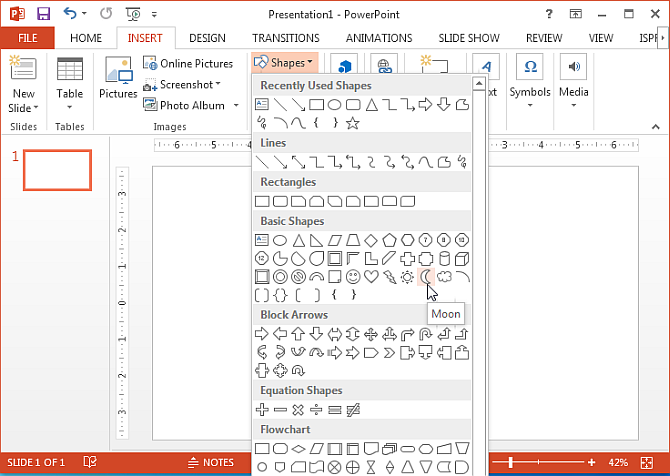
In the next step, draw the moon shape and resize it as per your requirements. You can use the yellow square in the middle of the shape to make your shape thin or thick to ensure that your arrow is drawn according to your needed width.
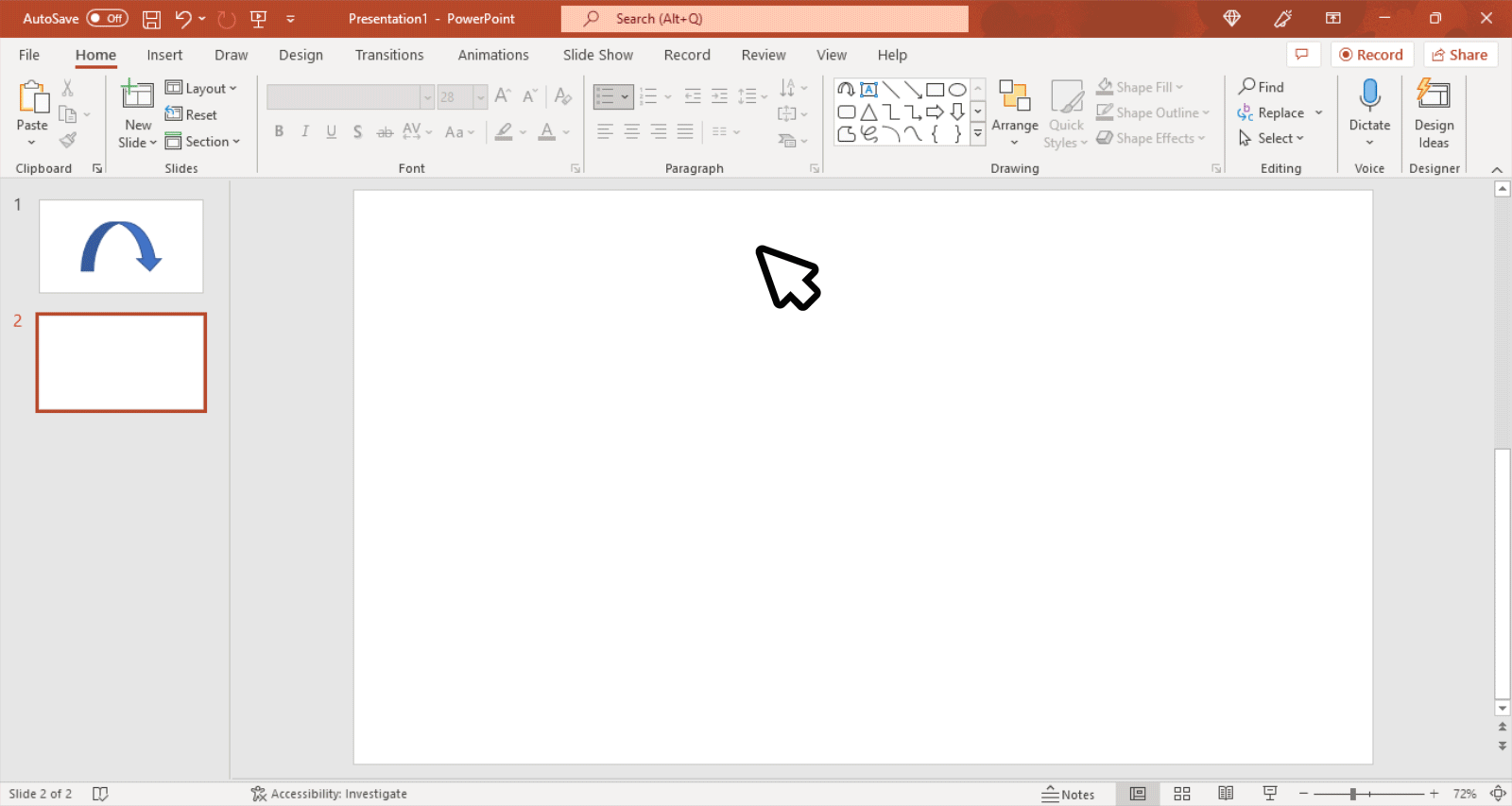
Now, pick the Isosceles shape from Insert –> Shapes –> Basic Shapes. You can also opt for other shapes or shape combinations if you like.
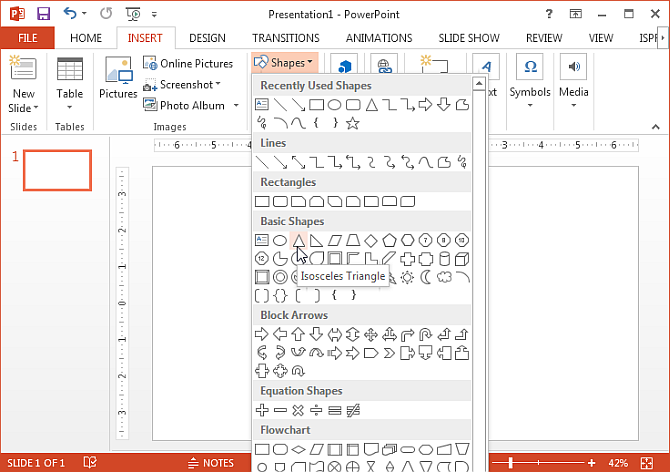
Place the Isosceles over the moon shape and adjust it to suit your needs.
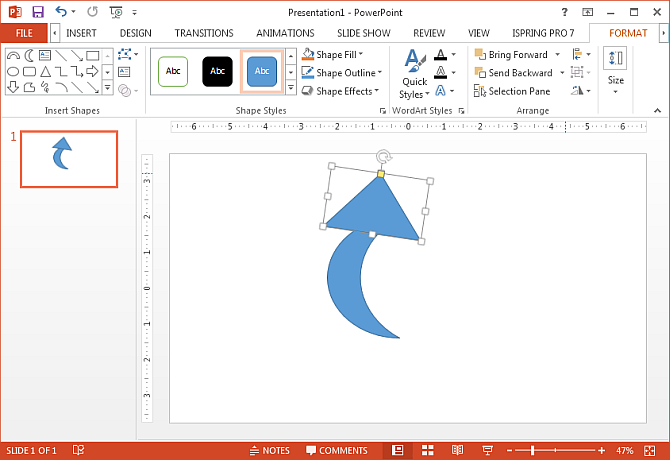
Select both shapes using the ‘Shift’ key from your keyboard and go to the Format tab. From here, go to Merge Shapes and select ‘Union’ to combine both shapes.
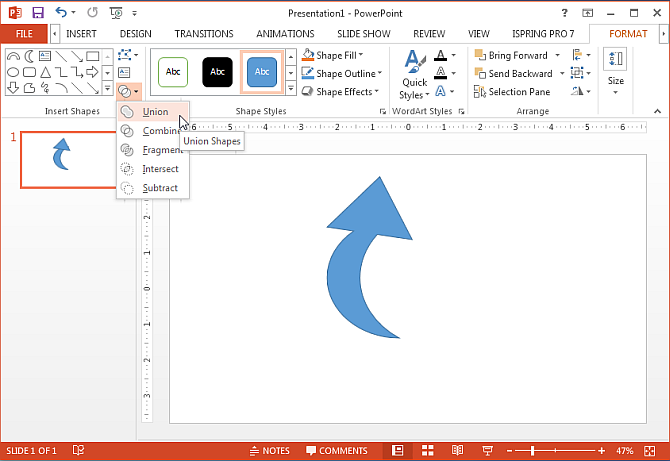
You can create arrows using a number of shape combinations, for example, you can also merge a Bloc Arc shape with a triangle to create a curved arrow.
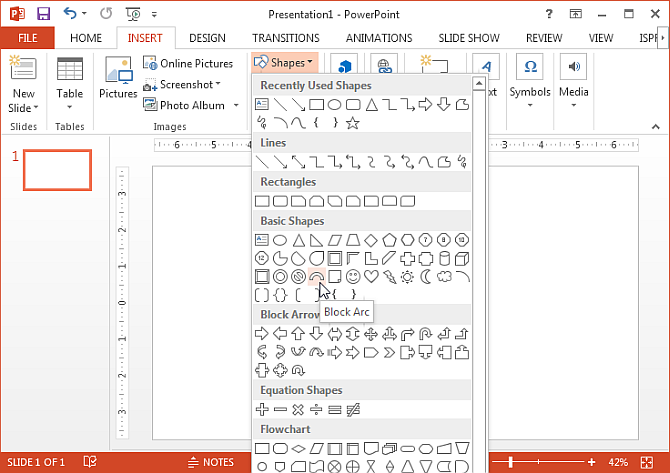
The below image shows a curved arrow created using a Bloc Arc and Isosceles triangle merged into one shape.
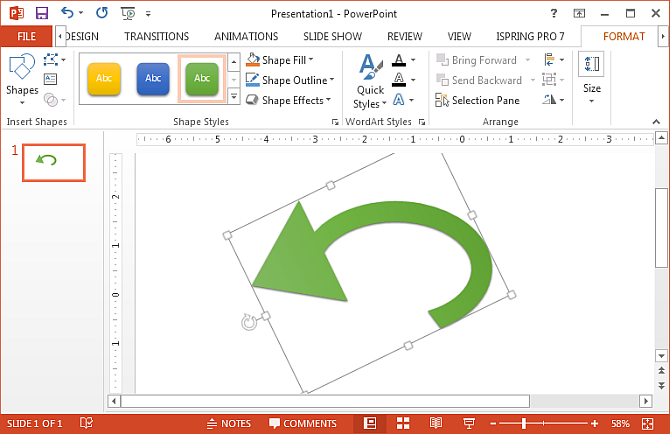
Using the above mentioned method you can create different types of curved arrows in PowerPoint by joining different shapes together. You can format your shapes using formatting options to give them a desired color and effect.
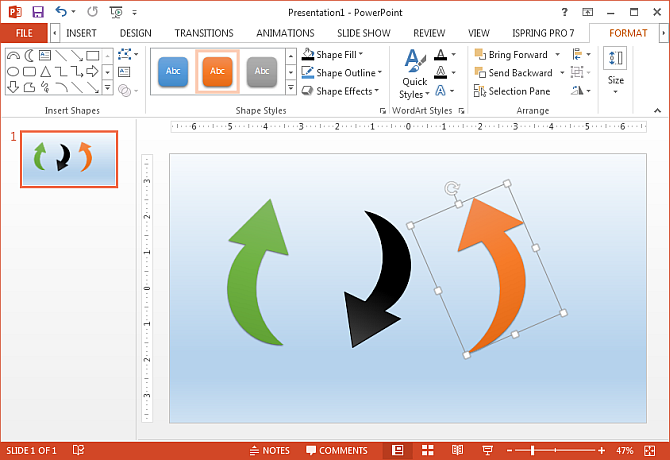
Method 3: Use SmartArt Graphics
If you want to make a professional diagram, SmartArt Graphics offer an ample amount of arrow themed graphics, including curved arrows. For instance, you can find an upward or downward arrow from the Process diagrams in SmartArt.
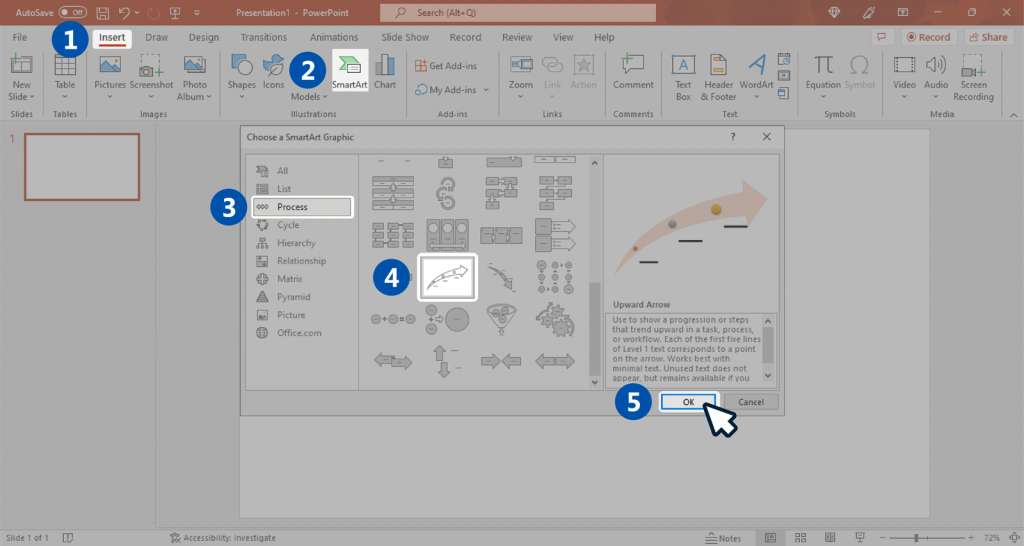
You can format your diagram using various options from the Ribbon menu, add text to the placeholders in the diagram or add additional textboxes, as well as recolor and resize the curved arrow diagrams.
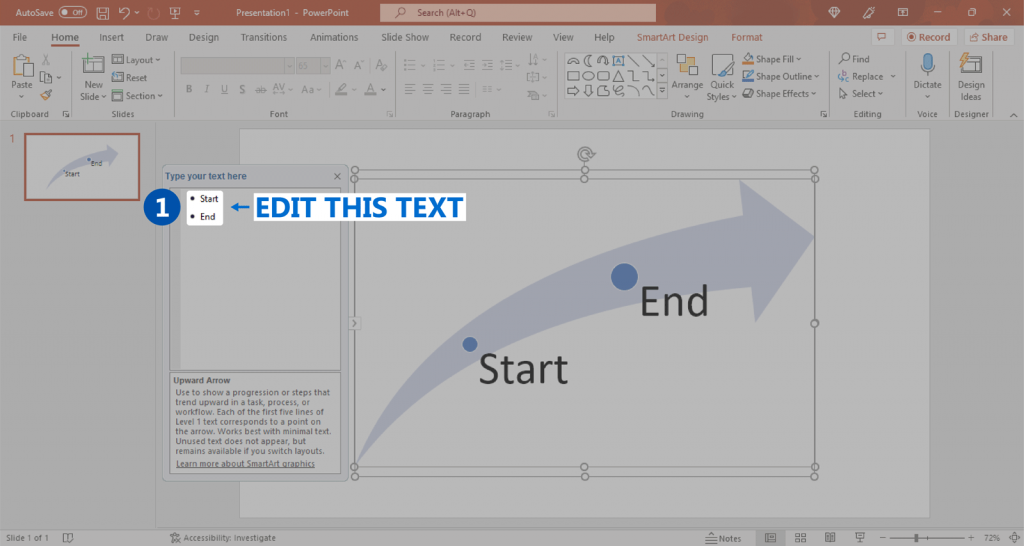
This can allow you to create anything from basic to elaborate curved arrow diagrams in PowerPoint. The best part about SmartArt curved arrow diagrams is that you can quickly create custom diagrams which can be as elaborate as you like.
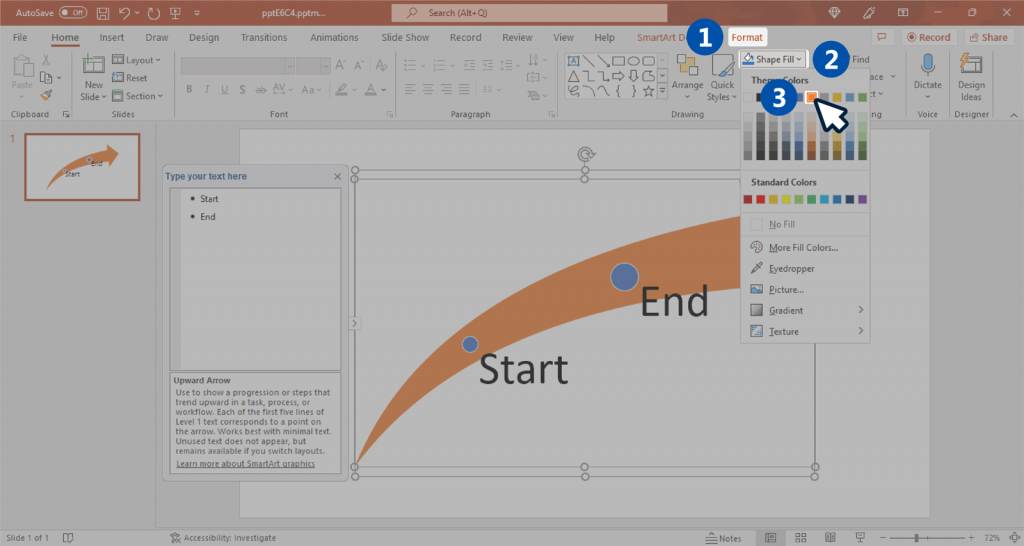
If you would like to skip the hassle of making curved arrow diagrams and would like to use highly customizable readymade templates instead, then check out our Arrow PowerPoint Templates and Curved Arrow Templates. For more details, see plans and pricing.
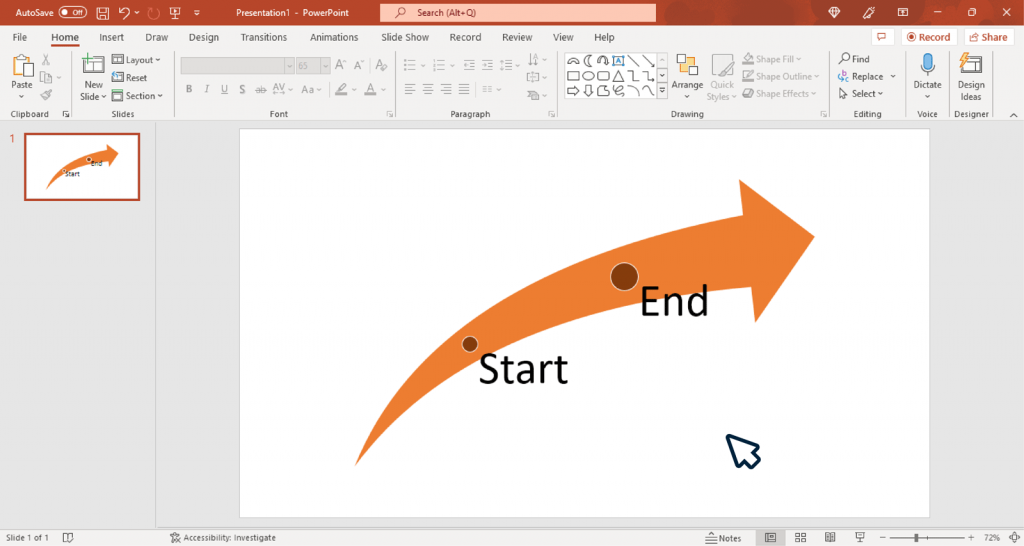
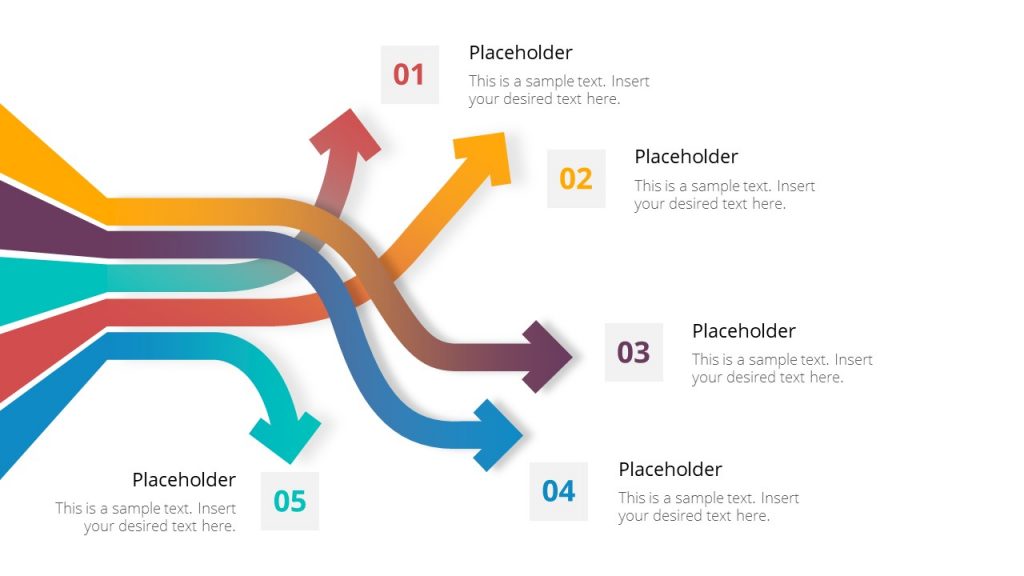
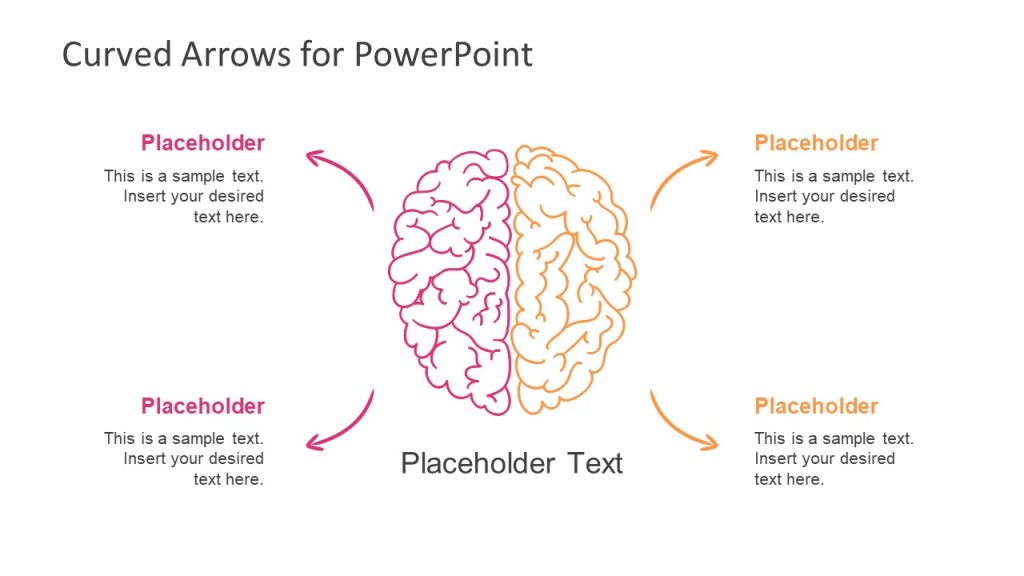
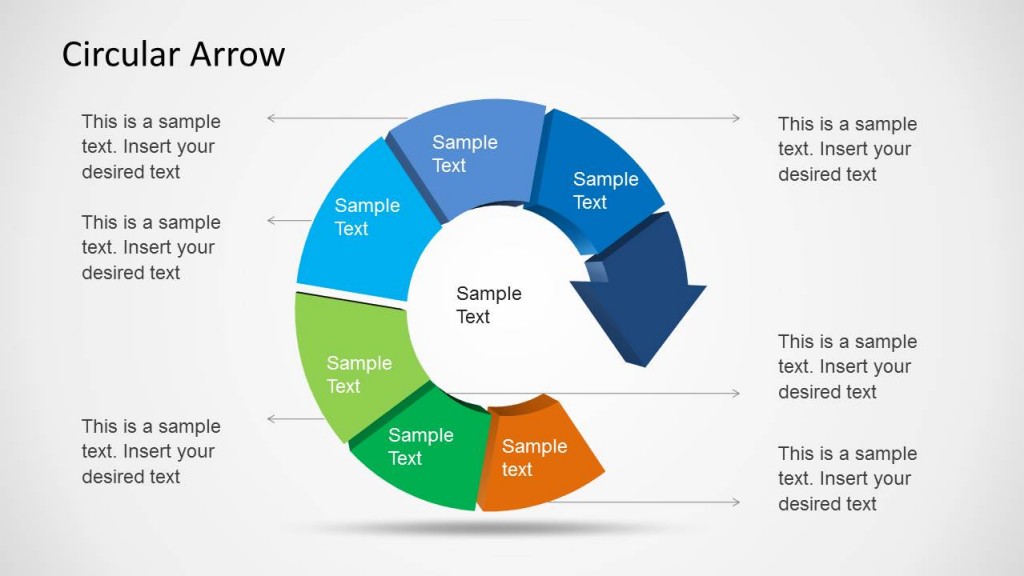
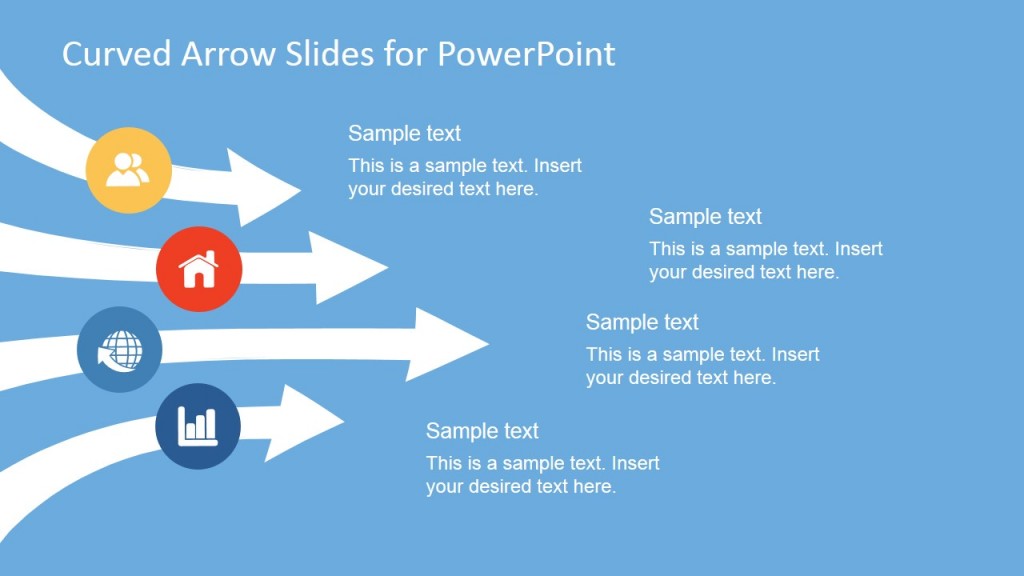
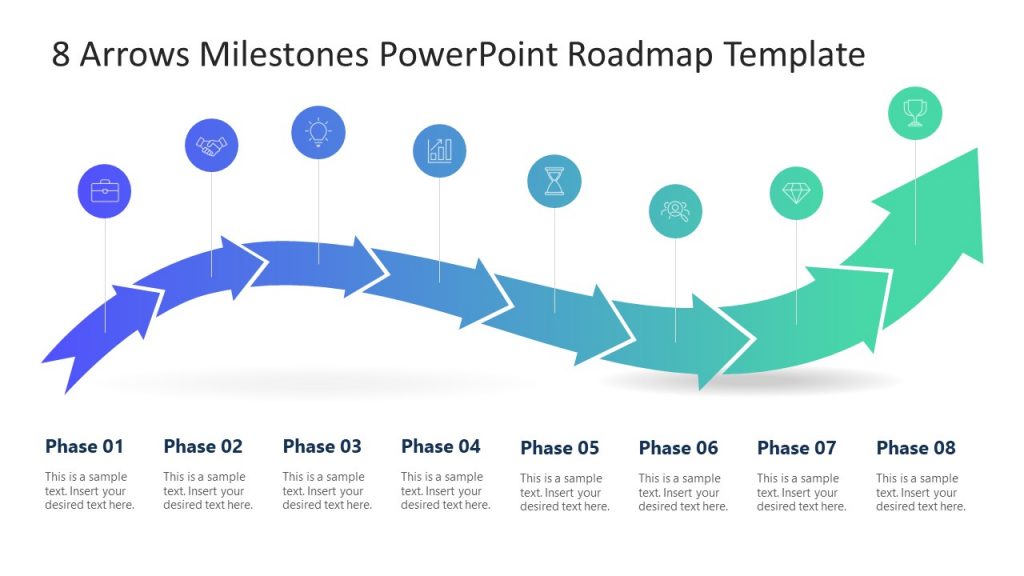
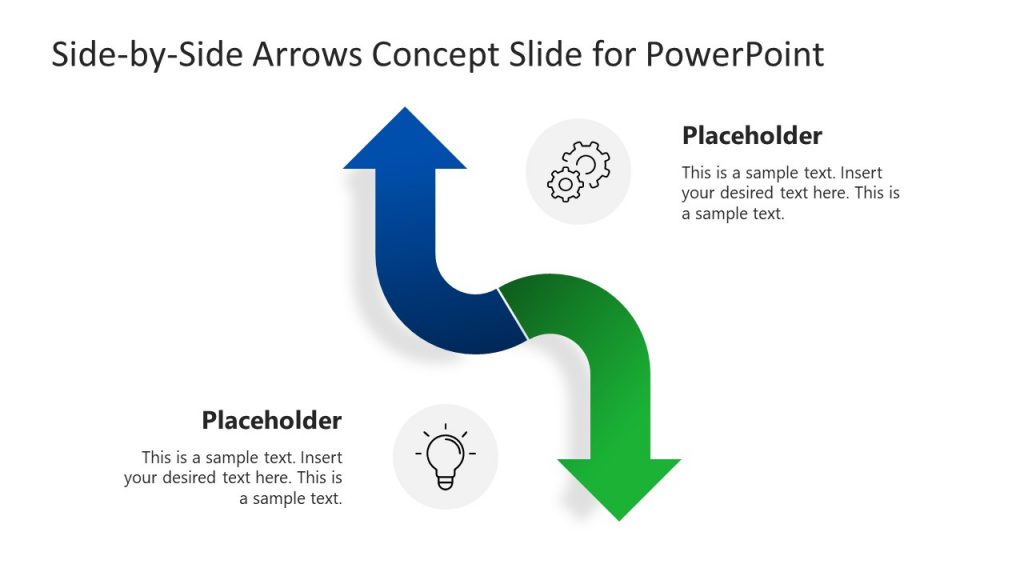
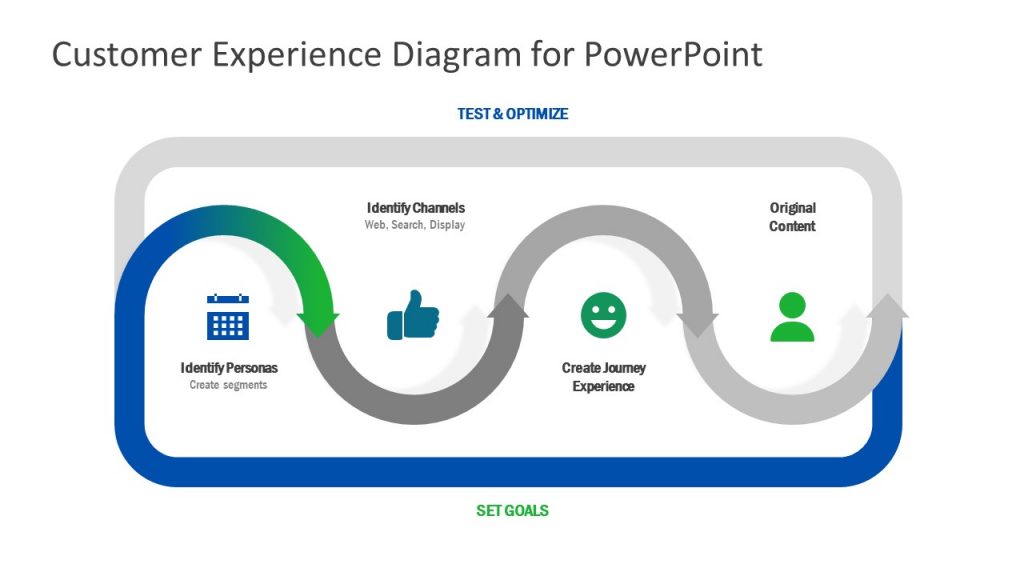
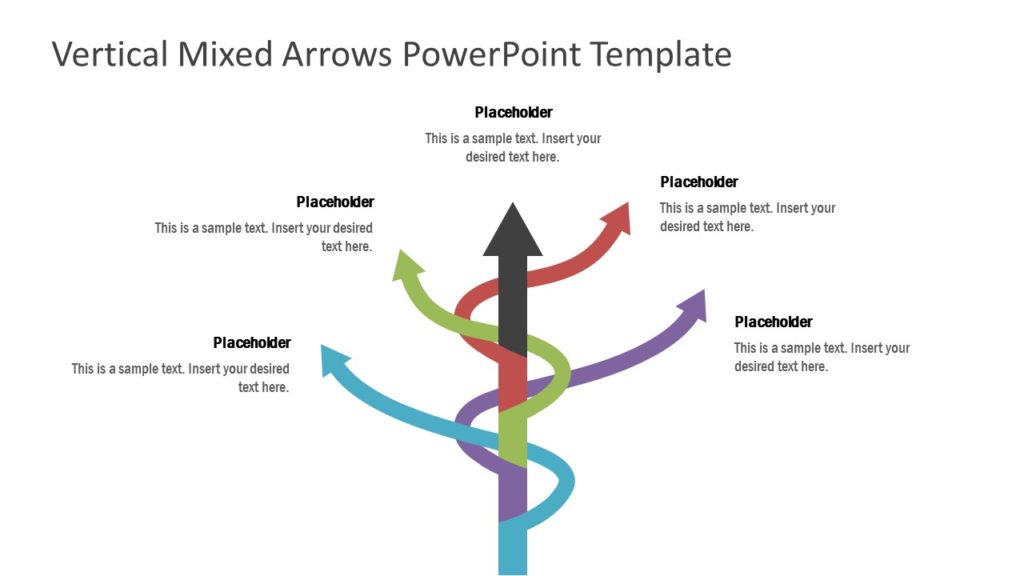
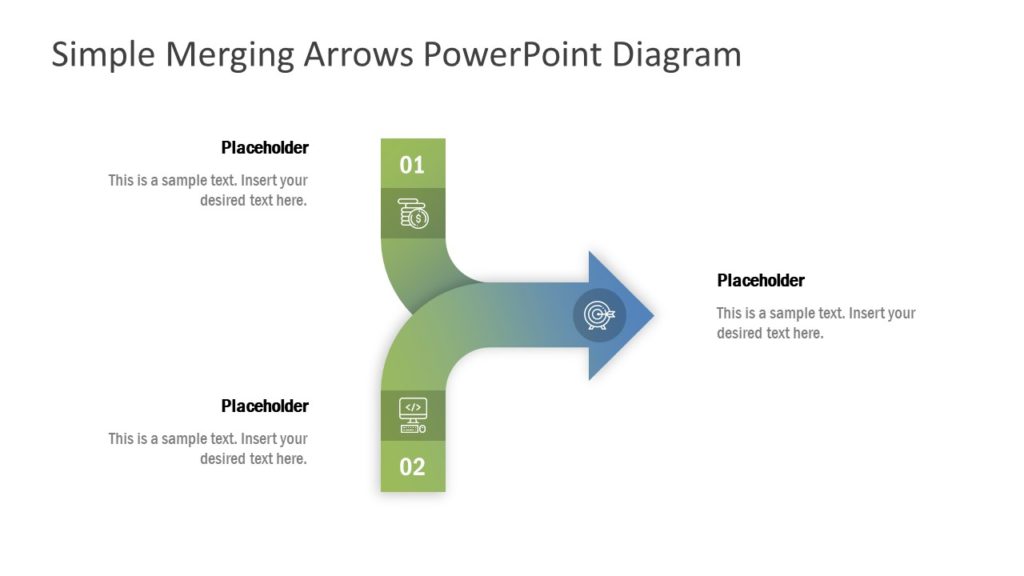
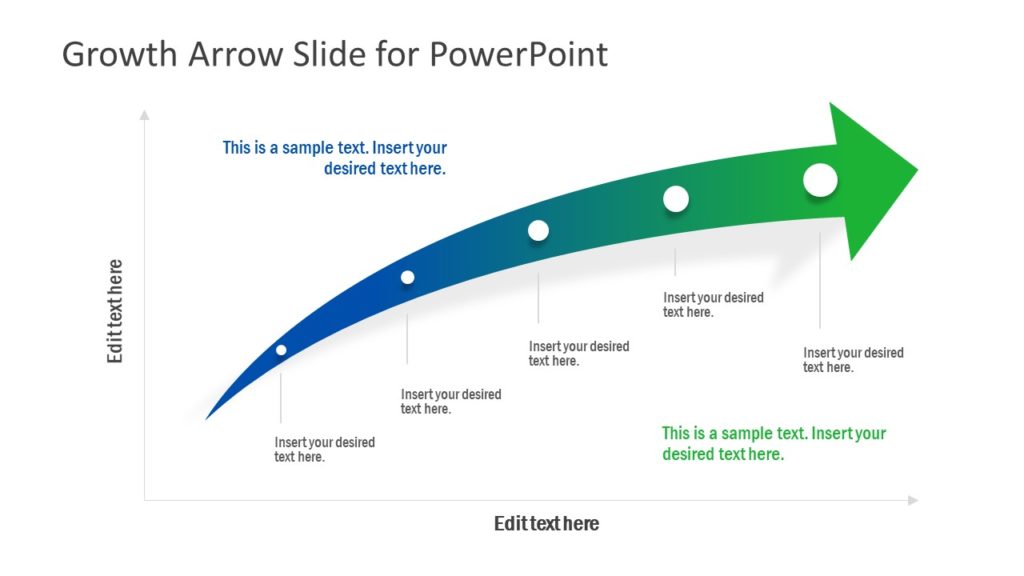
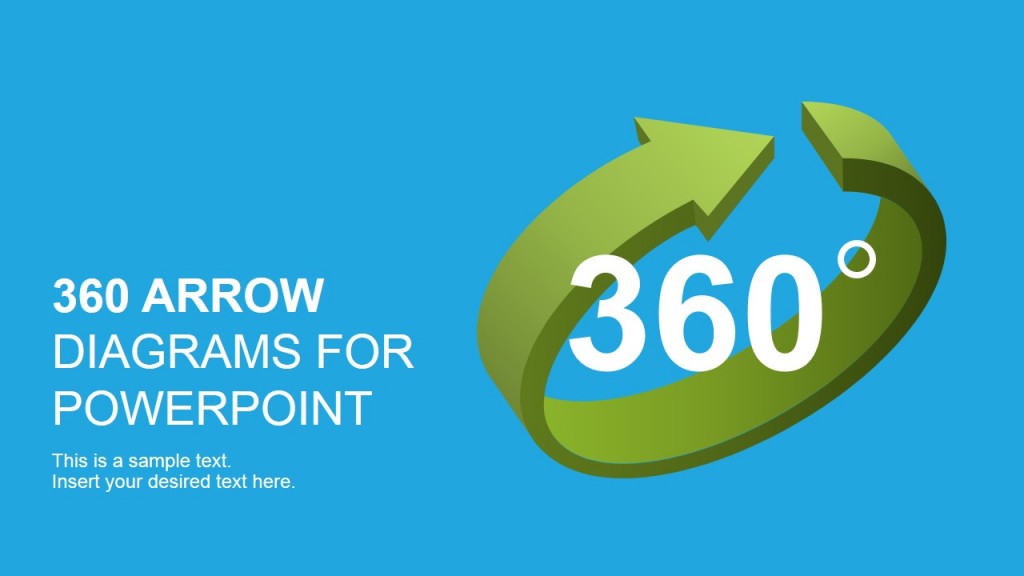

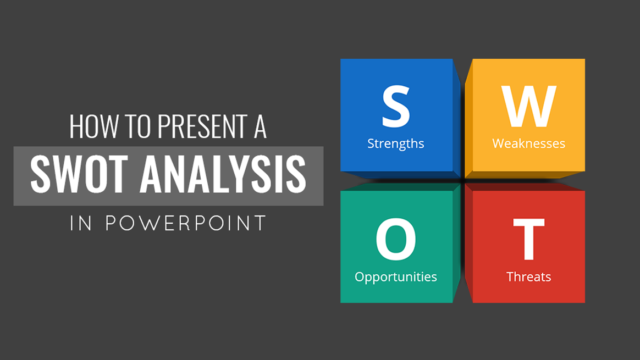
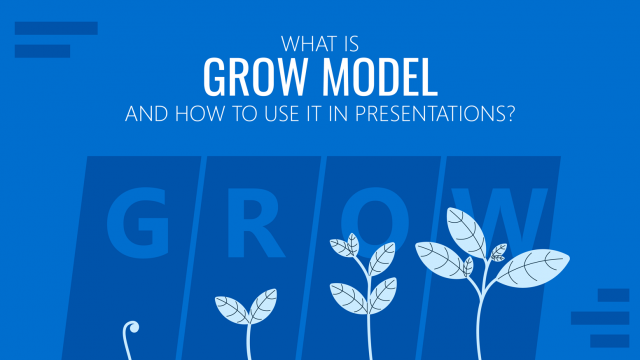
I just want a 1 point thick curved arrow, not one of those thick ones that look “arty.”