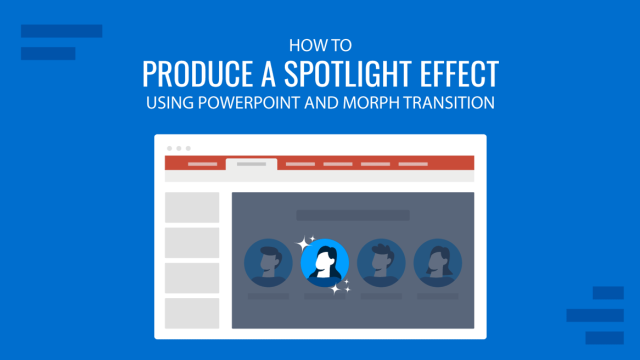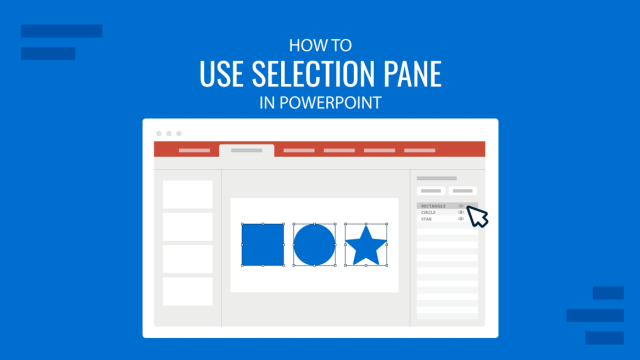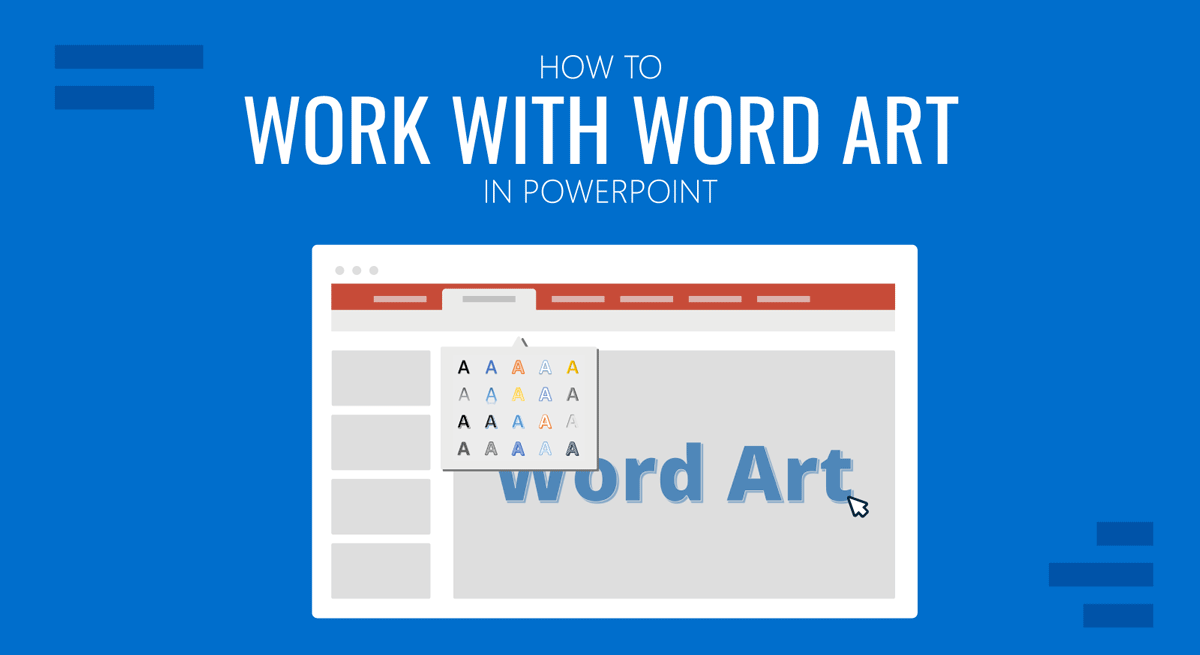
WordArt is text art used to stylize text in PowerPoint. Many PowerPoint templates can lack visual appeal for titles and subtitles, which can be improved using WordArt. Furthermore, presenters can experiment with WordArt styles to create unique-looking headings and subheadings for presentation slides.
How to Apply WordArt Style in PowerPoint
To apply WordArt on PowerPoint, select the text and go to Insert -> Text -> WordArt.
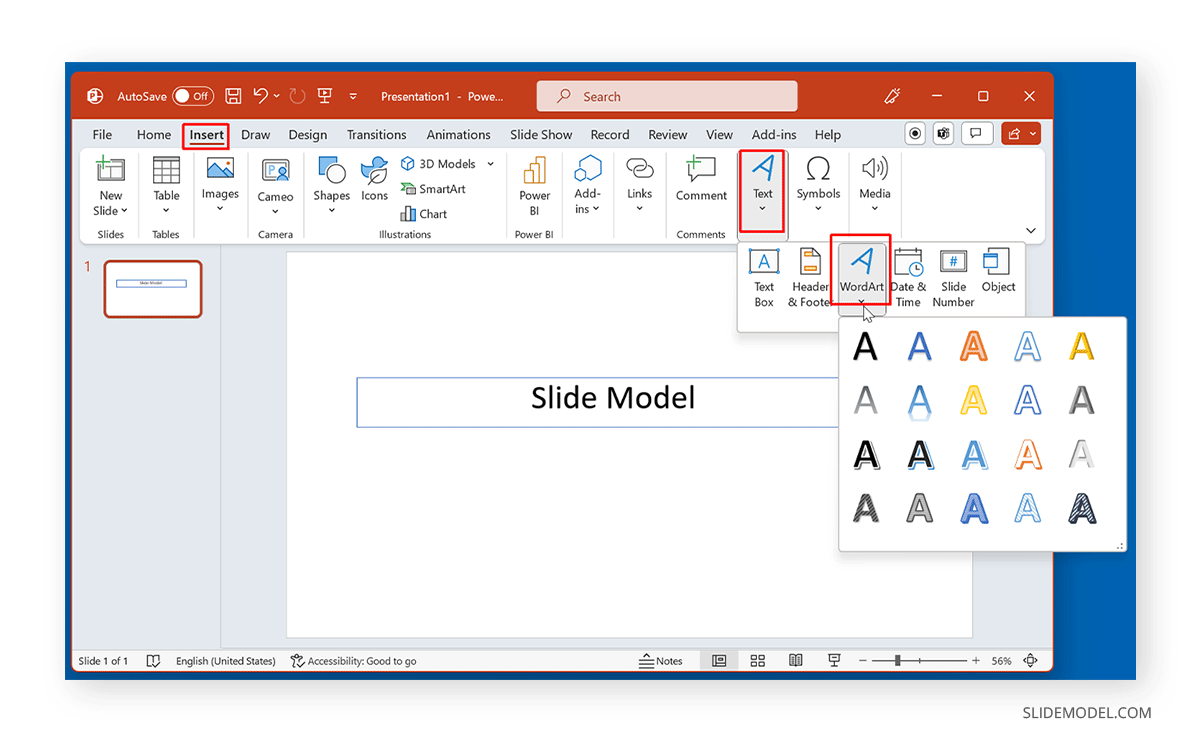
Alternatively, select the text and go to Shape Format -> Quick Styles.
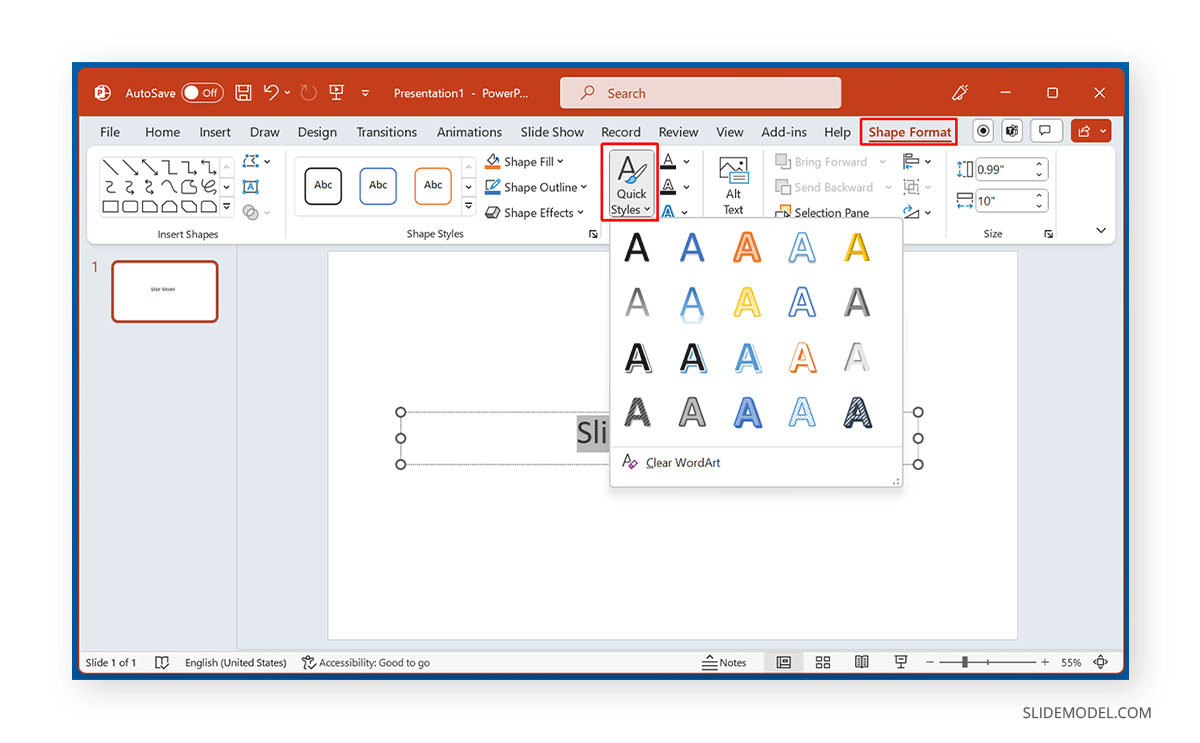
How to use Shape Fill for WordArt in PowerPoint
You can edit Quick Styles using various WordArt Styles. To edit the color of the text, you can use Shape Fill via the Shape Format tab.
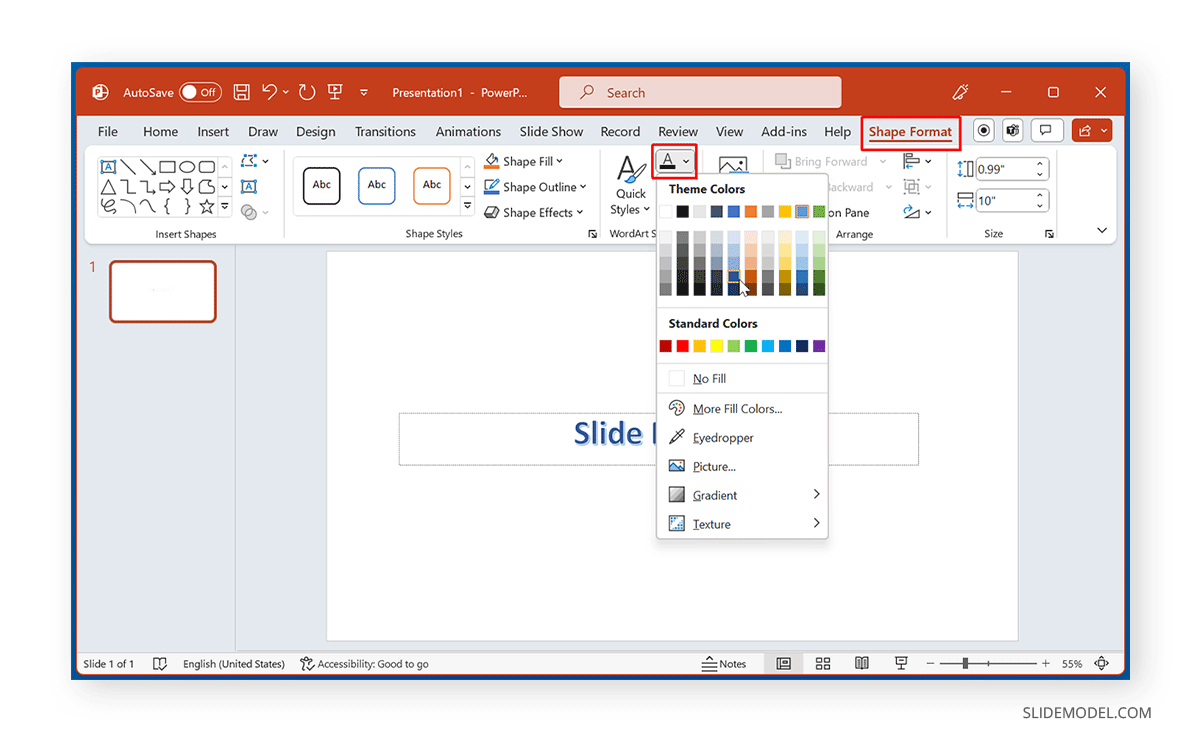
How to Add Text Outline for WordArt in PowerPoint
The Text Outline option in the Shape Format tab can be used to edit the outline of the WordArt text. This dropdown menu not only enables changing the color of the outline but also the text weight and dashes to change the appearance of the text.
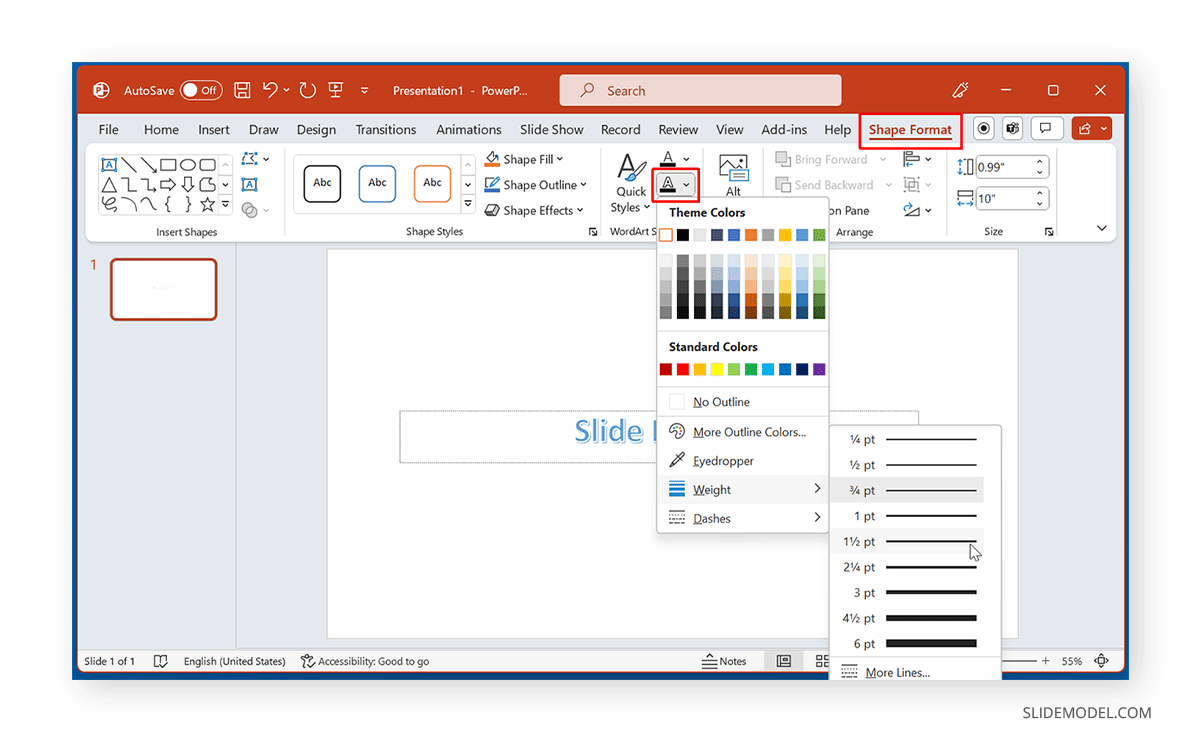
How to use Text Effects for WordArt in PowerPoint
From Shape Format -> Text Effects, you can add various effects to the text, including shadow, reflection, bevel, glow, 3-D rotation, and text wrapping styles via the Transform menu.
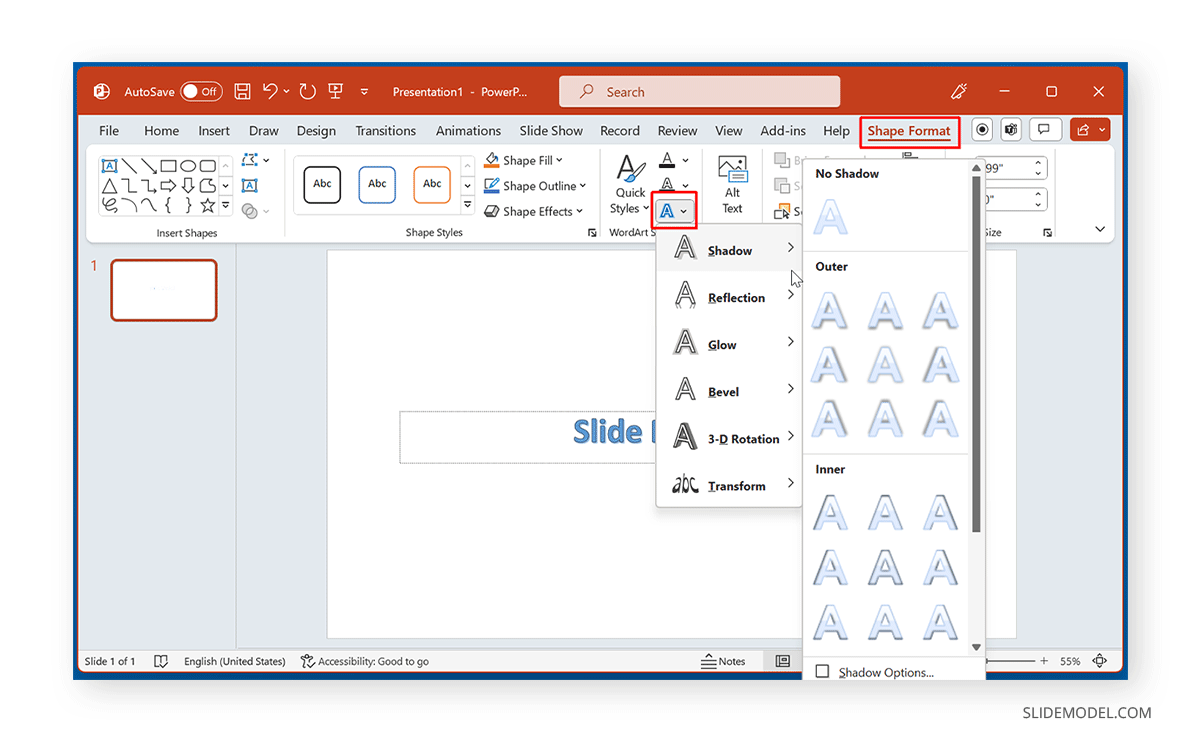
Below is an example of a heading and subheading stylized using WordArt in PowerPoint.
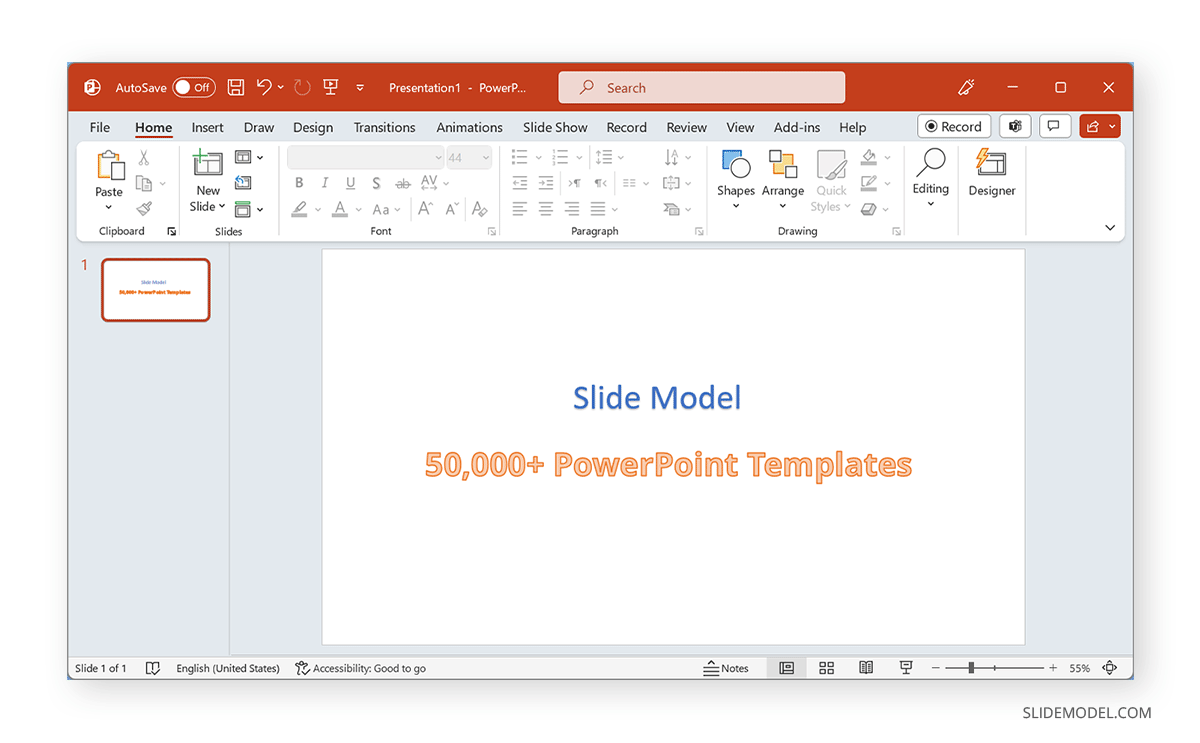
Now that you learned how to use WordArt in PowerPoint you can learn how to install fonts in PowerPoint to make your slides more visually engaging and attractive to an audience with the help of custom fonts for your presentations.
FAQs
How do I apply WordArt in PowerPoint?
To apply WordArt, go to Insert -> Text -> WordArt, or select the text and go to Shape Format -> Quick Styles to choose a WordArt style.
How can I change the color of WordArt text?
You can change the color of WordArt text by selecting the text, going to the Shape Format tab, and using the Shape Fill option to select the desired color.
How do I add an outline to WordArt text in PowerPoint?
To add an outline to WordArt, go to the Shape Format tab, select Text Outline, and choose the color, weight, or dash style for the text outline.
What text effects can I apply to WordArt in PowerPoint?
You can add various text effects like shadow, reflection, bevel, glow, 3-D rotation, and more via Shape Format -> Text Effects.
Can I change the appearance of WordArt using Text Effects?
Yes, using the Text Effects option under the Shape Format tab, you can apply effects such as shadow, reflection, bevel, and even 3-D rotation to change the appearance of your WordArt text.
How do I apply 3-D effects to WordArt in PowerPoint?
To apply 3-D effects to WordArt, go to Shape Format -> Text Effects -> 3-D Rotation, and choose from the available 3-D options.
Can I customize the font used in WordArt?
Yes, after applying a WordArt style, you can customize the font by selecting the text and using the font options from the Home tab to change the font family, size, and style.
Is WordArt suitable for headings and subheadings in presentations?
Yes, WordArt is commonly used for stylizing headings and subheadings in PowerPoint presentations, adding a unique look to key titles.
Final Words
While WordArt provides various quick stylizing features for text that can be helpful for headings and subheadings in particular, not much has changed over the years regarding stylizing options. WordArt still provides more of a legacy look for stylized text. However, with some changes to standard WordArt styles using outline, shape fill, and text effects, the text can look more attractive than default styles.