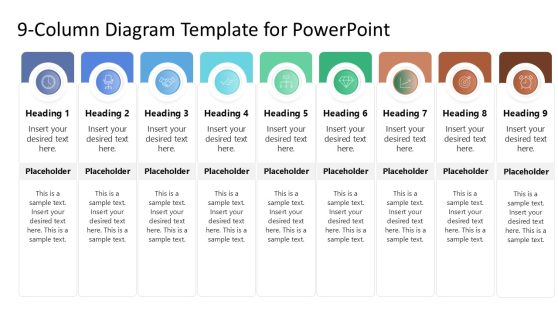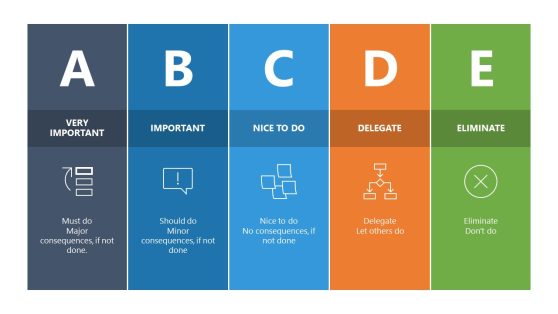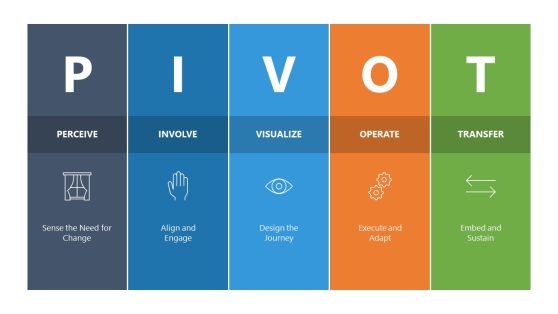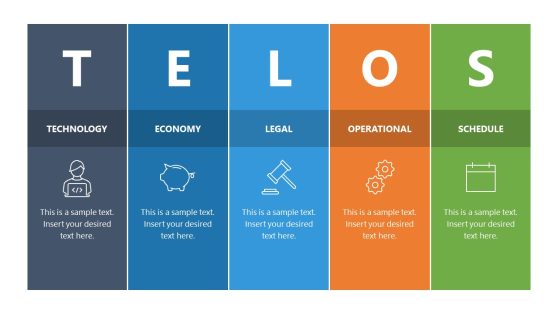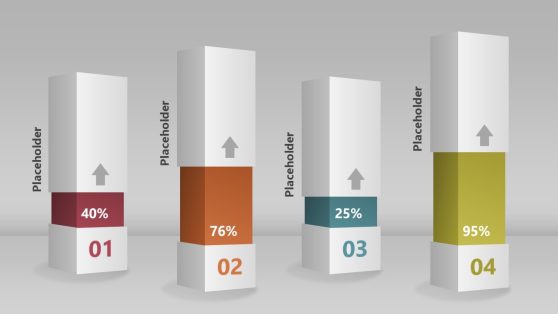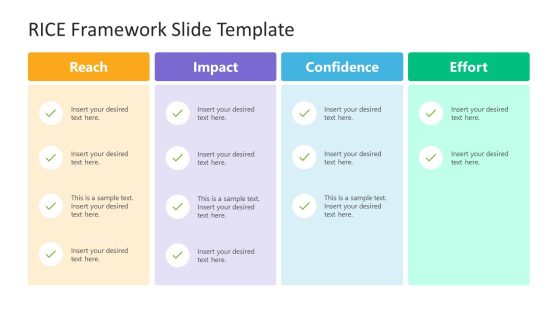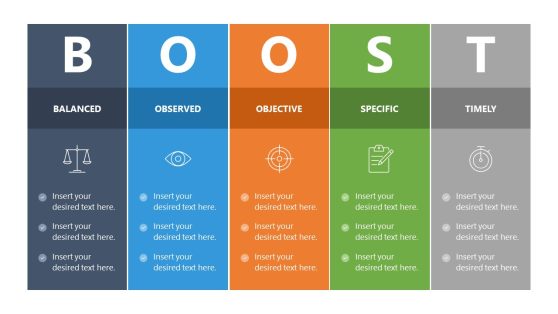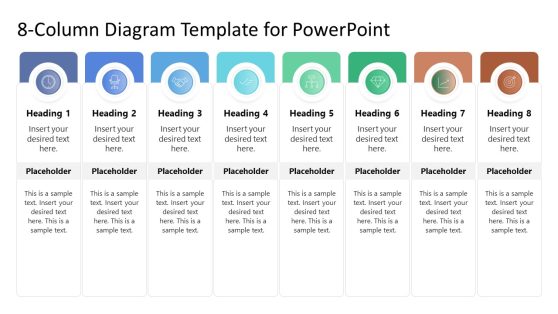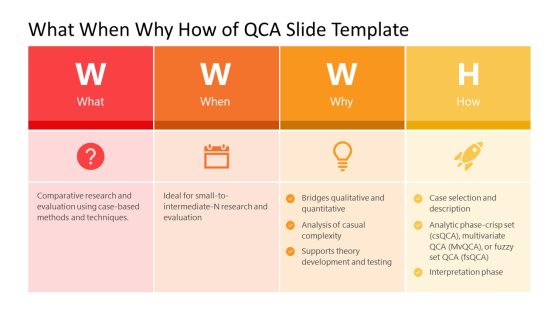79+ PowerPoint Column Templates & Slides for Presentations
Create attractive columns in PowerPoint with the PowerPoint Column Templates. The PowerPoint columns in these templates come in editable form and can be populated by adding text or statistics.
You can also recolor or rearrange columns to create custom column slides according to need. These column PPT templates offer everything from generic column layouts to comparison layouts, textboxes and creative designs for displaying your slide columns in style.
Featured Templates

ABCDE Model PowerPoint Template
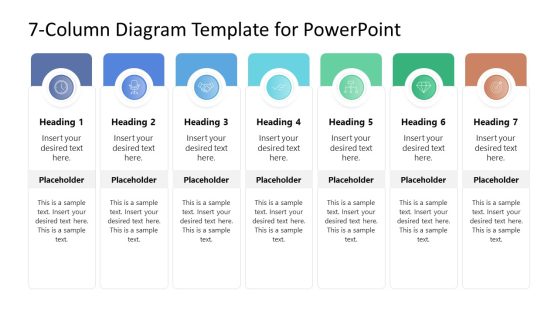
7-Column Diagram Template for PowerPoint
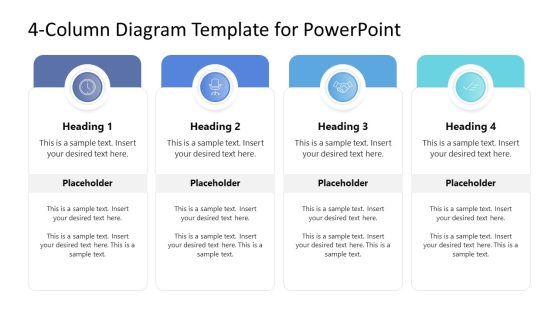
4-Column Diagram Template for PowerPoint
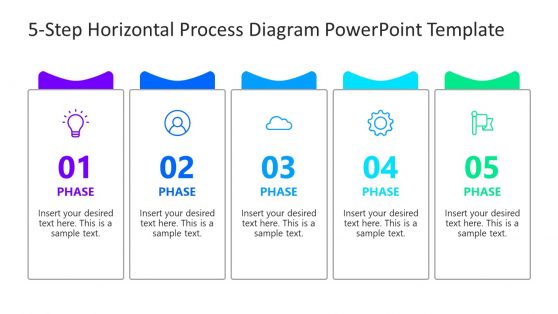
5-Step Horizontal Process Diagram PowerPoint Template
Latest Templates

Creative Table PowerPoint Template
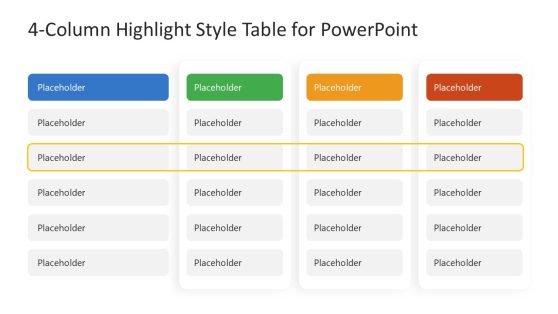
Column Highlight Style Table for PowerPoint
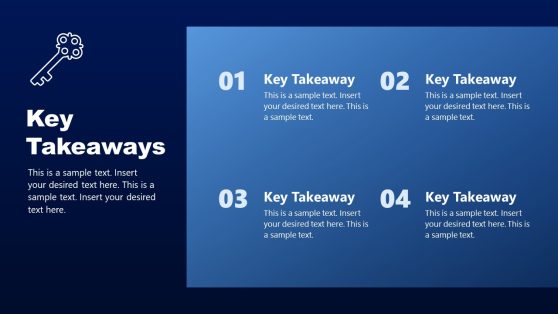
4 Key Takeaways PowerPoint Template
Presenting information in an easy-to-digest format is key to keeping your audience engaged; our column PowerPoint templates make this possible. These templates come with customizable column slides, allowing you to present data, compare ideas, or segment information effectively. Whether you need a two-column PPT template to show contrasts or a horizontal column layout for side-by-side comparisons, our templates offer flexibility and style.
Each column template has clean lines and intuitive layouts, making your content look professional and organized. You can edit the column design PPT to match your presentation’s theme, adding text, images, or data as needed. Perfect for business reports, educational presentations, or marketing pitches, these templates give you the structure to present information.
Our column PowerPoint templates are also ideal for visualizing comparisons, displaying key performance indicators, or summarizing data. Customizable options and sleek designs ensure that your presentation is visually appealing and highly functional.
What is a columns presentation template?
A columns presentation template is a pre-designed PowerPoint slide layout with multiple columns for presenting segmented information, data comparisons, or structured content. These templates help users display information side by side for clarity and easy understanding.
How do you create a columns PowerPoint template?
To create a columns PowerPoint template, start by dividing the slide into two or more vertical or horizontal columns. Add content such as text, images, or charts to each column to organize your information. To simplify the process, you can also download a customizable column PPT template from SlideModel.
Where do I find a free columns presentation template?
You can find a free columns presentation template on SlideModel. These templates help you organize your content using clean, structured columns that improve readability and flow.
Can column PPT templates be used for comparison presentations?
Yes, column PPT templates are perfect for comparison presentations. Their structured layout allows you to present different sets of information side by side, making it easier for your audience to compare data or ideas.
What are the best uses for a two-column PPT template?
A two-column PPT template is ideal for displaying contrasts, comparing ideas, or showcasing pros and cons. This layout helps present information in a clear, easy-to-follow format, highlighting differences or similarities between two data sets.
How customizable is a column slide template?
A column slide template is fully customizable. You can adjust the number of columns, change colors, add images or text, and modify the layout to fit your presentation’s theme and content.
Can I use column templates for business presentations?
Absolutely. Column templates are great for business presentations, especially when comparing metrics, displaying key performance indicators, or organizing data clearly. The structured layout ensures a professional look.
What type of content works best in a column PowerPoint template?
Column PowerPoint templates are ideal for content that requires comparison, such as sales data, product features, or strategic options. These templates also work well for summarizing key points, displaying timelines, or segmenting information in a visually appealing way.
How can I make my column design PPT more engaging?
To make your column design PPT more engaging, use contrasting colors for different columns, add icons or images to support your text, and include animations to guide the audience through the information. This enhances visual appeal and keeps the presentation dynamic.
Are horizontal column layouts useful for educational presentations?
Yes, horizontal column layouts are highly useful for educational presentations. They allow teachers and students to present information side by side, making comparisons or segmented data easier to understand. This format is especially effective for subjects that involve analysis or critical thinking.