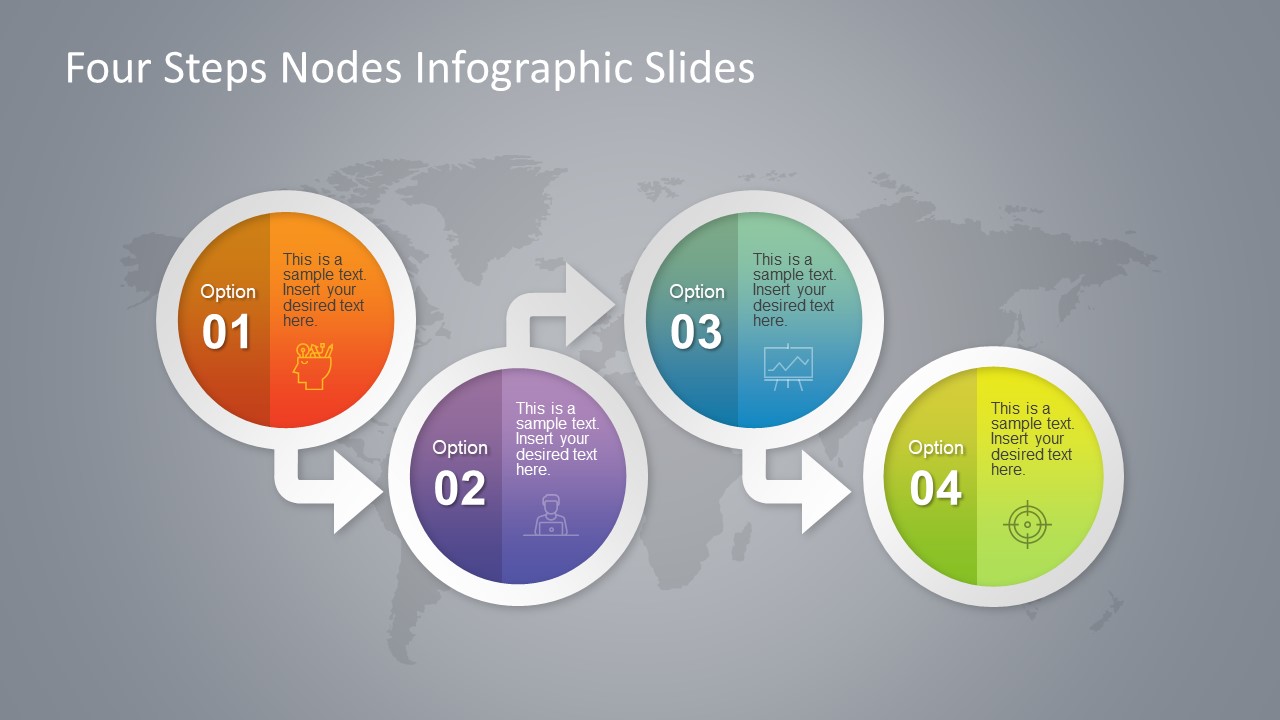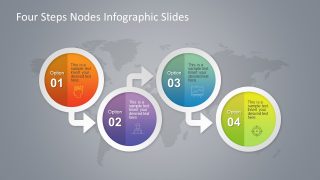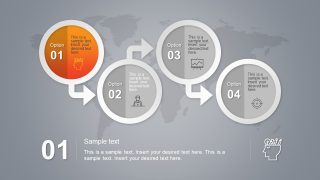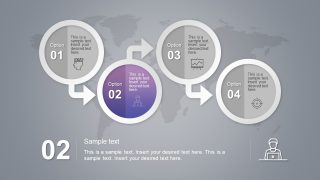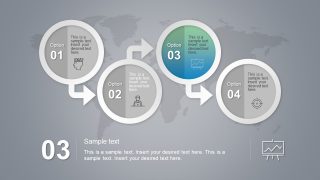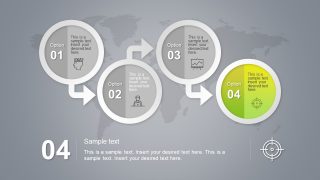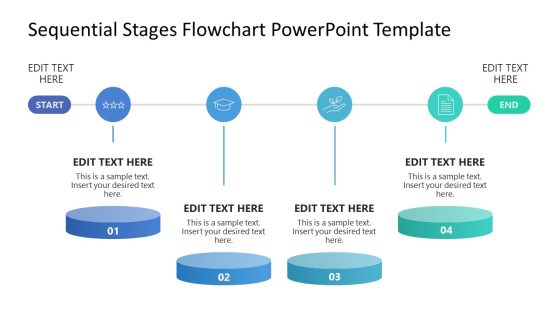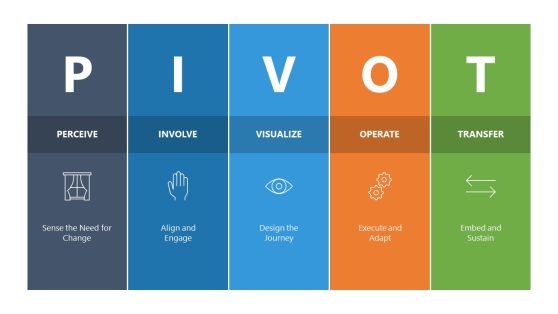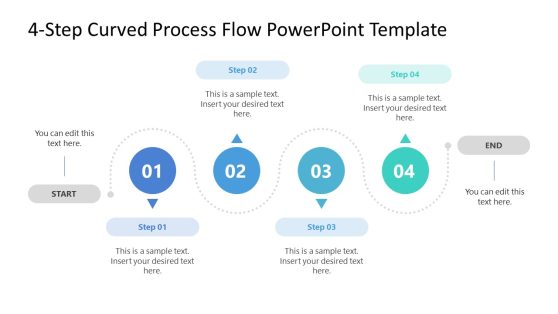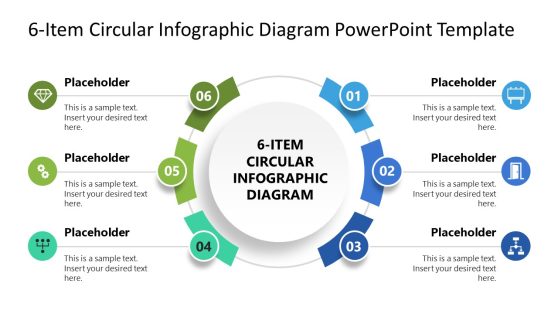Four Steps Circular Badge PowerPoint Infographics
The Four Steps Circular Badge PowerPoint Infographics is a linear process diagram template. This is an interactive graphic illustration which is an alternative to 4 bullet lists. The professional design of this presentation contains many impressive elements such as infographics, gradient colors, connecting nodes concept. The circular badge PowerPoint shapes produce a stylish Si-Fi and advanced technology impression towards the audience. This infographic diagram is suitable to present 4 step processes relevant to information technology. Moreover, the template is also usable for several presentations regardless of any specific industry. This is a business PowerPoint template to demonstrate various organizational processes. Such as, marketing strategy, development model, procedures etc. The business experts can convey innovation through this circular diagram design.
The interconnecting Four Steps Circular Badge PowerPoint Infographics depict project development, communicate latest ideas and techniques. Although, the first (main) slide has a full color graphics, shapes and icons. However, further four slides emphasize on one circular unit at a time by greying out the rest. This assists viewers to focus more towards single topic at a time. The background of this PowerPoint has an impressive world map which supplements the template. Each circular badge has two sections, number to identify a section and the other one contains text placeholders and icons. These icons include creative thinking, man working on laptop, trend chart and shooting target infographics. The four slides explaining individual steps have additional placeholders in the bottom for details.
The editable PowerPoint of circular badge four step infographic diagram adapts any presentation format using theme palette. The users can customize PowerPoint objects or make changes in overall appearance. This includes, colors, shape effects, background and fonts. For example, changing the color of circular badges with gradient effect. For this purpose, select a shape inside circular badge and go to format menu. The solid fill gives one plain color but gradients option has many sample effects to choose from. Similarly, users can customize the icons and outer circles and background. Present process workflow ideas, add more steps by replicating current shapes to appeal executive audience.