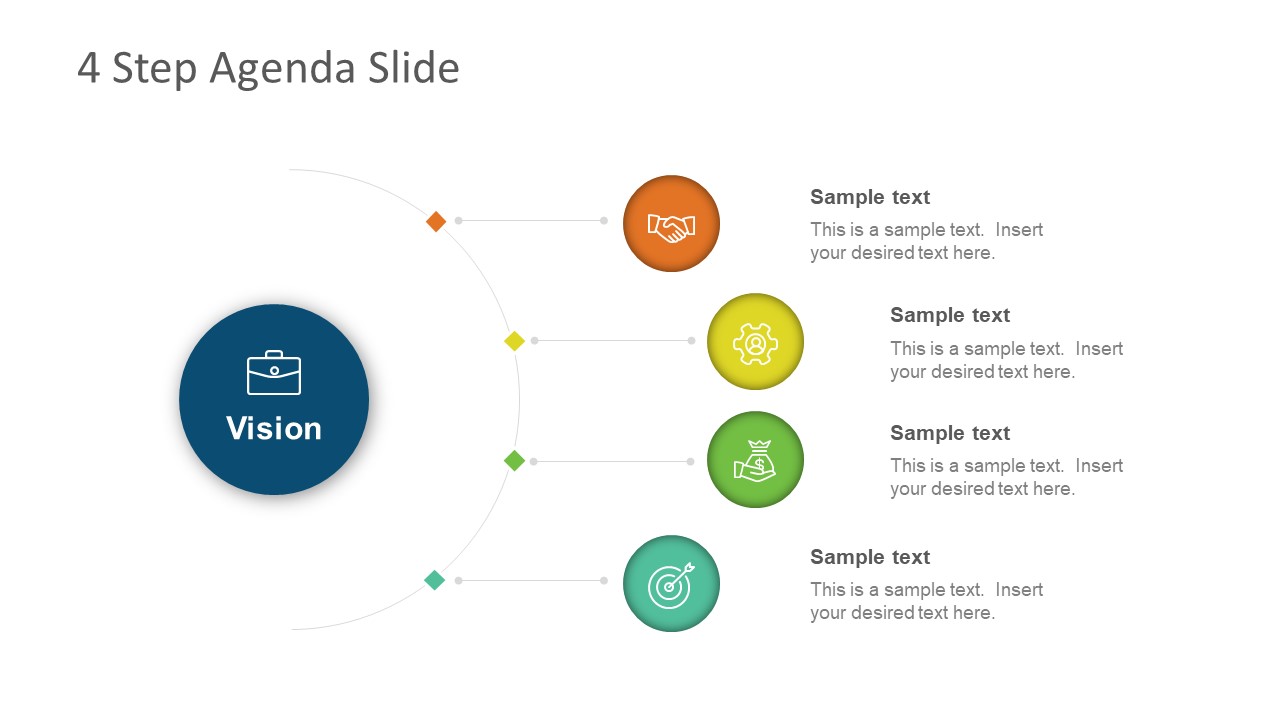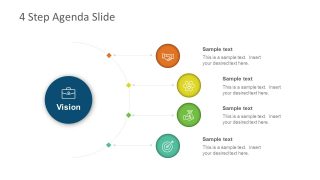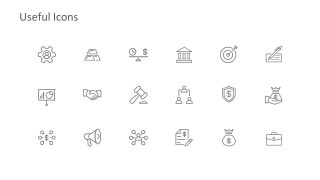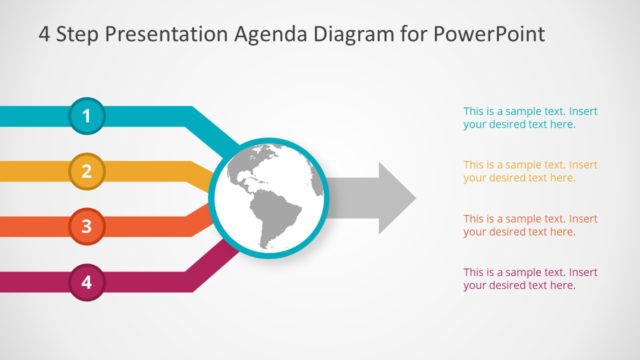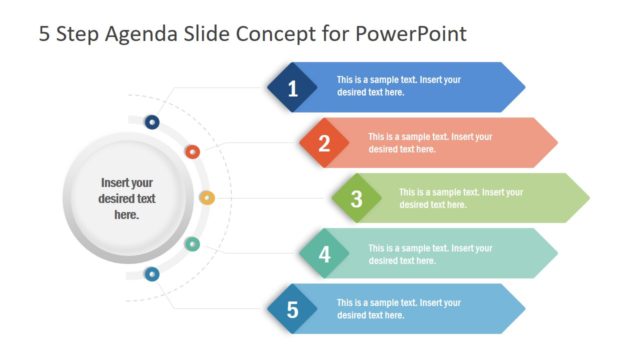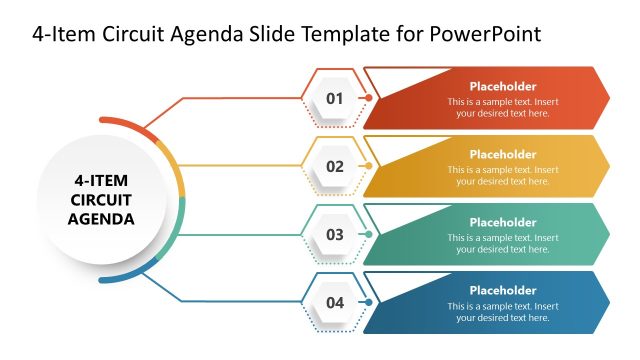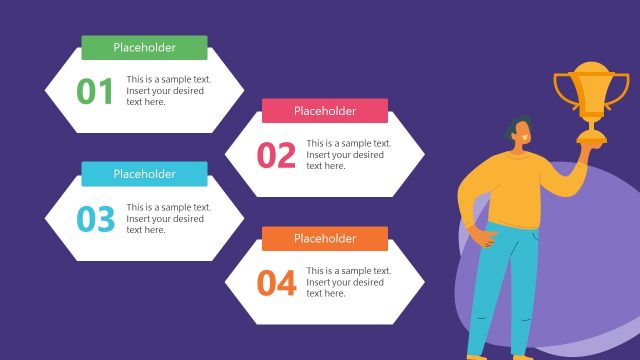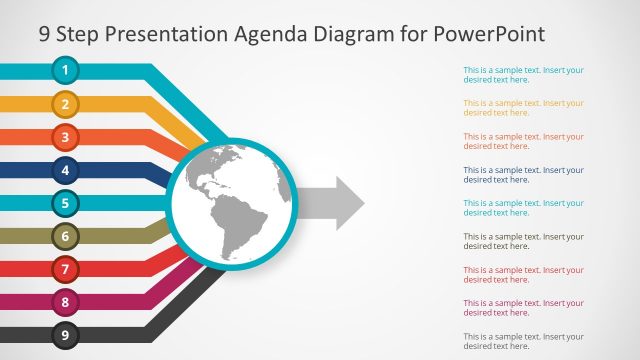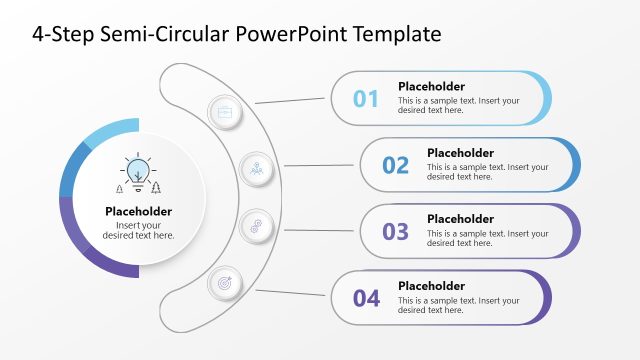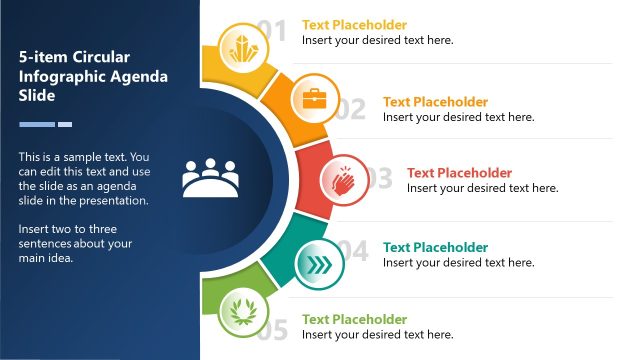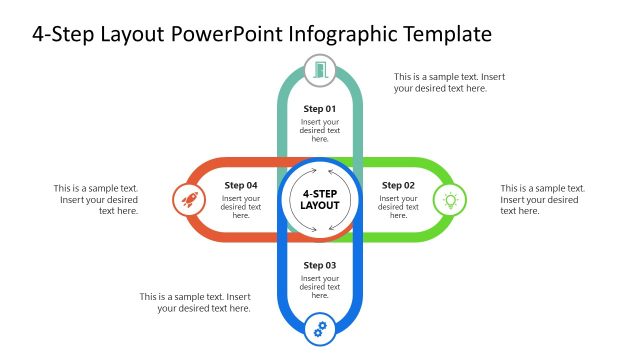4 Steps Agenda Vision Slide for PowerPoint
The flat 4 Steps Agenda Vision Slide for PowerPoint is a presentation to meet high-level objectives and goals. First step of decision making is to identify the guidelines necessary to ensure all the aspects are duly covered. If presentation is not systematical, the viewers may lose interest or fail to grasp the overall concept. Therefore, list down the strategies of vision and communicate it with team clearly. The agenda PowerPoint helps convey message with an engaging graphical shapes and icons. The 4-step diagram aids in listing items in a sequence to understand the criticality of each. It is also useful in presenting schedule, milestones, organizing tasks. Moreover, the template presents agenda in an organized manner with impressive visual to emphasize each point to its relevance.
The 4 Steps Agenda Vision Slide for PowerPoint helps guide and control the main agenda under discussion. The four spheres shape steps show key factors that viewers need to focus on. The segmentation of agenda in steps makes it easy for audience to understand every point. The use of icons for each segment makes it even more easier to remember the term against an image. The display of business related icons gives a greater visibility to the topics. This logical design of main topic and four sub-items takes the discussion to conclusion logically while achieving aim.
This 4 Steps Agenda Vision Slide for PowerPoint is a 2-slide template. The first one is a 4-step diagram design to present agendas in meetings. Whereas, the next slide contains a set of 18 icons of major business terms. This is useful for replacing icons in the original 4-Step agenda vision slide as desire. It is 100% editable PowerPoint table of contents template. Therefore, all the elements including shapes, background, layout, icons are customizable. It allows users to make several changes in the object properties. The changes include, color, size, position, 3D effects, theme etc.
The 4 Steps Agenda Vision Slide for PowerPoint template lets users make changes in fraction of a time. It is easy to add vital details of topic in available placeholders. Like, copy this 4-step diagram or make more copies in the existing PowerPoint presentation. Add intelligent effects on shapes with range of options available in PowerPoint. For example, replace the infographic icon from the list given in second slide. To do so, delete the icon from the diagram. Next, copy a desired icon from collection and paste and position it in the diagram.