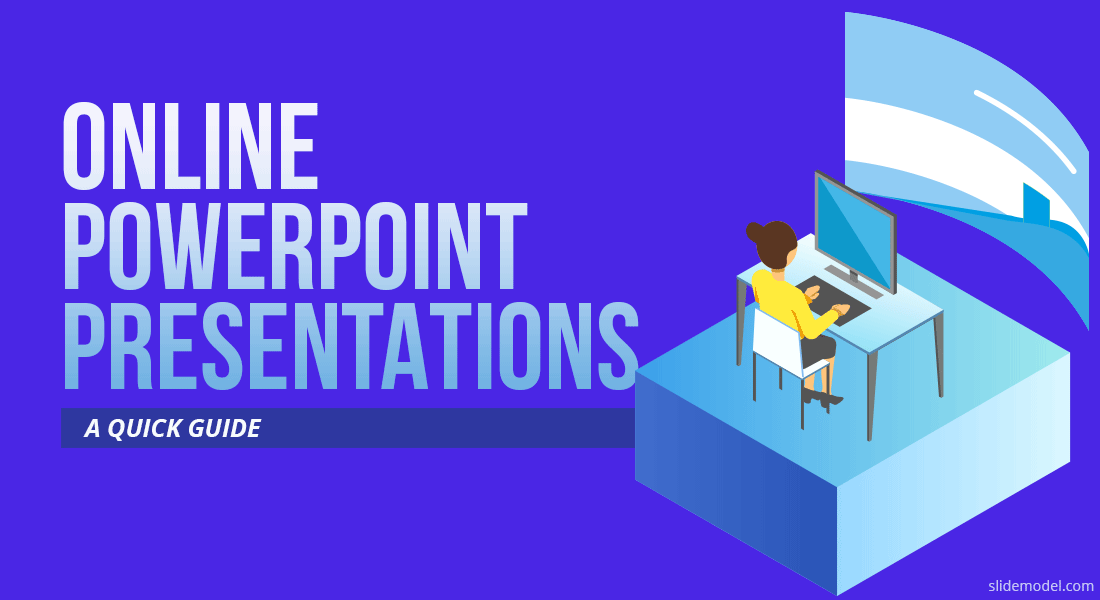
UPDATE 2020: This post was adapted to the times of Coronavirus 2020, where online presentations are increasingly used in the business environment and becoming the norm.
Nowadays, with more and more globalized companies, quarantine restrictions in many countries due to COVID19, working remotely through different time zones, through different continents and engaging customers from different locations around the world, conference calls and online presentations have become two undeniable tools in the belt of every professional.
PowerPoint Presentations are an amazing tool to help communicate clear messages through remote conversations visually assisted. Today, PowerPoint presentations are not only created to follow an agenda, but to clarify concepts that can be misunderstood across the distance of a conference call. Remote presentations are becoming more and more popular not only for corporate presentations but also for sales, marketing, online education and tutoring.
Presenters have a wide set of helper tools to improve the remote presentations experience, and generate the experience of real-life presentations. Some of those tools include video conference tools, desktop sharing software and video-recorded presentations. All of them are incredible tools and have been improving over the years.
But the reality is always harder when talking about business. At SlideModel.com we receive several requests from our business customers to help them improve their remote presentation experience without the overhead of additional tooling. In most of the cases, additional tools require the installation of software or plugins that slow down the presentation startup, awaiting for every guest to be able to see the presentations, while consuming the time scheduled for the meeting. The increase of multi-device across the business is challenging the decision of the tools to use, and is very difficult to predict before the meetings start.
One of Microsoft’s PowerPoint gems is the ability to broadcast your presentation through the web, in real-time , and for free (for an audience less than 50 guests), with little effort and with the only requirement of owning a Microsoft Live Id. This tool is the Slide Show Broadcast, and can be triggered directly from PowerPoint (versions 2010 onwards). Every PowerPoint feature is supported (animations, transitions, etc), It allows your guests to follow your presentation from any internet location, just sharing a URL. No additional software is required. Almost all versions of major internet browsers are supported, bandwidth consumption is really optimized and the most important is that your audience is ready to follow your presentation on a click.
How to run a PowerPoint presentation online? The following instructions show you how to setup step-by-step the Microsoft PowerPoint Slide Show Broadcast, a very useful feature in times of Coronavirus that allows you to continue working from home and run your presentations online:
1. Present Online
Navigate to the Slide Show menu on top of the screen and within the “Start Slide Show” section select the “Present Online Option”:
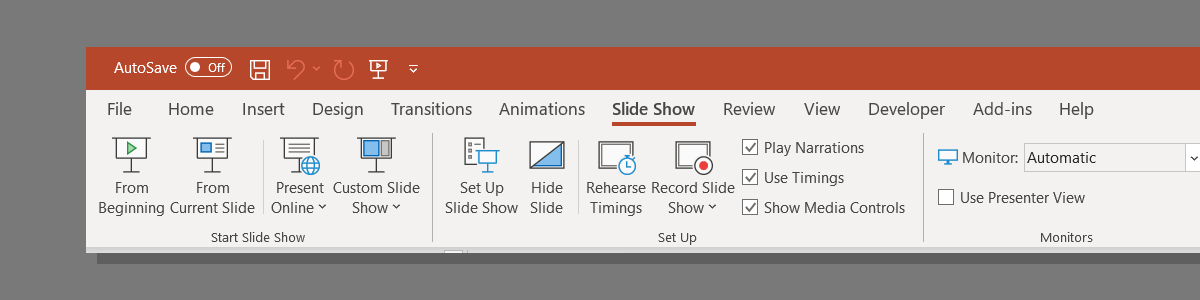
2. Read Services Agreement
Always read Service Agreement of any software service you consume. Your data is an asset that needs to be guarded like gold. Make sure you, your company and the target audience are comfortable with Microsoft Services Agreement. In this step, you will be able to select if the presentation will be available for download to the audience. Make sure you always verify that this option complies with your needs. By default the checkbox is unchecked.
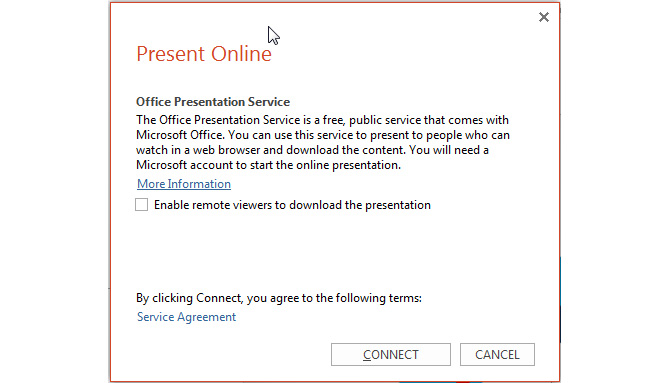
3. Log In with your Microsoft Live ID
In order to be able to use Microsoft Presentation Services the user has two options:
- Log in to Microsoft Present Online Services with a Microsoft Live ID
- Log in to a private Sharepoint Online Services hosted by your company or service provider.
For the sake of the example, we will continue with Microsoft free Present Online service through our Microsoft Live ID.
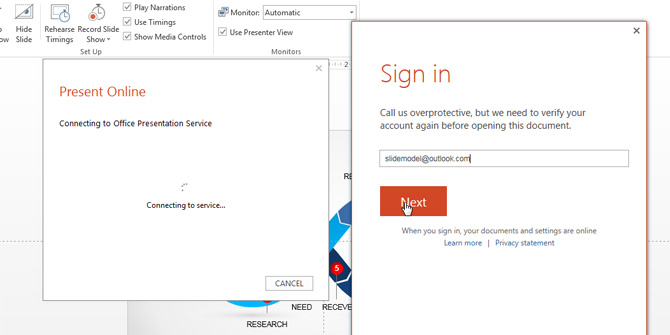
4. Share your presentation URL
After you Login to the services, Microsoft Presentation Services will upload your presentation to the cloud, and will give you an URL so users can start viewing while you present. Share this URL with your audience so they can connect to the slideshow. Note that this URL can be accessed through every device and does not require the installation of any software product or browser plugin.
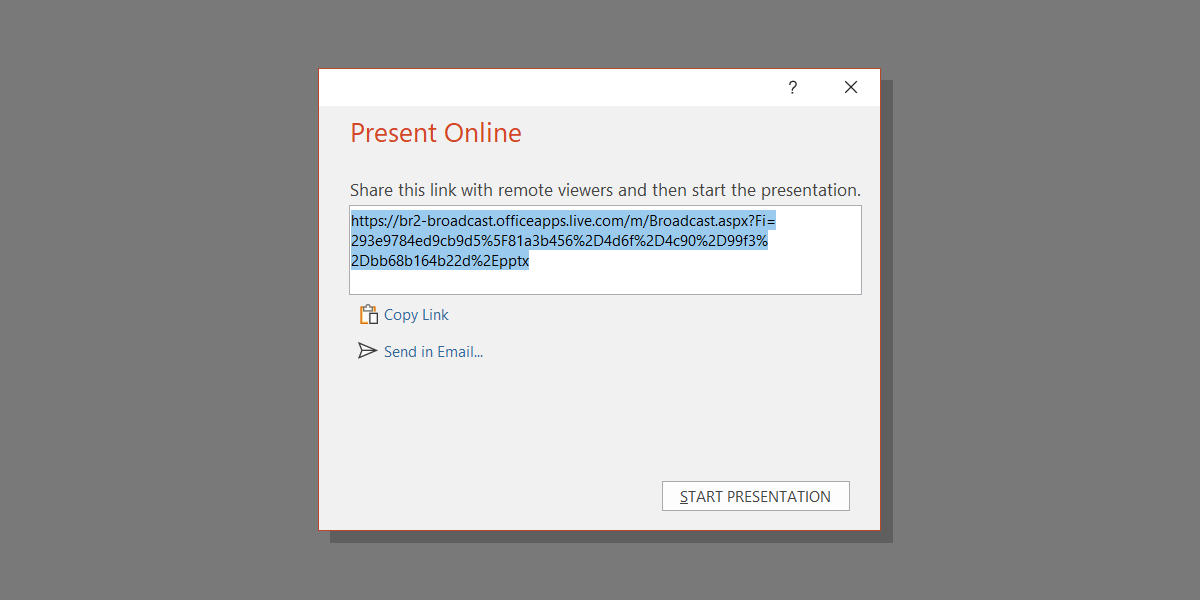
The presentation will not start until you click in the Start Presentation Button.
5. Voilà! Start Presenting Online
Once you start the presentation two things happen in parallel:
- The presenter enters into Presentation Mode, with the regular tools a presenter has with PowerPoint.
- The Guest starts visualizing the presentation template in the browser. This presentation is synced with the presenter’s actions, so if the presenter moves forward, the guest will perceive this action remotely. The guest has the ability to follow the presenter slides or navigate the presentation forward or backward.
The following images show the presentation in the presenter view (right) and the browser guests view (left)
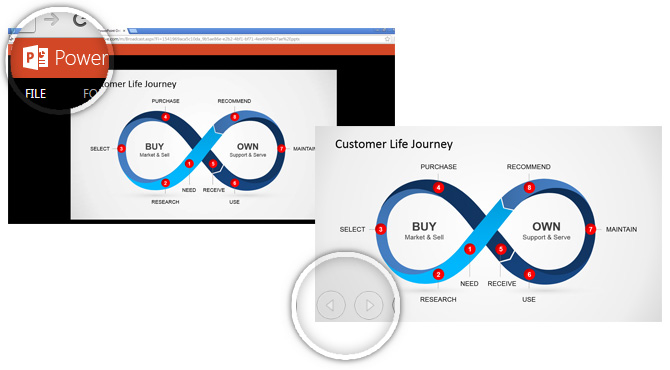
6. Ending Your presentation
You can end your presentation any time, pause it and restart it. The functionalities are almost the same as real-life presentations. If you leave PowerPoint, the presentation ends by itself, so there is no risk of sharing something unwanted. Also, you can continue using other windows without the need of changing any sharing options, as your desktop and applications are isolated from the presentation.
Drawbacks
As every technology solution in today’s environments, there is always some disadvantage to overcome. From our point of view the only criticisms to make to these amazing tools are:
- The feature doesn’t have a feature to speak to the audience, but readily you can combine this with other tools available in the market, e.g. Skype.
- The lack of control over the audience that can access the presentation. If any of the guests invited, shares the URL of the presentation with an external guest, the presenter will not be able to control who can view the presentation. So be sure you share the URL with the appropriate audience, and make sure you close the presentation when you’re done.
Conclusions
In times where Working from Work is becoming the norm, face-to-face presentations are being switched to online meetings and presentations online. Aligned with this new behavior in businesses, Microsoft PowerPoint Presentation Services can be used as a tool to run your PowerPoint presentations online. We have been using it for webinars and demo sessions and our experience (and our audiences feedback) has been more than satisfactory.

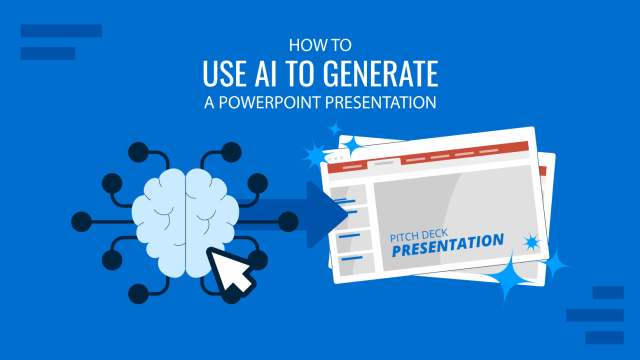
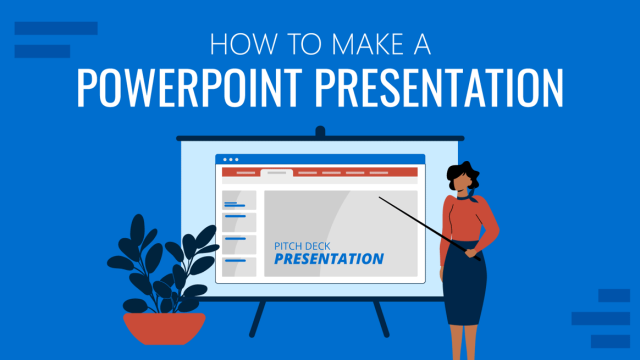
Enjoyed the topics and the instructional material on leadership and Online PowerPoint presentations.
Thank you.
Very useful!!!