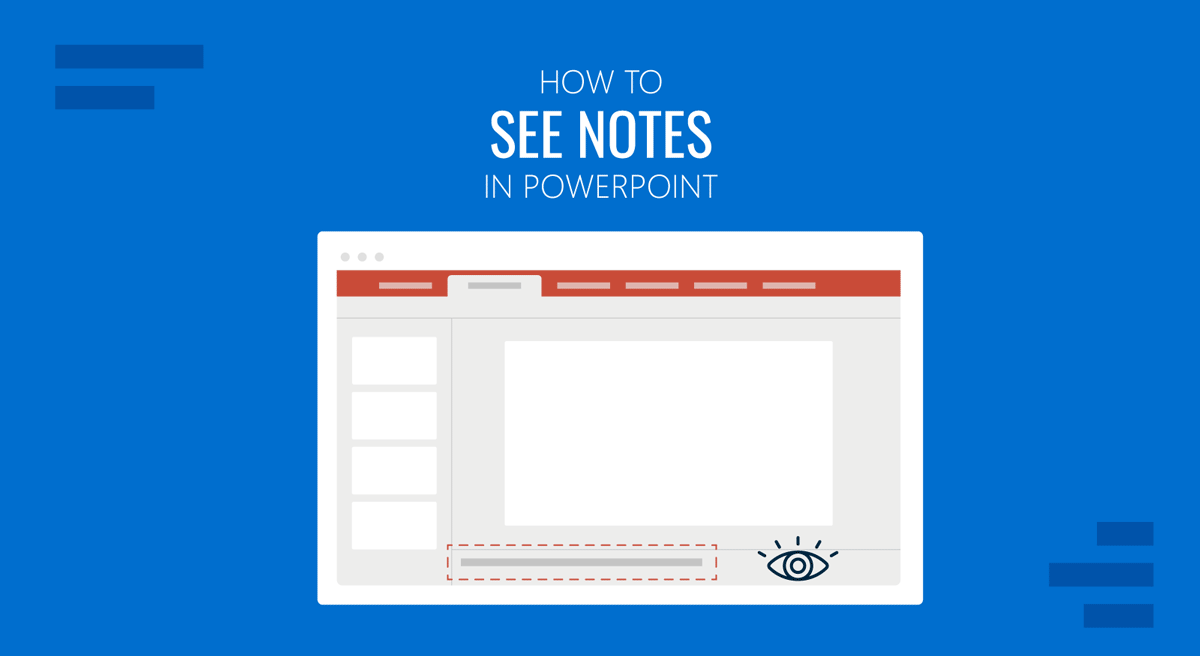
Speaker notes in PowerPoint are used as visual cues by presenters. You can view notes in PowerPoint templates when presenting your slides to help you remember key aspects of your topic without using cue cards or relying on reading through the text on your slides.
How to See Notes in PowerPoint
To see notes, go to View -> Notes or click Notes from the Status bar in PowerPoint. This will open the Notes Pane, where you can add, edit, and view your notes in Normal view. This will also work similarly if you use Google Slides templates in PowerPoint.
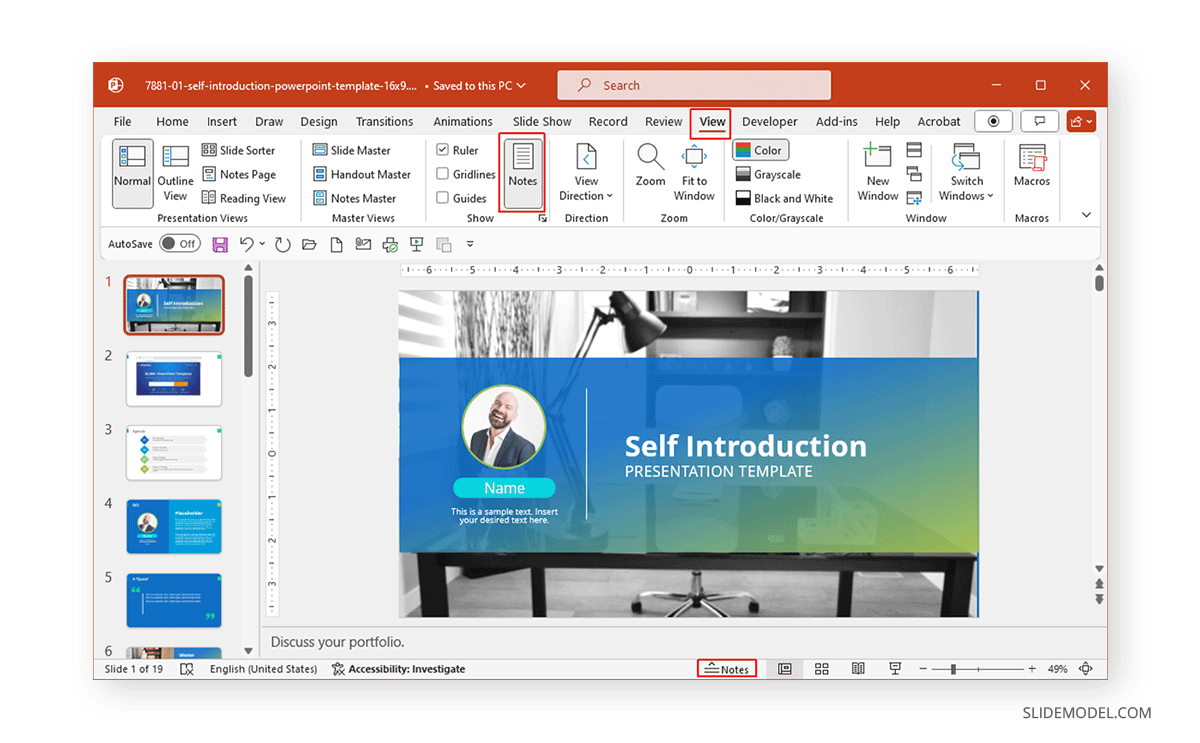
How to See Speaker Notes while Presenting
Go to the Slide Show tab to view speaker notes when presenting, and ensure that Use Presenter View is enabled.
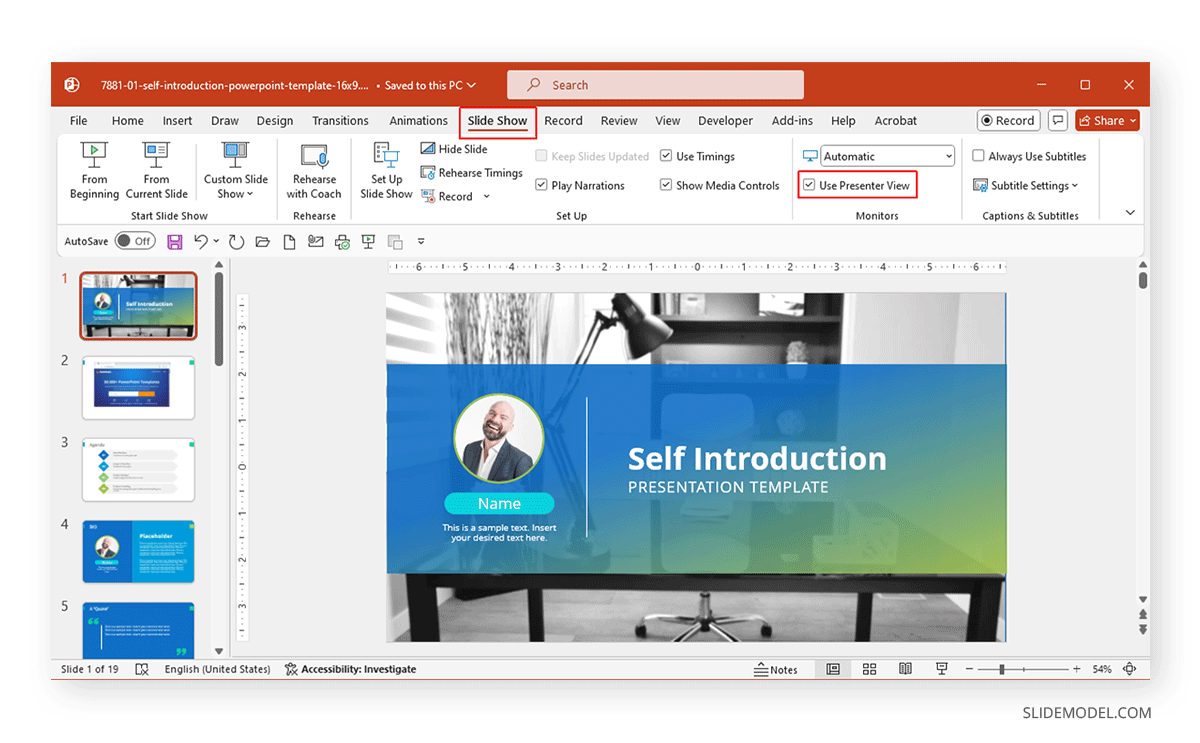
This will display speaker notes on your screen when you present in PowerPoint. The image below shows speaker notes on a laptop screen connected to a monitor displaying the slideshow.
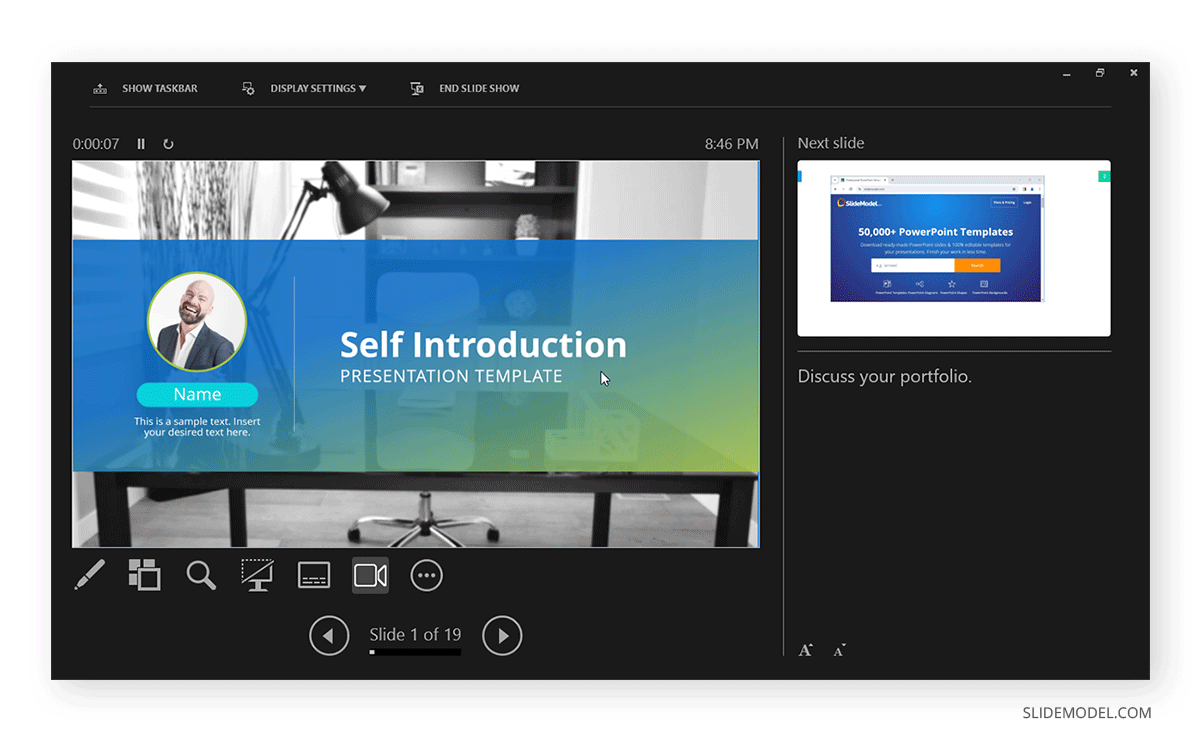
To customize speaker notes in PowerPoint, click the text options at the bottom in Presenter View to enlarge or reduce the text size according to need (as shown below). You can also learn more from our article about how to work with Presenter View in PowerPoint.
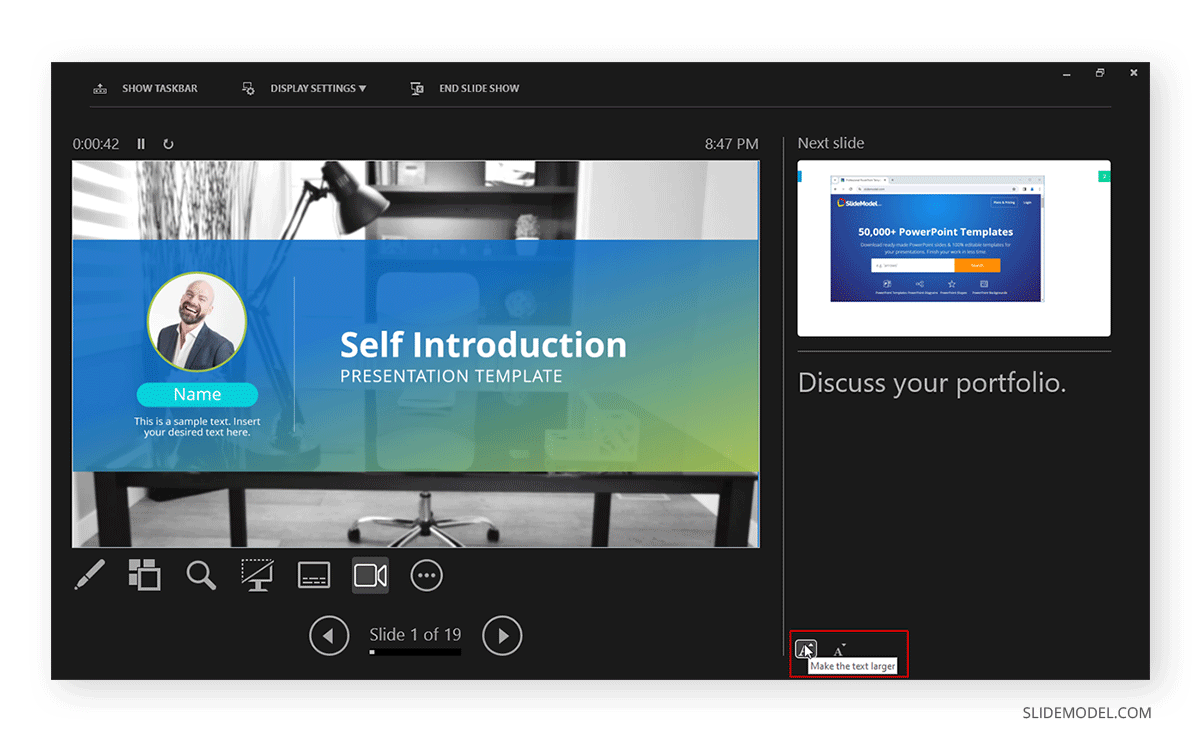
Things to Consider When Using Speaker Notes
While speaker notes are handy for presenting slides, you might want to use them best by following a few tips mentioned below.
Avoid Relying Too Much on Speaker Notes
While speaker notes can be helpful as visual cues, relying too much on them can result in reading from your screen, which can leave a negative impression on your audience. Keep your notes short and use them as brief visual cues rather than relying too much on them.
Adjust Text for Visual Comfort
The default text size of the speaker notes might not be adequate if you’re using a small laptop screen or have viewing difficulty due to issues with your eyesight. You might want to enlarge the text to avoid reading difficulty when presenting your slides.
Structure Your Notes
When adding notes, you can structure them into segments if the topic is complex or lengthy. This can help avoid confusion due to too much text cramped in your Notes Pane.
Prepare Beforehand
Adding speaker notes to the Notes Pane might not be enough. You might want to practice beforehand to ensure you can present your slides effectively. Our articles on how to start and end a presentation provide some useful tips.
Final Words
Speaker notes are a handy feature in PowerPoint that can help create notes that can be used as cues for presentation slides. Your notes in the PPT presentation can be helpful in presenter View to enable remembering key parts of your presentation topic without the need to use physical notes or to make your slides text heavy. However, speaker notes should be used in moderation to avoid relying too much.


