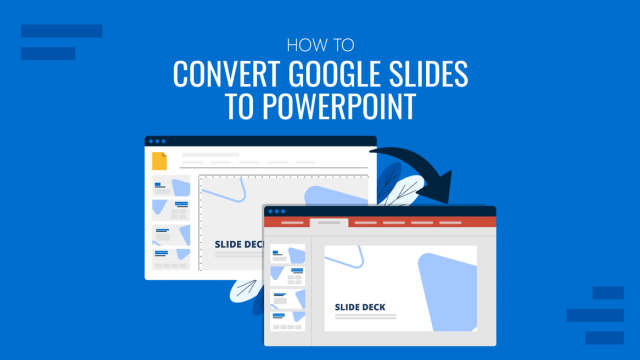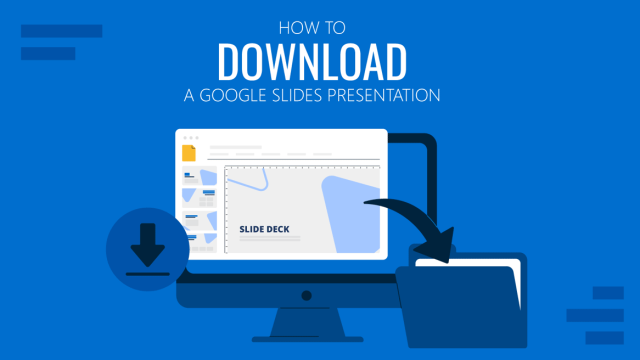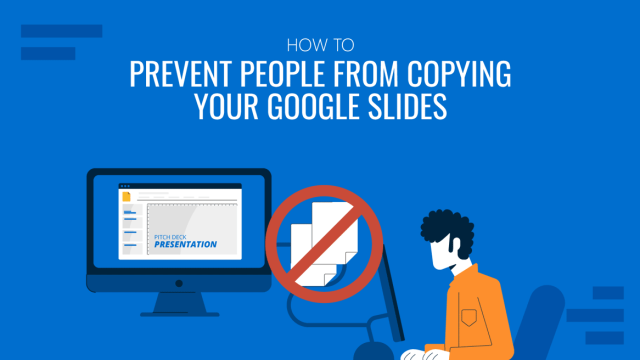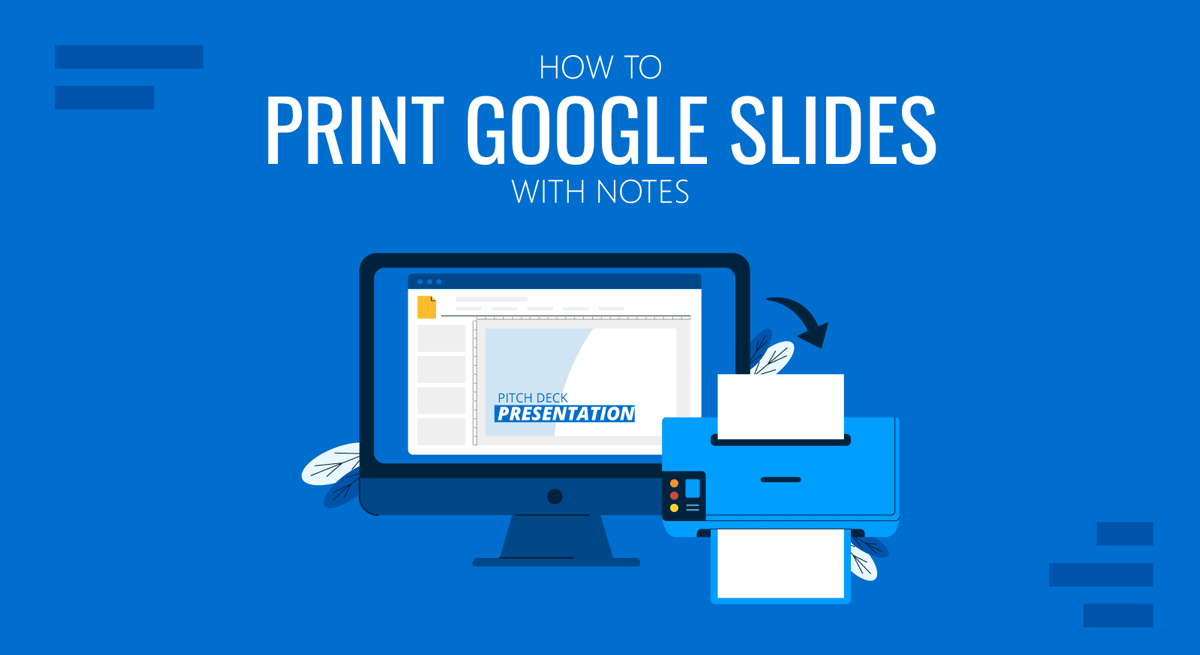
Speaker notes are essential cues for some presenters who find it convenient to use notes to keep track of the information they need to discuss for their slides. As a Google Slides user, you might want to print these notes for your presentation.
Adding and printing speaker notes in Google Slides themes and PowerPoint templates is quite similar. You can learn about the former from our post about how to add speaker notes in Google Slides. You might also be interested in our post about how to add speaker notes in PowerPoint.
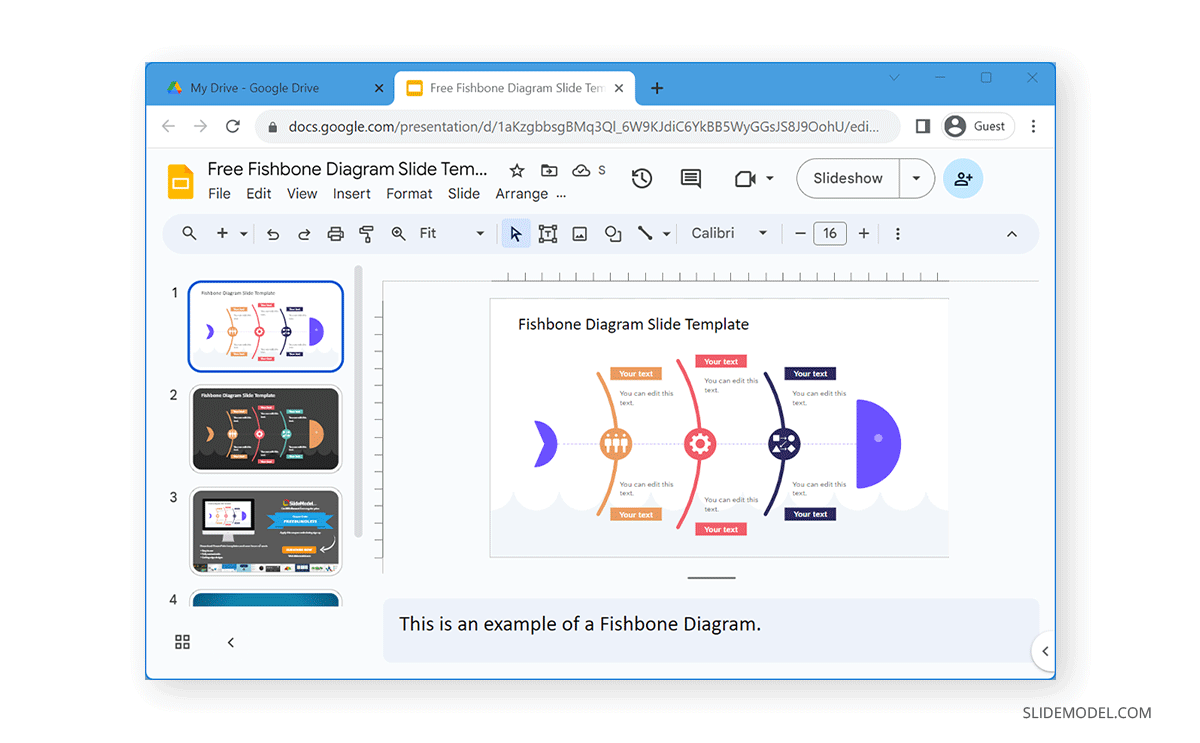
How to Print Speaker Notes in Google Slides
To print Google Slides with speaker notes, go to File -> Print Preview. It’s quite likely that you might not immediately see this option in the File menu. In such a case, make sure that you scroll down to find the Print Preview option at the end of the list, just before the Print option.
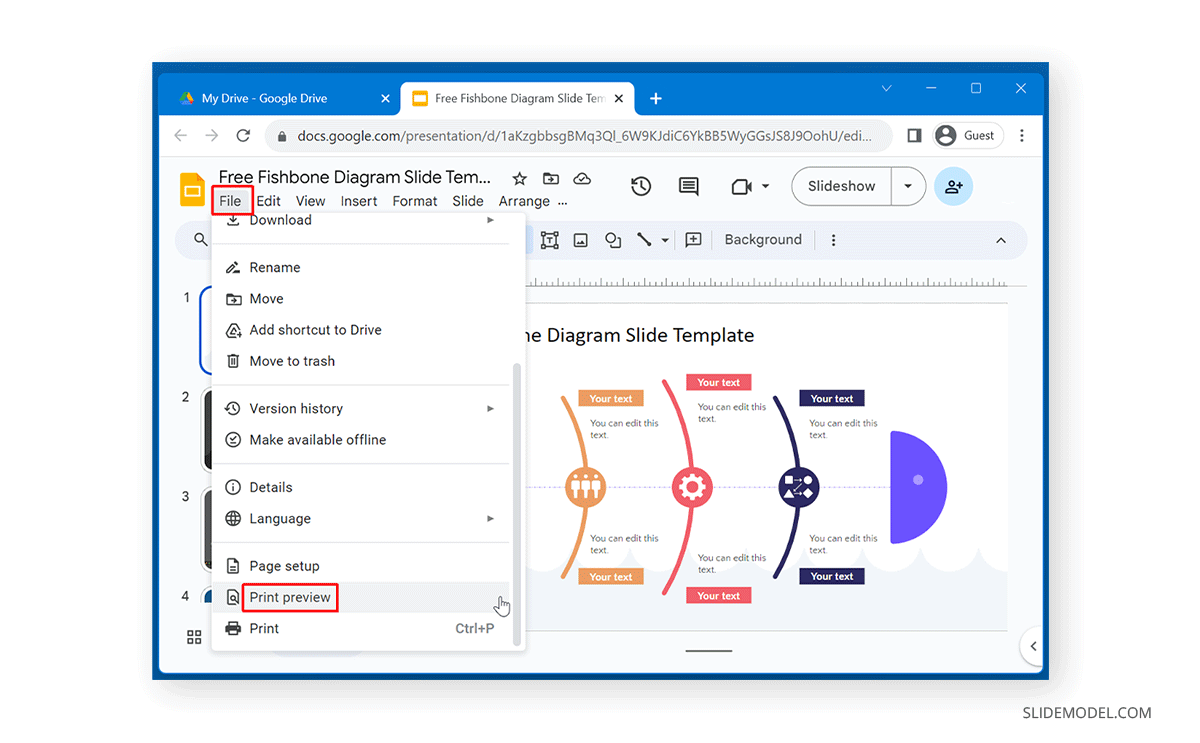
Once in print preview mode, you can choose to print your slides with or without notes and pick handouts to print. Select to print your slide with notes and click Print from the toolbar. You can also download the document as a PDF via the Download as PDF option.

Clicking on Print will open printer settings, where you can select your printer, paper size, the number of slides to print, scaling options, etc. Select your desired printing parameters and click Print.
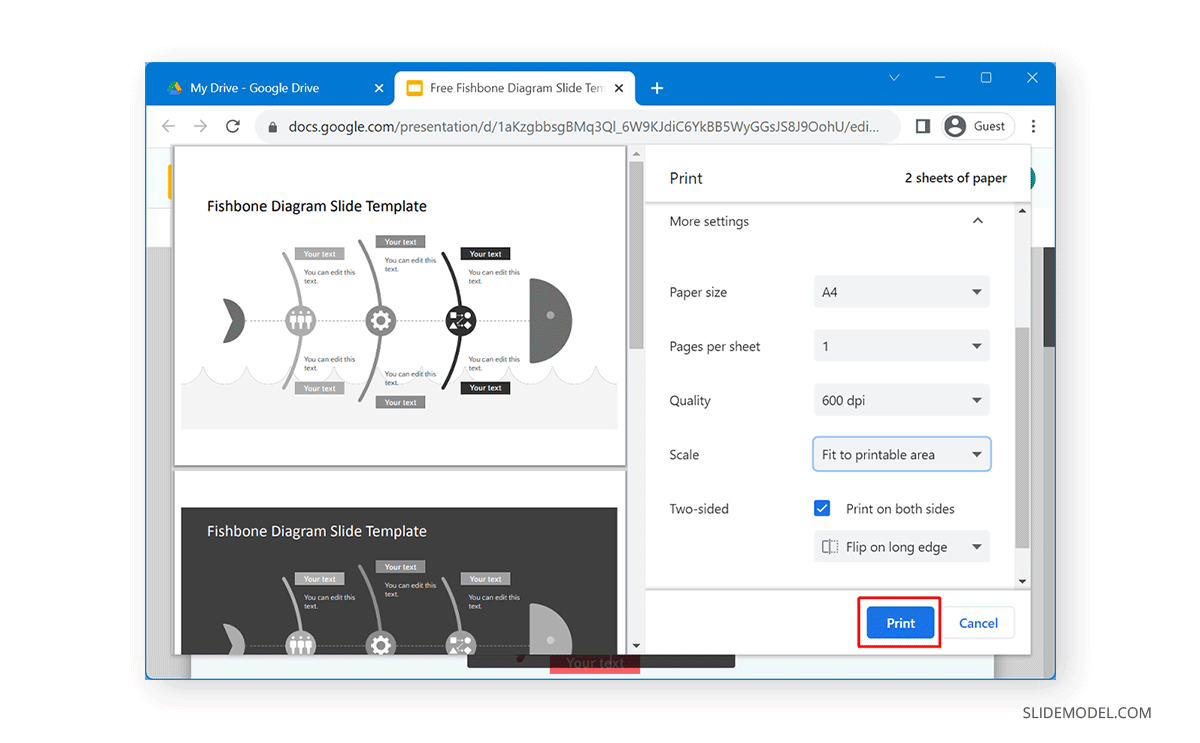
How to Download Google Slides with Speaker Notes
If you’re wondering how to download Google Slides with speaker notes, you can download a copy of the presentation via File -> Download in a desired format, such as a PPTX file.
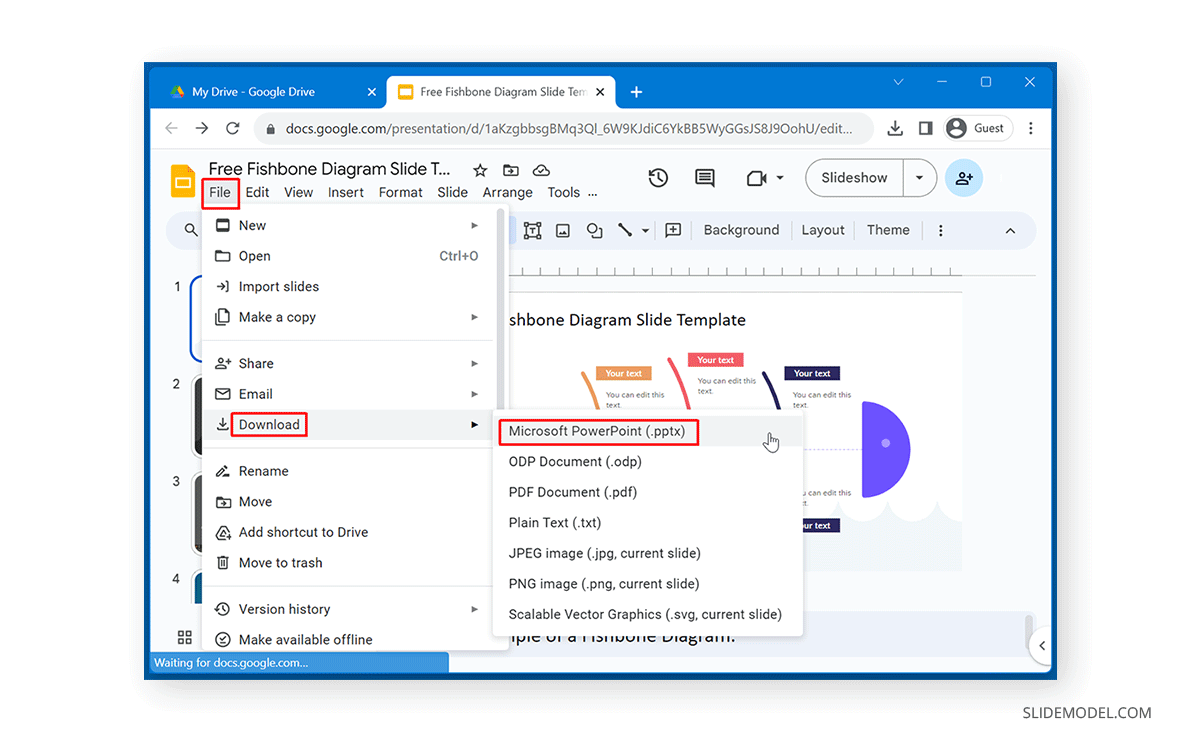
Alternatively, go to File -> Print Preview, select print your slide with notes, and click PDF.
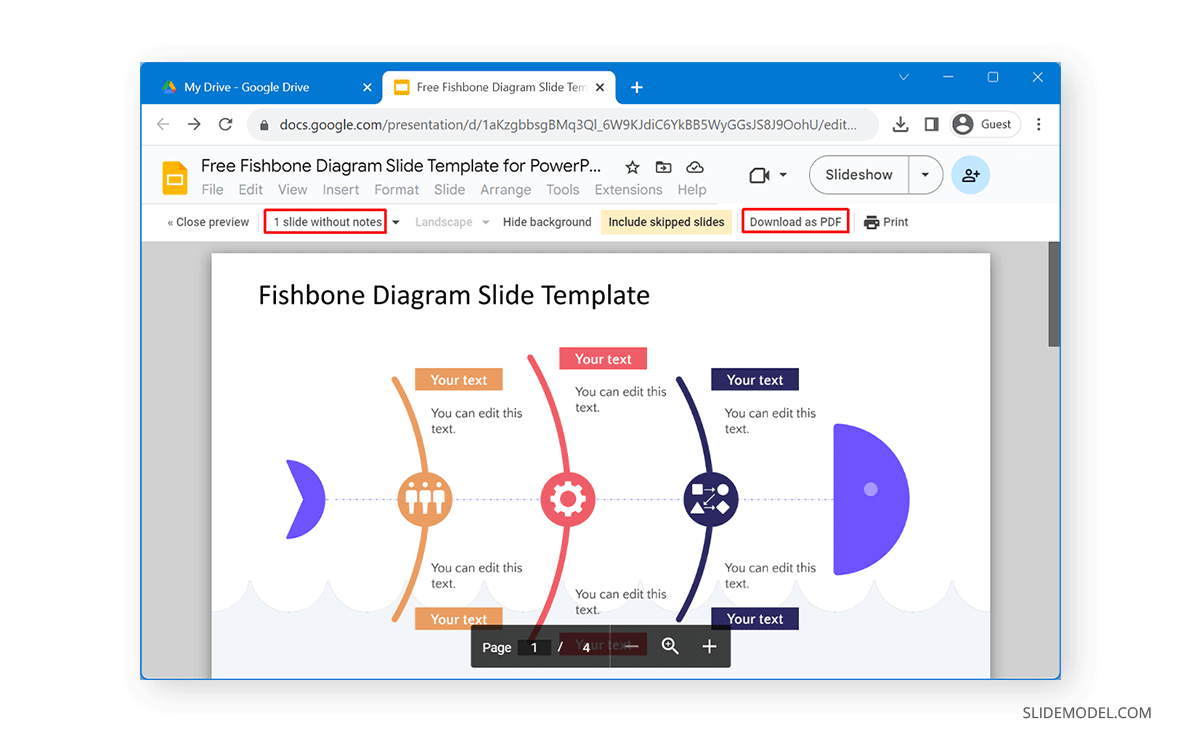
Final Words
Downloading speaker notes in Google Slides or printing them with your slides can help prepare for a presentation. Furthermore, you can use the printed document to remind yourself of the key points to discuss per slide to avoid missing out on important information when presenting slides.