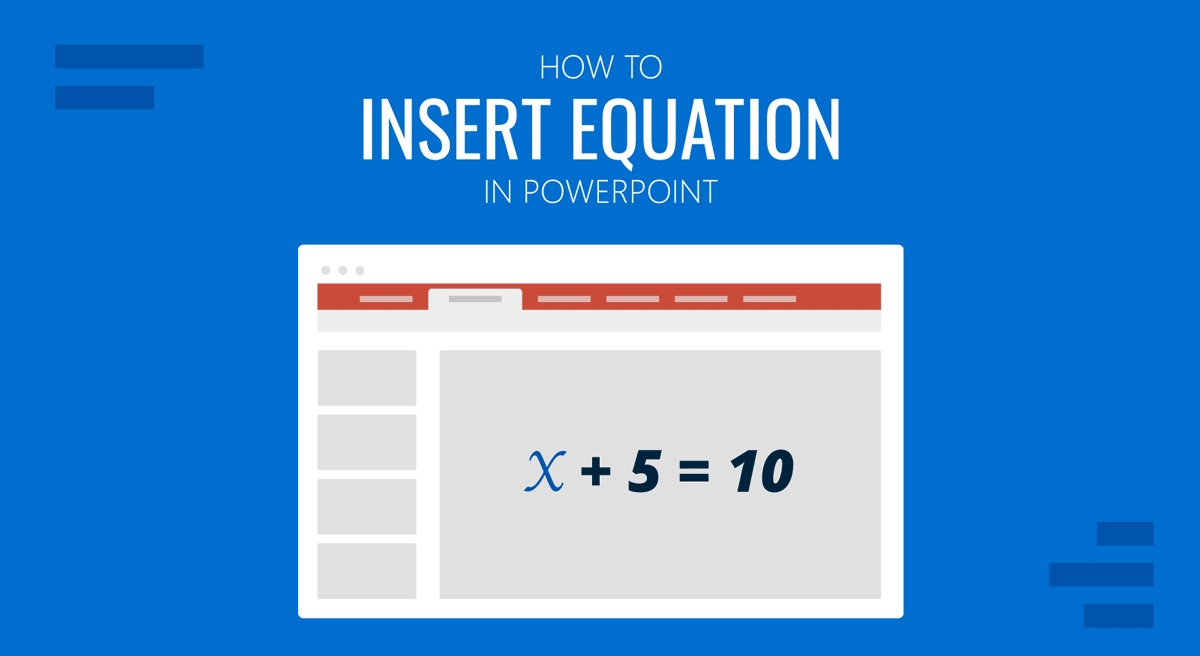
PowerPoint comes with numerous options to enable presenters to insert equation in PPT slides. You might need to do this to create a presentation about math for your students or to discuss an equation related to your topic. Either way, you can insert equations using the Equations menu or write them directly by entering a manual equation in PowerPoint.
How to Insert Equations in PowerPoint
You can insert equations using different methods, whether you have PowerPoint templates or Google Slides templates open in PowerPoint. To insert an equation in PowerPoint, click Insert -> Symbols -> Equation and pick an equation from the menu.
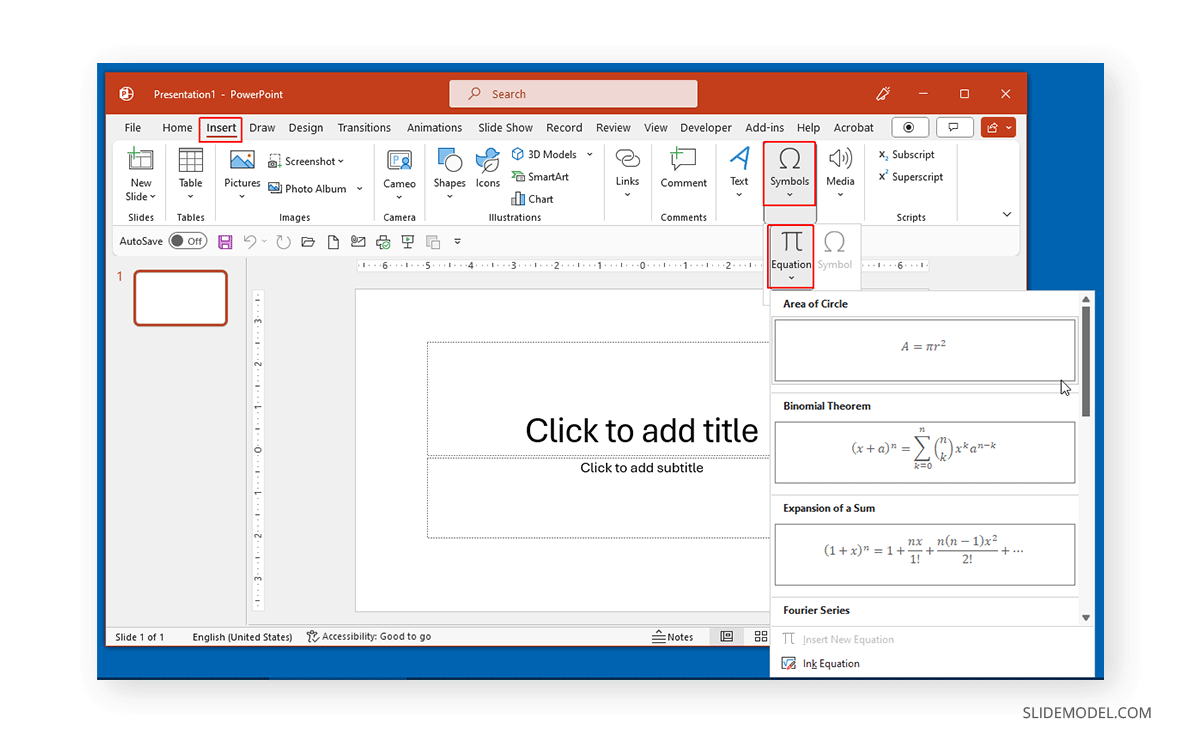
Once an equation is inserted, you can change the font size and style to match your needs.
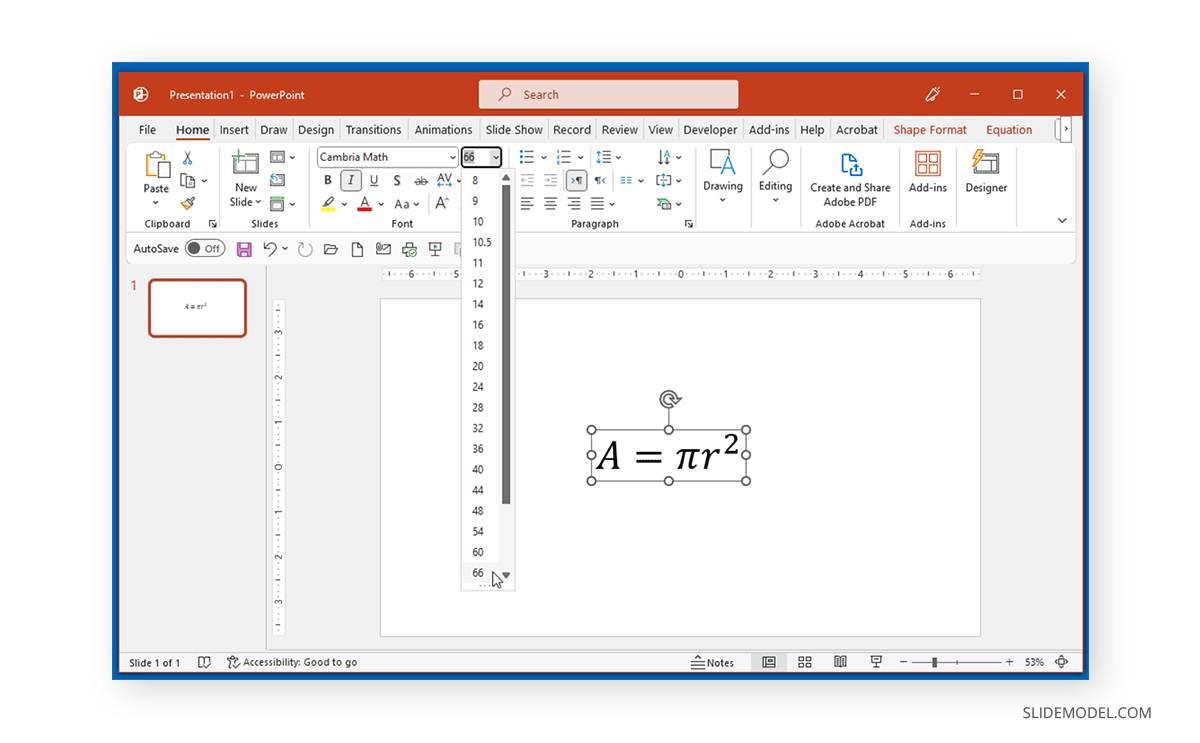
The Equation tab in PowerPoint can be further used to edit the added equations by adjusting the fraction, script, bracket, accent, etc. You can insert and edit different equations in PowerPoint from the Equation menu. This includes the area of a circle, binomial theorem, expansion of a sum, Pythagorean theorem, quadratic formula, Taylor expansion, and trig identity. Using these different equation types, you can insert and edit the equation in PPT.
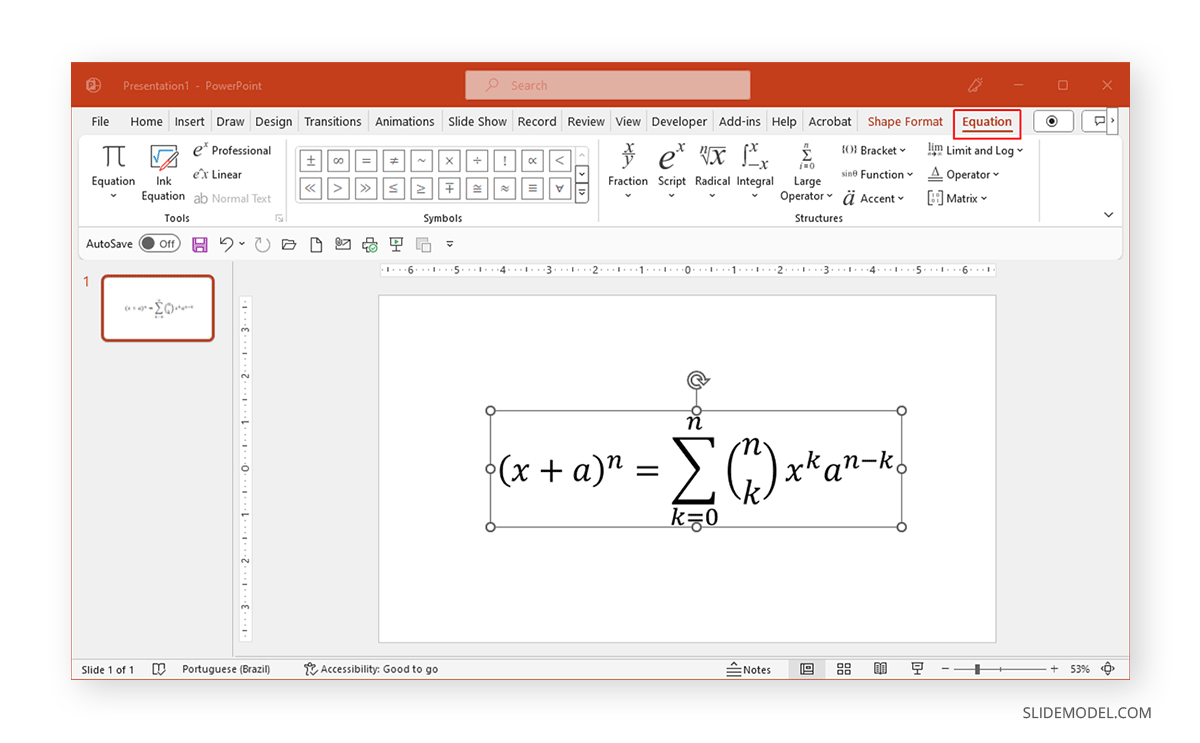
How to Manually Insert Custom Equations in PowerPoint
To manually insert equations in PowerPoint, go to Insert -> Symbols -> Equation -> Ink Equation.
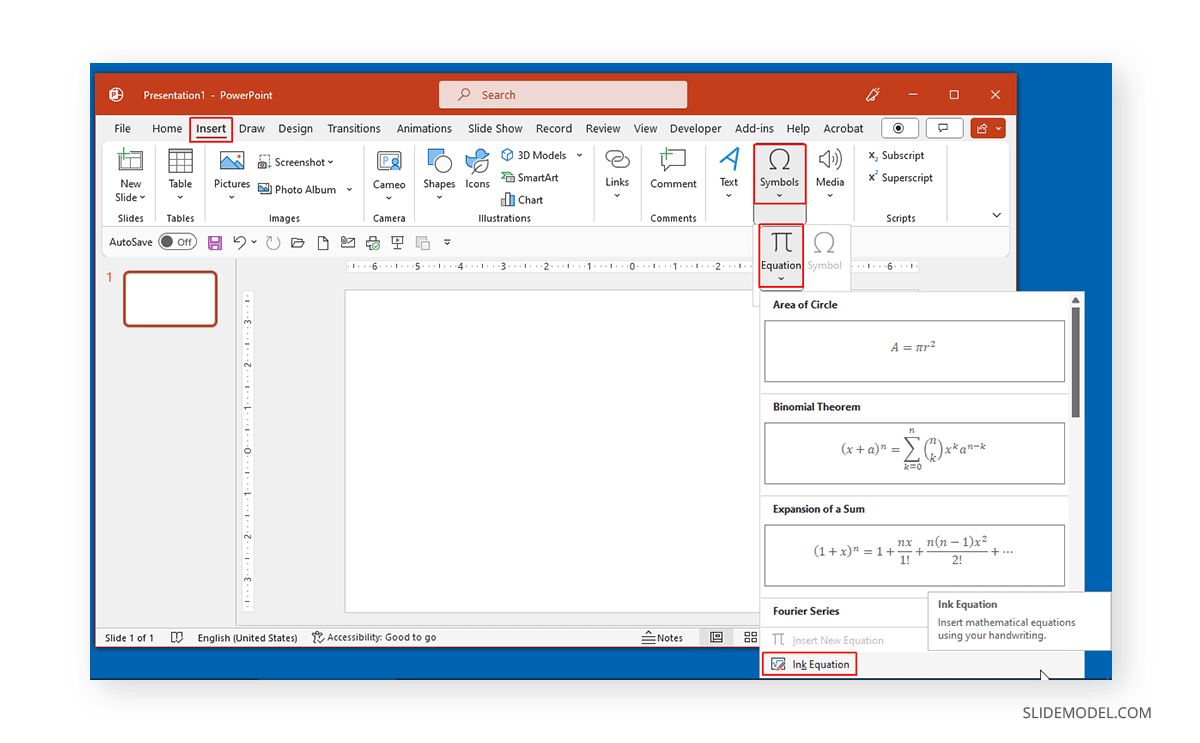
You can write an equation using the pen tool. The equation is automatically generated based on input. Once your equation is complete, click Insert to add it to your slide.
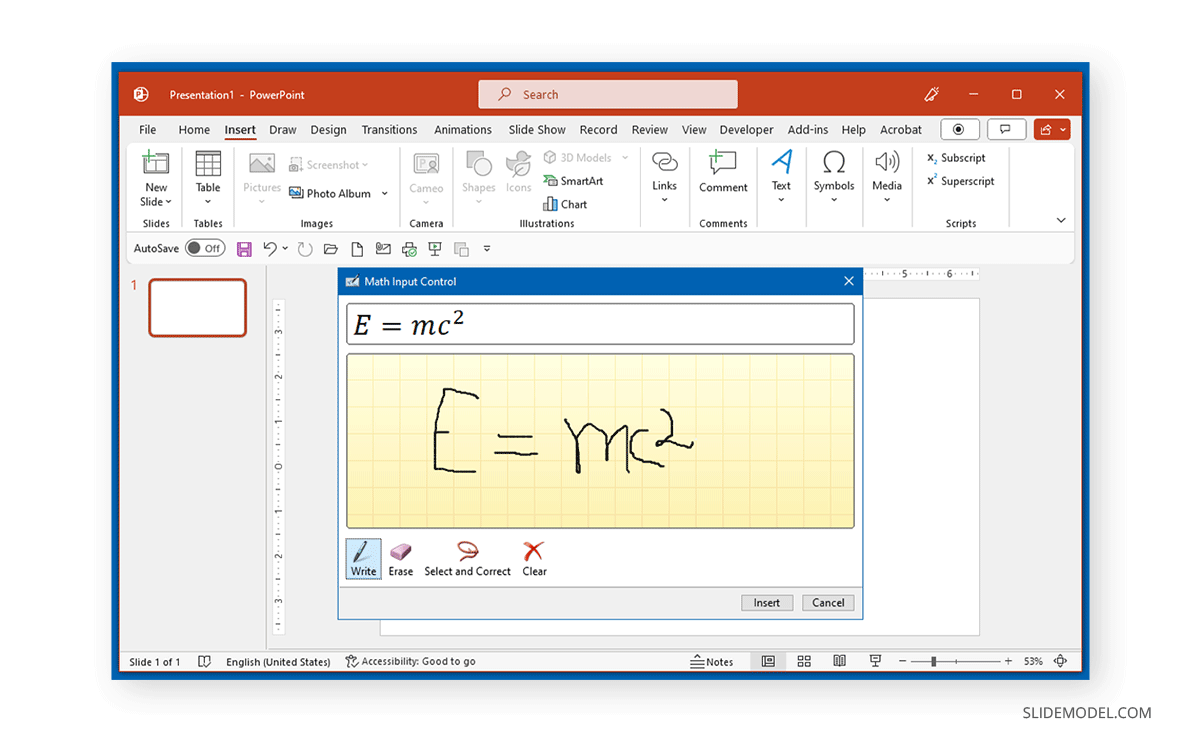
The equations added using the inking option can also be edited like other equations.
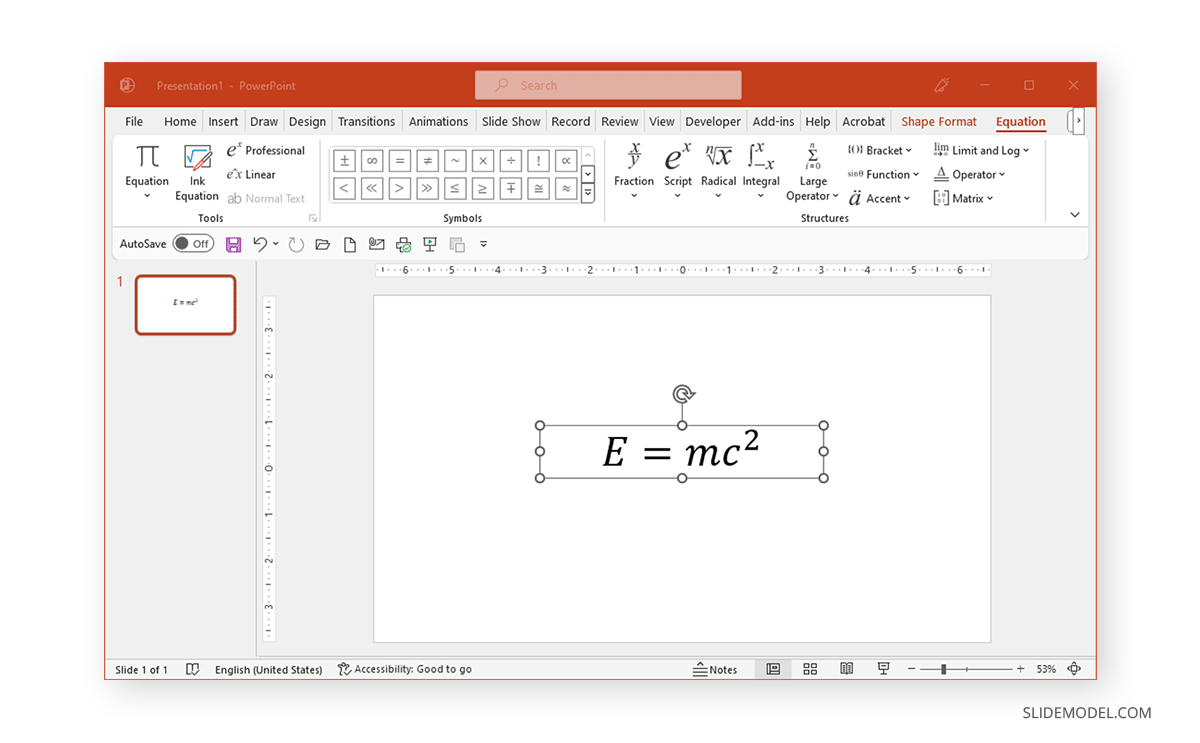
Final Words
You can create slides with mathematical equations for your PowerPoint by inserting equations through the given equations or inking them manually. If you are wondering how to articulate the beginning and end stages of your math-based presentation, see our articles about how to start a presentation and how to end a presentation.


