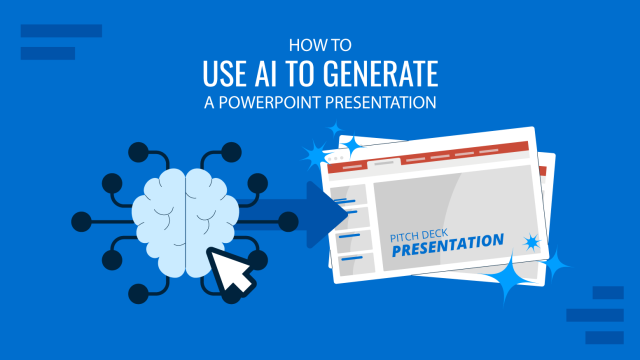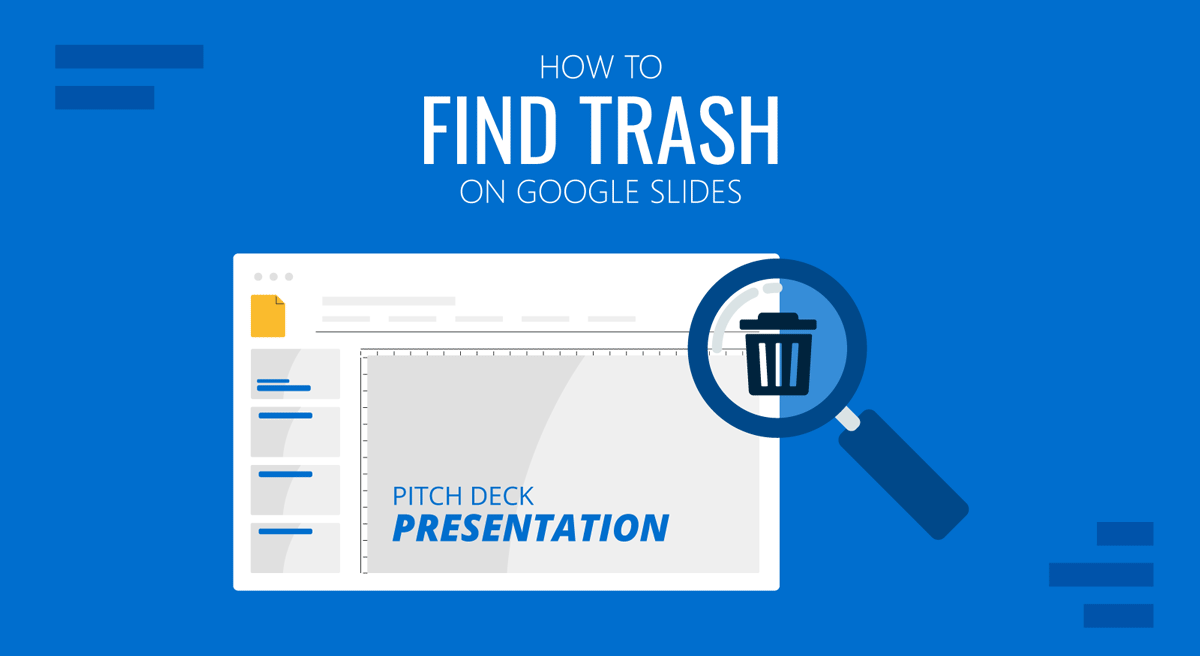
If you are editing Google Slides templates or just uploaded PowerPoint templates to Google Slides but accidentally deleted something, you might want to restore it via Trash. But if you struggle to find the option, let us show you how to restore your presentation files.
How to Find Trash on Google Slides
Google Slides, like Google Docs and Sheets, are cloud-based apps by Google that use Google Drive for storage. You can access Trash via the Google Slides app or Google Drive.
Restore File from Trash using Google Slides Online
If you are looking for the Trash icon in a browser-based version of Google Slides, you need to switch to where the data is stored, i.e., Google Drive. Select Trash to view deleted files via a web browser or Google Drive.
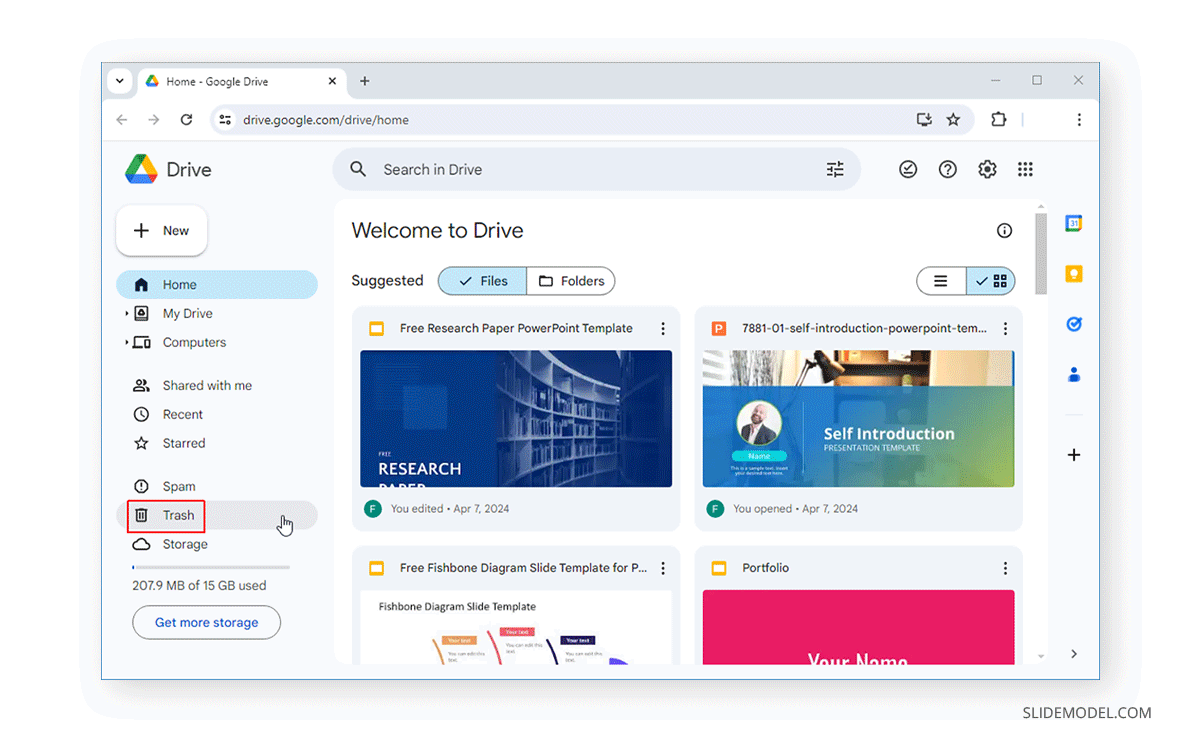
Trash contains files deleted in Google Drive and can be restored via the right-click menu. Once restored, your restored files will be placed back in the Google Drive from which they were deleted. Deleted files can be restored from Trash within 30 days. This not only includes presentation files but also other types of files saved on your Google Drive account.
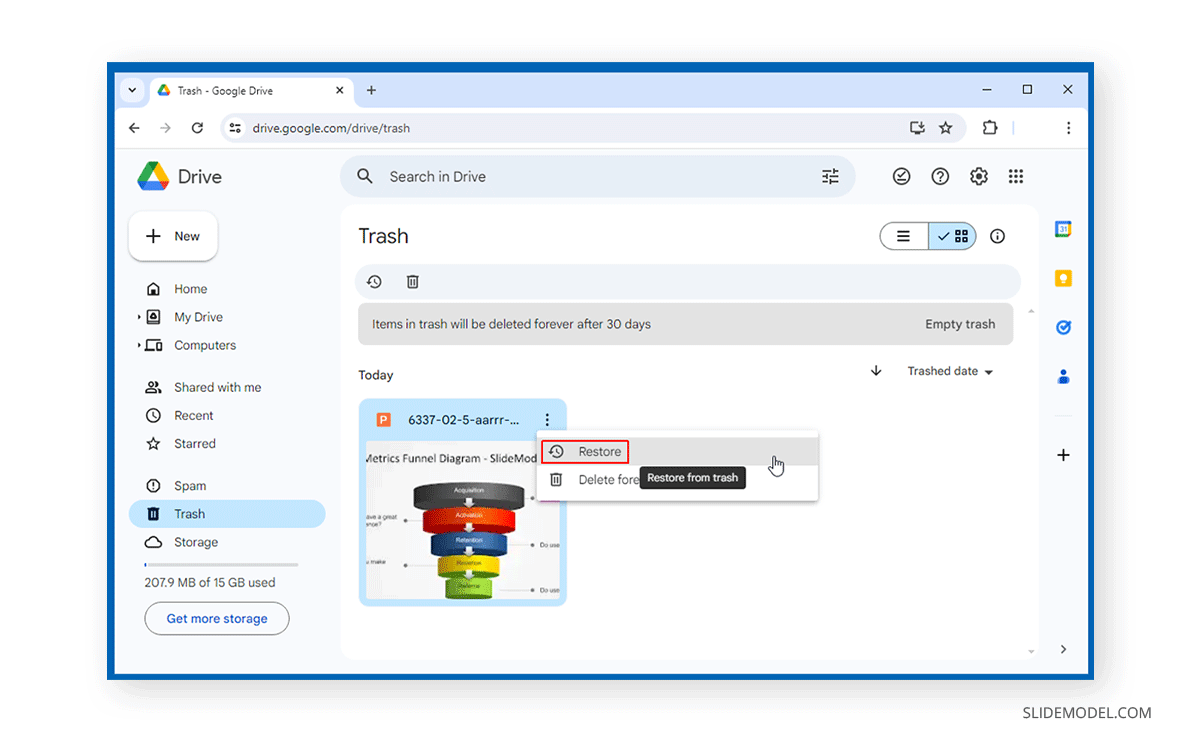
If you’re not sure which folder the file was originally located in, you can also search for it in Google Drive to find and open it.
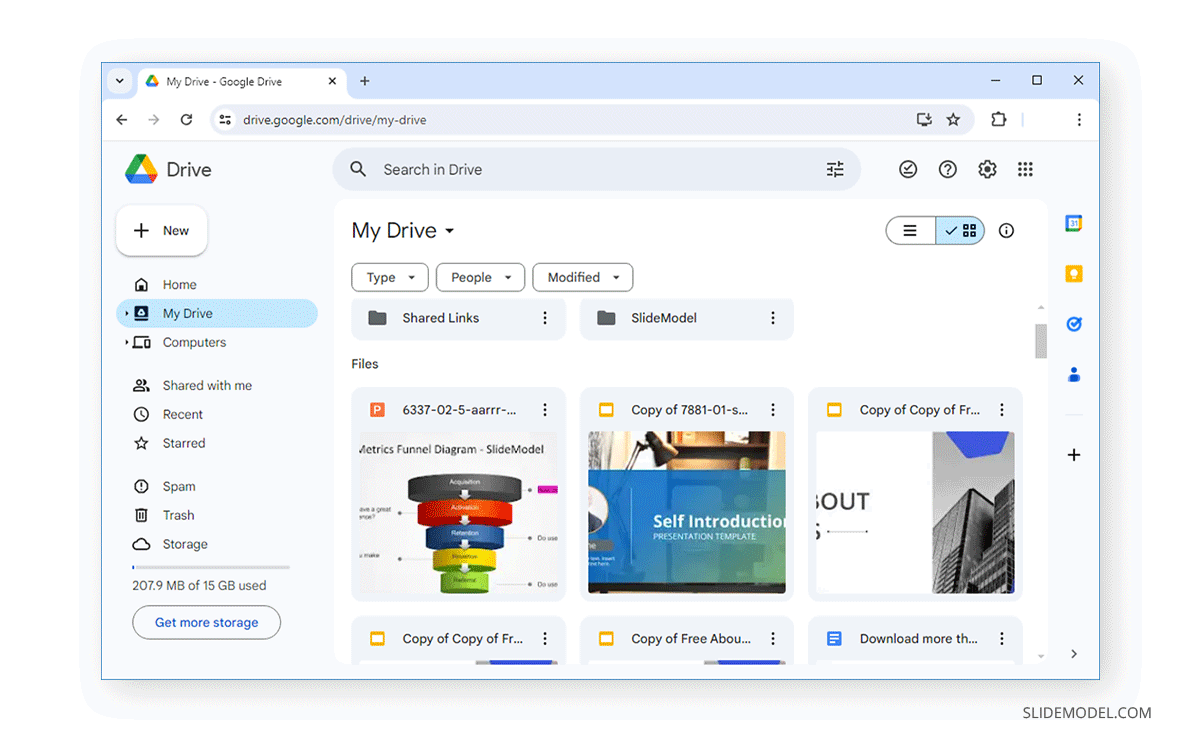
By restoring deleted files, you can return to the deleted file’s last version. You can opt for version history for older versions via File -> Version History.
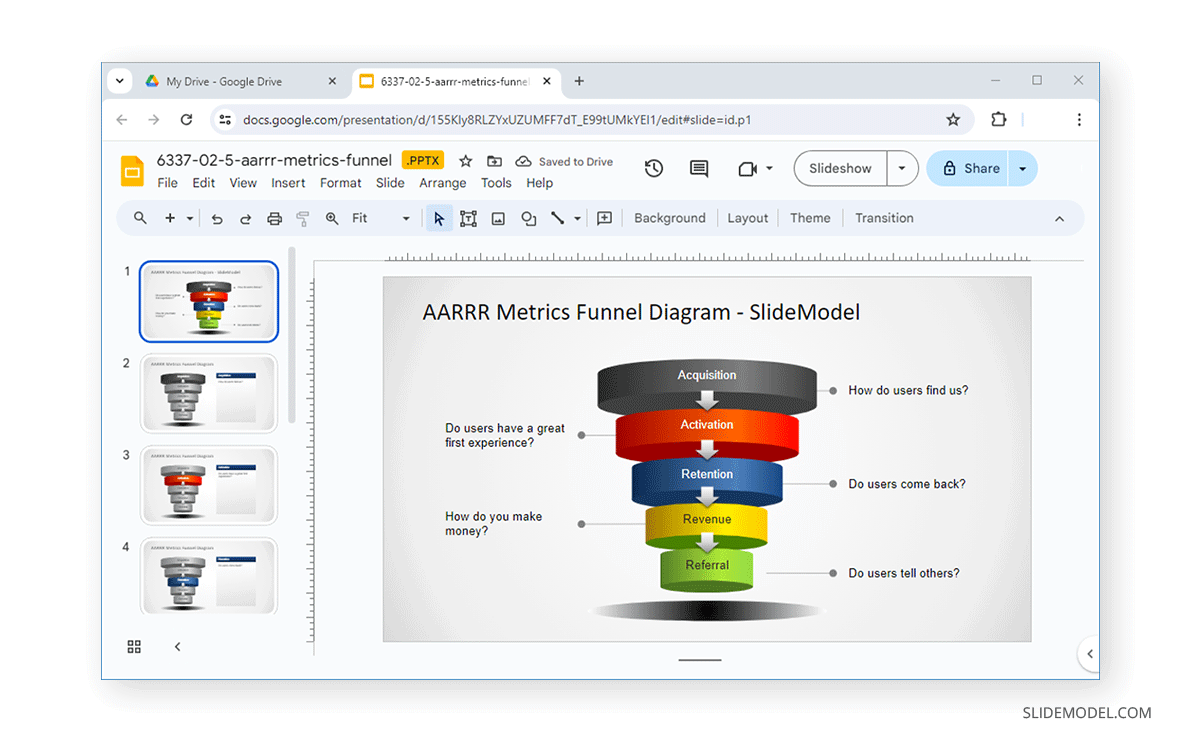
Restore File from Trash using the Google Slides Mobile App
In the Google Slides mobile app, you can find Trash via the three lines (hamburger menu). Once you tap the Trash icon, you can select and restore deleted files.
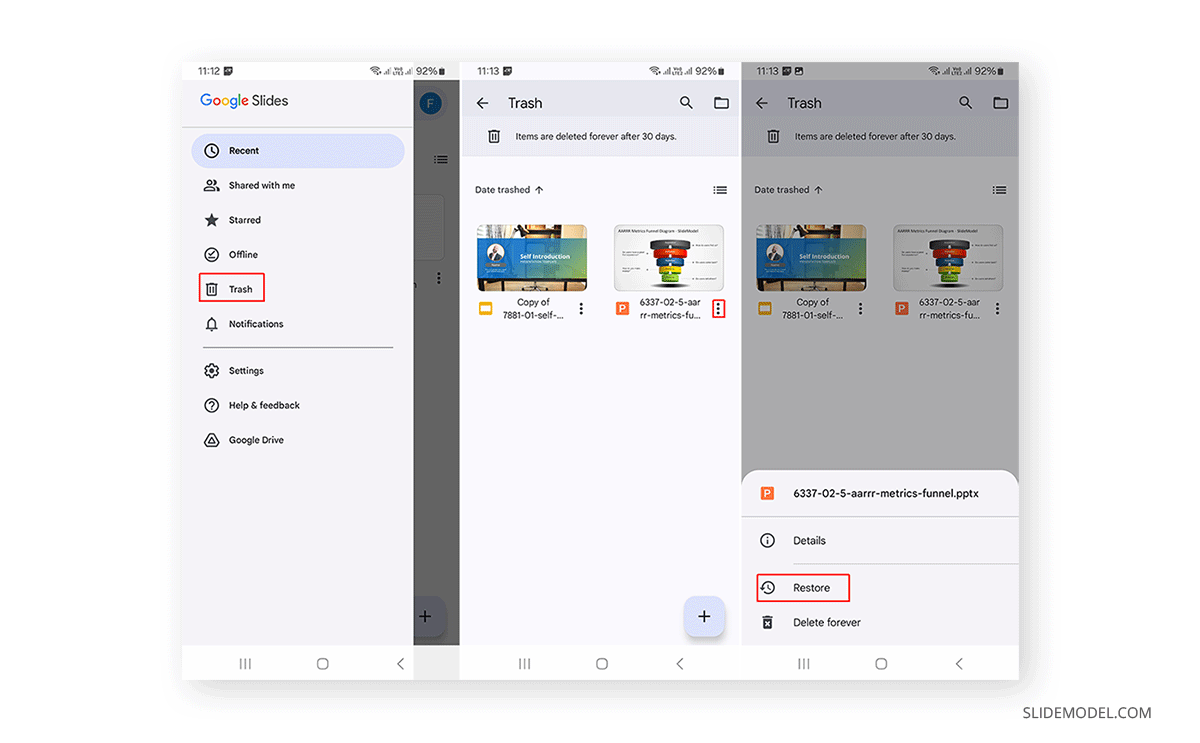
Final Words
To find your deleted Google Slides files, you need to go to Google Drive or the Google Slides mobile app to restore them via Trash. You can find and restore deleted files within 30 days from Google Drive. You can access Google Drive either via drive.google.com, your mobile app, or directly from within Google Slides.