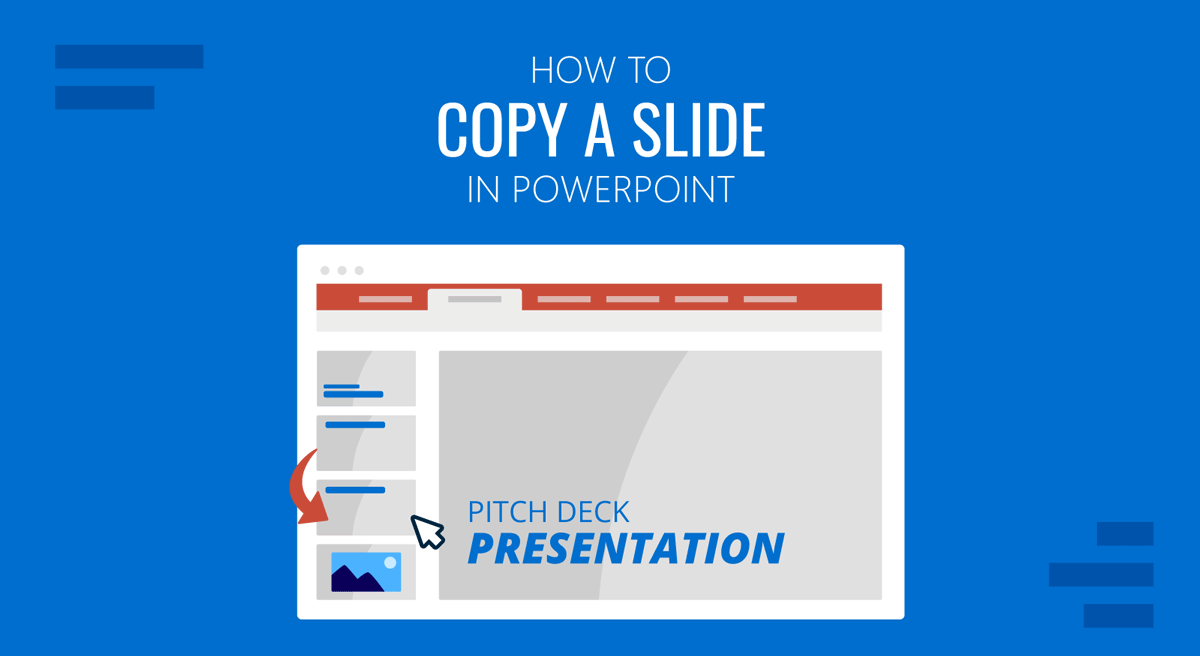
If you are a PowerPoint beginner, you might want to learn how to copy and paste a PowerPoint slide. There can be several reasons for copying a slide in PowerPoint, such as replicating the same design, maintaining consistency, copy branding, etc. Whether you’re using PowerPoint templates or Google Slides templates with PowerPoint, you can use the methods mentioned below to copy and duplicate slides.
How to Copy and Paste a PowerPoint Slide
To copy and paste a slide in PowerPoint, right-click a slide and select Copy. You can also use the CTRL/Command+C hotkey to copy a slide.
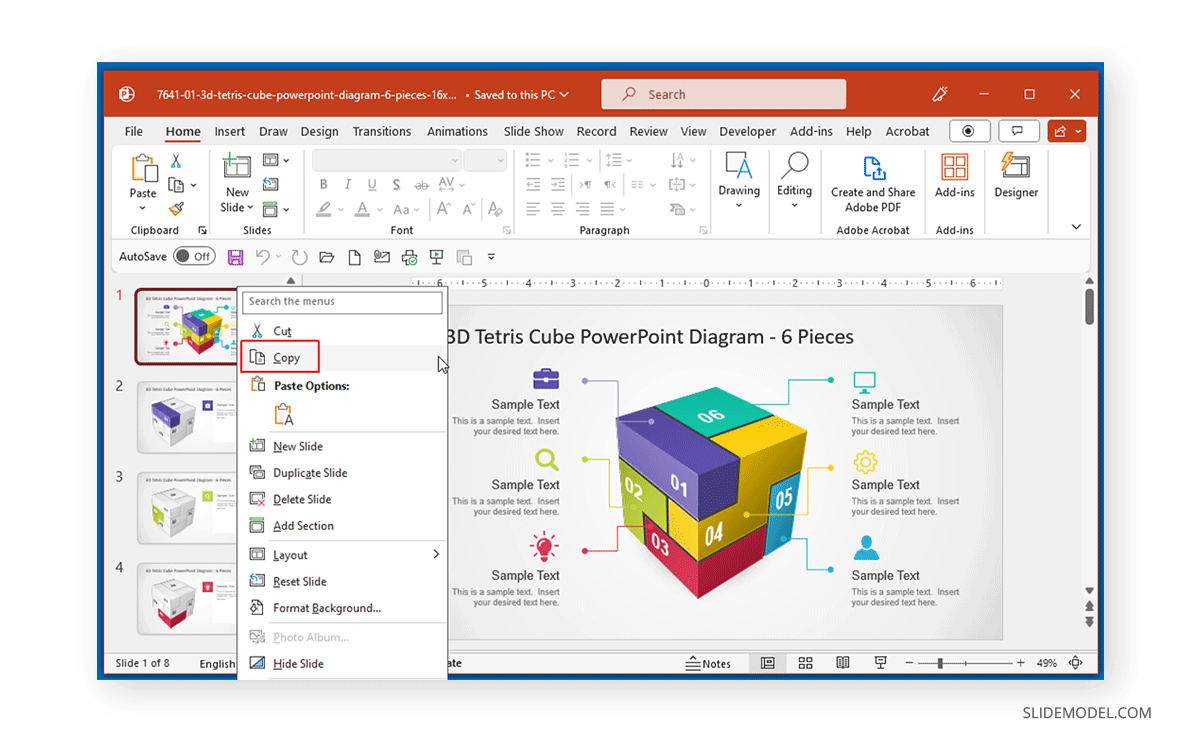
Once copied, you can either use the Command/CTRL+V hotkey to paste the slide or use the right-click menu to paste the slide. The right-click context menu provides different options to paste the slide. The first option enables pasting the slide with the destination theme, whereas the second option can paste the slide with the source formatting. The third option isn’t meant to copy the slide separately but to paste it as an image in the current slide.
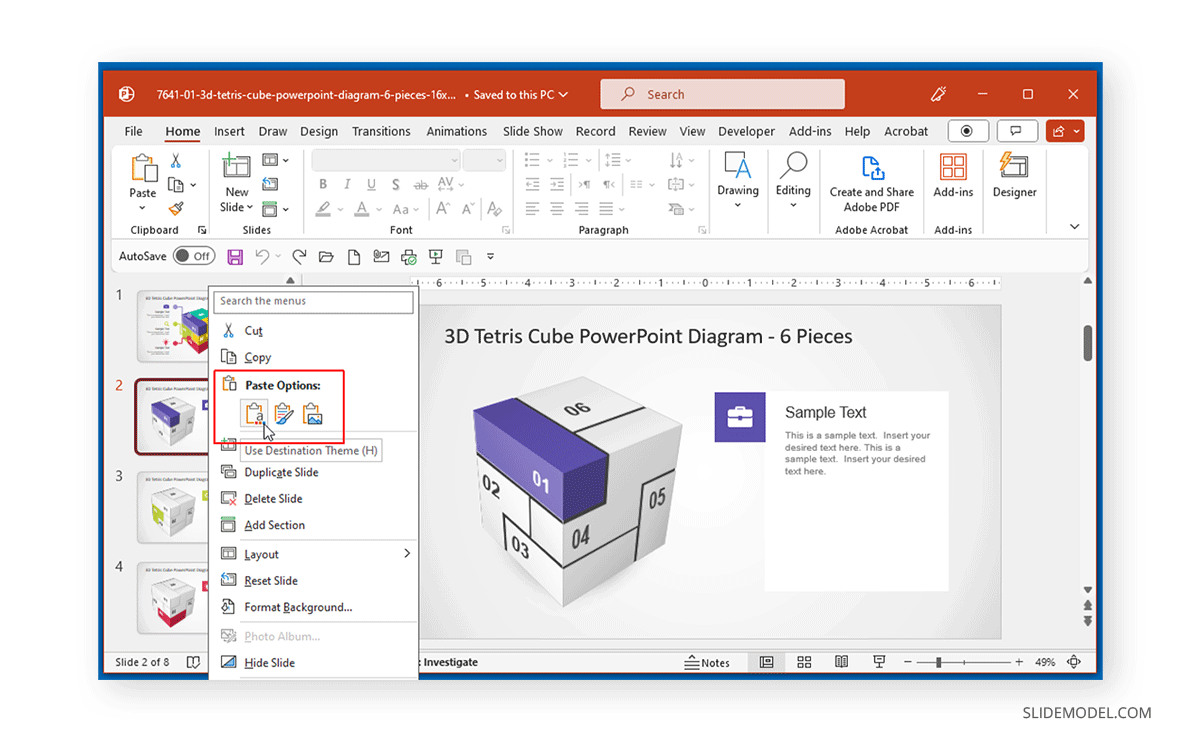
Duplicate Slide in PowerPoint
Another method of copying a slide is to create a duplicate of it. How to duplicate in PowerPoint? To duplicate a slide, right-click the menu and select Duplicate Slide to instantly create a copy of the selected slide.
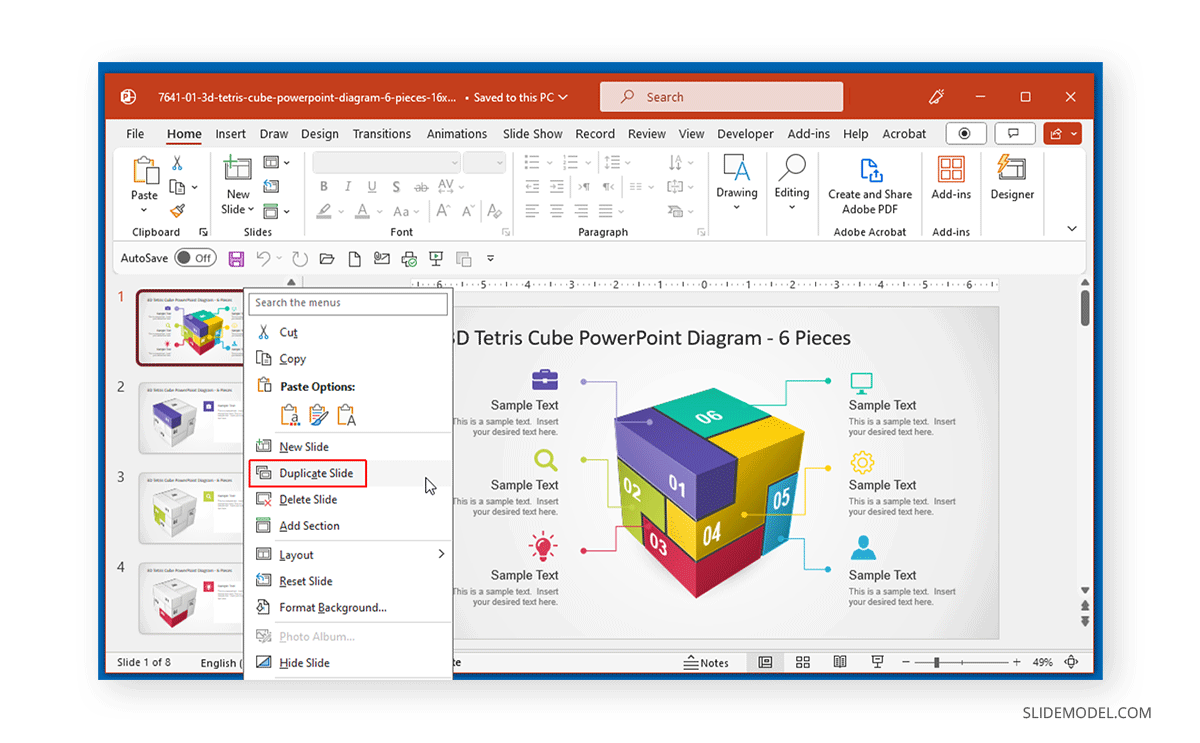
Alternatively, to duplicate a slide, you can go to the New Slide menu from the Home tab and select Duplicate selected slides. When using either of the two methods, the selected slide or slides will be duplicated. To select more than one slide to copy, use the SHIFT or CTRL/Command key when selecting the slides from the left sidebar that shows the slide thumbnails.
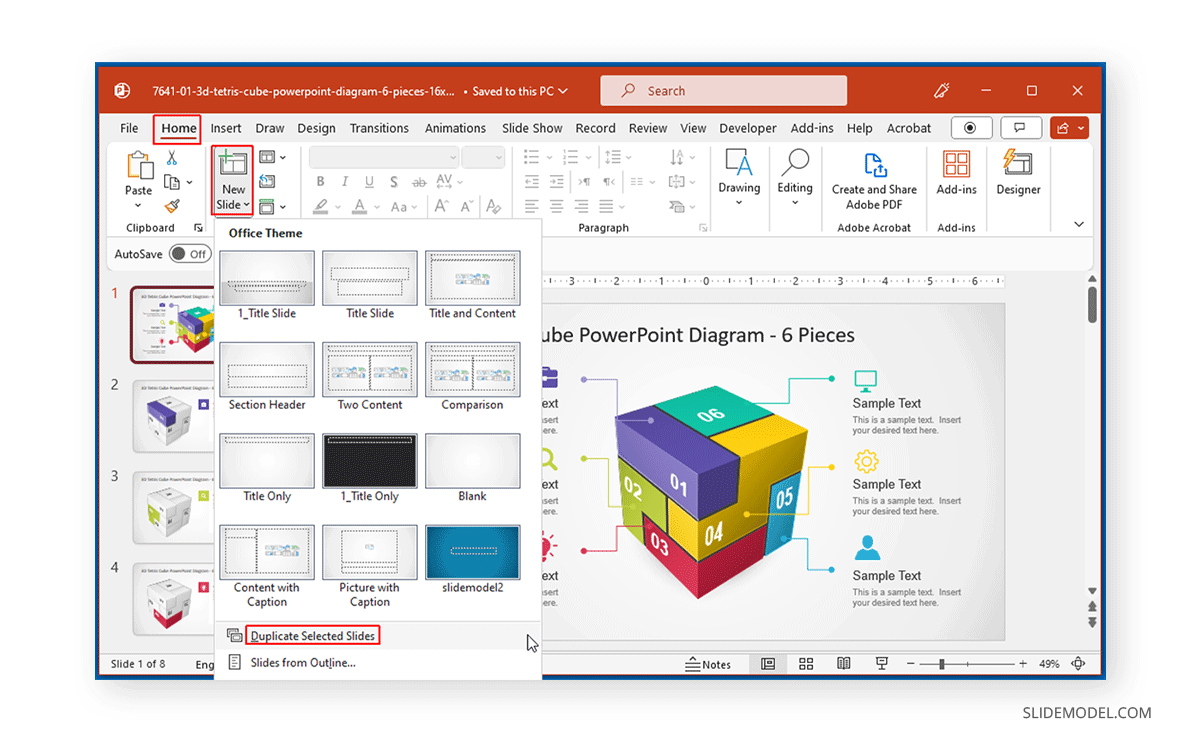
Final Words
Duplicating or copying a slide can be of immense help when you want to maintain a consistent outlook or wish to save time in designing your slides by using available slide designs. For this purpose, you can copy or duplicate slides and edit them as needed. To learn more about making effective presentations, see our articles about how to start a presentation and how to end a presentation. Also, check our tutorial on how to copy a slide in Google Slides.


